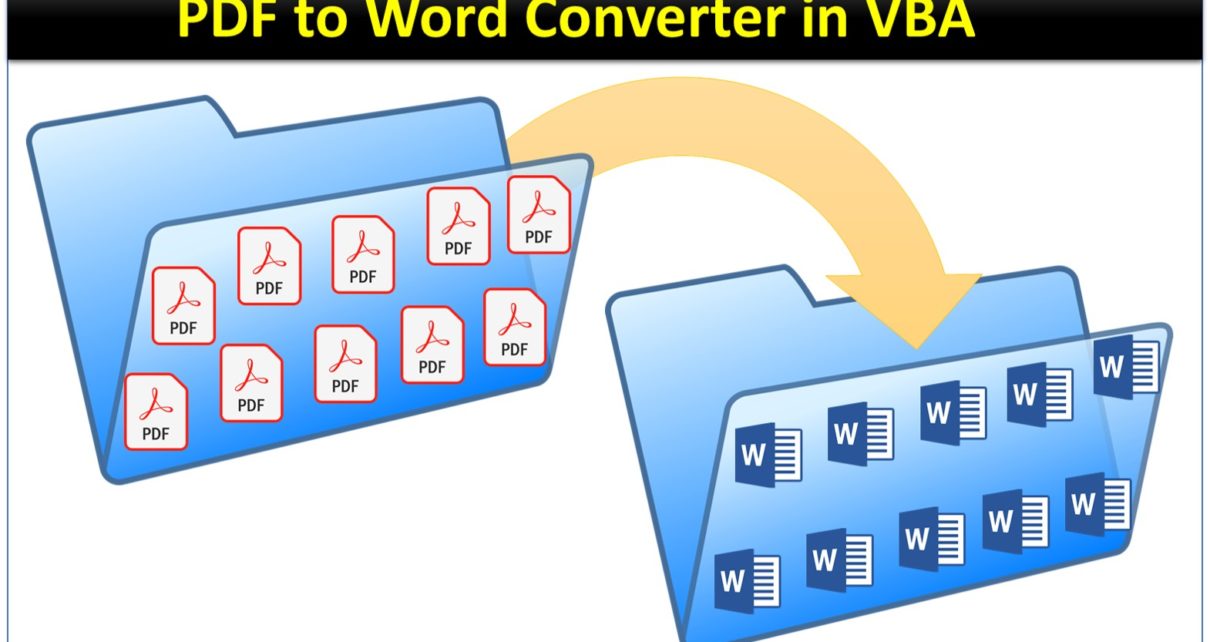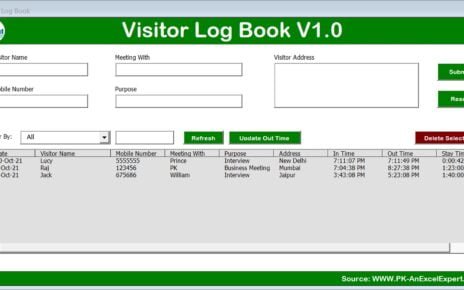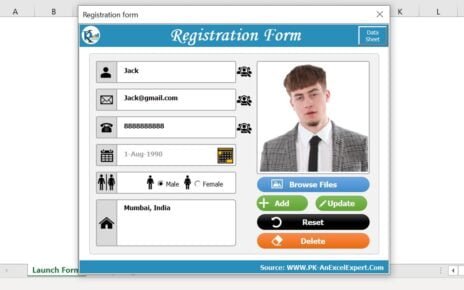In this article we will tell how you can develop your own PDF to Word converter using Excel VBA. You can convert multiple files using this macro. Keep all your PDF files in one folder.
You need to provide the link of PDF and word files folder path on Excel Sheet (Rename is as Settings). Word files folder should be empty. Word files will be saved into this folder after conversion.
Also learn how to Convert Excel to PDF and Word to PDF using VBA macros.
PDF to Word Converter Macro in Excel VBA
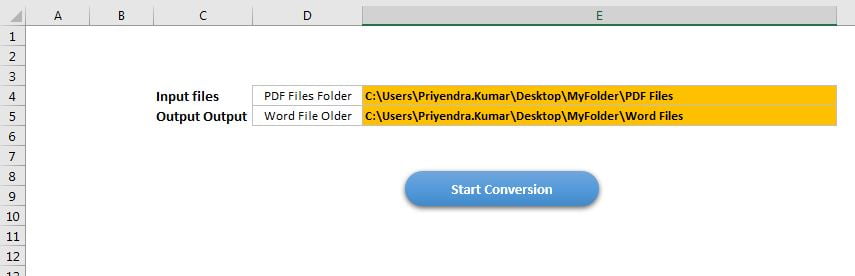
Click to buy PDF to Word Converter Macro in Excel VBA
Below is the VBA Code which you can copy in your module and assign this macro on a button in Settings sheet.
Option Explicit
Sub Word_To_PDF()
Application.ScreenUpdating = False
Application.DisplayAlerts = False
Application.DisplayStatusBar = True
Dim sh As Worksheet
Set sh = ThisWorkbook.Sheets("Settings")
Dim pdf_path As String
Dim word_path As String
pdf_path = sh.Range("E4").Value
word_path = sh.Range("E5").Value
Dim fso As New FileSystemObject
Dim fo As Folder
Dim f As File
Set fo = fso.GetFolder(pdf_path)
Dim wa As Object
Dim doc As Object
Set wa = CreateObject("word.application")
wa.Visible = True
Dim file_Count As Integer
For Each f In fo.Files
Application.StatusBar = "Converting - " & file_Count + 1 & "/" & fo.Files.Count
Set doc = wa.Documents.Open(f.Path)
doc.SaveAs2 (word_path & "\" & Replace(f.Name, ".pdf", ".docx"))
doc.Close False
file_Count = file_Count + 1
Next
wa.Quit
MsgBox "All PDF files have been converted in to word", vbInformation
Application.StatusBar = ""
End Sub
Click to buy PDF to Word Converter Macro in Excel VBA
Visit our YouTube channel to learn step-by-step video tutorials
Watch the step by step video tutorial:
Click to buy PDF to Word Converter Macro in Excel VBA