What is Data Validation?
Data validation in Excel is a remarkably useful tool. It enables you to effectively regulate the type and quality of data entered into cells or cell ranges. This functionality serves to enhance data precision and consistency while curbing errors, thereby upping the ante in terms of spreadsheet quality.
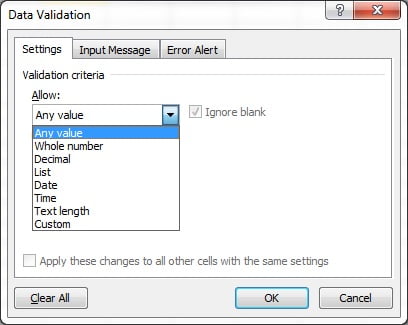
Through data validation, you have the option of constraining the sort of data that can be typed into a cell. This involves setting up regulations such as only allowing numbers, dates, or specific text values. You can also narrow down the acceptable range of values or present a list of options to the user, enabling data consistency across multiple cells or sheets.
Data validation can be leveraged to restrict the length of data entered into a cell, deter duplicate entries, or mandate certain data to be inputted, such as a date or a specific value. Additionally, you can develop custom error messages that pop up if an invalid entry is made, providing guidance and minimizing errors.
Data validation can also be employed to implement business rules and policies, for instance, ensuring that only select products are chosen or preventing negative number entries. Such a feature contributes to making sure that your data is accurate, updated, and compliant with corporate regulations.
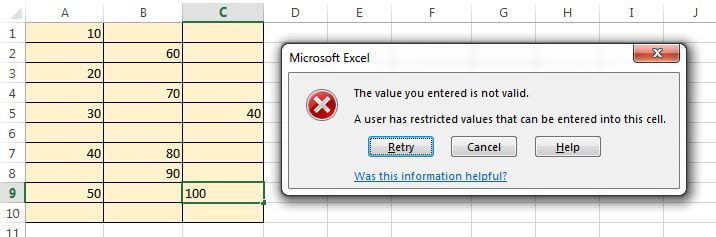
In the grand scheme of things, data validation proves to be an influential tool for controlling data quality and optimizing Excel workflows. By setting up validation rules and custom error messages, you can assure the accuracy and consistency of data, which in turn saves time and lowers errors in your spreadsheets.
Learn Data Validation in 10 Chapters with step-by-step example:
Data Validation Chapters:
- Whole Number Validation
- Decimal Number Validation
- List (Drop down) Creation
- Date Validation
- Time Validation
- Text Length Validation
- Custom (Formula) Validation
- Input Message
- Error Alert (Stop,Warning and Information)
- Circle Invalid Data
Visit our YouTube channel to learn step-by-step video tutorials