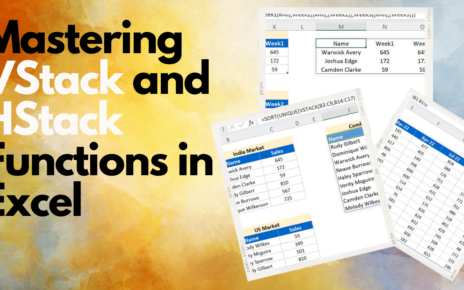In this article, you will learn how to use Advanced Conditional Formatting to search text in data. Here we have taken the example for employee Performance rating data. We two type of search –Search Text from Specific column and Search in all columns.
Note: This trick is useful only for small data set.
Search Text from Specific Column:
To search in specific column, just select the column name form the drop down and put your search text in yellow highlighted cells the relevant data will be highlighted Search Text from Specific
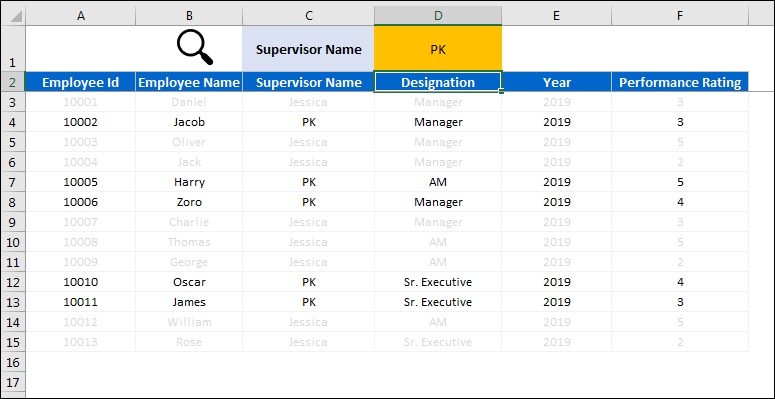
To use this trick, below are the setps-
- Select your data except headers
- Go to Home tab >> Conditional Formatting >> New Rule
- Click on Use a formula to determine which cells to format
- Put “=ISERROR(SEARCH($D$1,INDIRECT(ADDRESS(ROW(A3),MATCH($C$1,$A$2:$F$2,0),3))))” in formula text box.
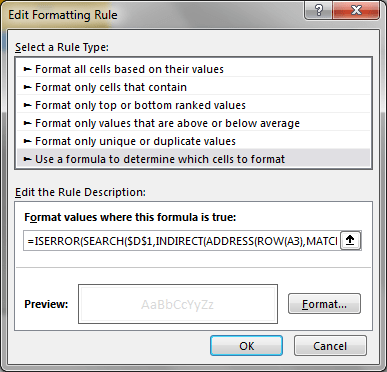
- Click on Format button
- Format Cells window will be opened
- Go to Font tab and select gray color.
- Search Text from Specific
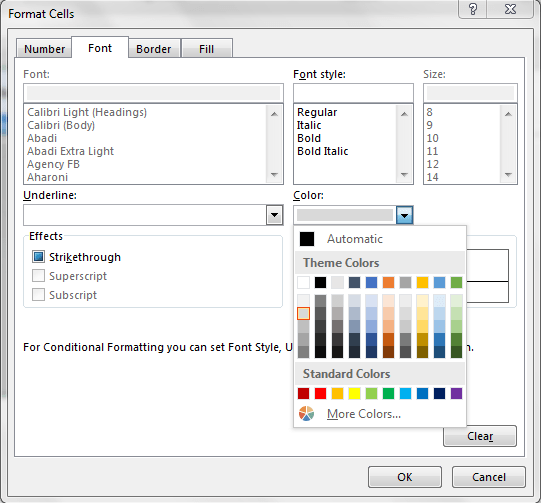
Search Text from Specific all Columns:
To search in all columns, we take below given formula and rest process will remain same.
Formula – “=ISERROR(SEARCH($D$1,CONCATENATE($A3,$B3,$C3,$D3,$E3,$F3)))”
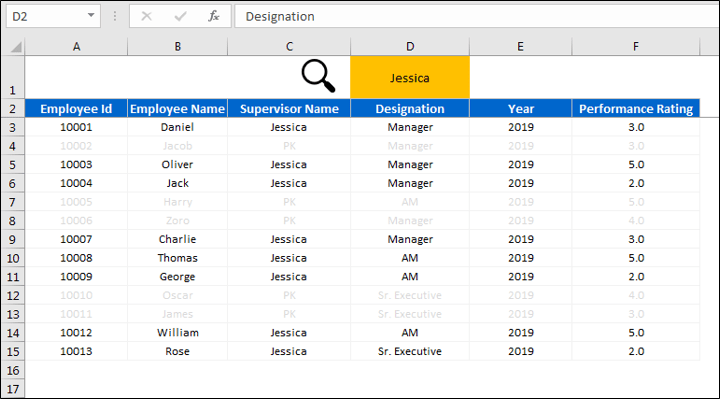
Click here to download the Practice file-
Watch the step by step video tutorial:
Visit our YouTube channel to learn step-by-step video tutorials