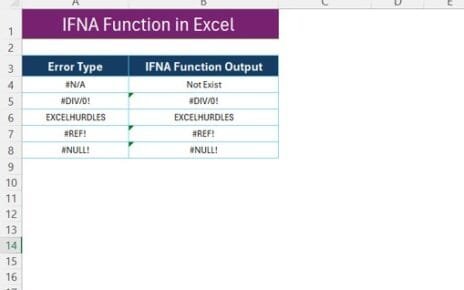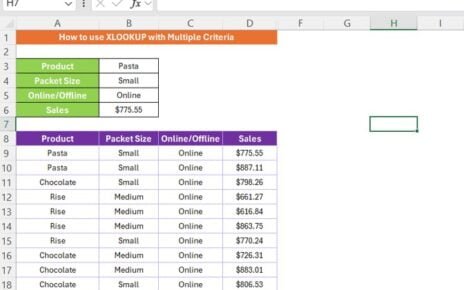If you don’t know the VBA and want to create a Quick Data Entry then don’t worry in this article you will learn how to create/open a data entry form without using of VBA.
How to add Form Icon in Quick Access Toolbar?
- Go to File Tab>>Options (or press Alt+T+O).
- Excel Options window will be opened.
- Select Quick Access Toolbar in left hand side.
- Select Command Not in the Ribbon in Choose command from down-down.
- Select the Form… in the list.
- Click on Add button.
- Form will be added in right hand side list.
Quick Data Entry
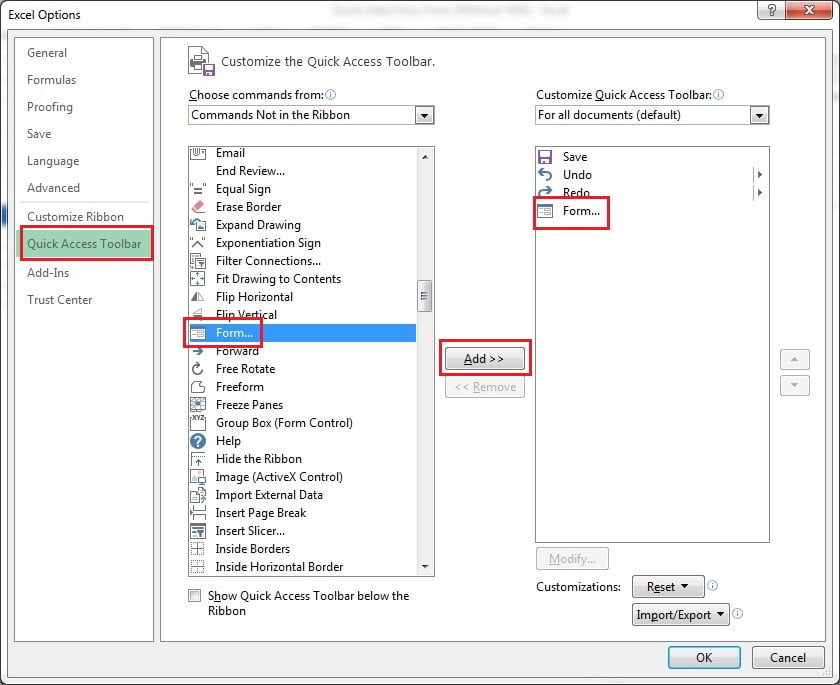
- It will be available in the Quick access Toolbar.
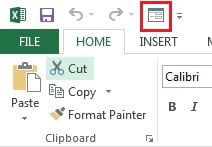
How to open data entry form?
- To use the data entry form create a table in which you want enter the data by using this data entry form.
- Select the table and click on Form icon which you have added in Quick Access toolbar.
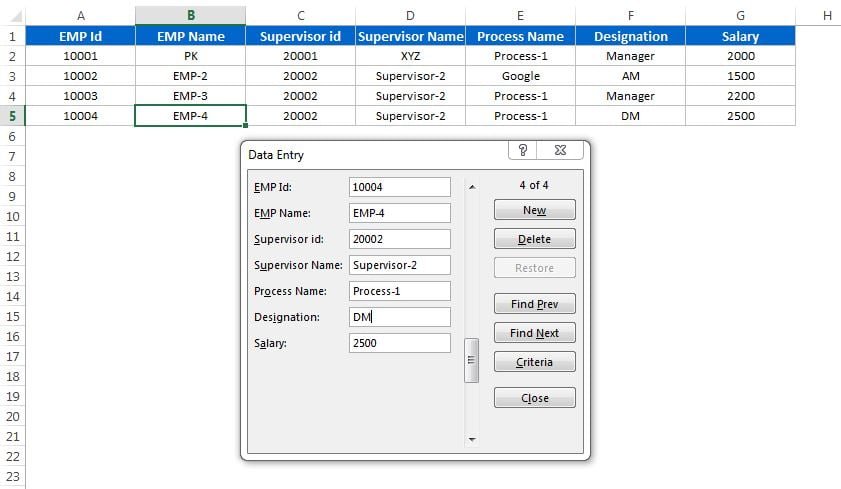
How to create a new record?
- To create a new record click on New button.
- Fill the information in the fields and press Enter.
- Data will be updated in the table.
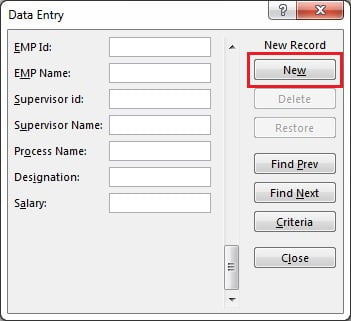
How to search a record?
- You can search any record by clicking on Find Prev and Find Next buttons.
- You can also search any record by using Criteria button.

- Input data in any field as criteria.
- You can use multiple criteria also.
- Press Enter button to search the record.
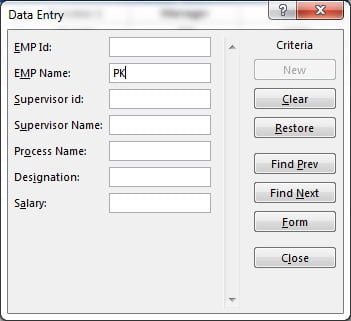
How to update/delete a record?
- After finding the record any can modify any information can press Enter to Update it in the table.
- To delete the record click on Delete button.
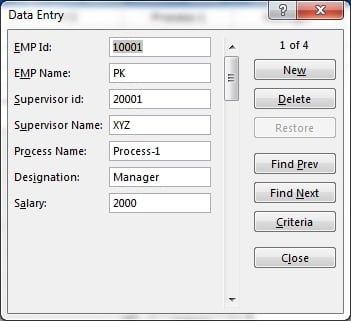
Click here to download the practice file.
Visit our YouTube channel to learn step-by-step video tutorials