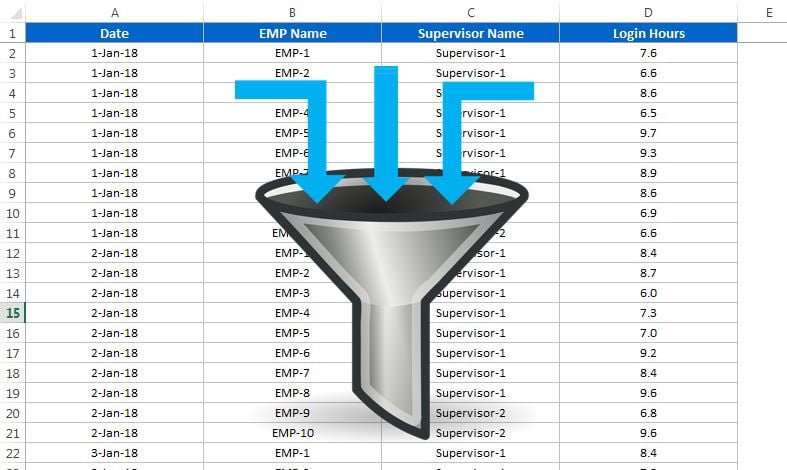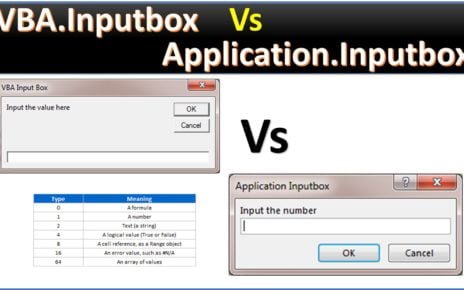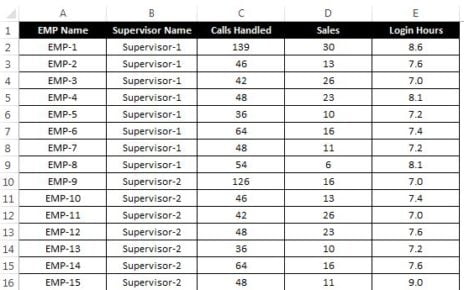In this article you will learn how we can use an excel range as a filter criteria and paste the filtered data on another worksheet VBA: Filter Data .
For example, we have below data in “Data” worksheet.
VBA: Filter Data
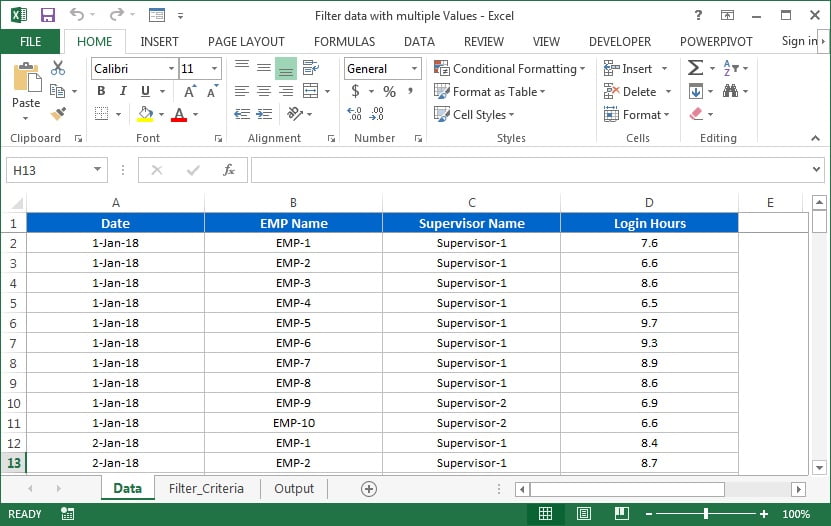
We have below given Employee list whose data has to be filtered and copied on “Output” worksheet.
Here we have created a macro to get the desired output.
Below is the VBA code:
- Copy the below given code and go to Visual Basic Editor (Press Alt+F11)
- Insert a module (Press Alt+I+M)
- Paste this code in the module.
- Save as the workbook as Macro enable workbook.
- Insert a rectangle shape in “Filter_Criteria” worksheet and right click on this shape and assign “Filter_My_Data()” macro.
Option Explicit Sub Filter_My_Data() Dim Data_sh As Worksheet Dim Filter_Criteria_Sh As Worksheet Dim Output_sh As Worksheet Set Data_sh = ThisWorkbook.Sheets("Data") Set Filter_Criteria_Sh = ThisWorkbook.Sheets("Filter_Criteria") Set Output_sh = ThisWorkbook.Sheets("Output") Output_sh.UsedRange.Clear Data_sh.AutoFilterMode = False Dim Emp_list() As String Dim n As Integer n = Application.WorksheetFunction.CountA(Filter_Criteria_Sh.Range("A:A")) - 2 ReDim Emp_list(n) As String Dim i As Integer For i = 0 To n Emp_list(i) = Filter_Criteria_Sh.Range("A" & i + 2) Next i Data_sh.UsedRange.AutoFilter 2, Emp_list(), xlFilterValues Data_sh.UsedRange.Copy Output_sh.Range("A1") Data_sh.AutoFilterMode = False MsgBox ("Data has been Copied") End Sub
Click here to download Excel template.
Watch the step by step video tutorial:
Visit our YouTube channel to learn step-by-step video tutorials