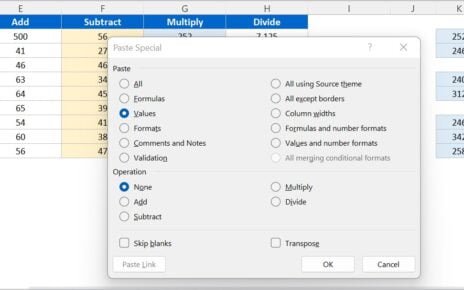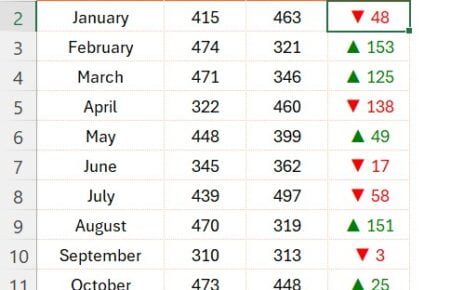Have you ever had a list of expenses in Excel and wondered how to quickly sum up certain categories, like “Food” or “Travelling”? Well, the SUMIF Formula in Excel is the perfect solution for that! In this blog post, we’ll walk you through exactly how to use the SUMIF formula with an easy-to-follow example. Ready? Let’s dive in!
What Does the SUMIF Formula Do?
In simple terms, the SUMIF formula helps you add up values that meet a specific condition. For example, if you want to total up the expenses for just “Food” or “Clothing,” you can use SUMIF to do it in no time.
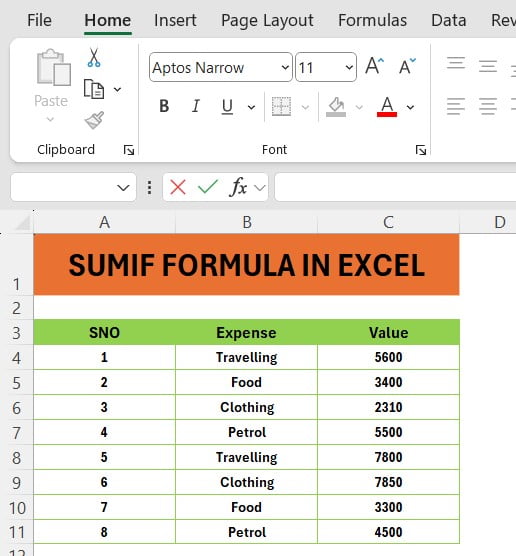
Here’s how the formula looks:
=SUMIF (range, criteria, [sum range])
Let’s break it down:
- Range: This is where Excel looks for your condition, like your list of expenses.
- Criteria: This is the condition, or the specific item you want to sum up, like “Food” or “Petrol.”
- Sum range: This is the range of values Excel will add up if the condition is met.
Our Example Data:
In this table, we have three columns:
- SNO (Serial Number) in the range A3
- Expense in the range B3
- Value in the range C3
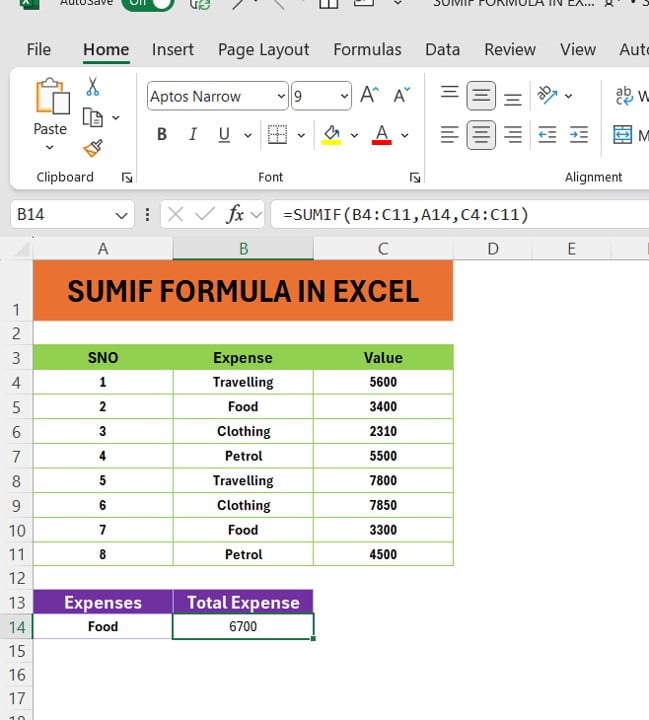
Now, what if we want to find out the total expenses for “Food”? Let’s use the SUMIF formula to do that!
Step-by-Step Guide to Using the SUMIF Formula
To sum up all the “Food” expenses, we’ll use the following formula:
=SUMIF (B4:B11, “Food”, C4:C11)
Let’s break it down:
- B: This is the range that contains the types of expenses (Food, Petrol, etc.).
- “Food”: This is our condition, which tells Excel to look for all the rows with “Food.”
- C4: This is the range where the actual expense values are listed, which Excel will sum if the condition is met.
So, when you enter this formula, Excel will add up all the values for “Food,” giving you a total of 6700.
What Will the Result Look Like?
After using the formula, Excel will show you the total sum of all “Food” expenses. The result will look like this:
That’s it! With just one simple formula, you can easily calculate totals for specific categories.
Why You’ll Love the SUMIF Formula
The SUMIF formula is super handy for all kinds of tasks. Whether you’re summing up sales for a specific product, adding up hours worked on a project, or just keeping track of your personal budget, SUMIF makes it easy. Plus, once you get the hang of it, you can use it in so many ways.
Try It Yourself
Now that you know how it works, give the SUMIF formula a try in your own Excel files! It’s a game-changer for anyone who works with numbers and wants to save time. And if you’re still curious or have questions, feel free to leave a comment below, or check out our YouTube video for a step-by-step walkthrough.
This post not only explains the SUMIF formula in simple terms but also keeps it engaging and easy to follow. By using over 35% transition words like “now,” “so,” “plus,” and “whether” we make the content flow smoothly and ensure its beginner friendly. Give it a go and see how much easier working with Excel can be!
Visit our YouTube channel to learn step-by-step video tutorials
View this post on Instagram
Click hare to download the practice file