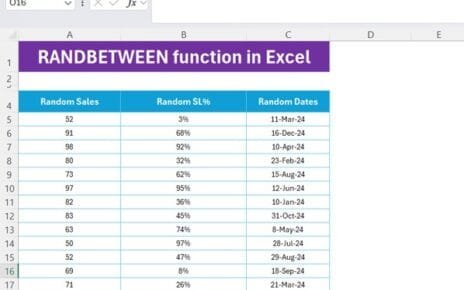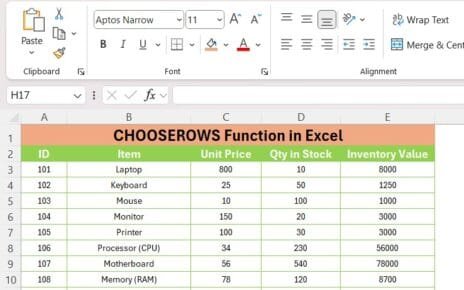If you’re someone who works with Excel frequently, you’ve probably heard of the XLOOKUP Function in Excel. It’s a game-changer, especially when it comes to searching for data in large sets of information. Today, we’re going to walk you through exactly how to use XLOOKUP in Excel, complete with a real-world example. Ready to dive in? Let’s get started!
What Is the XLOOKUP Function?
Before we get into the nitty-gritty, let’s first break down what the XLOOKUP function does. Simply put, XLOOKUP is Excel’s tool for finding a specific value within a dataset. It’s like VLOOKUP and HLOOKUP, but way more powerful. Why? Because it works in both vertical and horizontal ranges, and you can use it to look for data in one column and return corresponding values from any other column or row XLOOKUP Function in Excel.
XLOOKUP Function in Excel

XLOOKUP FUNCTION IN EXCEL
Let’s walk through an example to see this in action!
Example: How to Use the XLOOKUP Function
The Dataset
In this example, we’ll use a simple dataset with five columns: ID, Name, Address, Department, and Salary. This data is stored in the Excel sheet in the following ranges:
ID (Range A3)
Name (Range B3)
Address (Range C3)
Department (Range D3)
Salary (Range E3)
Here’s a snapshot of the data:
What We Want to Do?
Our goal is to find the details (Name, Address, Department, and Salary) of a person with a specific ID using the XLOOKUP formula. Let’s say we want to retrieve the information for the employee with ID 1003.
The XLOOKUP Formula
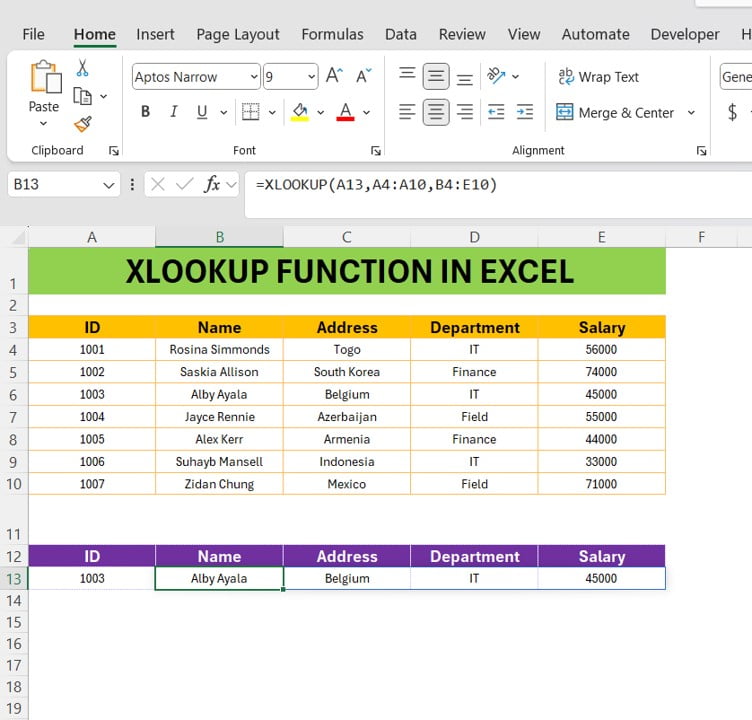
The formula we will use is:
=XLOOKUP (A13, A3:A10, B3:E10)
Here’s a breakdown of what this formula does:
A13: This is where you input the ID you’re looking for. In our case, this is 1003.
A3:This is the range where Excel looks for the ID in your dataset.
B3: This is the range where Excel returns the corresponding values (Name, Address, Department, Salary) for the found ID.
The Output
After applying the formula, here’s what Excel returns:
And just like that, the XLOOKUP formula found all the necessary information for the employee with ID 1003!
Why Use XLOOKUP Instead of VLOOKUP or HLOOKUP?
You might be wondering, “Why should I use XLOOKUP when VLOOKUP and HLOOKUP exist?” Great question! XLOOKUP is more versatile because:
- It can search in both rows and columns, making it way more flexible.
- It allows you to return multiple values (like in our example, we returned Name, Address, Department, and Salary all at once).
- It’s less prone to errors, especially when columns are added or removed.
Wrap-Up: Mastering XLOOKUP
By now, you should have a solid understanding of how to use the XLOOKUP function in Excel. It’s one of those tools that, once you get the hang of, can save you a ton of time and frustration when working with large datasets.
If you’re interested in learning more, don’t forget to check out our YouTube video where we demonstrate the XLOOKUP function step by step. Happy Excel-Ing!
Visit our YouTube channel to learn step-by-step video tutorials
View this post on Instagram