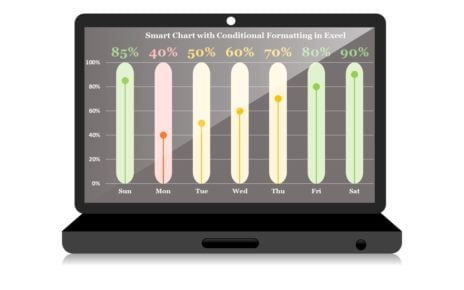In this article, we will explain how to use the TEXT Function in Excel to format numbers into dates, along with examples.
TEXT function in Excel:
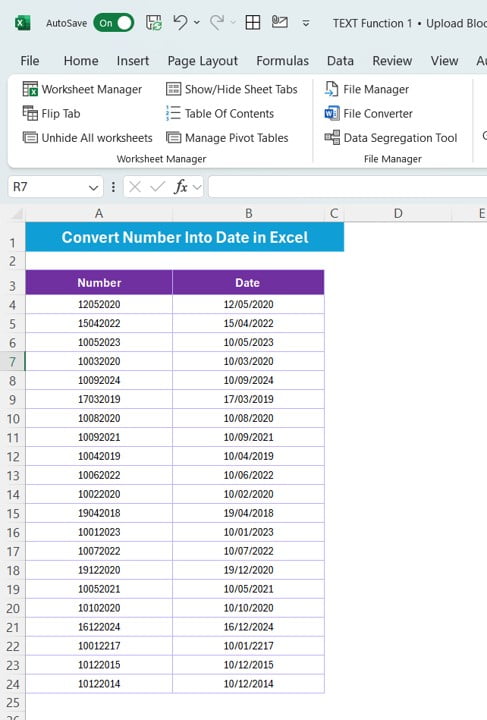
Data Used in This Example
We have two columns of data, and the goal is to convert the numbers in column A into dates.
- Column 1 (Numbers): Available in range A3
- Column 2 (Formatted Dates): Available in range B3
The data contains numerical representations of dates. By applying the TEXT Function, we can easily convert these numbers into readable date formats.
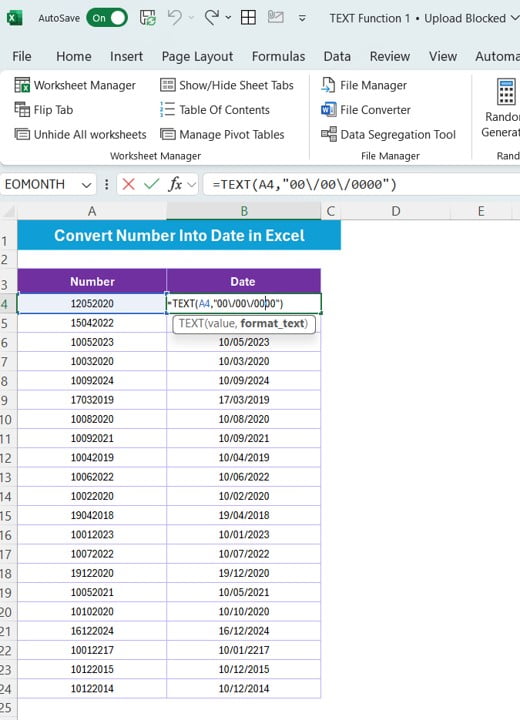
Steps to Convert Number to Date using TEXT Function
In Excel, we can convert these numerical values into date format using the TEXT Function.
Formula to Convert Numbers to Dates:
Here’s the formula to use:
=TEXT(A4,”00\/00\/0000″)
This formula will convert the number in cell A4 (e.g., 12052020) into a date format (12/05/2020).
Explanation of the Formula:
- A4: Refers to the cell containing the number (e.g., 12052020).
- “00/00/0000”: The custom date format being applied by the TEXT function. The backslashes (\/) are used to insert the slashes between day, month, and year.
When you apply the formula to the entire column of numbers, you get the following results:
Conclusion
The TEXT Function in Excel is a powerful tool that helps in formatting numbers into readable dates. By following the above steps and using the correct format, you can efficiently transform raw numbers into a date format.
Visit our YouTube channel to learn step-by-step video tutorials
View this post on Instagram
Click hare to download the practice file