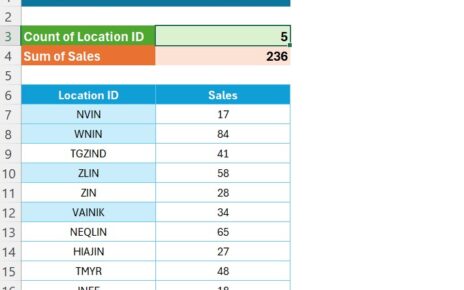If you’ve ever worked with Excel, you know how powerful its functions can be. But when it comes to selecting specific values from a list based on an index number, things can get a little tricky. That’s where the CHOOSE Formula in Excel shines. In this post, I’ll Walk you through how to use the CHOOSE Formula in Excel with practical examples to make things clear and simple!
What is the CHOOSE Function?
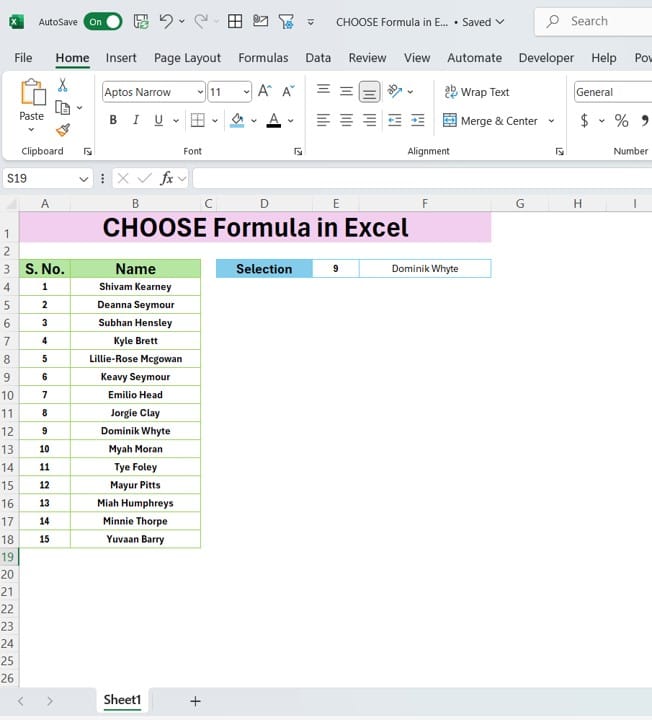
In simple terms, the CHOOSE Formula in Excel helps you select a value from a list of values based on an index number you provide. Think of it as asking Excel to “pick a card” from a deck of options. The function works like this:
=CHOOSE (index Num, value1, value2, …)
- index Num is the position of the value you want.
- value1, value2… are the values you are choosing from.
It’s like having a menu of options, and depending on the number you give, Excel will “choose” one for you.
Now, let’s get practical and dive into how you can use the CHOOSE function with real-life data.
Example Data: Names and Serial Numbers
To demonstrate how the CHOOSE function works, we have a simple table with two columns:
Now, let’s say we want to select a name based on a specific serial number using the CHOOSE function.
How to Use the CHOOSE Function in Excel
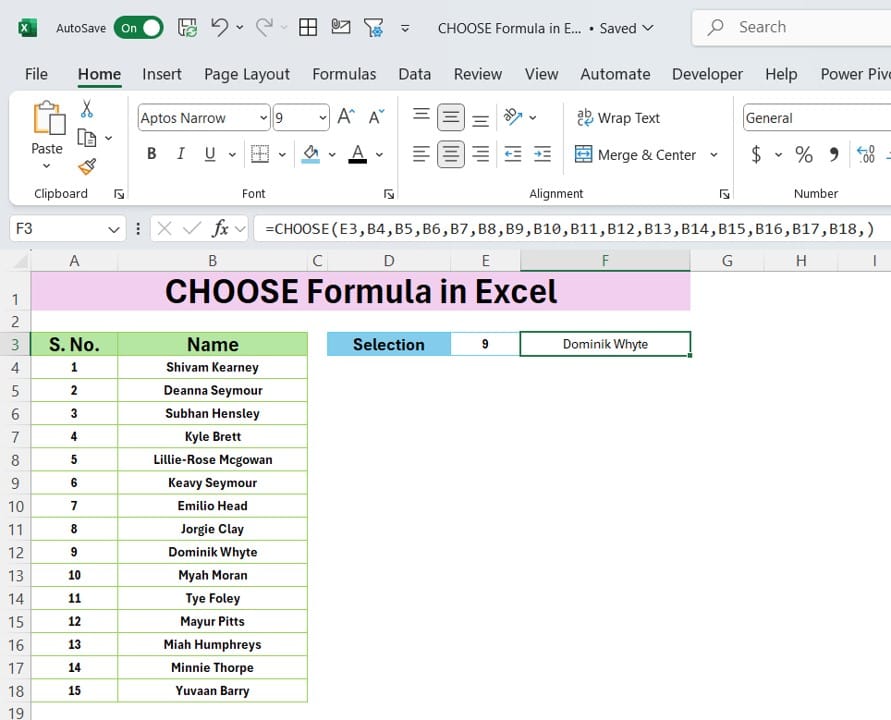
Let’s say you want to pick the name associated with the 9th serial number from the list. Here’s how you can use the CHOOSE function to do just that:
In an empty cell, type the following formula:
=CHOOSE (9, B4, B5, B6, B7, B8, B9, B10, B11, B12, B13, B14, B15, B16, B17, B18)
Here’s what’s happening:
- The index number in the formula is 9, which tells Excel to pick the 9th value from the list of names.
- The values are all the names from B4 to B18.
When you hit Enter, Excel will return the name associated with the 9th serial number. In this case, the name is Dominik Whyte.
Output of the CHOOSE Function
After entering the formula, Excel will display:
Selection: 9 – Dominik Whyte
And just like that, Excel has chosen the 9th name from the list based on the serial number!
Why Use the CHOOSE Function?
There are several reasons to use the CHOOSE Formula in Excel in your Excel workflows:
- Simplicity: It’s a straightforward way to pick values based on index numbers.
- Flexibility: You can use it with both text and numerical data.
- Customization: You can even combine it with other functions to create more complex formulas.
Tips for Using CHOOSE in Real-Life Scenarios
- Dynamic Selections: You can combine CHOOSE with dropdowns or other inputs to dynamically change selections in your worksheets.
- Conditional Logic: When used with logical functions, CHOOSE can be a great way to create custom responses based on user inputs.
- Simplifying Reports: CHOOSE can help you easily present specific information without complex lookup functions.
Final Thoughts
The CHOOSE Formula in Excel might seem simple, but it can be incredibly powerful when applied to the right tasks. Whether you’re working with names, numbers, or other types of data, CHOOSE allows you to quickly and easily select the values you need.
Give it a try in your next Excel project and see how much easier your data selection tasks can be!
Visit our YouTube channel to learn step-by-step video tutorials
View this post on Instagram
Click hare to download the practice file