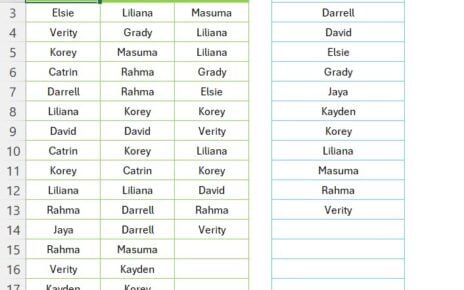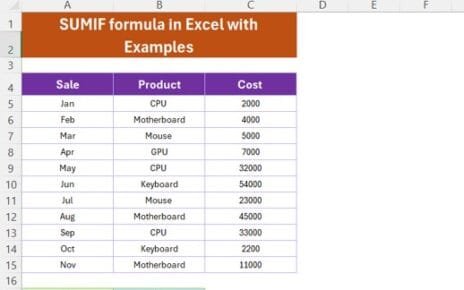Microsoft Excel continues to evolve with user-friendly features that make data analysis and navigation easier. One such innovation is the Focus Cell feature. In this article, we have explained this useful feature, how to use it in Excel New Feature Focus Cell.
What Is Focus Cell on Microsoft Excel?
The Focus Cell feature is a simple yet powerful tool which can help you to active cell in a spreadsheet. Focus Cell highlights the row and column where the active cell is located. It will make easier for users to spot and trace the data associated with that specific cell New Feature Focus Cell.
If you are working with some kind of KPI dashboard then it can help you to identify that the number which you are seeing is for which KPI like given in below image New Feature Focus Cell.

New Feature Focus Cell
How Does Focus Cell Work?
Activating and using Focus Cell in Excel is quite straightforward. Here’s a step-by-step guide to help you get started New Feature Focus Cell:
- Open a worksheet with a large data set.
- Navigate to the View tab on the ribbon at the top of your Excel window.
- Select the Focus Cell button to toggle the feature on and off.
- Alternatively, you can use the shortcut: Alt + W + E + F to activate the Focus Cell feature instantly.
Adjust the highlight cooler
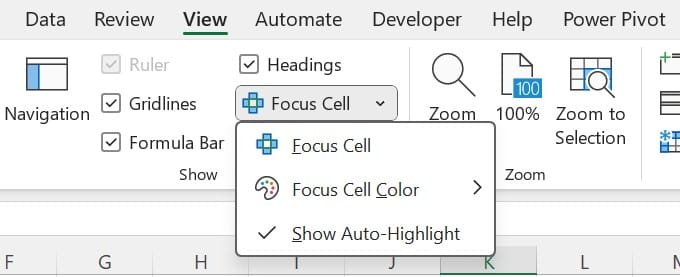
- by selecting the arrow next to the Focus Cell button and choosing Focus Cell Color. This allows you to customize the highlight color according to your preferences or organizational standards.
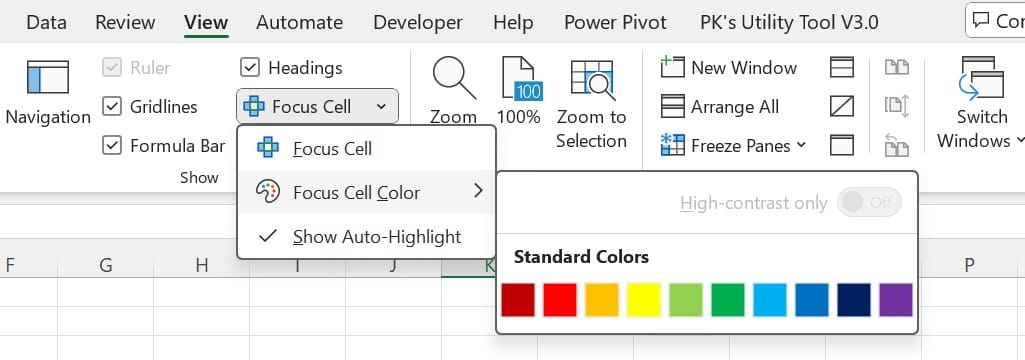
Why Use Focus Cell?
- Enhanced visibility: Focus Cell provides an easy way to locate and identify the active cell in massive spreadsheets. This reduces errors and increases efficiency when working with rows and columns that extend far beyond your screen.
- Customizable highlights: The ability to change the highlight color allows for easy integration with various color schemes, improving visual clarity.
- Quick toggling: You can toggle the feature on and off with just a click or a simple keyboard shortcut, keeping your navigation fluid and uninterrupted.
Tips and Tricks for Using Focus Cell
Maximizing the benefits of Focus Cell is easy when you know a few insider tricks. Here are some tips to make your experience even smoother:
- Add Focus Cell to Quick Access Toolbar: To access the command quickly, right-click on the Focus Cell button and select Add to Quick Access Toolbar. This allows you to toggle the feature with a single click from the toolbar, located at the top of your Excel window.
- Automatically activate Focus Cell: By default, Focus Cell will automatically highlight the active cell when you use the Find & Replace command. This helps you quickly locate cells after running a search.
- Disable auto-highlighting: If you’d prefer not to have Focus Cell activated automatically during Find & Replace, you can easily disable this by going to the View tab, selecting Focus Cell, and unchecking the Show Auto-Highlight option.
Note: Focus Cell will not work with Freeze Panes.
In conclusion, the new Focus Cell feature in Microsoft Excel is an exciting addition, particularly for users working with large datasets. By providing enhanced visibility and customizable highlights, Focus Cell simplifies the process of locating and identifying active cells. While there are some limitations, such as its incompatibility with Freeze Panes, the feature remains a valuable tool in any data professional’s toolkit New Feature Focus Cell
Visit our YouTube channel to learn step-by-step video tutorials