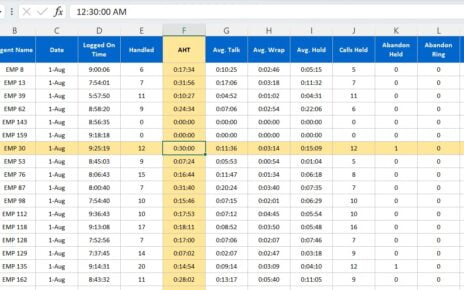If you’re delving into Excel’s mathematical functions, the FACT function is an interesting one to explore. This post will break down how to use the FACT function, covering all you need to know with examples to guide you. Whether you’re new to Excel or looking to expand your toolkit, this guide has you covered FACT Function in Excel.
What is the FACT Function in Excel?
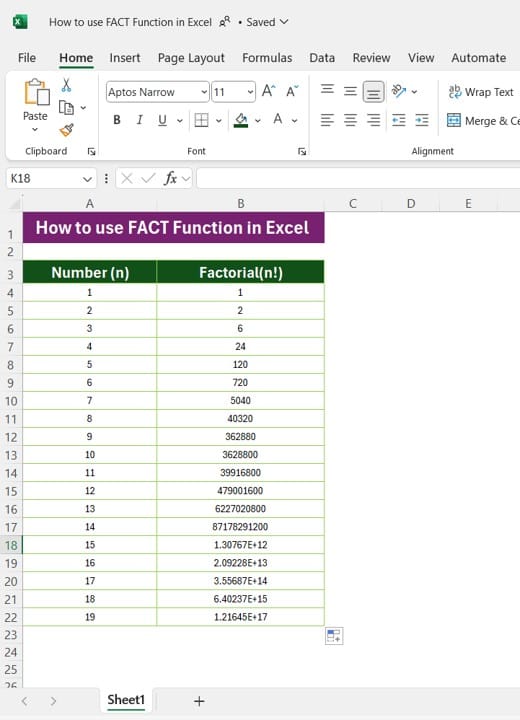
The FACT function in Excel calculates the factorial of a given number. Factorials are a common concept in mathematics, especially in fields like statistics and combinatorics. In simple terms, the factorial of a number nnn (denoted as n!n!n!) is the product of all positive integers up to that number. For example, the factorial of 5 (5!) is calculated as:
5!=5×4×3×2×1=1205! = 5 \times 4 \times 3 \times 2 \times 1 = 1205!=5×4×3×2×1=120
Why Use the FACT Function?
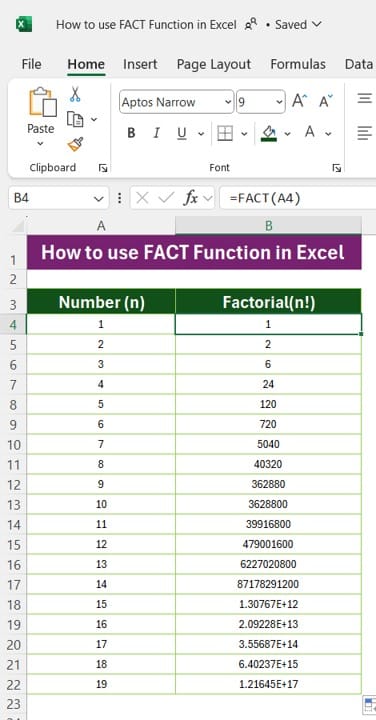
Using the FACT function simplifies this process. Instead of manually calculating the product, the FACT function in Excel allows you to enter a number and get its factorial instantly. This is particularly helpful if you’re working with large numbers, where calculating a factorial manually could become time-consuming.
Setting Up Your Data in Excel
For our example, let’s say we have a list of numbers, and we want to find the factorial for each. Here’s the setup:
- Column A: Number (n) – Range A3
- Column B: Factorial (n!) – Range B3
In Column A, we list numbers from 1 to 19. In Column B, we want to calculate the factorial of each number in Column A using the FACT function.
How to Use the FACT Function in Excel
To calculate the factorial of a number in Column A, we’ll use the FACT function in Column B.
- Select the Cell: Click on cell B3 (next to the first number in Column A).
- Enter the Formula: Type the following formula:
=FACT(A3)
- Press Enter: Excel will display the factorial of the number in A3 in cell B3.
- Copy the Formula: Drag the fill handle down to apply the formula to the remaining cells in Column B.
The FACT function will now calculate the factorial for each number listed in Column A, instantly providing results in Column B.
Excel handles large numbers with ease, so you don’t need to worry about calculating these factorials manually!
Practical Applications of the FACT Function
The FACT function isn’t just a mathematical novelty; it has practical applications:
- Probability and Statistics: Factorials are used to calculate combinations and permutations, which are essential in probability theory.
- Combinatorics: If you’re calculating possible arrangements or orderings, the FACT function becomes handy.
- Scientific Calculations: In physics and engineering, factorials are frequently used in series expansions and algorithms.
Tips for Using the FACT Function Effectively
- Only Works with Non-negative Integers: The FACT function will return an error if you try to use it on a negative number.
- Error Handling: If you enter a non-numeric value, Excel will return an error. Use data validation to ensure correct inputs.
- Explore Alternatives: If your calculations require very large numbers, consider Excel’s scientific notation or Begin functions in other tools.
Troubleshooting Common Issues
If you run into any issues, here are some common ones to look out for:
- Non-Numeric Values: Ensure all inputs are numbers. The FACT function won’t work with text values.
- Negative Numbers: Factorials aren’t defined for negative numbers, so FACT will return an error if you use one.
Final Thoughts
The FACT Function in Excel is a powerful tool in Excel for anyone working with mathematical functions. By following these steps, you can quickly and easily calculate factorials without needing to do the math by hand. Whether you’re in data science, engineering, or just curious about Excel’s capabilities, the FACT function is one you’ll want to remember.
Visit our YouTube channel to learn step-by-step video tutorials
View this post on Instagram
Click hare to download the practice file