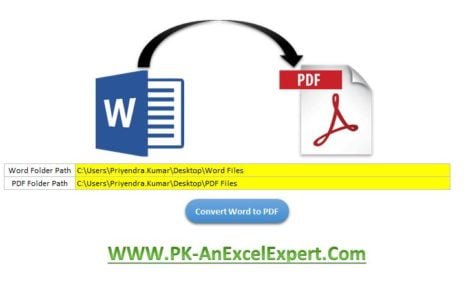Monthly Performance Review Checklist doesn’t have to be overwhelming. These reviews are crucial for improving team productivity, identifying growth areas, and setting actionable goals. But let’s be honest—managing all the tasks can feel like a juggling act. That’s where the Monthly Performance Review Checklist Template in Excel comes in!
Click to buy Monthly Performance
This easy-to-use template simplifies the process by providing an organized structure for tracking tasks and reviewing progress. By the end of this guide, you’ll see just how much easier performance reviews can become with this tool Monthly Performance Review Checklist.
Key Features of the Template
Let’s dive into what makes this template a game-changer for managers, HR professionals, and team leaders:
Two Worksheet Tabs for Hassle-Free Navigation
Monthly Performance Review Checklist Tab:
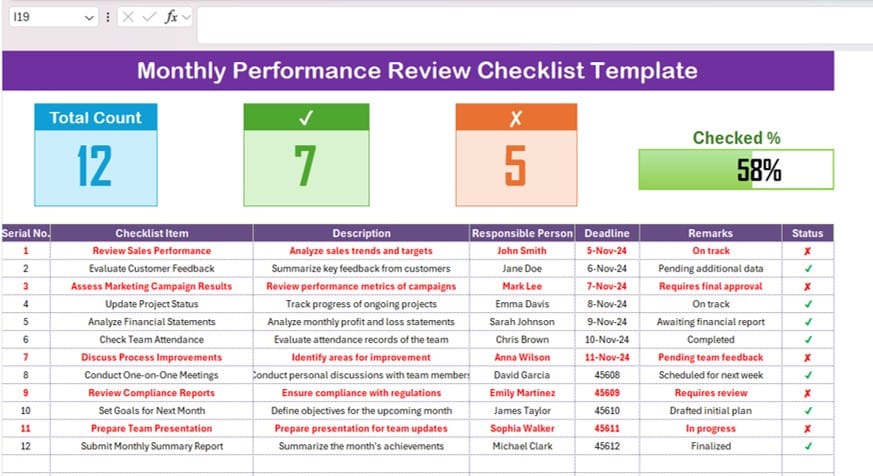
Click to buy Monthly Performance
The main sheet where you’ll track and update all tasks.
List Sheet Tab:
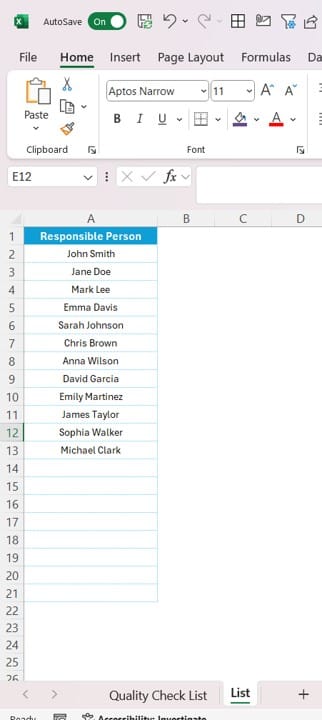
Stores team member names for dropdown selection, saving you time and effort.
Informative Top Section
Keep a quick snapshot of your progress right at the top:
- Total Count: Number of tasks on your checklist.
- Checked Count: Completed tasks.
- Crossed Count: Tasks still pending.
- Progress Bar: A visual tracker showing how far you’ve come.
Click to buy Monthly Performance
Comprehensive Checklist Table
Here’s where the magic happens! The checklist table includes:
- Serial No.: Auto-generated for easy tracking.
- Checklist Item: Brief description of each task.
- Description: Detailed explanation of the task.
- Responsible Person: Dropdown for assigning tasks.
- Deadline: Set due dates to stay on schedule.
- Remarks: Space for progress updates or notes.
- Status: Mark tasks as ✔ (completed) or ✘ (incomplete).
How to Use the Template
Getting started with this Monthly Performance Review Checklist template is simple. Follow these steps to make the most of it:
Fill Out the Checklist Table
- Update the Checklist Item column with your tasks.
- Add detailed information in the Description column.
- Assign responsibilities using the dropdown list in the Responsible Person column.
- Set deadlines and add any updates in the Remarks column.
- Use the Status column to mark tasks as ✔ (completed) or ✘ (incomplete).
Click to buy Monthly Performance
Track Progress
- Monitor overall progress using the cards and the progress bar at the top—they automatically update based on task statuses.
Update Team Member List
- If you have new team members, head to the List Sheet Tab to add or edit names for the dropdown menu.
Advantages of Using This Template
Using this template doesn’t just save you time—it transforms how you handle reviews. Here’s why:
- Simplifies Processes: Keeps everything organized in one place, cutting down on confusion and wasted time.
- Encourages Accountability: Clearly assigns tasks to team members, so everyone knows what they’re responsible for.
- Provides Instant Insights: The top section gives you a quick view of your progress, so you always know what’s done and what needs attention.
- Fully Customizable: Tailor it to fit your needs—whether it’s for monthly, weekly, or project-specific reviews.
- Best Practices
Want to maximize the benefits of this template? Keep these tips in mind:
- Keep It Updated: Regularly refresh the checklist to ensure all information is accurate.
- Set Clear Deadlines: Assign achievable deadlines to maintain steady progress.
- Collaborate with Your Team: Share the template so everyone stays on the same page.
- Identify Trends: Use the remarks section to spot recurring challenges or successes.
- Utilize Filters: Sort tasks by person, status, or priority to focus on what matters most.
Click to buy Monthly Performance
FAQs: We’ve Got You Covered!
How do I mark a task as completed?
Simply enter a ✔ in the Status column to mark the task as done.
Can I add new columns to the table?
Yes, absolutely! Just ensure any formulas in the top section are adjusted accordingly.
What if the responsible person changes?
You can update the Responsible Person column at any time. The dropdown list makes this quick and consistent.
Is this template suitable for weekly reviews?
Definitely! Adjust the deadlines and tasks to match your review frequency.
Can I use this template in Google Sheets?
Yes, it works in Google Sheets, but you might need to tweak some formatting or formulas for compatibility.
Visit our YouTube channel to learn step-by-step video tutorials
View this post on Instagram
Click to buy Monthly Performance