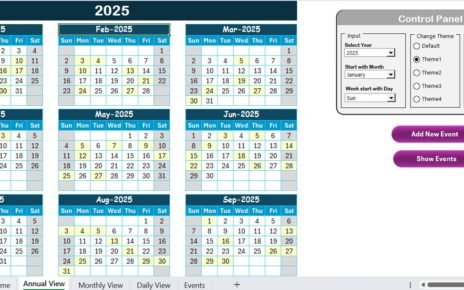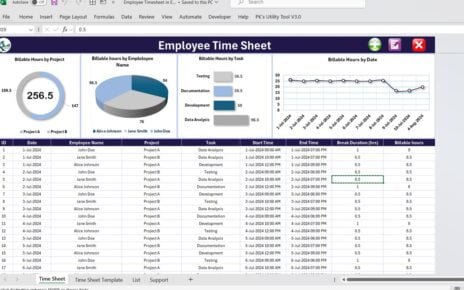In today’s competitive business environment, selecting the right vendors can make or break your operations. To ensure you partner with vendors who meet your expectations, you need a reliable evaluation process. This article introduces the Vendor Evaluation Checklist Template in Excel, a simple yet powerful tool designed to streamline the vendor evaluation process.
Click to buy Vendor Evaluation
Why Vendor Evaluation Matters
Vendor evaluation plays a crucial role in maintaining quality, ensuring compliance, and reducing risks. By assessing vendors systematically, businesses can choose reliable partners and ensure long-term success. A checklist makes this process structured and repeatable, leaving no room for errors or omissions.
Overview of the Vendor Evaluation Checklist Template
This Vendor Evaluation Checklist Template in Excel is ready to use and comes with several key features to simplify your evaluation process. Here’s a closer look at what it offers.
Click to buy Vendor Evaluation
Two Worksheets for Better Organization
The template has two main worksheets:
Vendor Evaluation Checklist Sheet Tab:
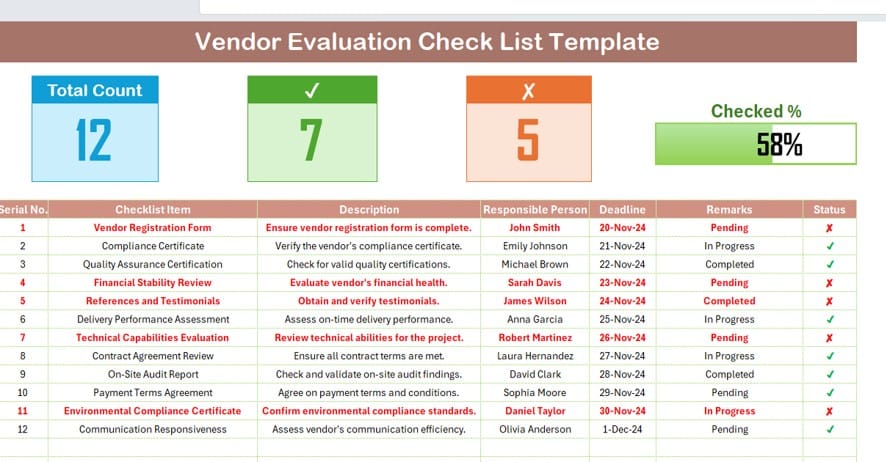
- This is where all the evaluation happens. You’ll capture and track your checklist data here.
List Sheet Tab:
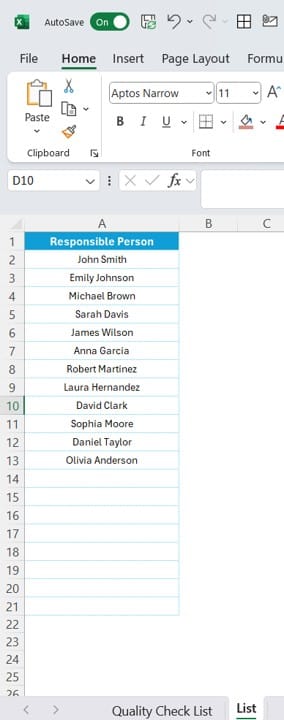
- This worksheet is used to maintain a unique list of responsible persons. It helps create dropdown menus in the main checklist for faster and error-free data entry.
Click to buy Vendor Evaluation
A Summary Section for Quick Insights
On the Vendor Evaluation Checklist sheet, you’ll find a summary section at the top. This section gives you a quick overview of your progress, including:
- Total Count: The total number of checklist items.
- Checked Count: The number of items marked as completed.
- Crossed Count: The number of items still pending or marked incomplete.
- Progress Bar: A visual indicator of how far along you are in completing the checklist.
This top section helps you keep track of progress at a glance.
Dropdown Lists for Responsible Persons
- The List Sheet Tab ensures that you have consistent and error-free entries in the main table. By maintaining a unique list of responsible persons in this tab, you can easily create dropdown menus for assigning tasks in the checklist. This feature makes the entire process faster and more efficient.
Click to buy Vendor Evaluation
Benefits of Using This Vendor Evaluation Checklist Template
If you’re still wondering how this template can help you, here are some of the key benefits:
- Streamlined Process: Keep everything organized in one place and avoid the hassle of juggling multiple files or formats.
- Enhanced Accountability: Assign specific tasks to individuals and track their completion status.
- Data-Driven Decisions: Evaluate vendor performance objectively using clear metrics and progress tracking.
- User-Friendly: The template is simple to use, even for those with minimal Excel experience.
- Customizable: Modify the checklist to fit the unique needs of your business.
Best Practices for Vendor Evaluation
To get the most out of this template, follow these best practices:
- Tailor the Checklist: Ensure the checklist items reflect your business requirements. Add or remove items as needed to suit specific vendors or projects.
- Regular Updates: Keep the checklist up to date with current deadlines, tasks, and statuses.
- Review Progress Often: Use the summary section to monitor your progress. Address incomplete tasks promptly to avoid delays.
- Leverage Conditional Formatting: Highlight items with approaching deadlines or pending statuses to make them stand out.
- Use Dropdown Menus: Take full advantage of the dropdown feature for consistent and accurate data entry.
Click to buy Vendor Evaluation
Step-by-Step Guide to Using the Template
Here’s how to get started with the Vendor Evaluation Checklist Template:
Step 1: Download the Template
First, download the Excel template to your computer and open it in Excel.
Step 2: Populate the Checklist
Fill in each checklist item, including its description, assigned person, and deadline.
Step 3: Track Progress
As tasks are completed, mark them as ✔ in the status column. The progress bar updates automatically.
Step 4: Update the List Sheet
Add new names to the List Sheet Tab to ensure the dropdown menus stay accurate.
Step 5: Review the Results
Once all tasks are marked as completed, review the data to evaluate the vendor’s performance.
Frequently Asked Questions (FAQs)
Q. Can I Add More Items to the Checklist?
Absolutely! Simply insert a new row in the checklist table and fill in the details for the new item.
Q. How Do I Update the Dropdown Menus?
To update dropdown options, add or edit names in the List Sheet Tab. These changes will reflect in the main table automatically.
Q. What Happens If I Miss a Deadline?
Missed deadlines are highlighted in the template. Address these items immediately to avoid disruptions.
Q. Can I Use This Template for Multiple Vendors?
Yes, you can duplicate the template for each vendor or create separate worksheets for different vendors.
Q. Is This Template Free?
Yes, the Vendor Evaluation Checklist Template is completely free to use and customize.
Conclusion
The Vendor Evaluation Checklist Template in Excel is a practical solution for businesses looking to streamline their vendor evaluation process. By offering a structured layout, progress tracking, and a user-friendly interface, it ensures you can focus on making informed decisions rather than getting bogged down in administrative tasks.
Click to buy Vendor Evaluation
View this post on Instagram
Visit our YouTube channel to learn step-by-step video tutorials