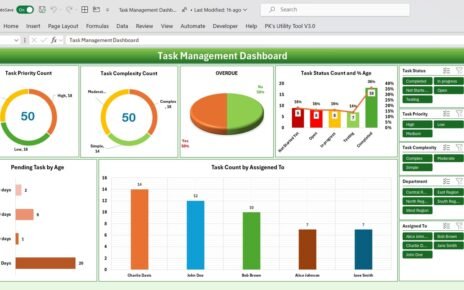If you are a freelancer, keeping track of your business’s performance is crucial. However, doing this manually can be overwhelming. That’s where the Freelance Business KPI Dashboard in Excel comes in. This dashboard simplifies tracking key performance indicators (KPIs), allowing you to focus more on growing your business. In this article, we’ll dive into what this dashboard offers, its key features, and how you can use it effectively.
Click to Freelance Business KPI
What Is the Freelance Business KPI Dashboard?
The Freelance Business KPI Dashboard is a ready-to-use Excel template designed to help freelancers track their most important business metrics. From revenue and project timelines to client retention and expenses, this dashboard pulls everything into one place.
What makes it even better is its user-friendly design, which makes tracking your progress simple and efficient. Instead of juggling multiple spreadsheets, you’ll have all your KPIs organized and easy to access.
Key Features of the Freelance Business KPI Dashboard
- The dashboard includes seven worksheets, each tailored to meet specific needs. Let’s explore these sheets in detail:
Home Sheet
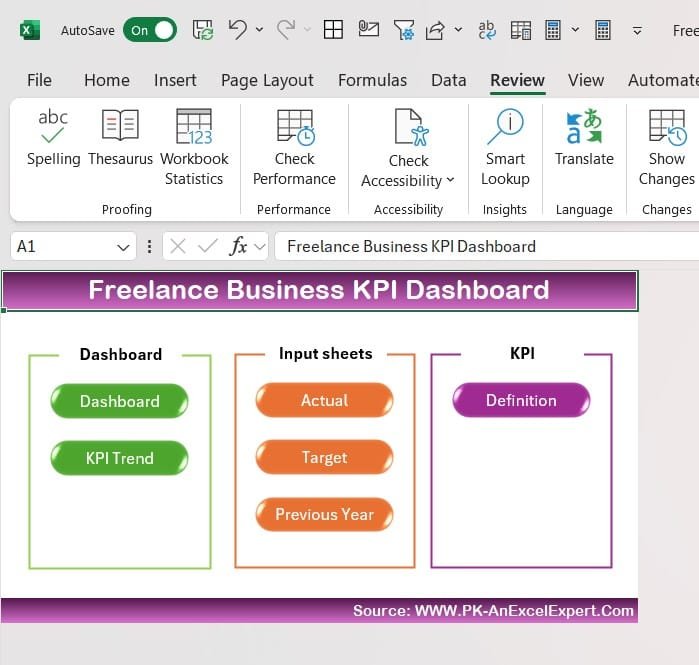
- The Home Sheet serves as an index for the dashboard. It includes six buttons that let you navigate to different sections with ease. This sheet makes navigation intuitive and time-saving.
Dashboard Sheet Tab
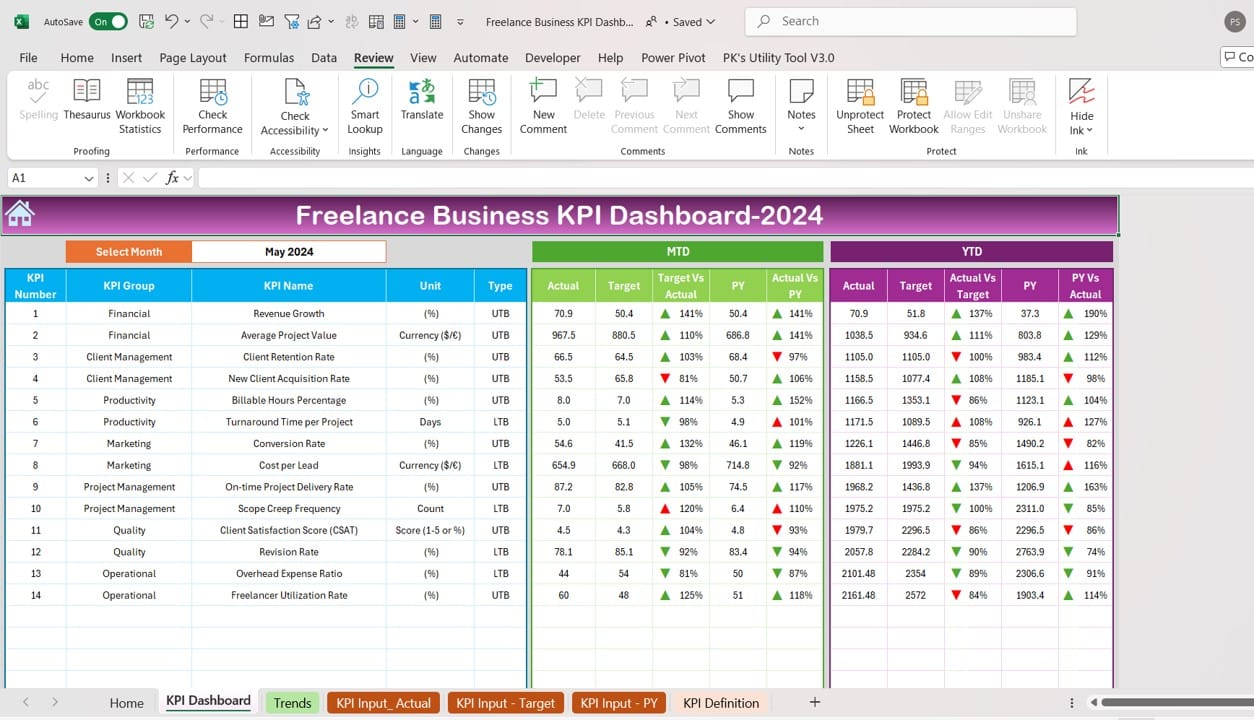
- The Dashboard Sheet is the heart of this tool.
You can select a month from the dropdown in cell D3, and all numbers in the dashboard will instantly update to reflect that month.
It displays Month-to-Date (MTD) and Year-to-Date (YTD) data for actual performance, targets, and the previous year.
Visual indicators like up and down arrows make it easy to see how you’re performing compared to your targets and last year’s numbers.
KPI Trend Sheet Tab
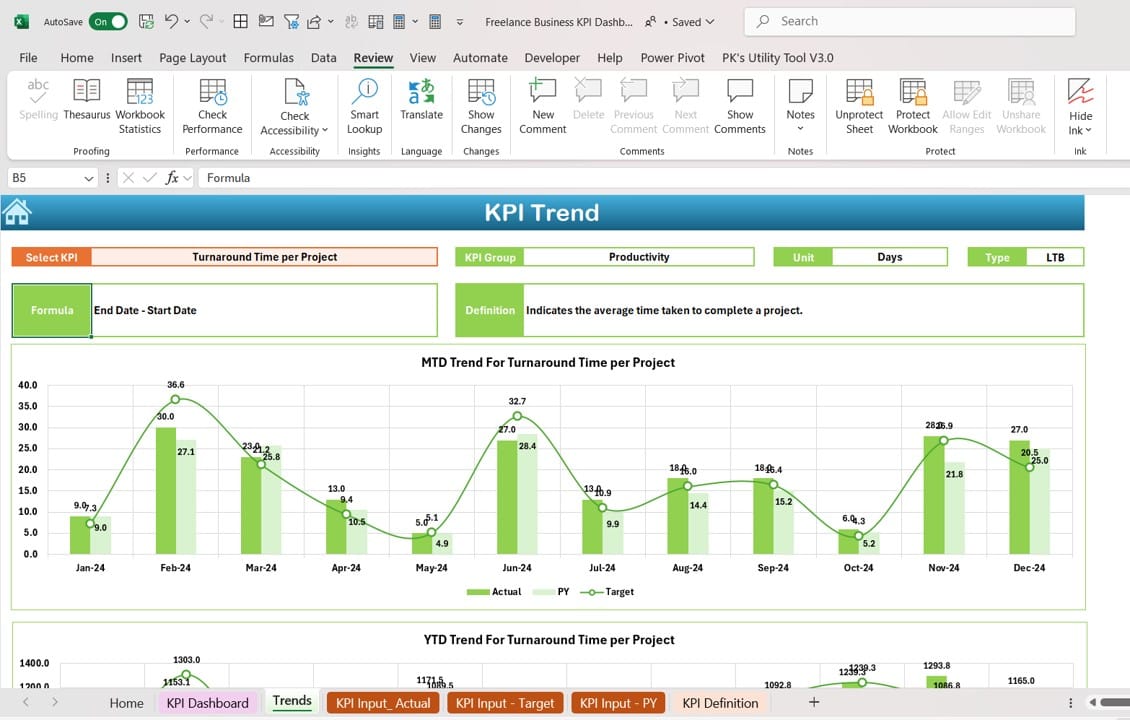
- This sheet provides a detailed look at specific KPIs.
- Select a KPI from the dropdown in cell C3 to view its details, including its group, unit of measurement, and type (e.g., “Lower is Better” or “Upper is Better”).
It also shows trends for MTD and YTD data through charts, making it simple to spot patterns or issues.
Actual Numbers Input Sheet
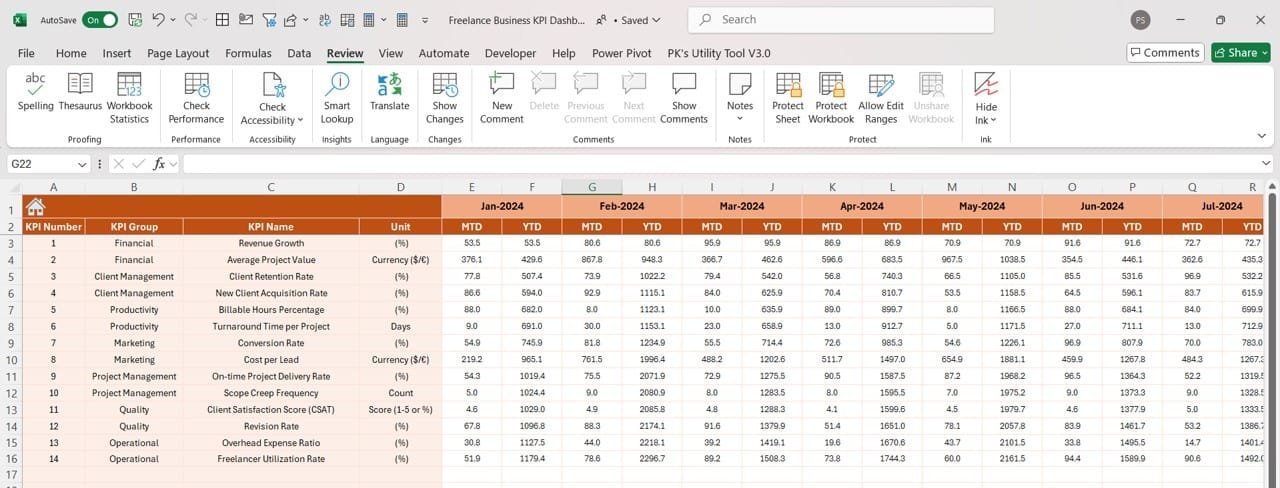
- This is where you enter your actual numbers for each month.
- To set it up, just input the first month of the year into cell E1. The sheet will automatically adjust to track your numbers for the entire year.
Click to Freelance Business KPI
Target Sheet Tab
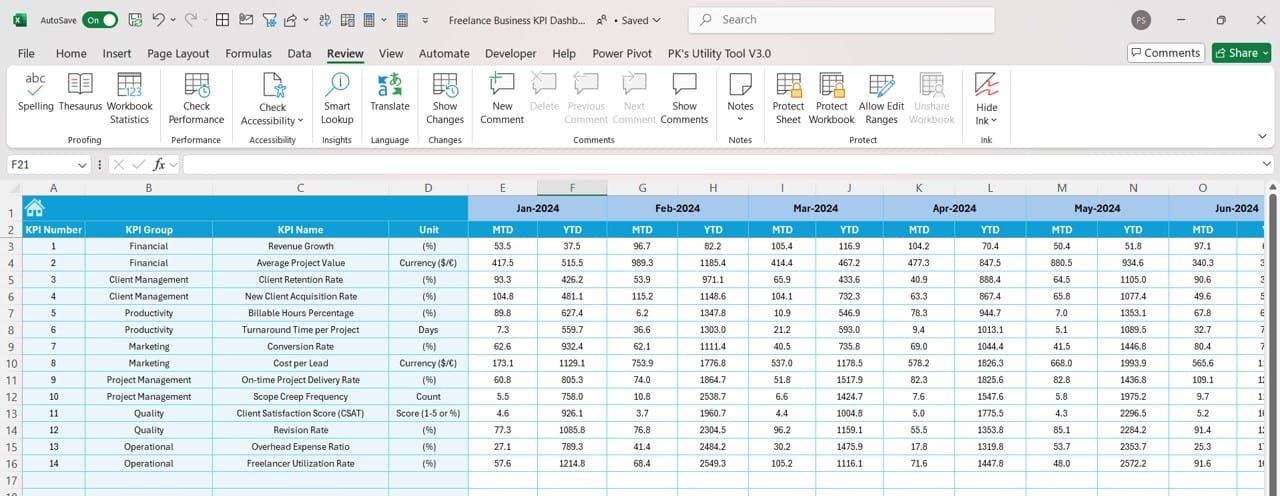
- This sheet lets you input target numbers for each KPI.
- You can enter both MTD and YTD targets, giving you a clear benchmark to aim for.
Previous Year Numbers Sheet Tab
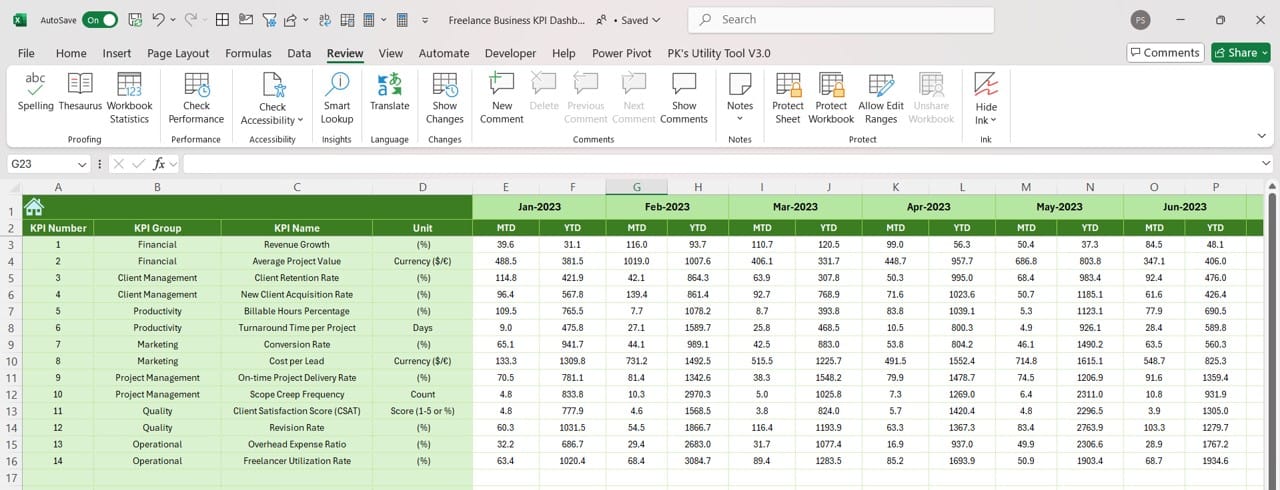
- Historical data plays a crucial role in understanding performance trends.
- Use this sheet to enter last year’s numbers. Comparing past and current performance will give you valuable insights into your growth.
KPI Definition Sheet Tab
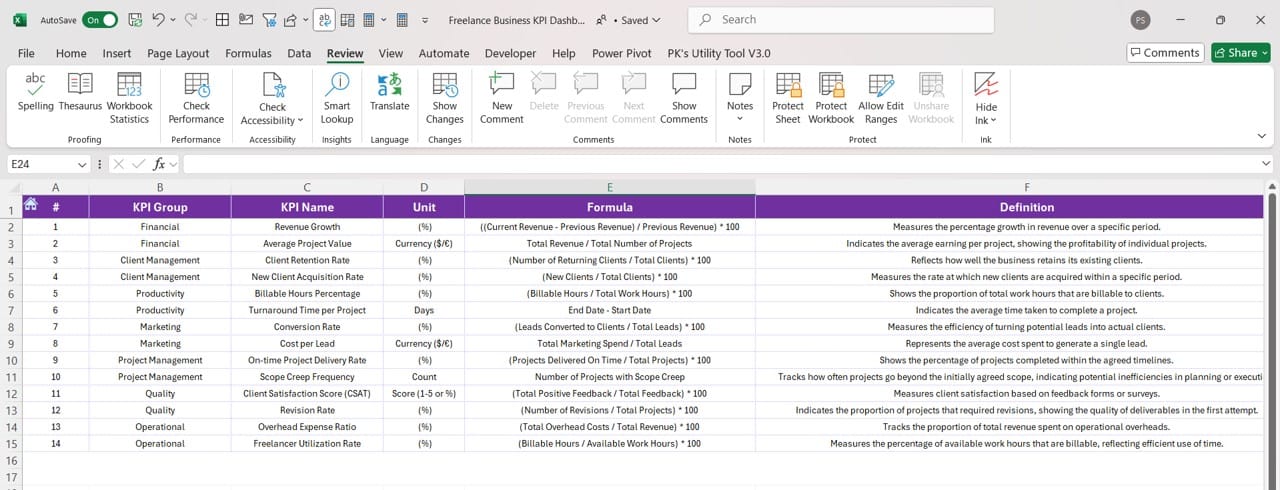
- This sheet acts as a reference for all your KPIs.
- Here, you can define each KPI, including its name, group, unit, formula, and what it measures. This ensures you have a clear understanding of every metric being tracked.
Why Use the Freelance Business KPI Dashboard?
You might be wondering, “Why should I use this dashboard?” The answer lies in its benefits.
- All-in-One Tool: This dashboard brings all your essential business metrics together, so you don’t have to jump between different spreadsheets.
- Time-Saving Design: Its automated calculations and dynamic features save hours of manual work.
- Better Decision-Making: The clear visuals and trend charts make it easier to spot what’s working and what’s not, so you can make informed decisions.
- Customizable to Your Needs: You can tweak the dashboard to add new KPIs or modify the layout, ensuring it aligns with your unique business goals.
Best Practices for Using the Freelance Business KPI Dashboard
Click to Freelance Business KPI
To make the most out of this tool, it’s important to follow some best practices:
- Regular Data Updates: Make it a habit to update the Actual Numbers Input Sheet and Target Sheet Tab weekly or monthly. This ensures your dashboard stays accurate and relevant.
- Define Clear KPIs: KPIs that align with your goals. For example, track metrics like revenue, client acquisition, or project delivery timelines if those are your priorities.
- Analyze Trends Consistently: Use the KPI Trend Sheet Tab to monitor your progress. Look for patterns or areas where you’re falling short, and take corrective action promptly.
- Set Achievable Targets: When entering target numbers, aim for a balance between ambitious and realistic. This will keep you motivated without feeling overwhelmed.
- Leverage Conditional Formatting: Pay close attention to the arrows and color-coded visuals in the Dashboard Sheet Tab. They provide quick insights into your performance.
Advantages of Tracking Freelance KPIs
- Financial Clarity: Tracking KPIs like revenue and expenses helps you stay on top of your financial goals.
- Improved Productivity: Metrics like billable hours highlight how much time you’re spending on profitable tasks versus non-productive ones.
- Better Client Management: Understanding metrics like client retention rates and project delivery times helps you improve relationships with your clients.
Customizing the Freelance Business KPI Dashboard
Click to Freelance Business KPI
One of the best parts about this dashboard is its flexibility. Here are some ideas for customization:
- Add New KPIs: If you need to track additional metrics, add them in the KPI Definition Sheet Tab and update the relevant sheets accordingly.
- Rearrange the Layout: You can modify the Dashboard Sheet to prioritize the KPIs that matter most to you.
- Change Conditional Formatting: Adjust the formatting rules to better suit your needs or preferences.
Conclusion
The Freelance Business KPI Dashboard in Excel is a powerful tool for freelancers who want to take their business performance to the next level. With its easy-to-use interface and comprehensive features, this dashboard simplifies the process of tracking and analyzing key metrics. By staying on top of your KPIs, you’ll be better equipped to make decisions that drive growth and success.
Frequently Asked Questions
Q. What does the Freelance Business KPI Dashboard include?
The dashboard includes seven sheets, such as the Home Sheet, Dashboard Sheet Tab, and KPI Trend Sheet Tab, each designed to track and analyze different aspects of your business.
Q. How do I update the dashboard?
Simply input your data into the Actual Numbers Input Sheet and Target Sheet Tab. To compare with previous years, update the Previous Year Numbers Sheet Tab as well.
Q. Can I add my own KPIs?
Absolutely! You can define new KPIs in the KPI Definition Sheet Tab and include them in other sheets for tracking.
Q. How often should I update the data?
You should update your dashboard regularly. A monthly update works for most freelancers, but weekly updates are even better for staying on top of your metrics.
Q. Why is tracking KPIs important for freelancers?
Tracking KPIs helps freelancers understand their business performance, identify areas for improvement, and stay aligned with their financial and operational goals.
This dashboard is your ultimate partner in achieving freelance success. By using it consistently and effectively, you’ll gain better control over your business, allowing you to grow and thrive with confidence.
Click to Freelance Business KPI
Visit our YouTube channel to learn step-by-step video tutorials
View this post on Instagram