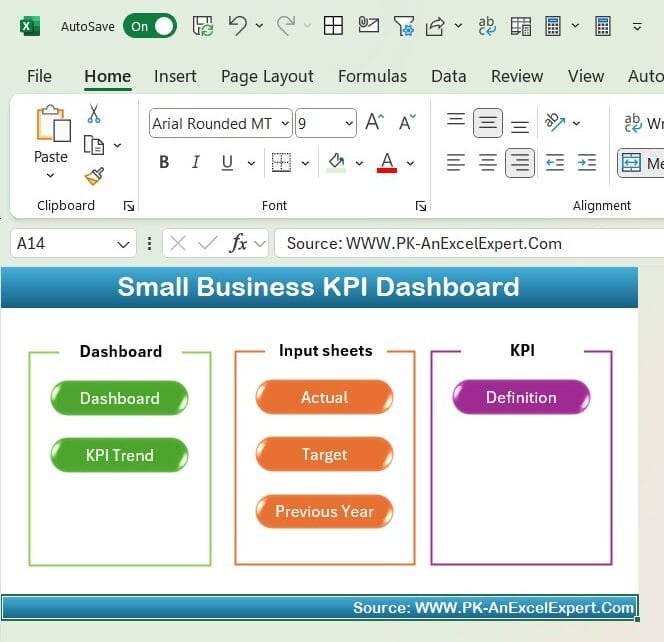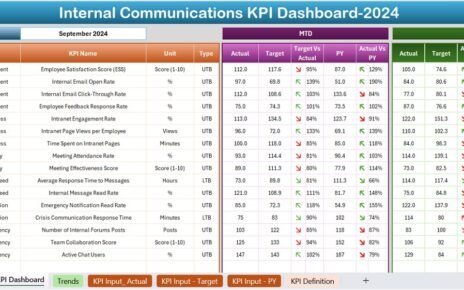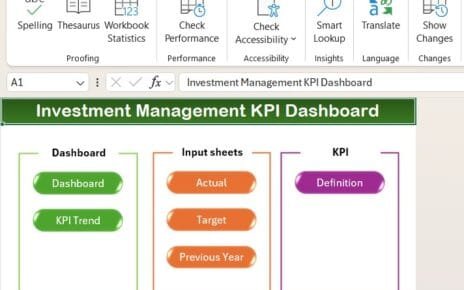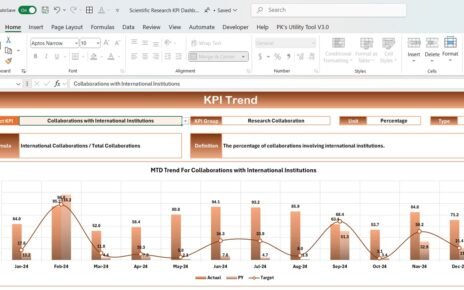In today’s competitive business environment, tracking and analyzing your Key Performance Indicators (KPIs) is essential for success. A Small Business KPI Dashboard in Excel serves as a powerful tool to monitor performance metrics, ensure business goals are met, and make data-driven decisions. This article explores everything you need to know about this ready-to-use KPI dashboard, its features, best practices, and how it can benefit your business.
Click to Small Business KPI
What is a KPI Dashboard?
A KPI Dashboard is a visual representation of critical business metrics. It helps small businesses monitor and measure performance against set goals. This dashboard offers real-time data, actionable insights, and a streamlined approach to decision-making.
Features of the Small Business KPI Dashboard in Excel
- This dashboard template comes pre-designed with seven interactive worksheets tailored for small businesses. Below is a detailed breakdown of each sheet:
Home Sheet
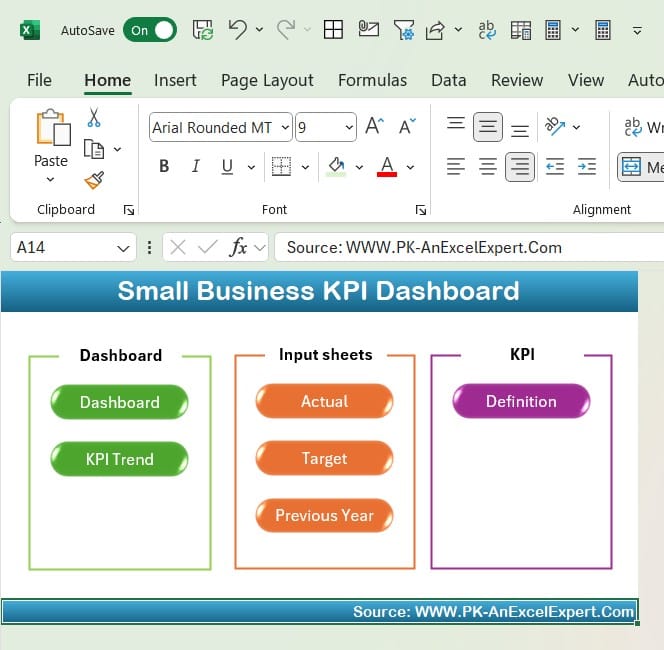
- The Home Sheet acts as an index, providing easy navigation across the dashboard. It features six clickable buttons that direct you to the respective sheets, ensuring a user-friendly experience.
Dashboard Sheet Tab
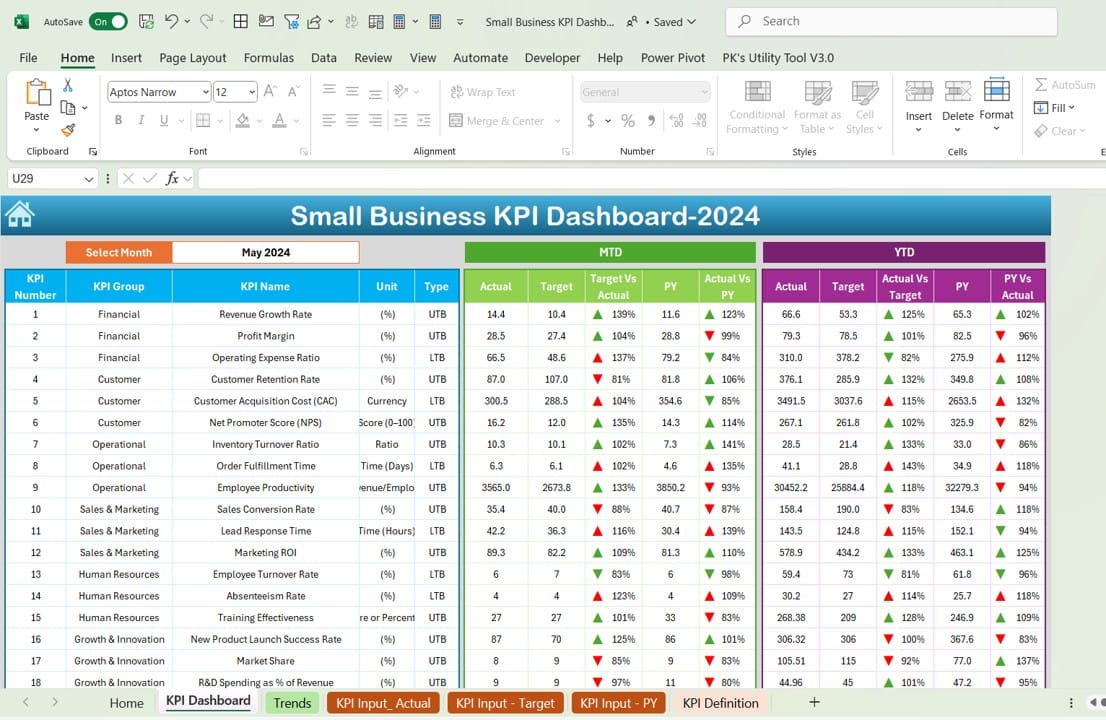
This is the heart of the KPI dashboard. Key features include:
- Month Selector: A drop-down menu in cell D3 allows you to select the desired month. All numbers update dynamically based on your selection.
- MTD and YTD Data: Displays Month-to-Date (MTD) and Year-to-Date (YTD) data for Actuals, Targets, and Previous Year (PY) figures.
- Visual Indicators: Conditional formatting with up and down arrows highlights performance against targets and previous years.
- Comparison Metrics: Includes comparisons such as:
- Target vs. Actual
- PY vs. Actual
Click to Small Business KPI
KPI Trend Sheet Tab
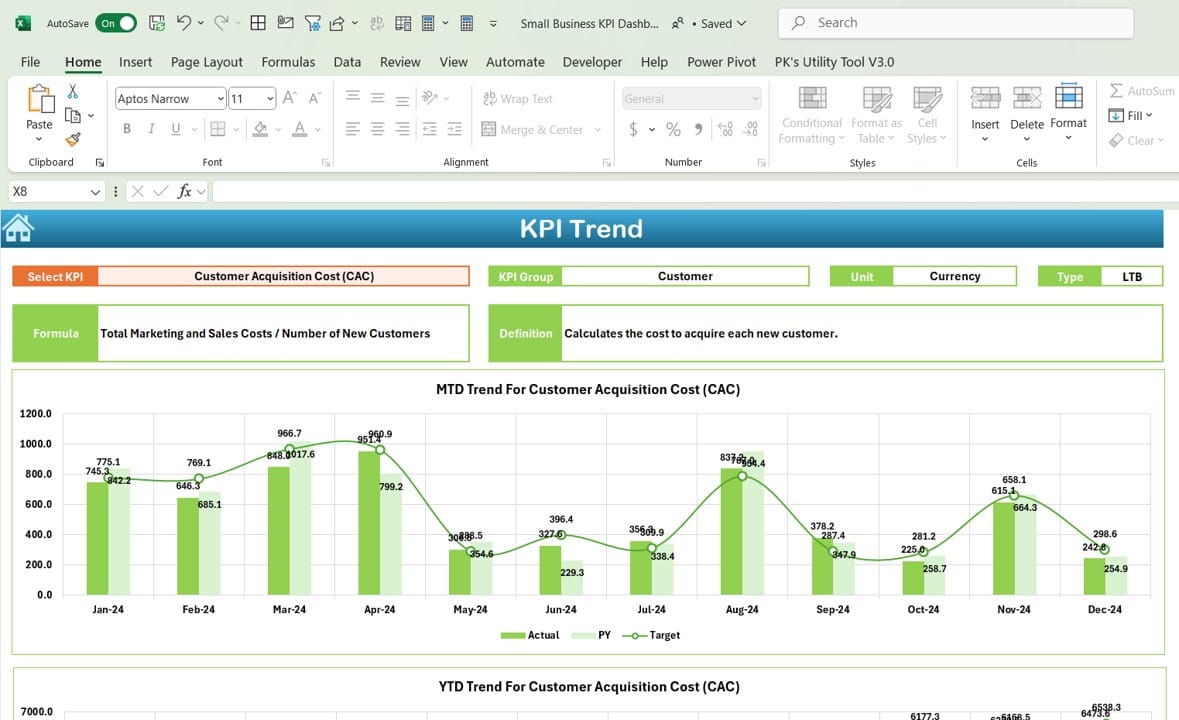
This sheet provides a detailed overview of each KPI, including:
- KPI Selection: Select a KPI from the drop-down in cell C3 to view specific details.
- KPI Details: Displays KPI Group, Unit, Type (Lower the Better/Upper the Better), Formula, and Definition.
- Trend Analysis: Charts show MTD and YTD trends for Actuals, Targets, and PY figures.
Click to Small Business KPI
Actual Numbers Input Sheet
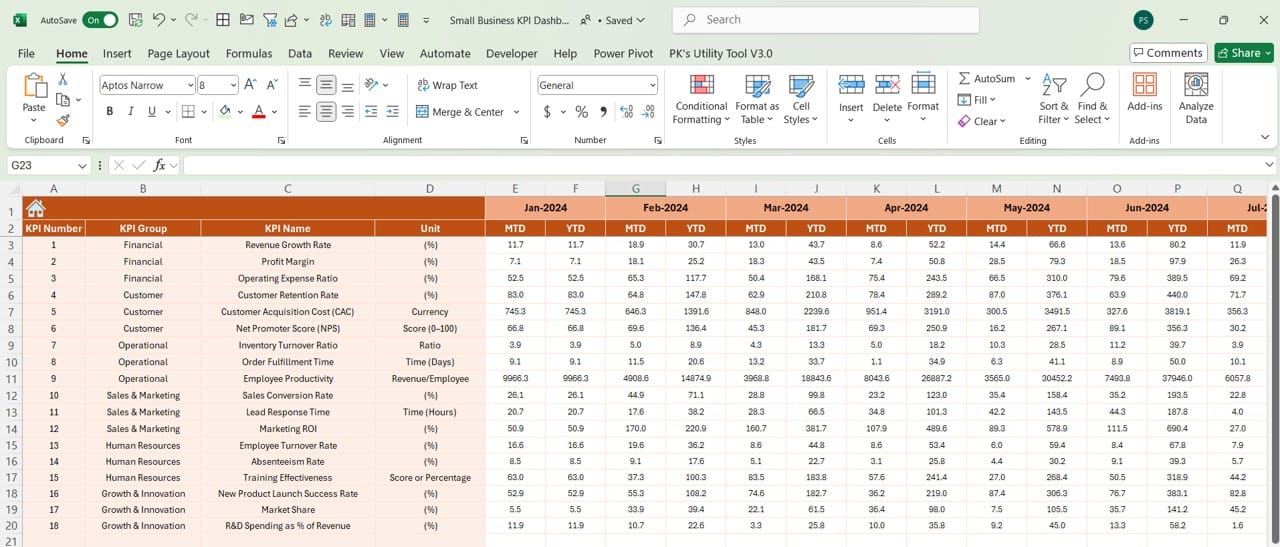
This sheet is where you input your monthly actual performance data:
- Month Selection: Update the first month of the year in cell E1, and the sheet auto-adjusts for subsequent months.
- Customizable Data Entry: Easily input MTD and YTD actual numbers for each KPI.
Target Sheet Tab
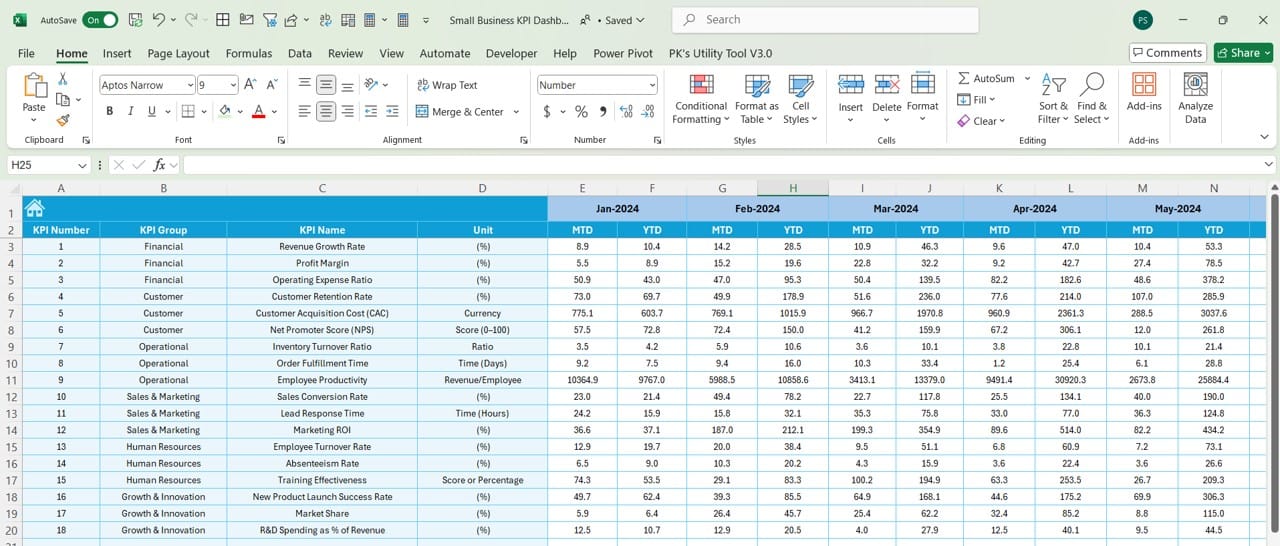
Here, you can set monthly targets for each KPI:
- Separate Inputs for MTD and YTD: Allows precise tracking and comparison of performance metrics.
- Customizable Targets: Adapt the targets as your business grows or priorities shift.
Previous Year Numbers Sheet Tab
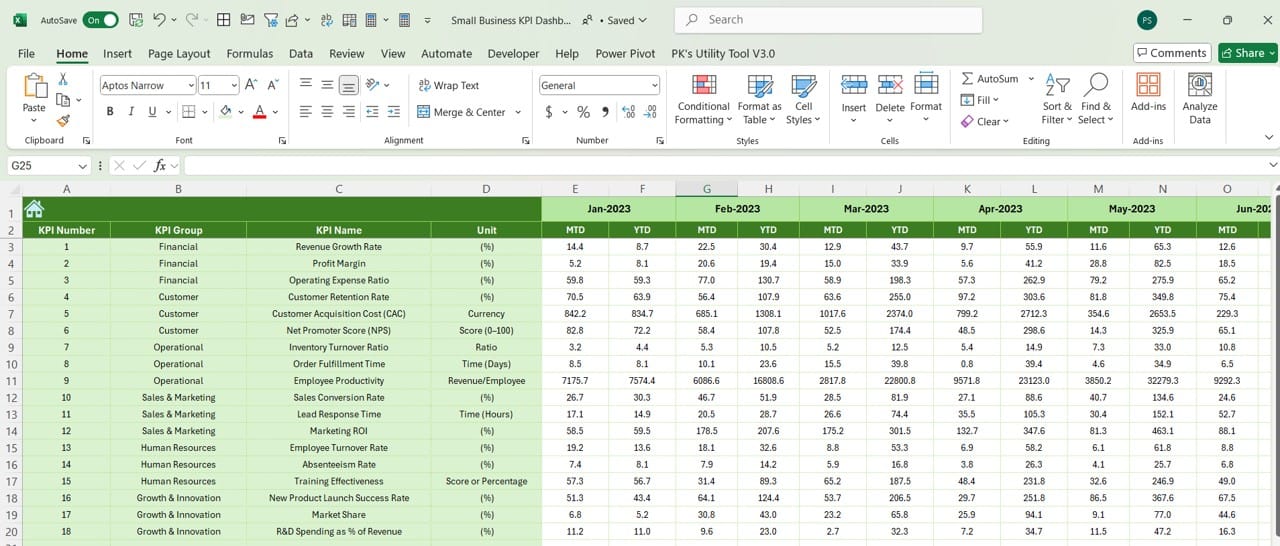
This sheet tracks data from the previous year:
- Historical Data Input: Enter MTD and YTD figures for each KPI from the previous year.
- Performance Benchmarking: Compare historical data with current metrics to measure growth.
Click to Small Business KPI
KPI Definition Sheet Tab
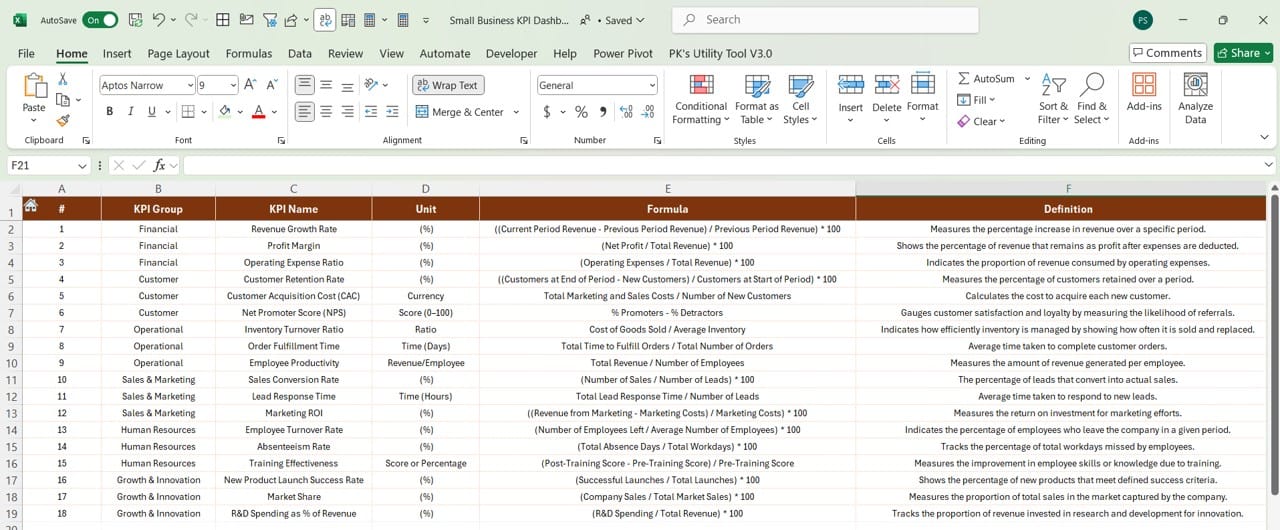
A reference sheet for understanding each KPI:
- KPI Details: Includes KPI Name, Group, Unit, Formula, and Definition.
- Clarity: Provides a clear understanding of how each KPI is calculated and its significance.
Advantages of Using a Small Business KPI Dashboard
- Improved Decision-Making: The dashboard provides actionable insights, helping you make informed decisions that align with business goals.
- Real-Time Tracking: Monitor performance in real time, ensuring you stay on top of business trends and quickly address any issues.
- Enhanced Productivity: Identify areas for improvement, allocate resources efficiently, and streamline operations using data-driven insights.
- Customizable to Your Needs: With editable templates, you can tailor the dashboard to suit your unique business requirements.
Best Practices for Using the Small Business KPI Dashboard
- Define Clear KPIs: Ensure the KPIs you track align with your business objectives. Avoid overwhelming the dashboard with unnecessary metrics.
- Regularly Update Data: Keep your actual numbers, targets, and historical data up-to-date to maintain accuracy and relevance.
- Leverage Visual Indicators: Use conditional formatting and charts to make the dashboard visually appealing and easier to interpret.
- Review Trends Periodically: Analyze MTD and YTD trends to spot patterns and adjust strategies proactively.
- Simplify Navigation: Ensure the Home Sheet and other navigation tools are user-friendly for seamless access to key insights.
Click to Small Business KPI
How to Get Started with the Small Business KPI Dashboard
- Input Initial Data: Populate the Actual Numbers Input, Target, and Previous Year sheets with your business data.
- Customize KPIs: Edit the KPI Definition sheet to reflect the metrics most important to your business.
- Analyze Performance: Use the Dashboard and KPI Trend sheets to monitor progress and adjust strategies as needed.
Conclusion
A Small Business KPI Dashboard in Excel is an invaluable tool for tracking performance, identifying opportunities, and driving business success. Its user-friendly design, real-time updates, and customizable features make it ideal for small businesses aiming to stay competitive and data-driven.
Click to Small Business KPI
Frequently Asked Questions (FAQs)
Q. What are KPIs in a small business context?
Key Performance Indicators (KPIs) are measurable values that show how effectively a business achieves its objectives. Common KPIs for small businesses include revenue growth, customer retention, and profitability.
Q. Can I customize the dashboard for my industry?
Yes, this Excel-based template is fully customizable. You can add or remove KPIs, modify definitions, and adapt the design to suit your industry-specific needs.
Q. How often should I update the dashboard?
You should update the dashboard regularly—ideally monthly—to ensure the data remains accurate and actionable.
Q. Is the template beginner-friendly?
Absolutely! The dashboard is designed with simplicity in mind. It features dropdowns, automated calculations, and easy-to-navigate sheets.
Q. Why is tracking previous year data important?
Comparing current performance with the previous year helps you identify growth trends, measure progress, and set realistic targets.
By implementing a Small Business KPI Dashboard in Excel, you empower your business to move forward with confidence and clarity. It’s time to make data-driven decisions and achieve your goals with ease!
Click to Small Business KPI
Visit our YouTube channel to learn step-by-step video tutorials
View this post on Instagram