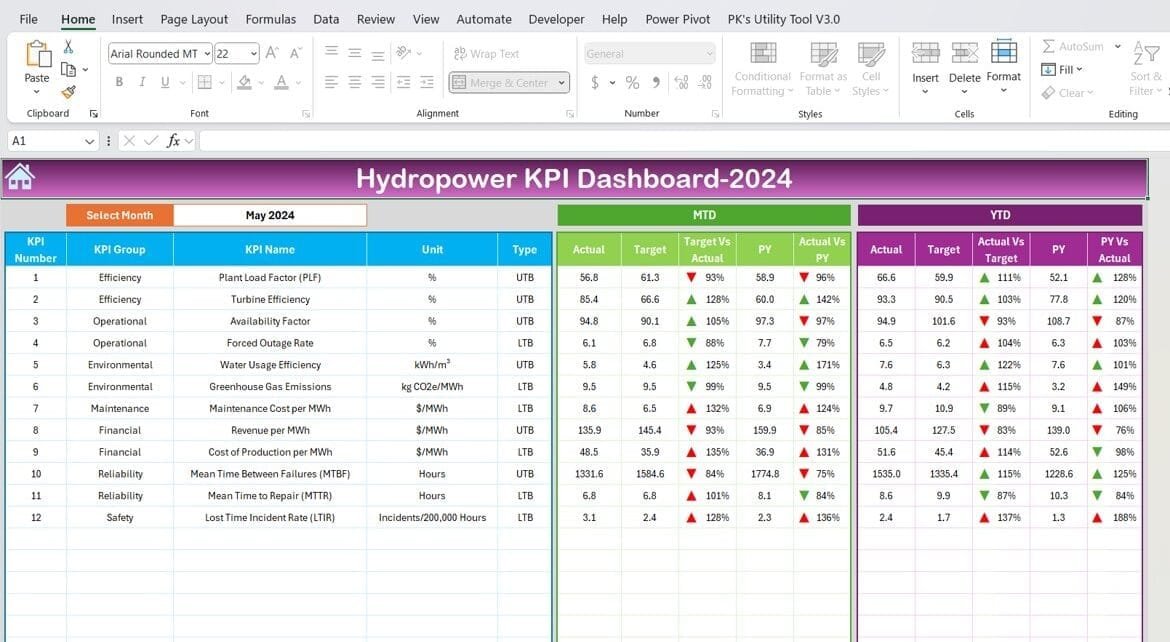Managing performance in the hydropower sector can feel overwhelming, especially when dealing with large amounts of data. That’s where a Hydropower KPI Dashboard in Excel comes in handy. This user-friendly tool simplifies tracking, analyzing, and improving key performance indicators (KPIs) in one place. In this article, we’ll take you through the features, benefits, and best practices for using this dashboard effectively.
Click to Hydropower KPI
What Is a Hydropower KPI Dashboard in Excel?
A Hydropower KPI Dashboard in Excel is an all-in-one performance tracking tool tailored for the hydropower industry. It helps consolidate and analyze essential KPIs while providing clear, actionable insights. Designed with ease of use in mind, this dashboard includes customizable sheets, dynamic charts, and interactive navigation to make performance management more efficient.
Whether you’re tracking monthly trends, comparing targets with actuals, or evaluating year-on-year performance, this dashboard offers everything you need for smarter decision-making.
Click to Hydropower KPI
Key Features of the Hydropower KPI Dashboard
- To truly understand how this tool works, let’s explore its seven dedicated worksheets, each serving a unique purpose.
Home Sheet
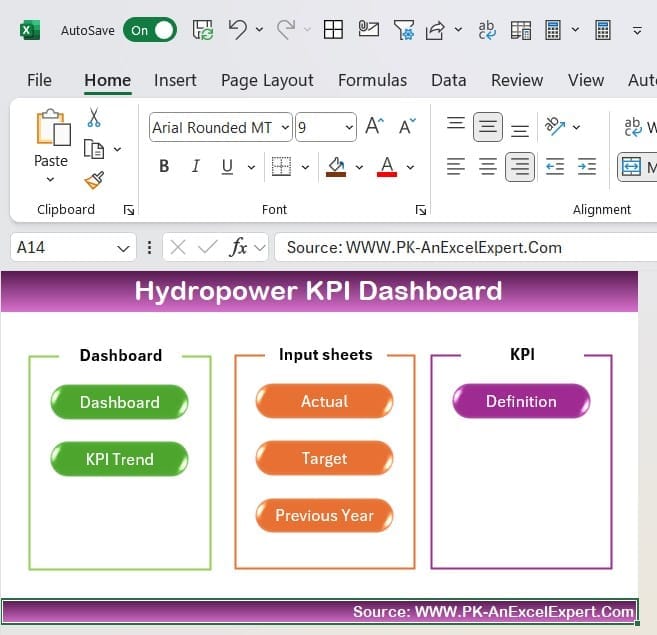
- This sheet acts as a central hub, providing six clickable buttons for navigation.
- These buttons allow users to jump to other sheets instantly, saving time and improving usability.
Dashboard Sheet Tab
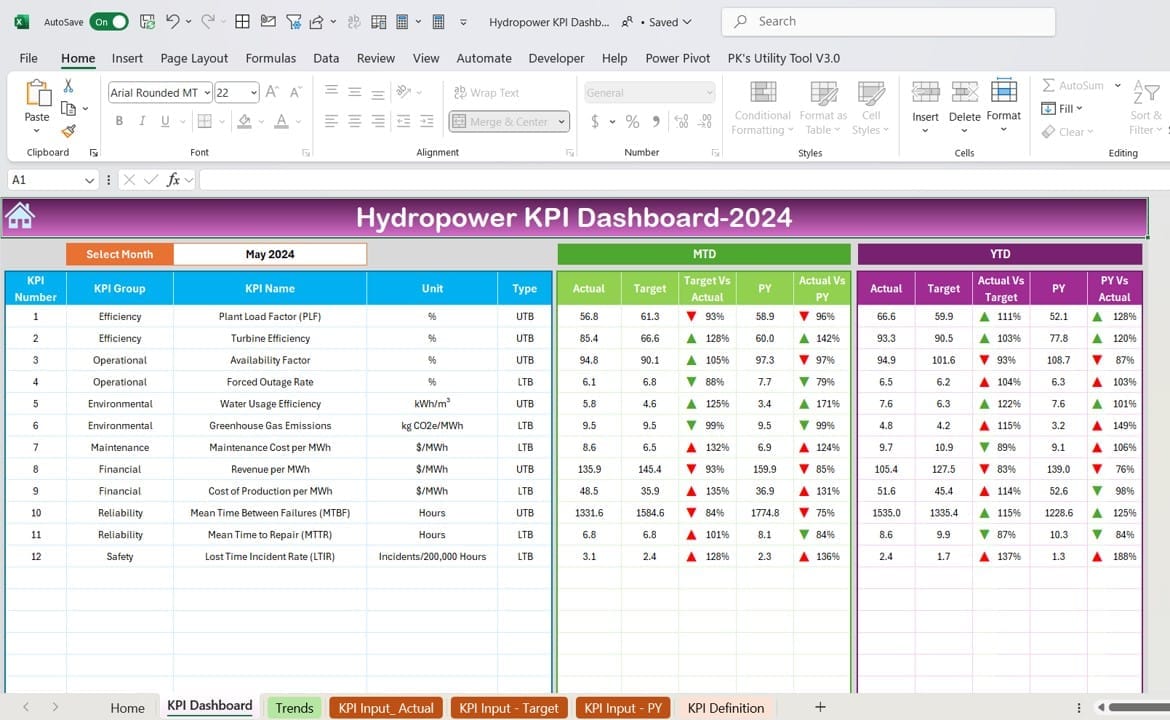
Click to Hydropower KPI
The Dashboard sheet is the heart of this tool, presenting all key information in a single view.
- Features include:
- A dropdown menu (located in D3) to select any month. Once selected, the entire dashboard updates automatically.
- Comprehensive metrics for both MTD (Month-to-Date) and YTD (Year-to-Date) performance:
- Actual values
- Target values
- Previous Year (PY) values
- Conditional formatting with up/down arrows to visually indicate:
- How well actual performance meets targets.
- How current results compare to last year.
KPI Trend Sheet Tab
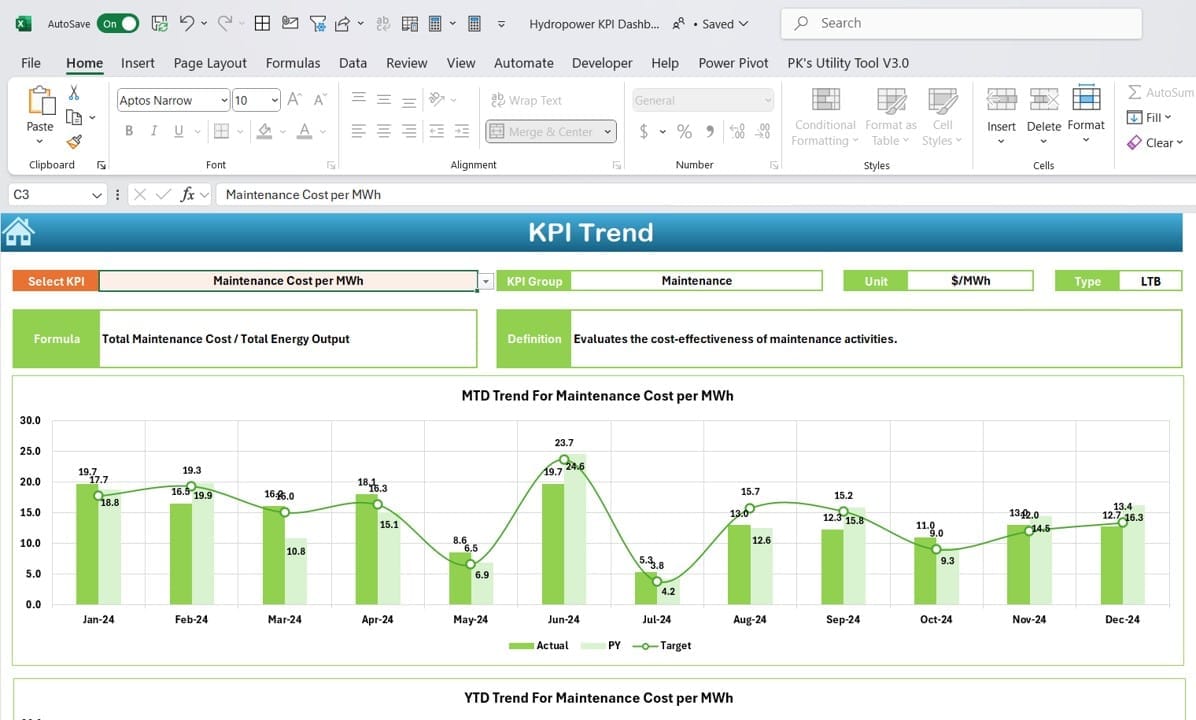
This sheet allows you to analyze specific KPIs more closely.
- Features include:
- A dropdown in C3 for selecting a KPI.
- Essential details about the selected KPI:
- Its group, unit of measurement, type (e.g., “Lower is Better”), formula, and definition.
- Trend charts for MTD and YTD values across Actual, Target, and PY data.
Click to Hydropower KPI
Actual Numbers Input Sheet
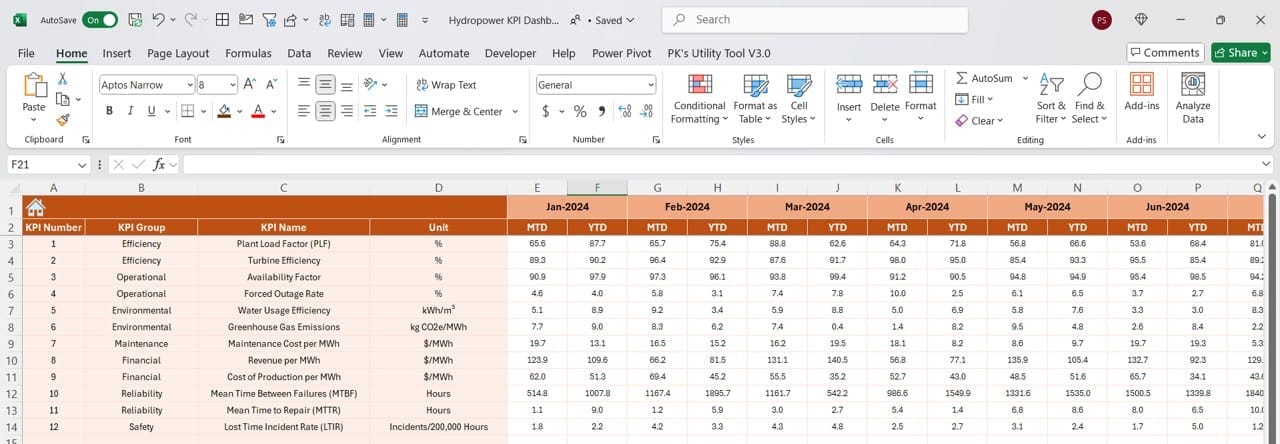
This sheet is where you input monthly and yearly actual performance figures.
- A dropdown in E1 lets you specify the starting month of the year. This flexibility ensures accurate and timely data entry.
Target Sheet Tab
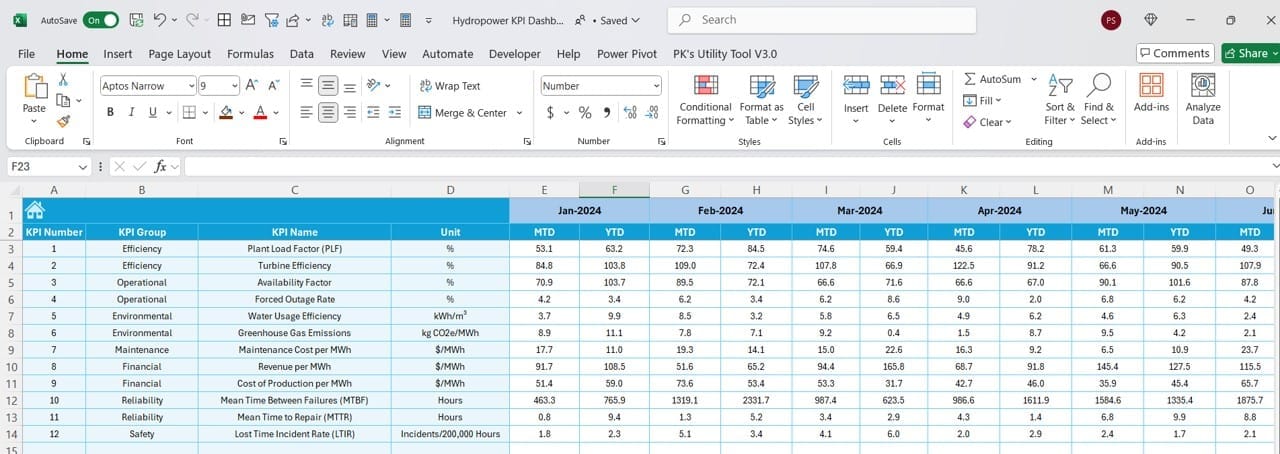
- Enter monthly and yearly target figures for all KPIs here.
- By defining clear goals, this sheet helps align performance expectations.
Previous Year Number Sheet Tab
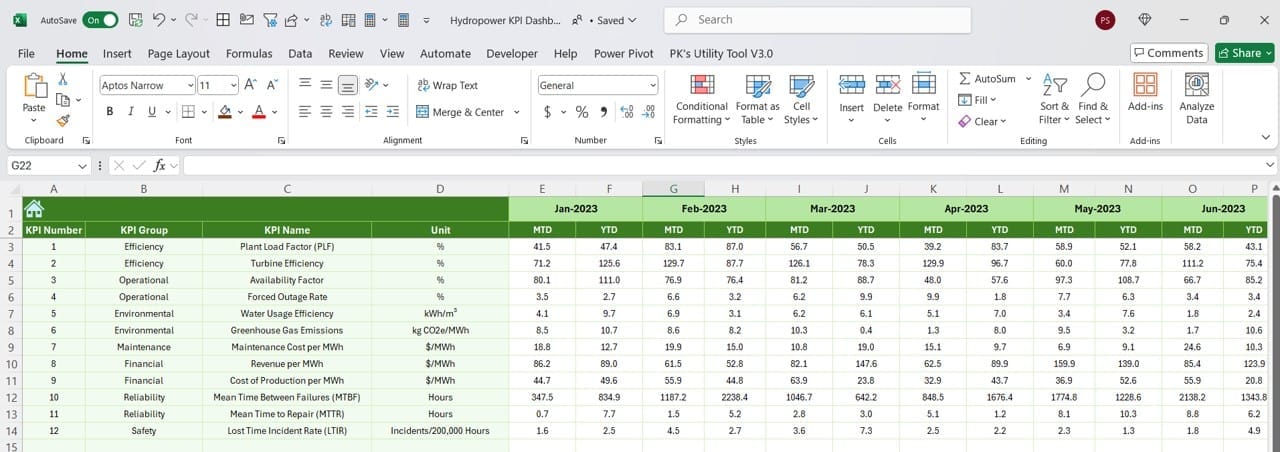
Use this sheet to input historical data from the previous year.
- Comparing current results with past performance becomes seamless with this feature.
Click to Hydropower KPI
KPI Definition Sheet Tab
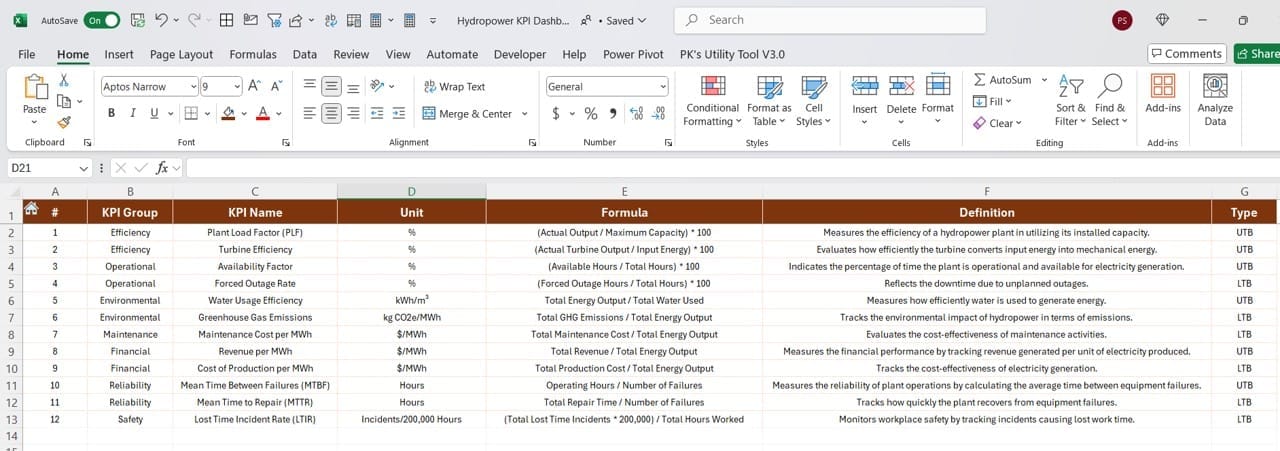
This sheet provides a detailed overview of all KPIs.
- Fields include KPI names, groups, units, formulas, and definitions, ensuring clarity and consistency in performance tracking.
Why Use a Hydropower KPI Dashboard?
There are several compelling reasons to use this dashboard in your hydropower operations. Let’s look at the key advantages:
Streamlined Performance Monitoring
- All data is consolidated in one place, making it easier to track KPIs at a glance.
- Monthly and yearly trends are displayed clearly, allowing quick identification of areas for improvement.
Customizable to Your Needs
- You can modify KPIs, formulas, and layouts to suit specific requirements.
- The flexibility ensures that the dashboard grows with your needs.
Visual Insights for Faster Decisions
- Charts, arrows, and color-coded formatting provide immediate visual feedback.
- Decision-making becomes faster and more data-driven.
Saves Time and Effort
- By automating calculations and chart creation, the dashboard eliminates the need for manual work.
- This allows you to focus on analysis rather than data preparation.
Promotes Better Goal Alignment
- Comparing actual performance against targets ensures that everyone stays focused on organizational goals.
Click to Hydropower KPI
Best Practices for Using the Dashboard
To get the most out of your Hydropower KPI Dashboard, it’s essential to follow some best practices. Here are a few tips to ensure smooth operation and reliable results:
Keep Data Updated
- Regularly input actual, target, and previous year values to maintain accuracy.
- Consistent updates lead to meaningful analysis.
Understand the Visual Cues
- Pay close attention to up/down arrows and color-coded trends.
- These indicators quickly highlight areas requiring immediate action.
Customize It to Match Your KPIs
- Adapt the dashboard to include your specific KPIs and formulas.
- Tailoring the tool ensures it aligns perfectly with your operational goals.
Review Trends Regularly
- Use the KPI Trend Sheet to monitor performance over time.
- Frequent reviews help identify long-term patterns and improvement opportunities.
Engage Your Team
- Share insights from the dashboard with key stakeholders.
- Collaborative discussions based on data improve overall decision-making.
How to Use the Hydropower KPI Dashboard
Now that you know its features and benefits, let’s walk through how to use the dashboard effectively:
- Input Data: Start by entering actual, target, and previous year numbers into their respective sheets.
- Select Metrics: Navigate to the Dashboard or KPI Trend sheets and select specific months or KPIs from the dropdown menus.
- Analyze Trends: Examine charts and variances to understand performance metrics for the selected period.
- Refine Goals: Use insights from the dashboard to adjust your targets or strategies as needed.
- Take Action: Implement data-driven decisions to enhance operational efficiency and achieve desired outcomes.
Click to Hydropower KPI
Conclusion
A Hydropower KPI Dashboard in Excel is more than just a tracking tool—it’s a powerful way to analyze and improve performance in the hydropower industry. Its user-friendly design, combined with actionable insights, ensures that you can stay on top of your KPIs effortlessly. Whether you’re managing resources, monitoring efficiency, or comparing year-on-year results, this dashboard is an invaluable asset.
Frequently Asked Questions (FAQs)
Q. What are KPIs in hydropower?
KPIs, or Key Performance Indicators, are metrics that measure the success and efficiency of hydropower operations. Examples include energy generation efficiency, downtime, and cost performance.
Q. Can I customize the dashboard for my KPIs?
Yes, the dashboard is fully customizable. You can modify KPI names, formulas, and definitions to match your specific needs.
Q. Do I need advanced Excel skills to use it?
No, the dashboard is designed for all skill levels. While basic Excel knowledge is helpful, the interface is intuitive and straightforward.
Q. How often should I update the data?
It’s best to update the data monthly to ensure accurate performance tracking and timely insights.
Q. What makes this dashboard better than others?
Its dynamic features, such as interactive dropdowns and automated visualizations, make it highly efficient and easy to use. It saves time while delivering comprehensive insights.
Click to Hydropower KPI
Visit our YouTube channel to learn step-by-step video tutorials
View this post on Instagram