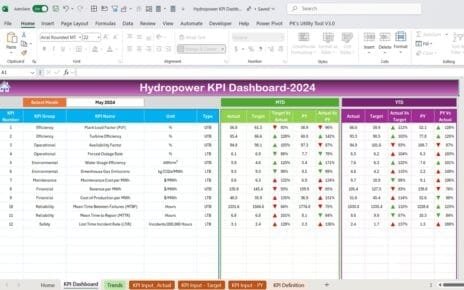In the rapidly growing EdTech industry, data is the key to success. To ensure optimal performance, institutions and EdTech companies need tools that provide real-time insights into their operations. The EdTech KPI Dashboard is an all-in-one solution designed to help organizations track, measure, and improve critical metrics. This article will explore everything about the EdTech KPI Dashboard, including its features, advantages, best practices, and areas for improvement.
Click to EdTech KPI
What is an EdTech KPI Dashboard?
An EdTech KPI Dashboard is a centralized tool that allows educational institutions and EdTech companies to monitor their key performance indicators (KPIs). These KPIs cover multiple aspects such as student engagement, course completion rates, user retention, and revenue growth. With real-time updates and visually engaging displays, this dashboard enables data-driven decision-making, helping organizations align their strategies with their goals.
Key Features of the EdTech KPI Dashboard
This EdTech KPI Dashboard template is a ready-to-use tool designed to make tracking educational KPIs seamless. Below are its standout features:
Home Sheet
Acts as an index for the dashboard with six interactive buttons.
Allows users to navigate quickly to other worksheets, ensuring ease of use.
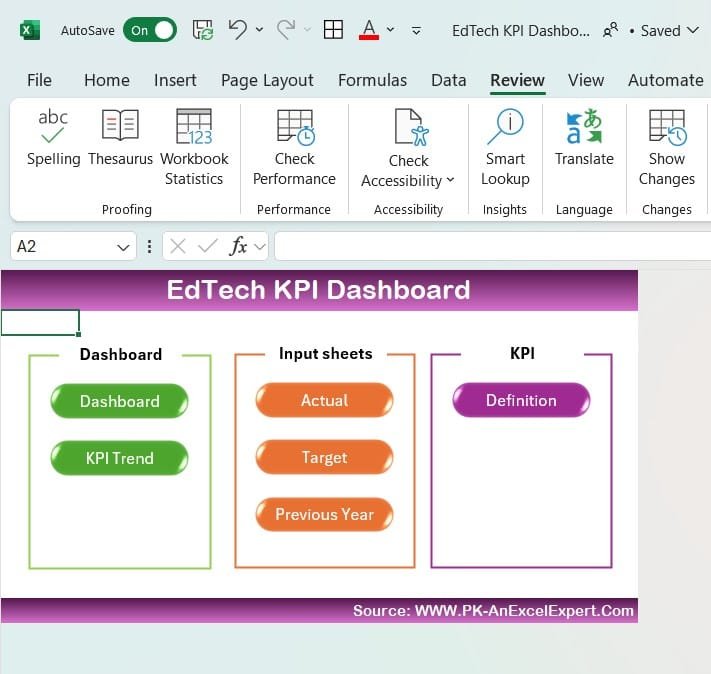
Click to EdTech KPI
Dashboard Sheet Tab
The primary visualization tool for monitoring all KPIs.
Features a dropdown menu (Range D3) to select a specific month and view updated data dynamically.
Displays Month-to-Date (MTD) and Year-to-Date (YTD) actuals, targets, and previous year data.
Includes conditional formatting with up/down arrows to indicate performance trends.
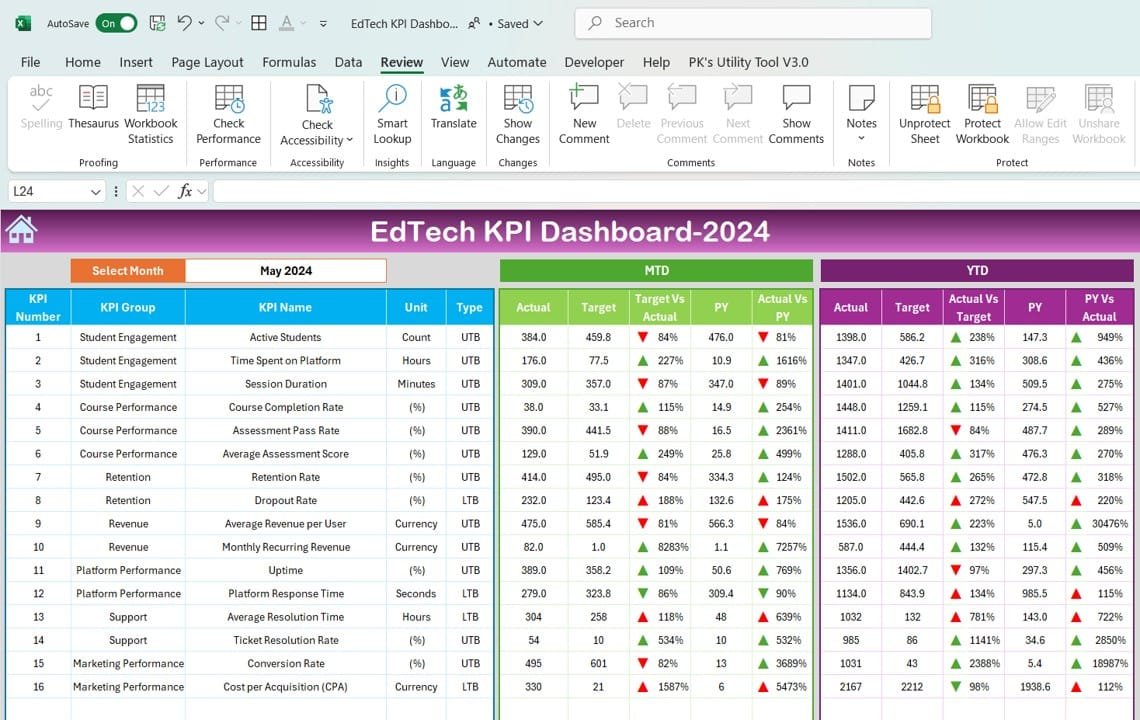
Click to EdTech KPI
KPI Trend Sheet Tab
Lets users analyze individual KPI trends over time.
Includes a dropdown (Cell C3) to select a KPI and view:
- KPI Group
- Unit of measurement
- Formula
- Type of KPI (Lower is better or Upper is better)
- Definition
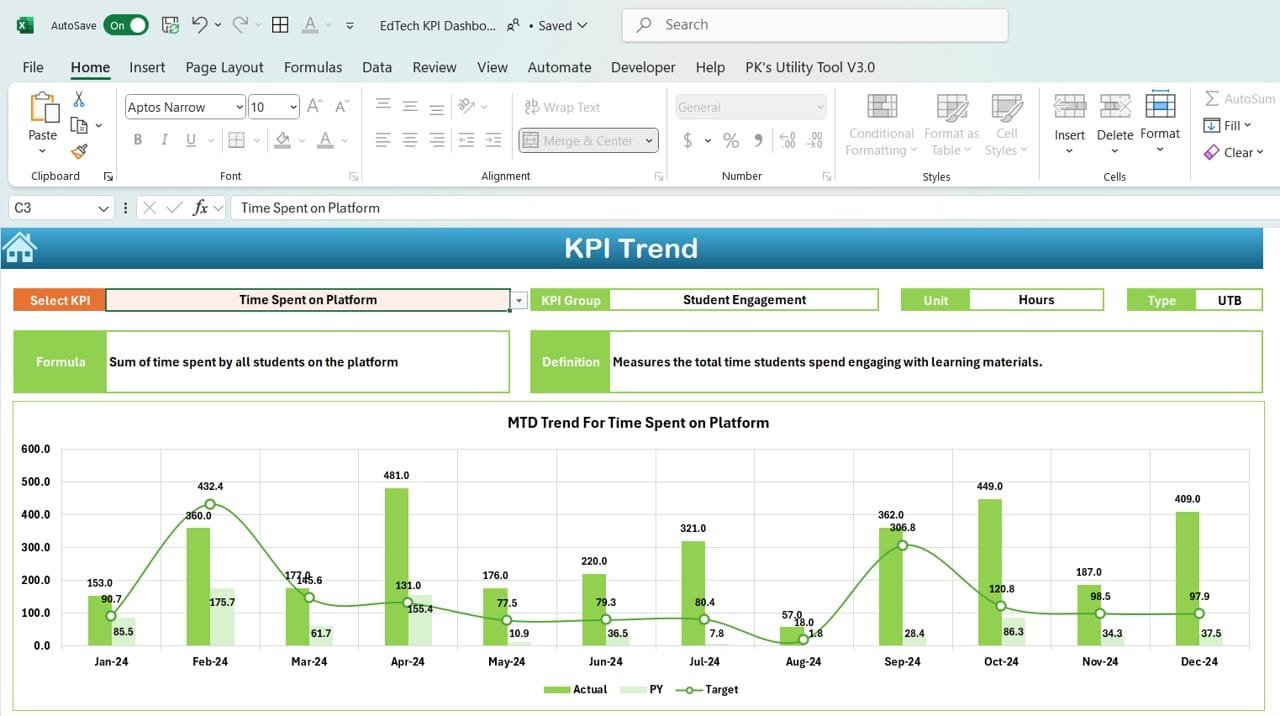
Click to EdTech KPI
Actual Numbers Sheet Tab
Allows users to input actual MTD and YTD values for a particular month.
Features a dynamic month selection (Range E1) for easy updates.
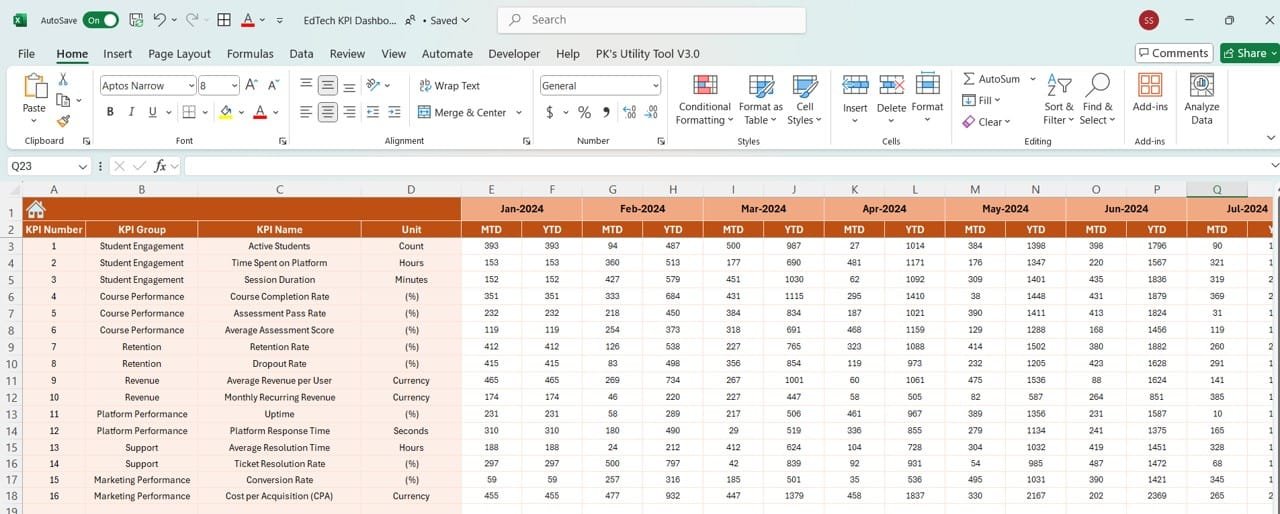
Click to EdTech KPI
Target Sheet Tab
Enables users to set MTD and YTD performance targets for each KPI.
Serves as a benchmark for tracking actual performance.
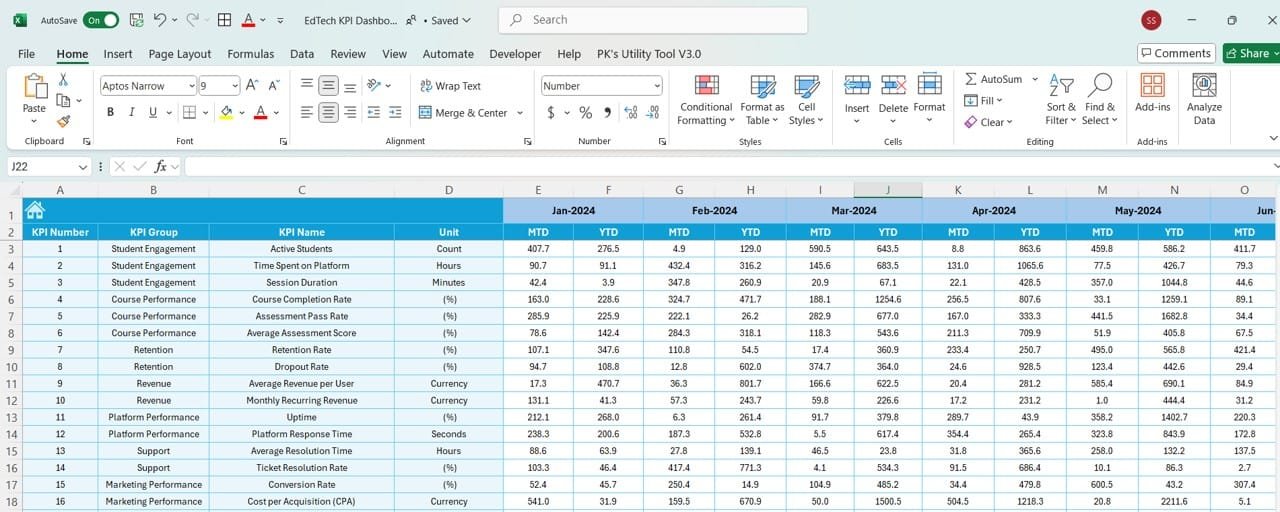
Click to EdTech KPI
Previous Year Numbers Sheet Tab
Provides a space to input MTD and YTD values from the previous year.
Allows for year-over-year performance comparisons.
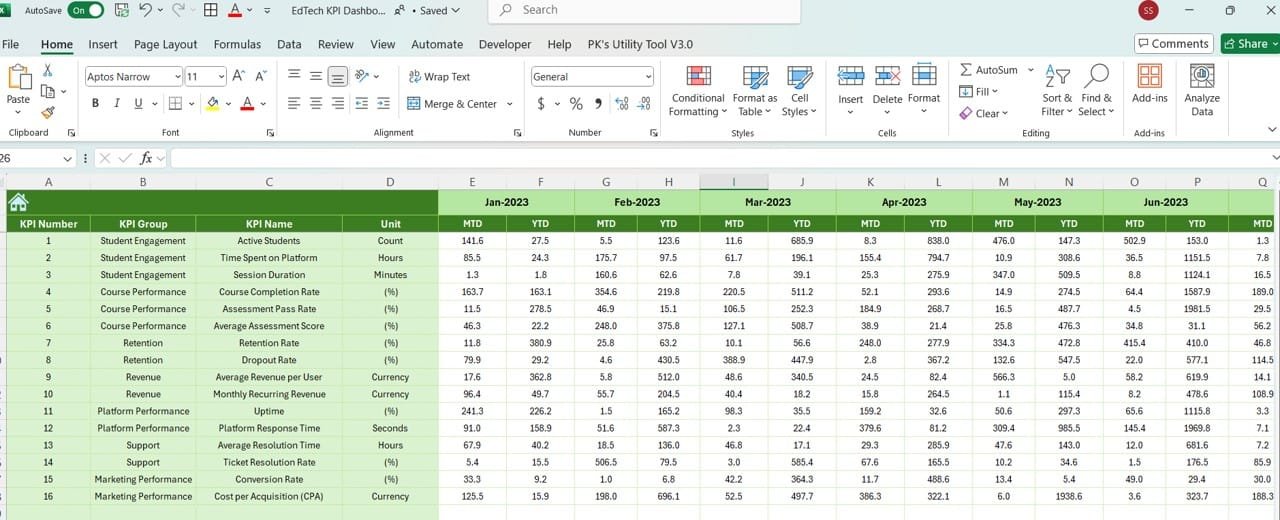
Click to EdTech KPI
KPI Definition Sheet Tab
Centralized repository for all KPI details, including:
- KPI Name and Group
- Unit of measurement
- Formula
- Definition
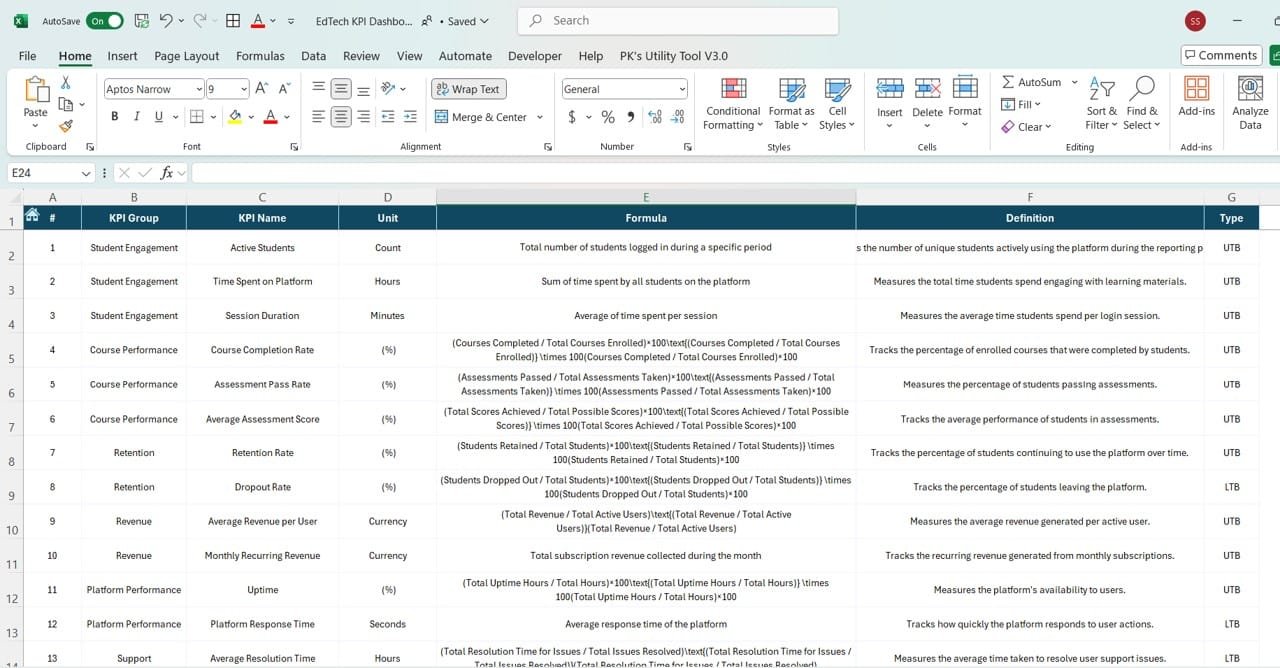
Click to EdTech KPI
Advantages of the EdTech KPI Dashboard
- Centralized Data Management: The dashboard consolidates all critical metrics into a single tool, eliminating the need for multiple reports and spreadsheets.
- Real-Time Insights: Dynamic updates ensure stakeholders have access to the latest data, enabling quicker decision-making.
- Improved Performance Tracking: By comparing actuals to targets, the dashboard highlights areas that need attention, helping organizations focus their efforts.
- Enhanced User Engagement: With clear visuals and trend analysis, the dashboard motivates teams to improve performance and achieve goals.
- Customizable and Scalable: The dashboard can be tailored to fit the unique needs of different educational organizations and platforms.
Best Practices for Using the EdTech KPI Dashboard
- Set Clear Objectives: Ensure the selected KPIs align with the organization’s mission and goals. For example, focus on engagement metrics for student-focused platforms.
- Update Data Regularly: Input accurate MTD and YTD data consistently to maintain the reliability of the dashboard.
- Engage Stakeholders: Involve teachers, administrators, and marketing teams when reviewing performance to gain holistic insights.
- Use Conditional Formatting: Leverage visual cues like arrows and color coding to highlight performance gaps and successes.
- Monitor Trends: Analyze trends over time to identify recurring issues or opportunities for improvement.
Opportunities for Improvement in the EdTech KPI Dashboard
- Integration with Learning Management Systems (LMS): Link the dashboard with LMS platforms to automate data collection and ensure real-time accuracy.
- Enhanced Visualizations: Incorporate advanced charts and graphs to make the dashboard more engaging and intuitive.
- Mobile Accessibility: Make the dashboard mobile-friendly so educators and administrators can access it on the go.
- Predictive Analytics: Use machine learning to forecast trends, such as student dropouts or content performance, and take preemptive action.
- Real-Time Alerts: Introduce automated notifications for critical KPIs, such as low engagement rates or system downtime.
Conclusion
The EdTech KPI Dashboard is an indispensable tool for educational institutions and platforms looking to optimize their operations. By providing real-time insights and actionable data, the dashboard helps organizations improve student outcomes, drive engagement, and achieve their goals. With its customizable features and scalable design, it is the perfect solution for tracking and managing performance in the ever-evolving EdTech industry.
Frequently Asked Questions (FAQs)
- What is an EdTech KPI Dashboard?
An EdTech KPI Dashboard is a tool that tracks key performance indicators, such as student engagement and course completion rates, to optimize educational outcomes.
- How does it benefit educational institutions?
The dashboard provides real-time insights, helping institutions make data-driven decisions and improve overall performance.
- Can the dashboard be customized?
Yes, the dashboard can be tailored to fit the specific needs of any organization or platform.
- What tools can I use to create the dashboard?
You can use Excel, Tableau, or Power BI to design and manage the dashboard effectively.
- How often should the data be updated?
It’s recommended to update the data monthly or in real-time to ensure the dashboard’s accuracy and reliability.
Visit our YouTube channel to learn step-by-step video tutorials
View this post on Instagram