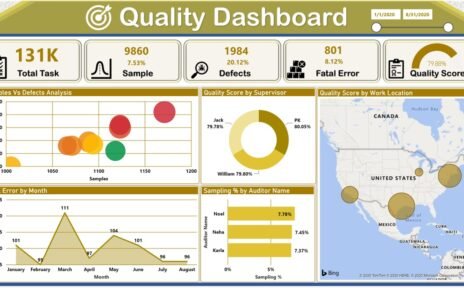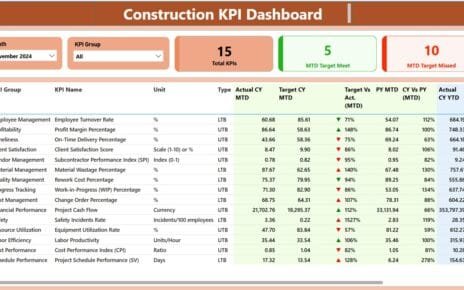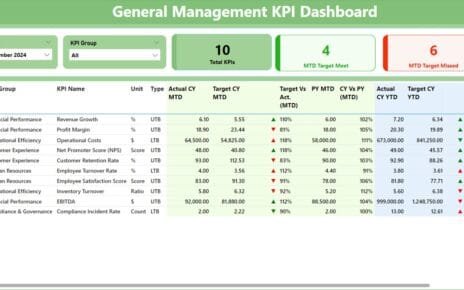Customer Relationship Management (CRM) is the backbone of any business aiming to improve customer satisfaction and operational efficiency. With the growing reliance on data-driven insights, a CRM KPI Dashboard in Power BI empowers organizations to visualize, analyze, and act upon their key performance indicators (KPIs). This article will guide you through the structure, features, and best practices for implementing a CRM KPI Dashboard in Power BI, ensuring optimal usage and impactful decision-making.
What is a CRM KPI Dashboard in Power BI?
A CRM KPI Dashboard in Power BI is a dynamic, ready-to-use dashboard designed to track and measure essential customer relationship management metrics. This dashboard integrates data from Excel and organizes it into interactive visualizations across three distinct pages: Summary, KPI Trend, and KPI Definition. Each page serves a specific purpose, providing actionable insights into KPIs that matter most to your organization.
Key Features of the CRM KPI Dashboard
Summary Page
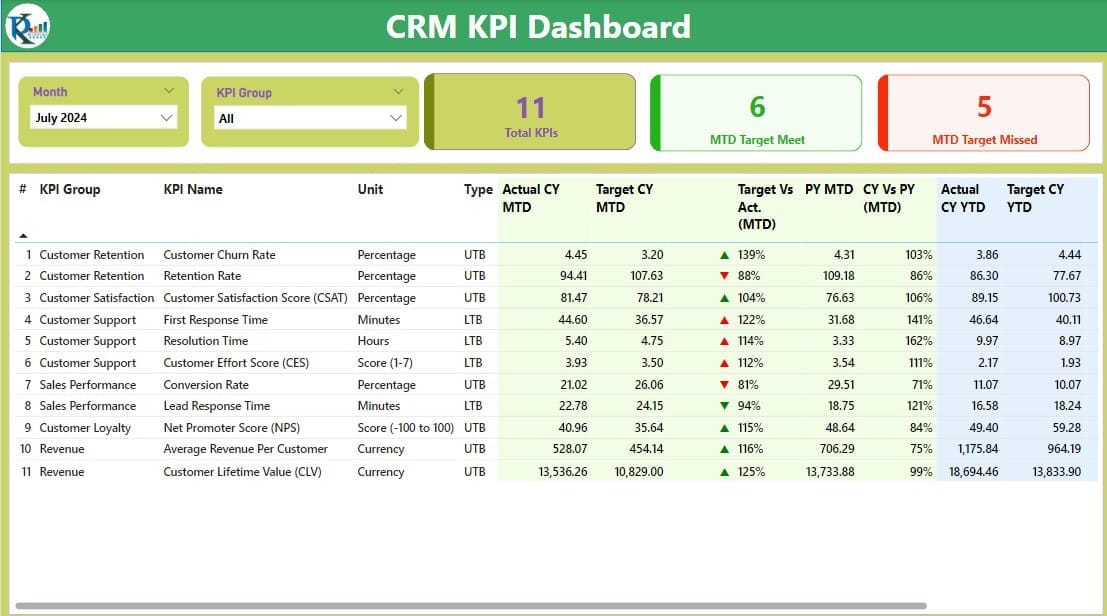
The Summary Page is the primary interface of the CRM KPI Dashboard, offering an overview of critical metrics.
- Slicers for Month and KPI Group: These filters allow users to focus on specific timeframes and categories.
- Key Metrics Displayed as Cards:
- Total KPIs Count
- MTD Target Met Count
- MTD Target Missed Count
- Detailed KPI Table: This section provides granular insights into KPIs with the following details:
- KPI Number: Sequence number for easy reference.
- KPI Group and Name: Categorization and naming of KPIs.
- Unit and Type: Measurement units (e.g., %) and type (Lower the Better or Upper the Better).
- Actual CY MTD and Target CY MTD: Current and target month-to-date values.
- MTD Icons: Visual indicators (▲/▼) to reflect KPI performance.
- Target vs. Actual (MTD): Percentage comparison of actual versus target values.
- PY MTD: Previous year’s month-to-date value.
- CY vs. PY (MTD): Current versus previous year’s performance comparison.
- Actual CY YTD and Target CY YTD: Year-to-date actual and target values.
- YTD Icons: Performance indicators for year-to-date KPIs.
- Target vs. Actual (YTD) and CY vs. PY (YTD): Comparative analysis of year-to-date metrics.
KPI Trend Page
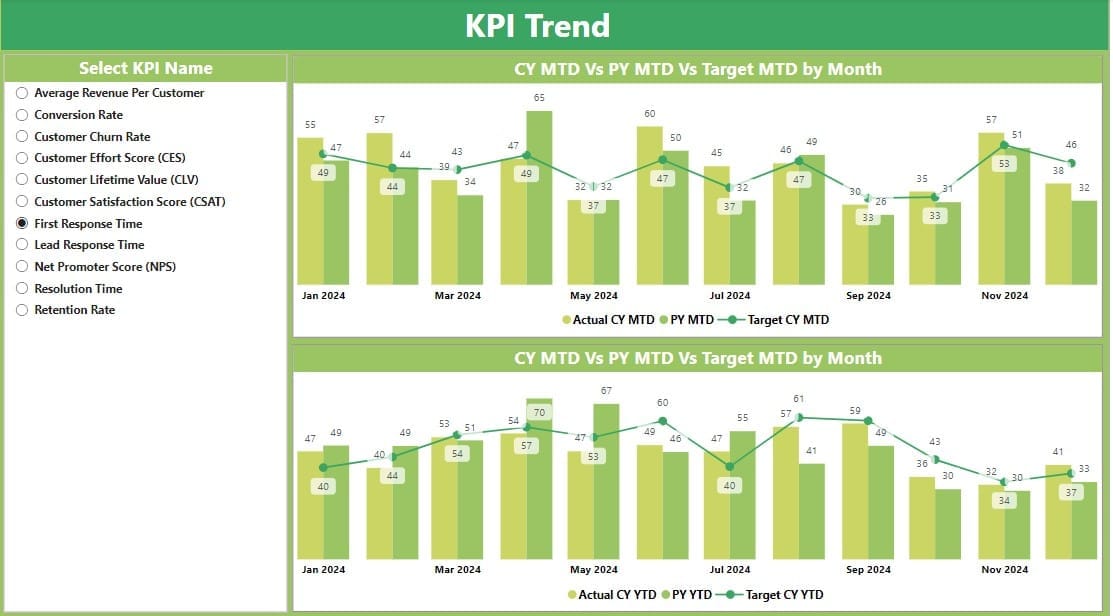
This page visualizes KPI trends, helping stakeholders identify patterns and anomalies.
- Combo Charts: Display current year, previous year, and target values for MTD and YTD metrics.
- Interactive Slicer: Allows selection of specific KPI names for a focused analysis.
KPI Definition Page
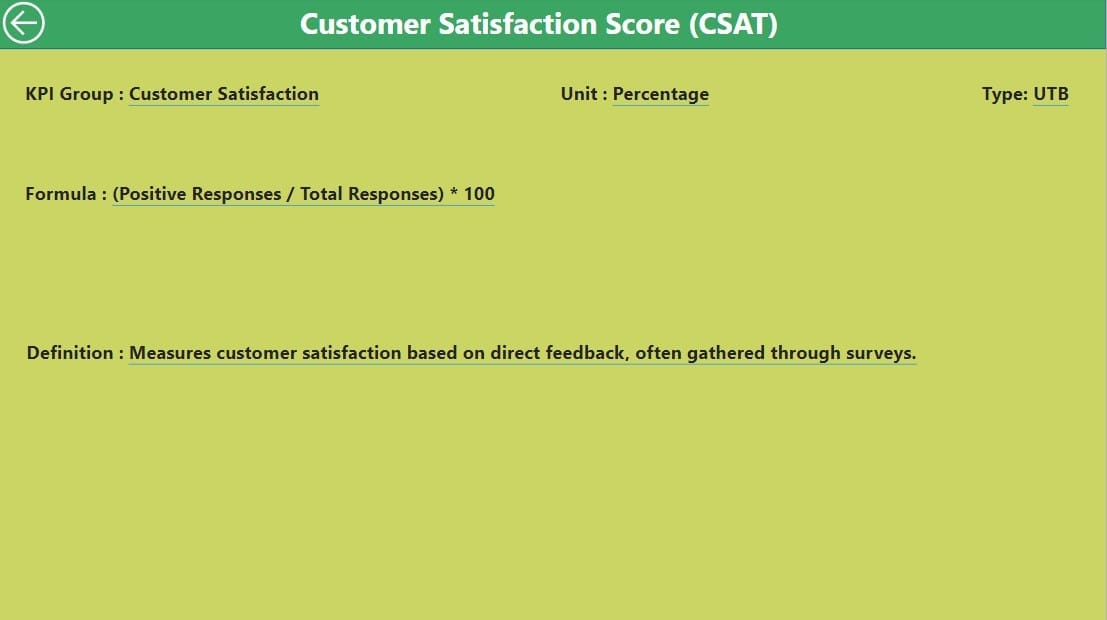
The KPI Definition Page provides detailed information about each KPI, making it easier to understand and communicate their significance.
- Formula and Definition Details: Displays the formula and KPI definition in an easily accessible format.
Drill-Through Functionality:
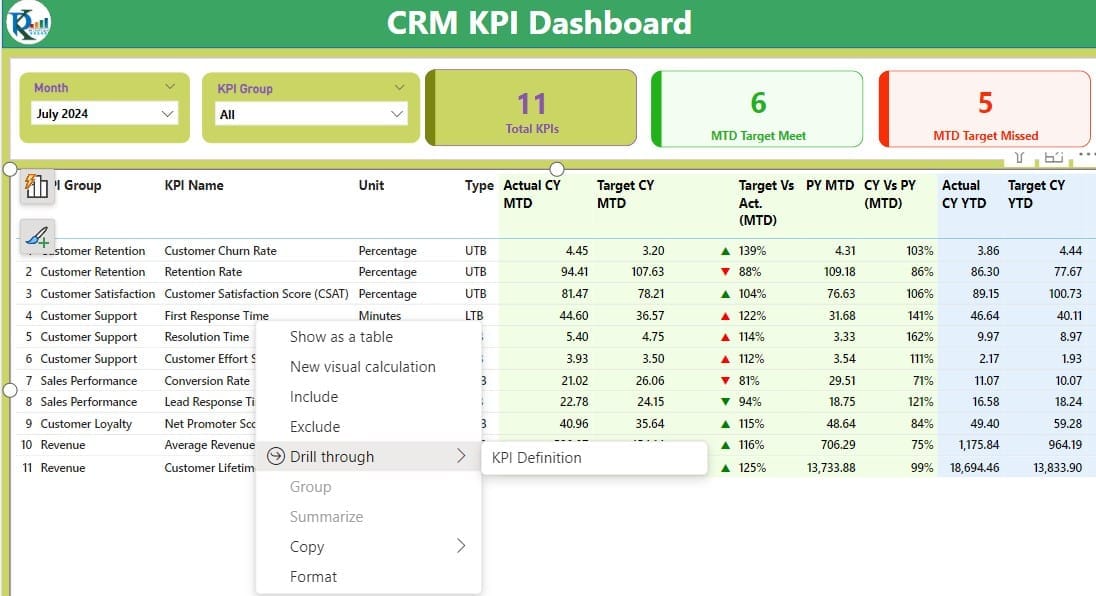
- From the Summary Page, users can drill through to view KPI definitions.
- Navigation: A back button ensures seamless navigation to the main dashboard.
How to Use the CRM KPI Dashboard
Input Data in Excel
- The CRM KPI Dashboard relies on data from an Excel workbook. This workbook consists of three key sheets:
Input Actual Sheet:

- Enter actual values for each KPI, including:
- KPI Name
- Month (use the first date of the month)
- MTD and YTD numbers
Input Target Sheet:
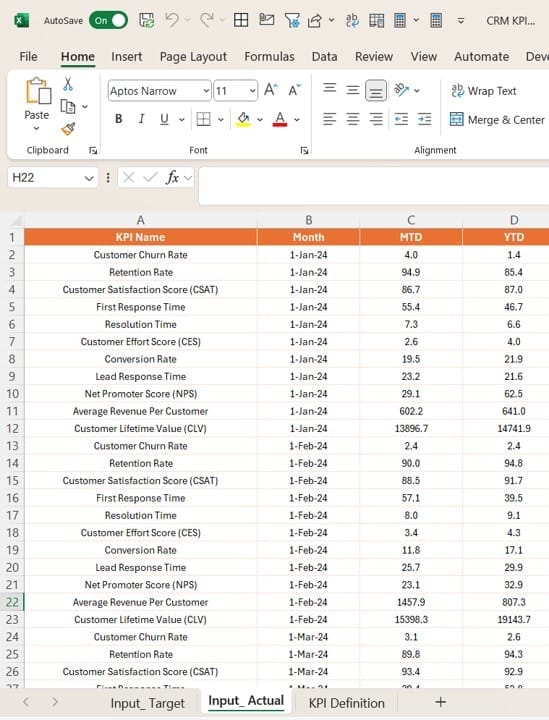
- Enter target values for each KPI using the same structure as the Actual sheet.
KPI Definition Sheet:
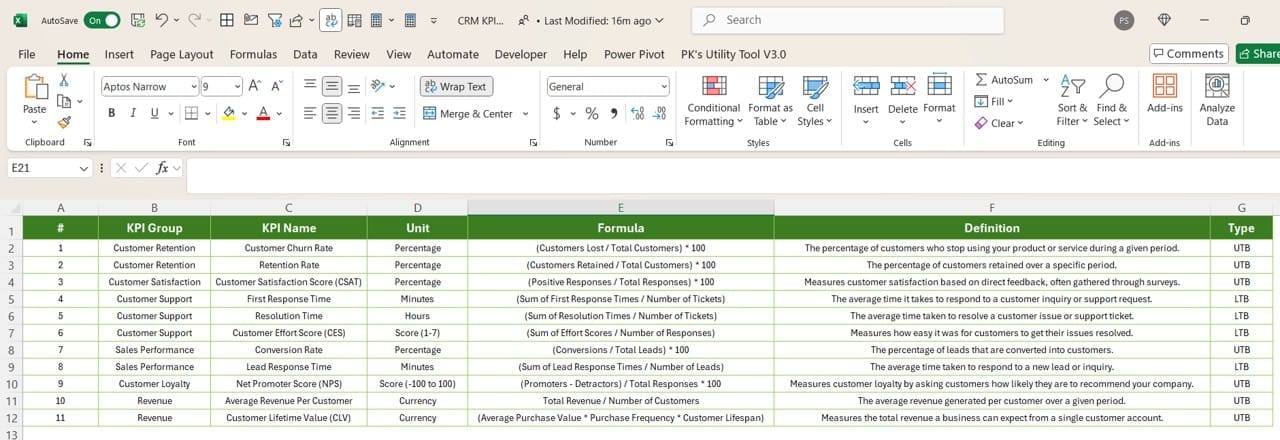
- Provide detailed information about each KPI, including:
- KPI Number
- KPI Group and Name
- Unit, Formula, and Type (LTB or UTB)
Upload Data to Power BI
- Once the Excel file is populated, connect it to the Power BI desktop application. Ensure the relationships between tables are correctly defined.
Navigate the Dashboard
- Use the Summary Page to monitor overall performance.
- Switch to the KPI Trend Page for detailed trend analysis.
- Drill through to the KPI Definition Page for KPI-specific insights.
Advantages of the CRM KPI Dashboard in Power BI
- Centralized Insights: The dashboard consolidates multiple CRM KPIs into a single platform, eliminating the need for fragmented reporting systems.
- Real-Time Analysis: With Power BI’s real-time data processing, users can make informed decisions based on the most current data.
- Customization: Tailor the dashboard to align with your organization’s specific goals, adding new KPIs or modifying visualizations as needed.
- Enhanced Decision-Making: Interactive slicers and detailed breakdowns ensure stakeholders have the precise insights they need for strategic decisions.
Best Practices for Using the CRM KPI Dashboard
- Maintain Data Accuracy: Always ensure the data in your Excel file is accurate and up-to-date. Errors in source data can lead to misleading insights.
- Use Meaningful KPI Categories: Organize KPIs into logical groups that reflect your business priorities, making it easier to focus on what matters most.
- Leverage Drill-Through Features: Encourage users to utilize drill-through functionality for a deeper understanding of individual KPIs.
- Schedule Regular Reviews: Set up periodic reviews to assess dashboard performance and identify areas for improvement.
- Train Your Team: Provide training to ensure all users understand how to navigate and interpret the dashboard effectively.
Opportunities for Improvement
Even with a robust setup, continuous improvement ensures your CRM KPI Dashboard remains effective. Consider the following enhancements:
- Automation: Integrate APIs or connectors to automate data updates.
- Advanced Analytics: Use Power BI’s AI capabilities to predict future KPI trends.
- Mobile Optimization: Ensure the dashboard is accessible and functional on mobile devices.
Conclusion
The CRM KPI Dashboard in Power BI is an essential tool for businesses aiming to optimize their customer relationship strategies. By providing a clear, actionable view of critical metrics, this dashboard drives informed decisions and improved performance. Its interactive features and user-friendly design make it a valuable asset for any organization.
Frequently Asked Questions
Q. What is the purpose of a CRM KPI Dashboard?
A CRM KPI Dashboard tracks and measures essential metrics related to customer relationship management. It provides actionable insights to enhance decision-making and improve customer satisfaction.
Q. Can I customize the CRM KPI Dashboard in Power BI?
Yes, the dashboard is highly customizable. You can add or modify KPIs, adjust visualizations, and tailor slicers to suit your organization’s needs.
Q. How often should I update the data in the dashboard?
Regular updates, ideally in real-time or weekly, ensure the dashboard reflects accurate and current information.
Q. What type of KPIs are suitable for a CRM KPI Dashboard?
Common KPIs include customer satisfaction score (CSAT), net promoter score (NPS), sales conversion rate, and customer retention rate.
Q. Can I use other data sources apart from Excel?
Yes, Power BI supports various data sources, including SQL databases, cloud services, and APIs, making it flexible for different setups.
View this post on Instagram
Visit our YouTube channel to learn step-by-step video tutorials