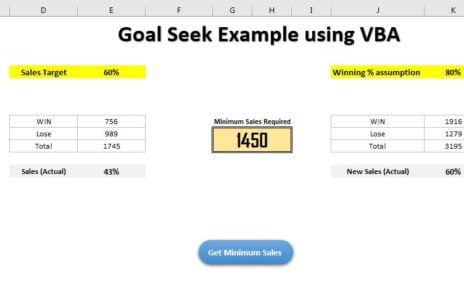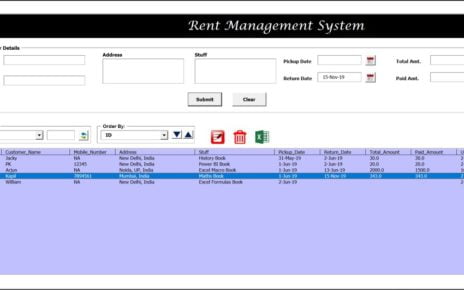While create the Data Entry form in VBA, We need to put some validation in text boxes and combo boxes. In this article you will how we can put the validation for Mobile Number entry VBA: User form Validation.
Below is the user form wherein we have created a text box to input the Mobile number VBA: User form Validation.
VBA: User form Validation
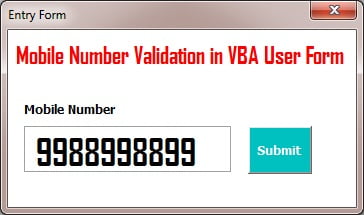
After submitting, the mobile number will be added to the worksheet.
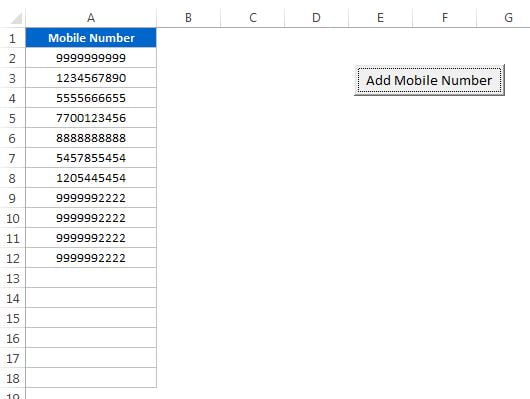
If you will try to enter number Non – Numeric character inside this text box then it will show below given message.
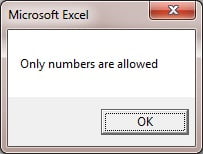
If you will try to enter more than 10 numbers inside the text box then it will show below given message.
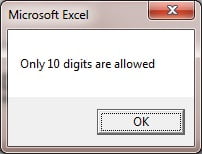
While submitting a mobile number which have less than 10 number then it will show below given message.
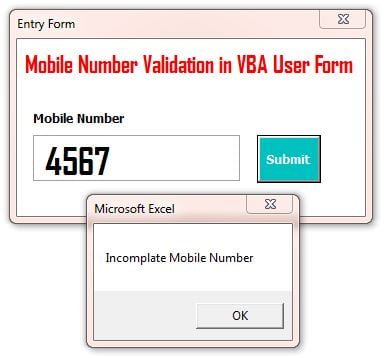
Below is the code for Text box change event-
Private Sub TextBox1_Change() Dim i, text_count As Integer If Len(Me.TextBox1) > 0 Then text_count = 0 For i = 1 To Len(Me.TextBox1.Value) If IsNumeric(Mid(Me.TextBox1.Value, i, 1)) = False Then Me.TextBox1.Value = Replace(Me.TextBox1.Value, Mid(Me.TextBox1.Value, i, 1), "") text_count = text_count + 1 End If Next i If text_count > 0 Then MsgBox "Only numbers are allowed" Exit Sub End If If Len(Me.TextBox1.Value) > 10 Then Me.TextBox1.Value = Left(Me.TextBox1.Value, 10) MsgBox "Only 10 digits are allowed" End If End If End Sub
Below is the code for Submit button.
Private Sub CommandButton1_Click()
If IsNumeric(Me.TextBox1.Value) = False Then
MsgBox "Incorrect Mobile Number"
Exit Sub
End If
If Len(Me.TextBox1.Value) < 10 Then
MsgBox "Incomplate Mobile Number"
Exit Sub
End If
Dim lr As Integer
lr = Application.CountA(ActiveSheet.Range("A:A"))
ActiveSheet.Unprotect "1234"
ActiveSheet.Range("A" & lr + 1).Value = Me.TextBox1.Value
ActiveSheet.Protect "1234"
Me.TextBox1.Value = ""
End Sub
Click here to download this Excel workbook.
Watch the step by step tutorial:
Visit our YouTube channel to learn step-by-step video tutorials