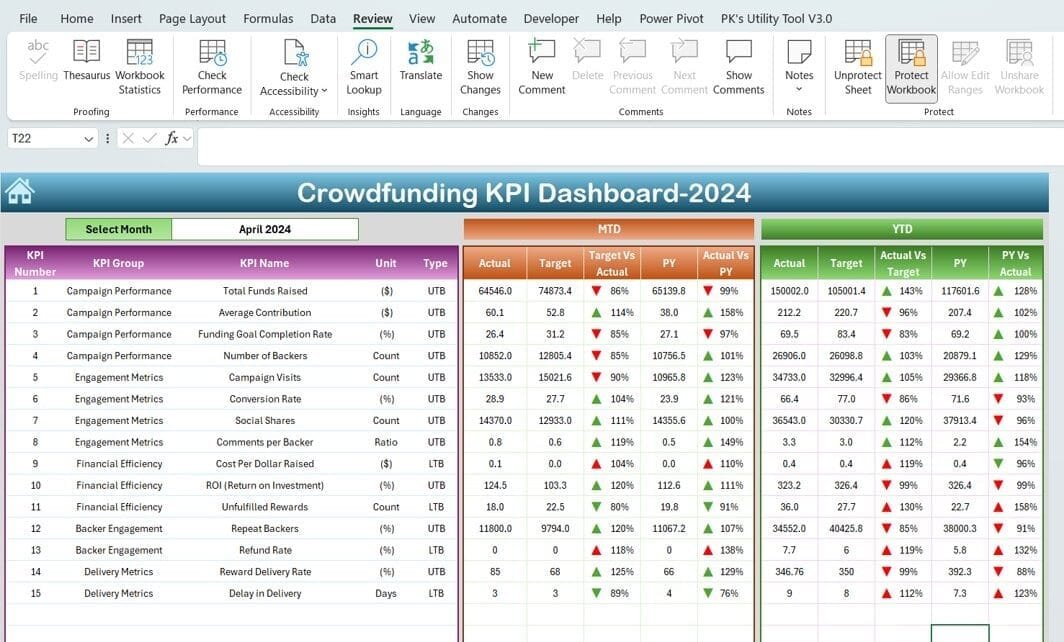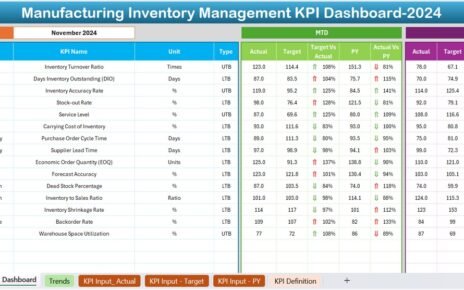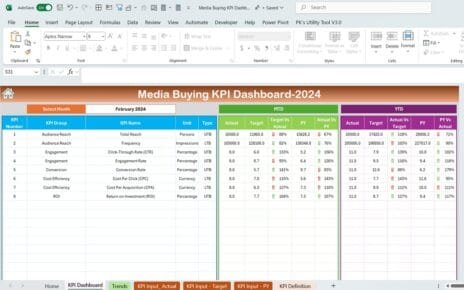Managing a successful crowdfunding campaign requires constant monitoring of key performance indicators (KPIs) to ensure that your efforts align with your goals. That’s where a Crowdfunding KPI Dashboard in Excel comes into play. This article introduces a ready-to-use, dynamic template designed to streamline the tracking of essential KPIs for your crowdfunding campaigns.
Click to Crowdfunding KPI
In this guide, we’ll explore the key features of this dashboard, its advantages, best practices, and answers to frequently asked questions, ensuring you get the most out of this powerful tool.
Why Use a Crowdfunding KPI Dashboard?
A Crowdfunding KPI Dashboard provides a visual representation of your campaign’s progress. By consolidating all metrics in one place, it allows you to:
- Monitor performance trends in real time.
- Compare actual results with targets and previous benchmarks.
- Make data-driven decisions to optimize your campaigns.
Key Features of the Crowdfunding KPI Dashboard in Excel
This dashboard template is meticulously designed to cater to various aspects of crowdfunding performance. It consists of seven worksheets, each serving a unique purpose:
Home Sheet
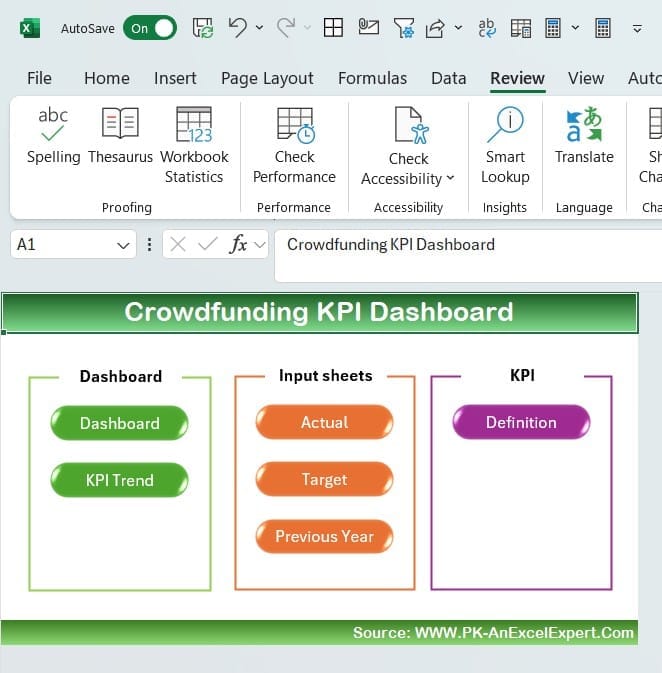
- The Home Sheet acts as an index and navigation panel. It features six buttons that allow you to jump directly to the respective worksheets. This user-friendly design ensures quick access to all critical sections of the dashboard.
Click to Crowdfunding KPI
Dashboard Sheet
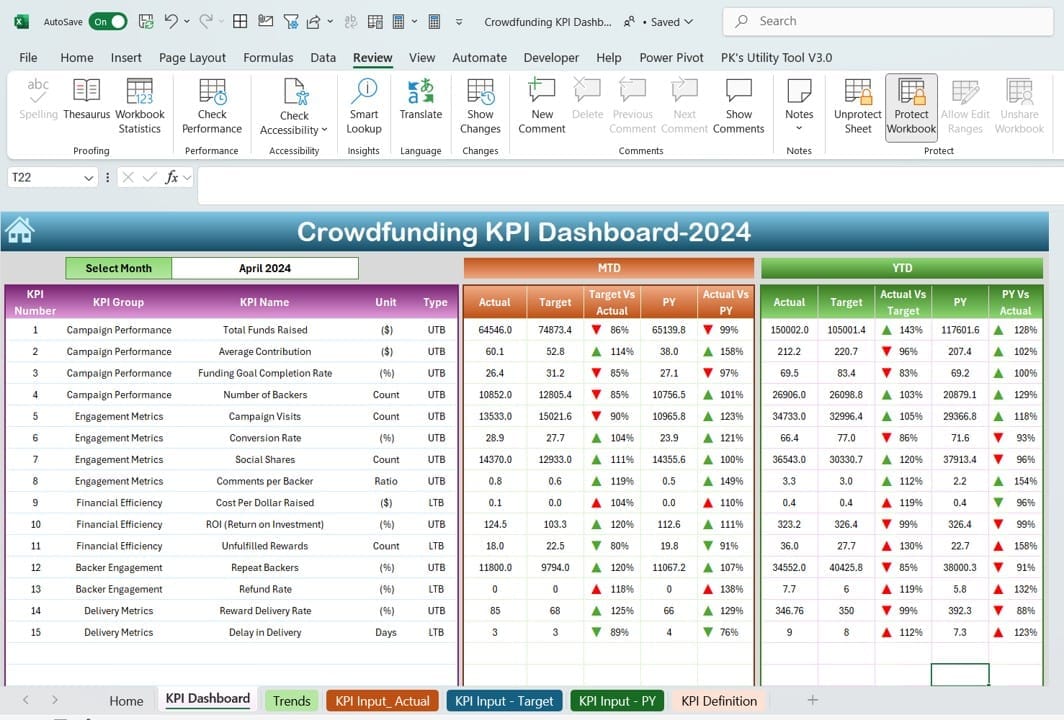
The Dashboard Sheet is the main workspace where all key insights are displayed. It offers the following functionalities:
- Dynamic Month Selection: Use the dropdown in cell D3 to select a specific month, instantly updating all metrics on the dashboard.
- Key Metrics Display: The sheet provides MTD (Month-to-Date) and YTD (Year-to-Date) data for:
- Actual Numbers
- Target Numbers
- Previous Year Data
- Comparison Visuals: Includes conditional formatting with up and down arrows to highlight:
- Target vs. Actual
- Previous Year vs. Actual
Click to Crowdfunding KPI
KPI Trend Sheet
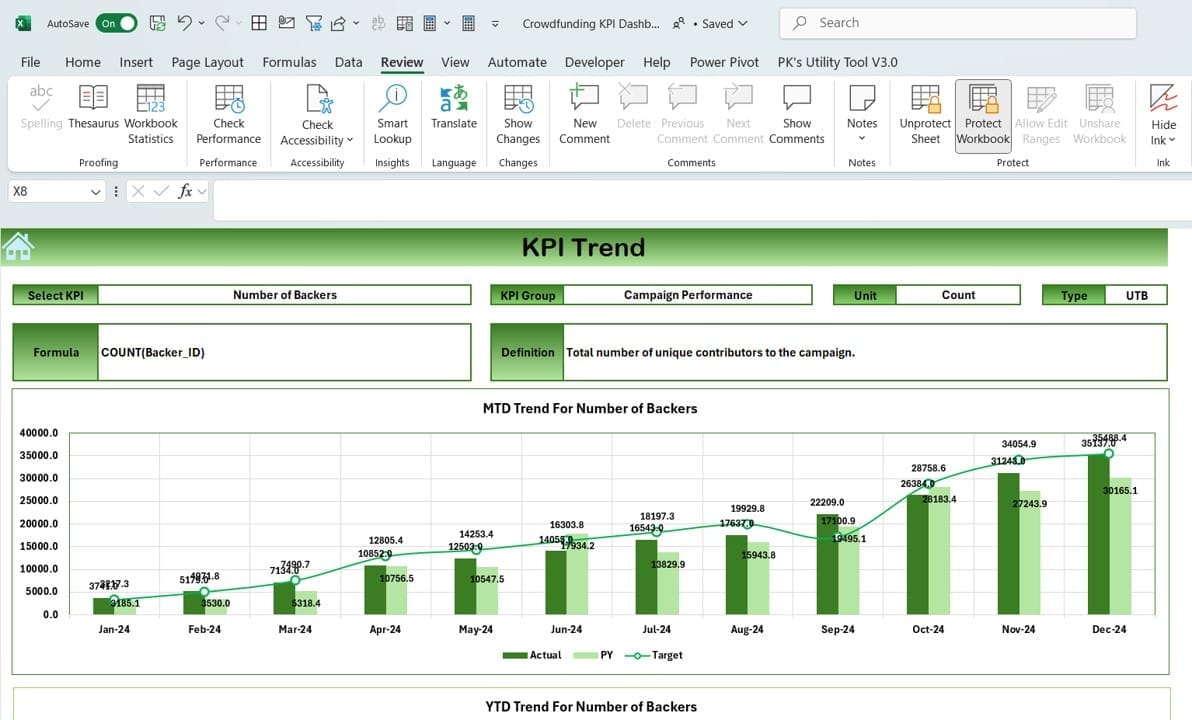
The KPI Trend Sheet dives deeper into individual KPI performance. Key functionalities include:
- KPI Selection: Select a specific KPI using the dropdown in C3.
- Comprehensive Details: Displays KPI group, unit, type (e.g., “Lower is Better” or “Upper is Better”), formula, and definition.
- Trend Analysis: Visualizes MTD and YTD trends for Actual, Target, and Previous Year values using dynamic charts.
Actual Numbers Input Sheet
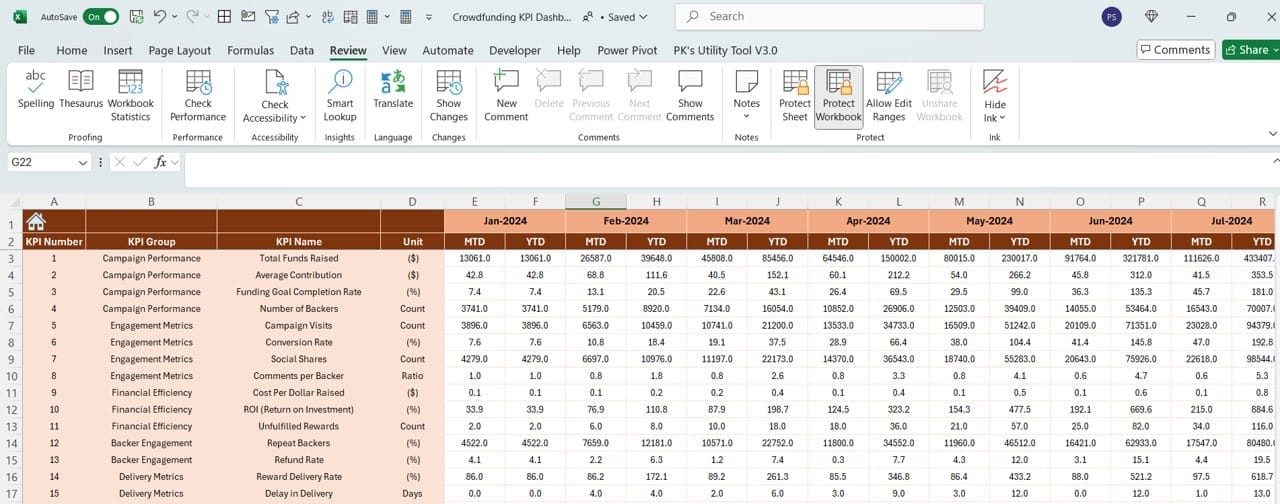
Click to Crowdfunding KPI
This sheet serves as the foundation for your dashboard. Here’s what you do:
- Data Entry: Enter MTD and YTD actual numbers for a specific month.
- Dynamic Month Update: Change the starting month of the year in E1, and the sheet will adjust accordingly.
Target Sheet
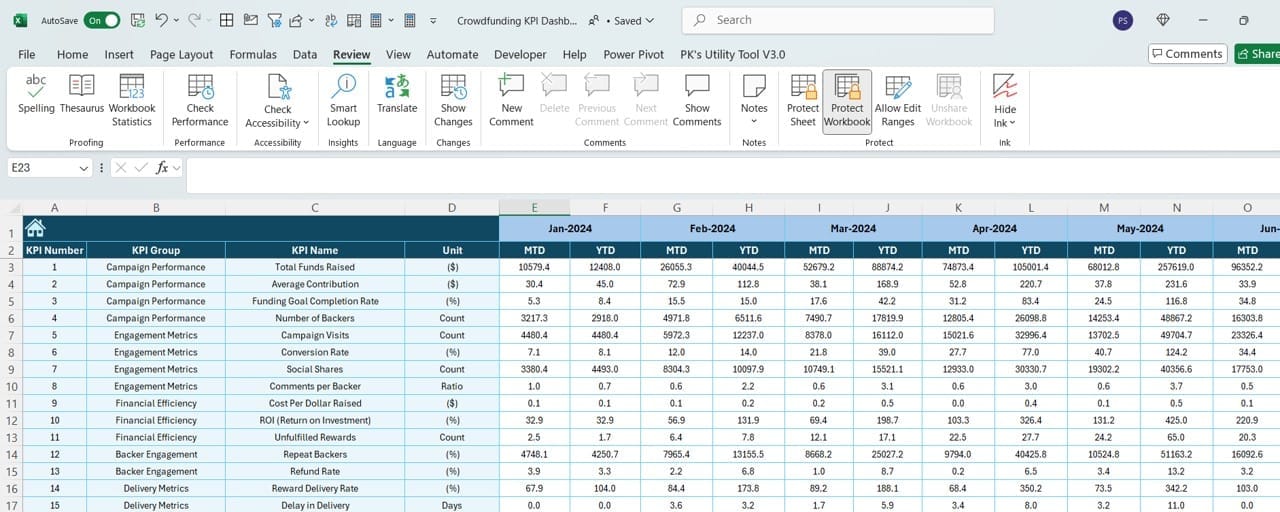
- Input the MTD and YTD target numbers for each KPI in this sheet. Having a separate sheet for targets ensures clarity and prevents data overlap.
Previous Year Numbers Sheet
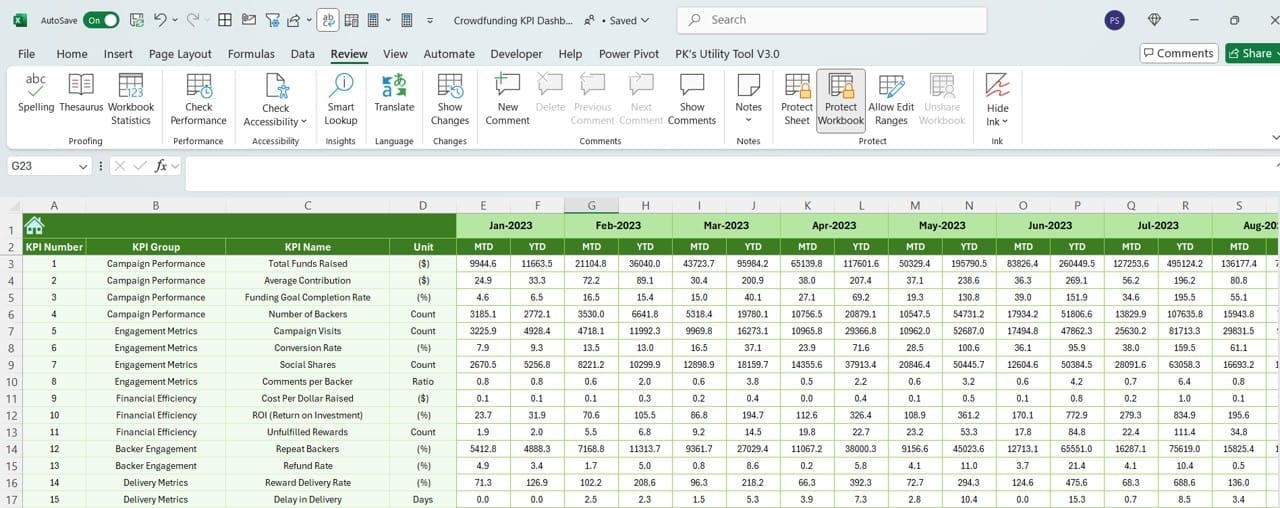
- This sheet allows you to input the previous year’s data, mirroring the current year’s format. Historical data provides valuable benchmarks for comparison.
Click to Crowdfunding KPI
KPI Definition Sheet
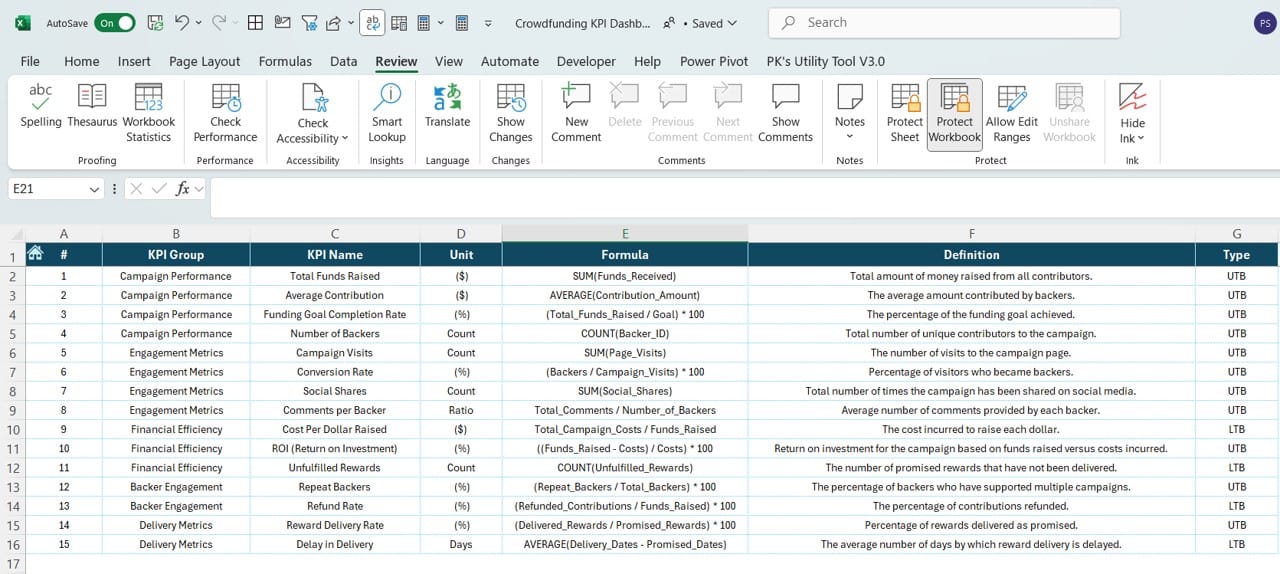
Define each KPI with the following attributes:
- KPI Name
- Group
- Unit
- Formula
- Definition
- This sheet ensures consistency and clarity in understanding your metrics.
Click to Crowdfunding KPI
Advantages of the Crowdfunding KPI Dashboard in Excel
- Centralized Data Management: With all KPIs consolidated in one workbook, there’s no need to juggle multiple spreadsheets.
- Real-Time Updates: Dynamic dropdowns and conditional formatting provide instant updates and insights, enabling swift decision-making.
- Customizable Design: Easily modify the template to suit your specific crowdfunding campaign needs.
- Clear Visual Representation: Trend charts and conditional formatting make it easy to identify patterns and deviations at a glance.
- Improved Accountability: By tracking actual numbers against targets, team members remain focused and aligned with campaign goals.
Best Practices for Using the Crowdfunding KPI Dashboard
- Define Your KPIs Clearly: Before using the dashboard, ensure you have a clear understanding of the KPIs that matter most for your campaign. Use the KPI Definition Sheet to maintain clarity and consistency.
- Update Data Regularly: Keep the Actual Numbers Input Sheet and Target Sheet up-to-date to reflect the most current performance metrics.
- Use the Trend Analysis: Leverage the KPI Trend Sheet to monitor patterns over time, identifying both strengths and areas for improvement.
- Review Monthly and Yearly Comparisons: The Dashboard Sheet offers a side-by-side comparison of current and historical performance. Use this to identify trends and adjust your strategies accordingly.
- Ensure Accuracy: Double-check all inputs to avoid errors that could mislead your analysis.
How to Get Started with the Crowdfunding KPI Dashboard
- Customize the Dashboard: Tailor the KPI definitions, targets, and actual numbers to fit your crowdfunding campaign.
- Analyze Performance: Use the dashboard to track progress, identify trends, and optimize your campaign strategies.
Click to Crowdfunding KPI
Frequently Asked Questions (FAQs)
Q. What is a Crowdfunding KPI Dashboard?
A Crowdfunding KPI Dashboard is a tool used to monitor and analyze key performance indicators for crowdfunding campaigns, providing insights into campaign success and areas for improvement.
Q. Can I customize the dashboard for my specific campaign?
Yes! The dashboard is fully customizable. You can edit KPI definitions, targets, and input sheets to match your campaign’s unique requirements.
Q. How often should I update the dashboard?
For best results, update the dashboard regularly, preferably at the end of each week or month, to keep your data accurate and actionable.
Q. Is this template beginner-friendly?
Absolutely! The dashboard includes user-friendly features like dropdown menus and clear navigation buttons, making it accessible even for Excel novices.
Q. Why is trend analysis important in crowdfunding?
Trend analysis helps identify patterns in performance over time, enabling you to adjust strategies proactively to achieve better outcomes.
Click to Crowdfunding KPI
Conclusion
The Crowdfunding KPI Dashboard in Excel is a powerful and flexible tool that simplifies the management of crowdfunding campaigns. With its dynamic features, clear visualizations, and easy-to-use interface, this dashboard ensures you stay on top of your campaign’s performance metrics.
Visit our YouTube channel to learn step-by-step video tutorials
View this post on Instagram