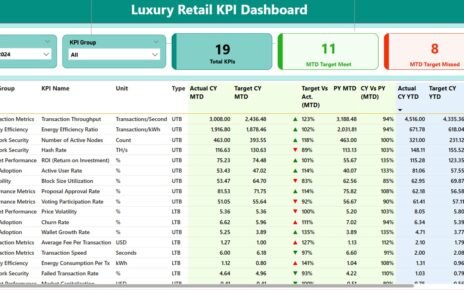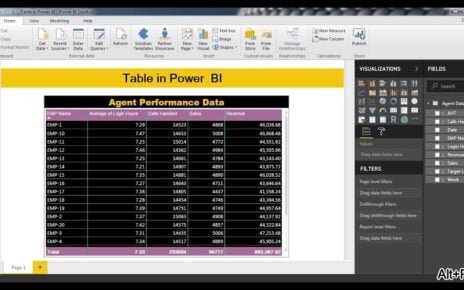In today’s data-driven educational environment, Key Performance Indicators (KPIs) play a crucial role in measuring and enhancing academic and administrative effectiveness. The Education KPI Dashboard in Power BI transforms raw data into actionable insights, enabling educators and administrators to make informed decisions. This article delves into the mechanics of setting up and utilizing this powerful tool effectively.
Click to Education KPI
What is an Education KPI Dashboard in Power BI?
An Education KPI Dashboard in Power BI is a comprehensive tool designed for monitoring, analyzing, and reporting key performance metrics in the educational sector. It integrates seamlessly with Excel, allowing for easy data manipulation and enhanced visual analysis in Power BI.
Key Features of the Education KPI Dashboard
The dashboard comprises three main pages within the Power BI desktop application, each tailored to specific analytical needs:
Summary Page
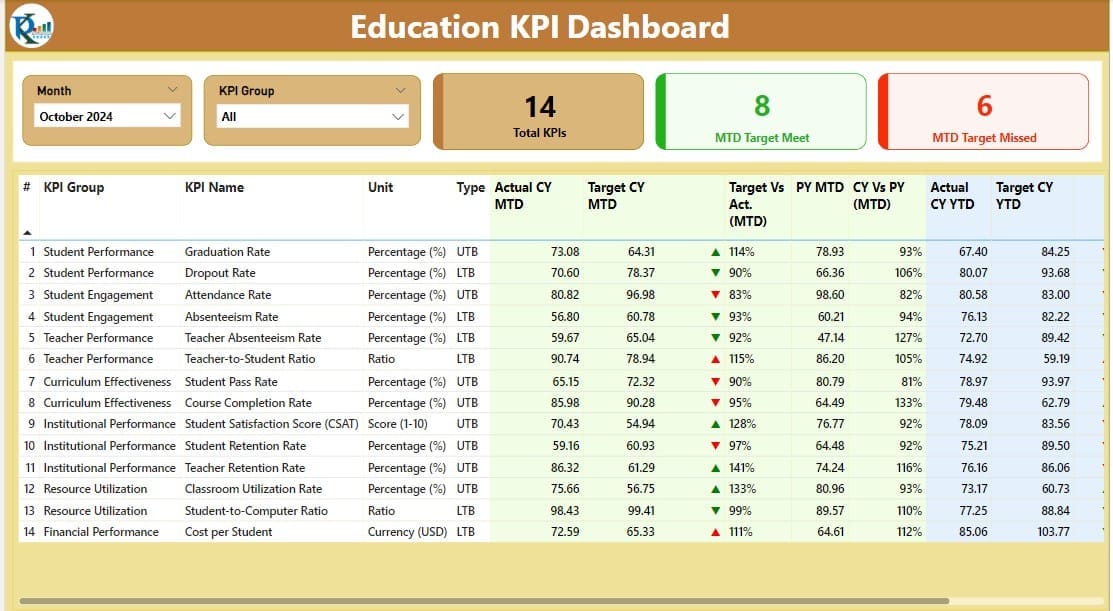
- Interactive Slicers: Utilize Month and KPI Group slicers to filter data dynamically.
- Performance Cards: View totals of KPI counts, targets met, and targets missed at a glance.
- Detailed Data Table: Analyze individual KPIs with metrics like Actual vs. Target MTD (Month-To-Date) and CY (Current Year) vs. PY (Previous Year) comparisons.
Click to Education KPI
KPI Trend Page
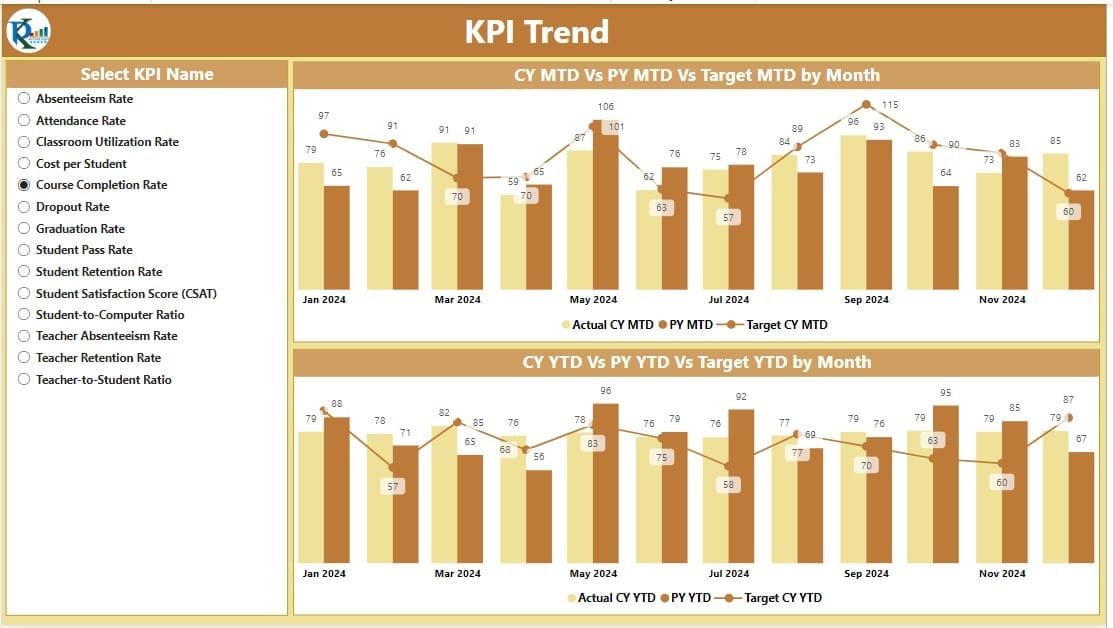
- Dual Combo Charts: Compare Current and Previous Year’s actual numbers against targets for both MTD and YTD (Year-To-Date).
- KPI Selector: A slicer on the left allows selection by KPI name for focused analysis.
KPI Definition Page
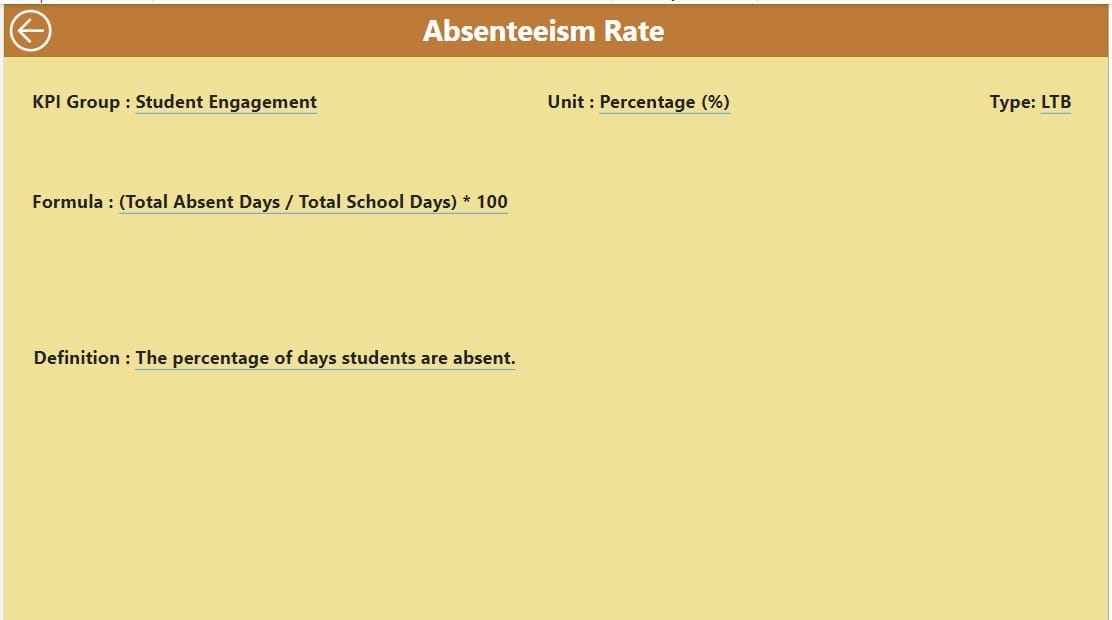
Drill-Through Capability:
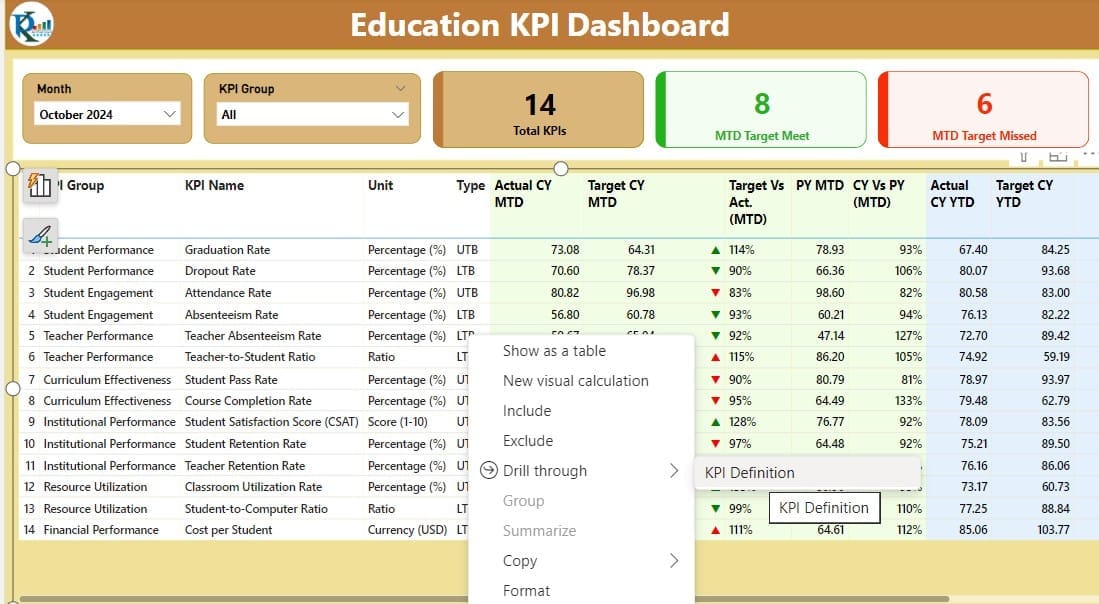
- Access detailed formulas and definitions for each KPI; this page is hidden by default to streamline the user interface.
Advantages of Using an Education KPI Dashboard in Power BI
- Enhanced Decision-Making: Immediate access to performance metrics facilitates quick and informed decisions.
- Customizability: Tailor the dashboard to meet specific institutional needs.
- Time Efficiency: Automated data processes reduce the time spent on data gathering and analysis.
- Improved Reporting: Generate clear, concise, and visually appealing reports for different stakeholders.
Best Practices for Implementing an Education KPI Dashboard
- Regular Data Updates: Ensure data accuracy by regular updates and checks.
- Stakeholder Training: Train users to maximize the dashboard’s potential.
- Feedback Incorporation: Continuously improve the dashboard based on user feedback.
Setting Up Your Dashboard To get started, prepare your Excel file with three key worksheets:
Click to Education KPI
Input Actual Sheet Tab:
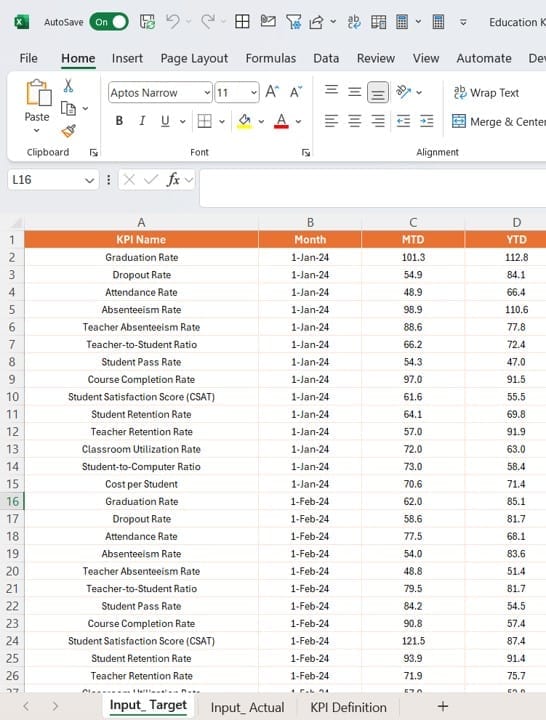
- Enter actual KPI numbers, dates, and both MTD and YTD figures.
Input Target Sheet Tab:
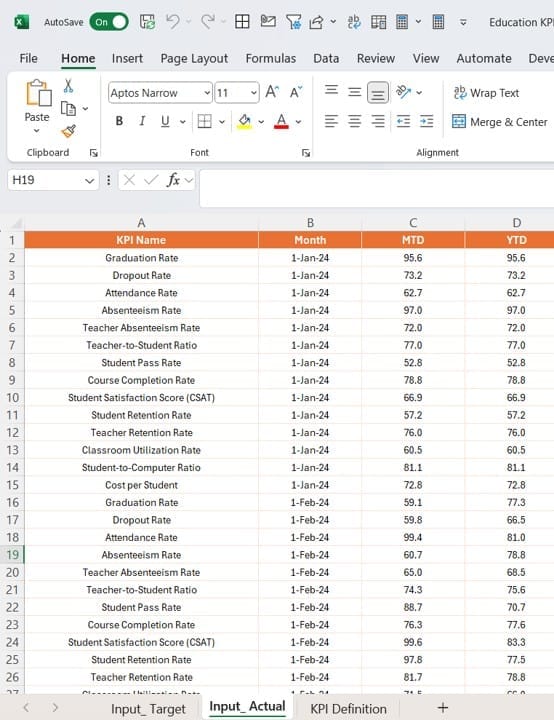
- Fill in corresponding target numbers for a comprehensive comparison.
KPI Definition:
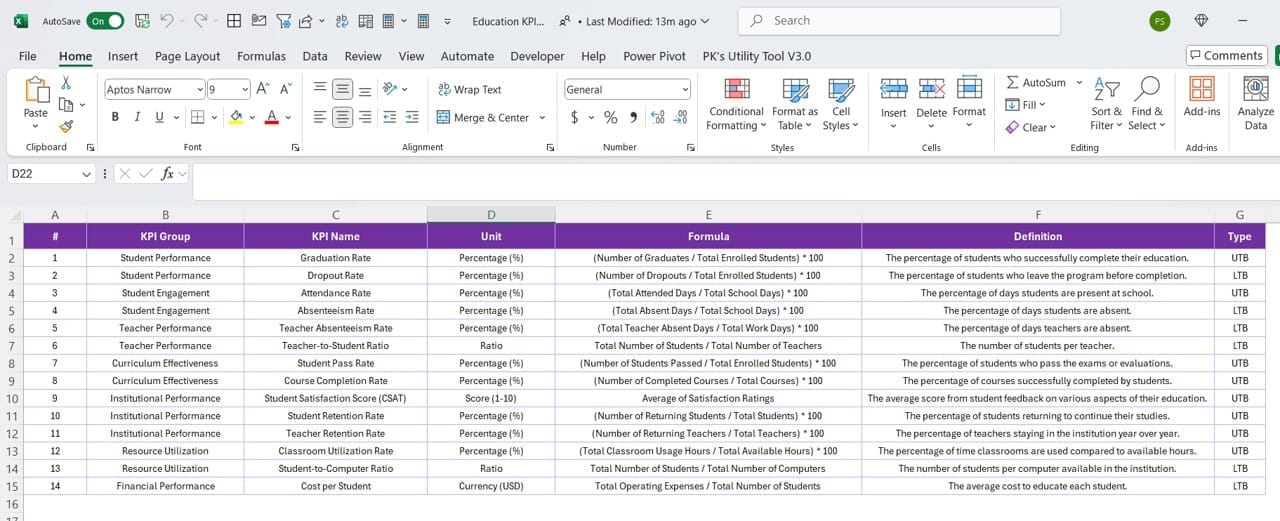
- Provide detailed definitions, formulas, and categorizations of each KPI.
Conclusion
The Education KPI Dashboard in Power BI is an indispensable tool for educational institutions aiming to navigate the complexities of performance management. By transforming data into understandable and actionable insights, it empowers educators to achieve greater efficiency and efficacy in their roles.
Click to Education KPI
Frequently Asked Questions
Q. How often should the data be updated in the dashboard?
Regular monthly updates are recommended to keep the dashboard relevant and accurate.
Q. Can the dashboard be customized to fit different educational institutions?
Yes, the dashboard is highly customizable to cater to the specific needs of different educational settings.
Q. What are the common challenges when implementing the dashboard?
Common challenges include data inconsistency, resistance to change from users, and technical constraints, all of which can be mitigated with proper planning and support.
Click to Education KPI
Visit our YouTube channel to learn step-by-step video tutorials
View this post on Instagram