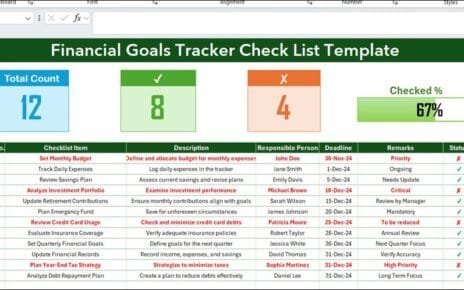When managing a mortgage application, staying organized is essential for a smooth and successful process. One way to ensure everything stays on track is by using a Mortgage Checklist. With the power of Excel, you can create a simple yet effective checklist that helps you track the entire mortgage application process. In this guide, we’ll explore the importance of having a Mortgage Checklist, how to create one using Excel, and its key features, advantages, and best practices.
What is a Mortgage Checklist in Excel?
A Mortgage Checklist in Excel is a tool designed to help you systematically track the key steps involved in securing a mortgage. By creating a checklist with clear tasks, deadlines, and responsible persons, you can ensure that every step in the process is completed on time and to the highest standard. Excel provides the flexibility to customize your checklist to suit your specific needs.
Key Features of the Mortgage Checklist Template
This ready-to-use Mortgage Checklist template in Excel makes it easy to capture and track mortgage tasks, helping you avoid missed deadlines and incomplete paperwork. Here are the key features of the template:
Two Worksheets
- Mortgage Checklist Sheet: This is the main sheet where you will capture all the checklist information.
- List Sheet Tab: This sheet captures a unique list of responsible persons to create a drop-down list in the main checklist table, allowing for easier management of responsible parties.
Top Section of the Template
The top section of the Mortgage Checklist features three key cards:
- Total Count: Displays the total number of checklist items.
- Checked Count: Shows how many items have been marked as completed.
- Crossed Count: Indicates the number of tasks that have been marked as “crossed off” or “not applicable.”
- Progress Bar: Tracks the percentage of checklist items completed, providing a visual representation of your progress.

Click to Mortgage Checklist
Checklist Table
The main table is where you’ll enter the key details for each checklist item. The table includes the following columns:
- Serial No.: A unique identifier for each checklist item.
- Checklist Item: A description of the task or action item.
- Description: A more detailed explanation of the task.
- Responsible Person: The person responsible for completing the task.
- Deadline: The due date for the task to be completed.
- Remarks: Additional notes or instructions related to the task.
- Status: A checkbox or checkbox-like symbol (✔ or ✘) that marks the task as complete or incomplete.
List Sheet Tab
The List Sheet Tab is where you manage the list of responsible persons for each checklist item. This sheet enables you to create a drop-down menu in the “Responsible Person” column of the checklist table, making it easy to assign tasks to individuals.

Click to Mortgage Checklist
Advantages of Using a Mortgage Checklist in Excel
Using a Mortgage Checklist in Excel offers numerous benefits that can help streamline the mortgage process. Here are the main advantages:
- Organization and Structurel: The checklist helps keep everything organized, making it easy to track tasks and responsibilities. You’ll never miss an important step in the mortgage process again.
- Time-Saving: Excel’s automated features, such as drop-down menus and progress tracking, help save time and reduce manual work. With everything in one place, you can quickly update and access the information you need.
- Customizable: Excel is highly customizable, meaning you can adapt the template to suit your specific needs. Whether you’re tracking tasks for a single mortgage application or managing multiple applications at once, you can easily adjust the template to fit.
- Visual Progress Tracking: The progress bar and percentage completion feature give you a clear visual indication of how far along the process is. This helps in assessing where you are and which tasks still need attention.
- Enhanced Collaboration: When working with multiple people, the checklist allows you to assign tasks and deadlines to specific individuals. This ensures accountability and keeps everyone on the same page.
Best Practices for Using a Mortgage Checklist in Excel
To maximize the effectiveness of your Mortgage Checklist, here are some best practices to follow:
- Regularly Update the Checklist: Make it a habit to update the checklist regularly. Whether it’s marking tasks as completed, adding new items, or adjusting deadlines, keeping the checklist up-to-date ensures that you’re always on track.
- Set Realistic Deadlines: When setting deadlines for each task, ensure they are realistic and achievable. Avoid assigning tasks with overly tight deadlines that could lead to errors or delays.
- Assign Clear Responsibilities: Make sure each checklist item has a clear person responsible for completing the task. This reduces confusion and ensures that nothing slips through the cracks.
- Use Color Coding for Status: Color coding is an excellent way to quickly identify the status of each task. For example, you could use green for completed tasks, yellow for tasks in progress, and red for overdue tasks.
- Add Notes for Context: Adding detailed remarks or instructions in the “Remarks” column can provide context for each task, helping team members understand the specific requirements or details that may not be immediately obvious.
Opportunities for Improvement in the Mortgage Checklist
While the Mortgage Checklist in Excel is a powerful tool, there are always opportunities to improve it further. Here are a few areas for enhancement:
- Integration with Other Software: One way to improve the checklist is to integrate it with other tools you may be using, such as project management software or email systems. This would automate reminders, notifications, and updates, making the checklist even more powerful.
- Automating Status Updates: While checkboxes work well for manually tracking task completion, automating the status updates based on the deadline or other criteria could save more time and reduce manual data entry.
- Advanced Visuals and Charts: Incorporating more advanced visuals and charts, such as Gantt charts or task dependencies, could give a more comprehensive overview of the mortgage process. This would help you visualize the entire project timeline.
- Mobile Accessibility: Ensuring the checklist is accessible on mobile devices would make it easier to track progress and make updates on the go. You can achieve this by storing the file in a cloud-based system like Google Sheets or OneDrive.
Frequently Asked Questions (FAQs)
1. Why Should I Use a Mortgage Checklist?
A Mortgage Checklist helps you stay organized, track all tasks related to a mortgage application, and ensure that deadlines are met. It also helps in reducing errors and ensuring nothing is overlooked.
2. Can I Customize the Mortgage Checklist Template?
Yes, the template is fully customizable. You can adjust columns, add new ones, change the layout, and even add formulas to automate certain tasks.
3. Is Excel the Best Tool for a Mortgage Checklist?
Excel is an excellent tool for managing mortgage checklists due to its flexibility and the powerful features it offers. However, if you prefer a cloud-based option, Google Sheets is also a good choice for collaborative tracking.
4. How Do I Track Progress in the Mortgage Checklist?
The template includes a progress bar that automatically updates as tasks are marked as completed. You can also track the completion percentage through the checklist.
5. Can Multiple People Access the Mortgage Checklist?
Yes, if you save the checklist in a shared cloud-based folder, multiple people can access it and make updates in real-time.
Conclusion
Creating and using a Mortgage Checklist in Excel is an excellent way to stay organized throughout the mortgage application process. By customizing the template to suit your needs, assigning responsibilities, and tracking progress, you can ensure that every task is completed on time. Whether you’re a homeowner, a lender, or a mortgage broker, this checklist will simplify the entire process and make managing mortgage tasks more efficient.
Visit our YouTube channel to learn step-by-step video tutorials
View this post on Instagram