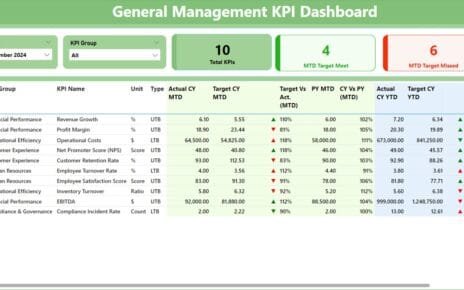In today’s fast-paced business environment, having a robust system to monitor and analyze performance metrics is crucial. The Electronics KPI Dashboard in Power BI offers an efficient solution, perfectly blending detailed analytics with user-friendly interfaces. This dashboard pulls data from an Excel file, simplifying the integration of data analytics into your business operations Electronics KPI Dashboard.
Electronics KPI Dashboard
Click to Electronics KPI
Key Features of the Electronics KPI Dashboard
Overview
This ready-to-use dashboard consists of three pages within the Power BI desktop application, each designed to provide comprehensive insights into key performance indicators (KPIs).
Summary Page:
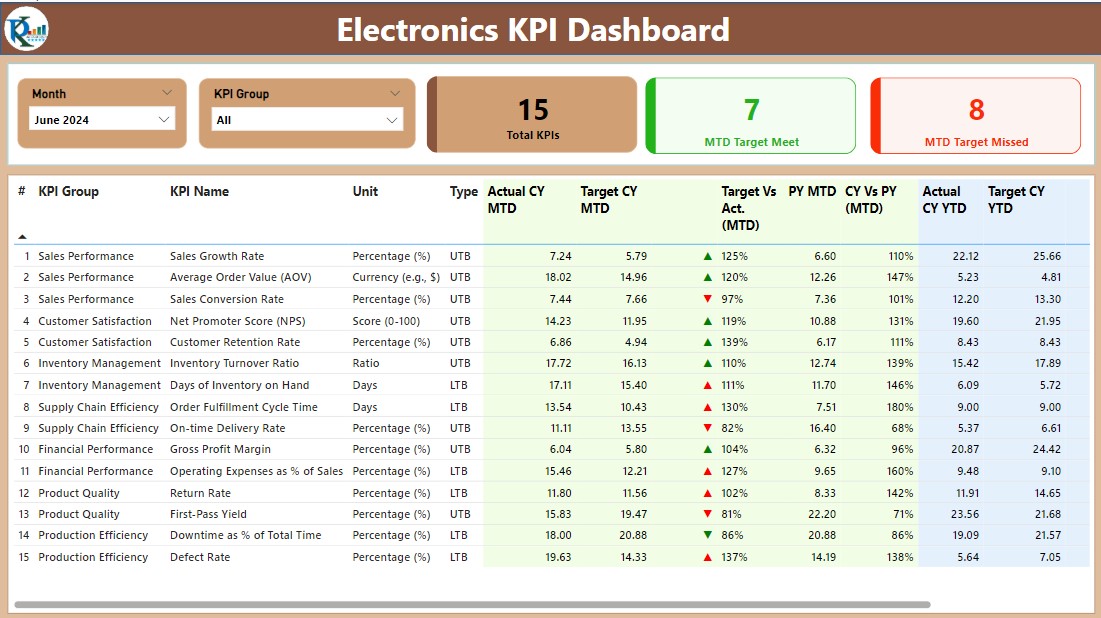
Interactive Slicers: Start with the Month and KPI Group slicers at the top, allowing you to filter data dynamically.
- Key Metrics Cards: View cards displaying the Total KPIs count, MTD Target Met count, and MTD Target Missed count.
- Detailed KPI Table: Below the cards, a detailed table includes:
- KPI Number: Sequence number of each KPI.
- KPI Group: Category to which the KPI belongs.
- KPI Name: Descriptive name of the KPI.
- Unit: Measurement unit for the KPI.
- Type: Indicates if the KPI is LTB (Lower the Better) or UTB (Upper the Better).
- Actual CY MTD/YTD: Shows actual values for the current year, month-to-date, and year-to-date.
- Target CY MTD/YTD: Displays target values alongside actual performance.
- Performance Icons: Symbols (▼, ▲) in red or green showcase performance against targets.
- Comparative Analysis: Includes both month-to-date and year-to-date comparisons against previous year’s data.
Click to Electronics KPI
KPI Trend Page:
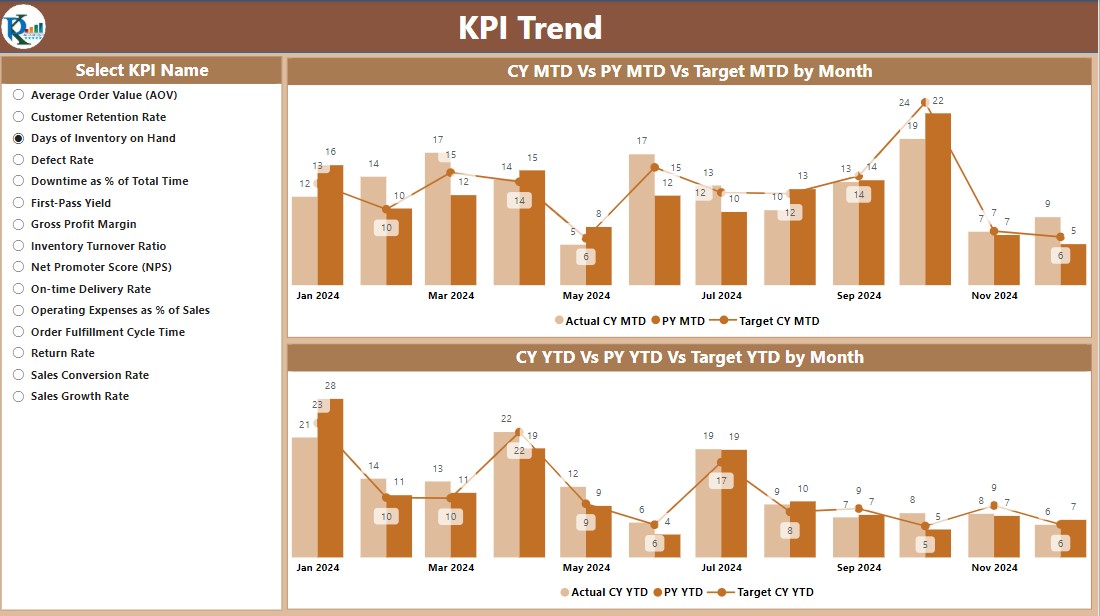
- Dual Combo Charts: Visualize the Actual Numbers of Current Year, Previous Year, and Targets for both MTD and YTD.
- KPI Selector: A slicer on the left allows you to select different KPIs for detailed trend analysis.
KPI Definition Page:
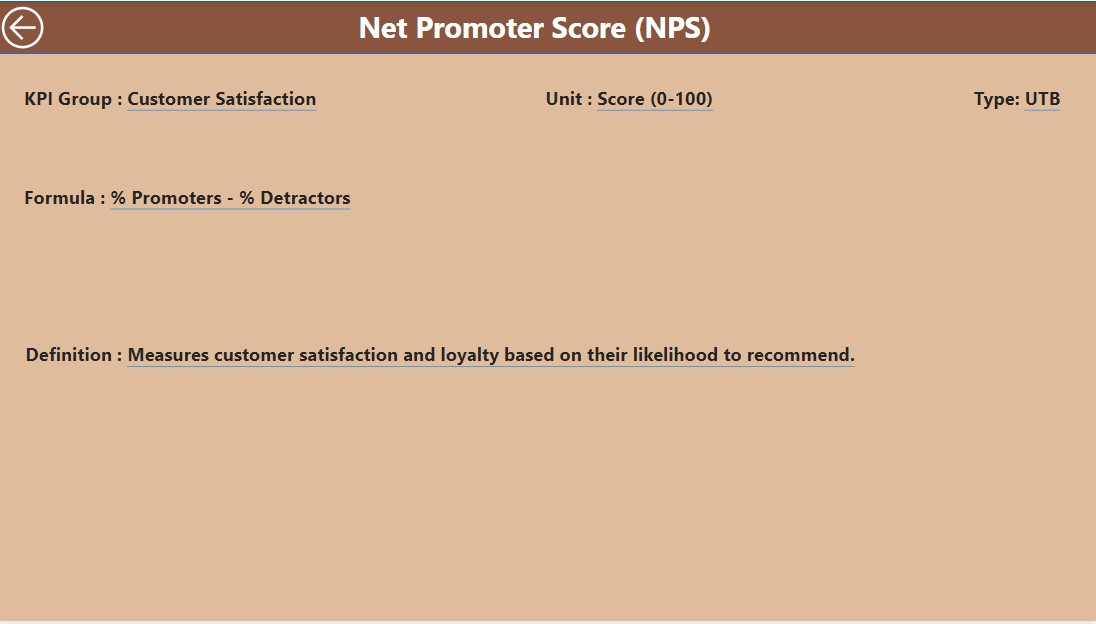
Drill-through Functionality:
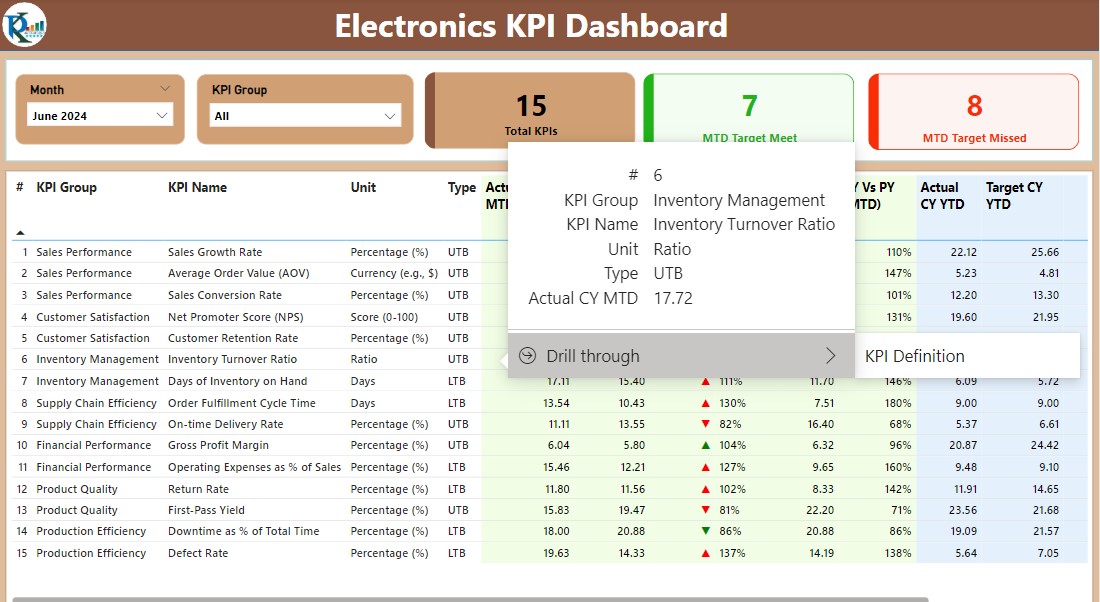
- Although hidden, this page can be accessed from the Summary Page for detailed formulas and definitions related to each KPI.
- Navigation: A back button on the top left corner enables easy navigation back to the main page.
Advantages of Using the Electronics KPI Dashboard
- Data-Driven Decisions: Enhance decision-making with real-time data visualizations.
- Efficiency: Streamline data processing with integrated Excel data sources.
- Customization: Tailor views and analyses to meet specific business needs.
- Scalability: Easily adaptable to include additional KPIs or integrate new data sources.
Best Practices for Implementing the Electronics KPI Dashboard
- Regular Updates: Keep the data sources (Excel files) updated regularly to ensure accuracy in KPI tracking.
- User Training: Ensure all users are well-trained on navigating and interpreting the dashboard for maximum effectiveness.
- Feedback Loop: Continuously gather user feedback to improve and adapt the dashboard to evolving business requirements.
Frequently Asked Questions with Answers
Q. How do I update the data in the dashboard?
Update the Excel files under ‘Input Actual’ and ‘Input Target’ sheet tabs regularly with the latest numbers.
Q. Can I add more KPIs to the dashboard?
Yes, additional KPIs can be added by updating the ‘KPI Definition’ page and ensuring the dashboard logic accommodates the new data.
Q. Is training required to use this dashboard effectively?
Basic training on Power BI functionality is recommended to fully leverage the dashboard’s capabilities.
Conclusion
The Electronics KPI Dashboard in Power BI is an invaluable tool for any business in the electronics sector, providing critical insights into performance metrics that drive strategic decisions. With its user-friendly design and comprehensive analytics, it empowers teams to achieve better outcomes through data-driven strategies.
Click to Electronics KPI
Visit our YouTube channel to learn step-by-step video tutorials
View this post on Instagram