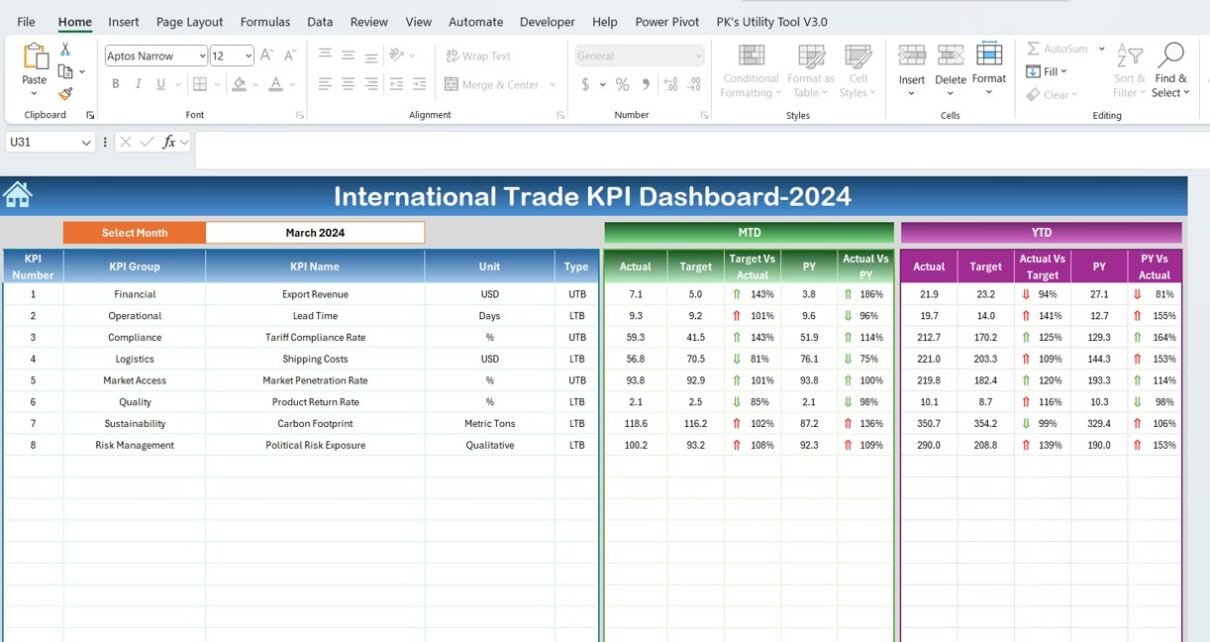In the rapidly evolving world of global commerce, effectively harnessing data is paramount. For entities engaged in international trade, having a sophisticated system to track key performance indicators (KPIs) is essential. Therefore, an International Trade KPI Dashboard in Excel isn’t just a tool—it’s a critical asset that empowers businesses to visualize key metrics effortlessly and make decisions that are both informed and strategic. This article will walk you through setting up a comprehensive and user-friendly KPI dashboard specifically designed for international trade International Trade KPI Dashboard.
Core Components of the International Trade KPI Dashboard
This ready-to-use Excel template has been crafted to streamline the process of monitoring essential business metrics, thereby enhancing strategic planning and operational efficiencies. Here’s a detailed look at its integral features:
Home Sheet:
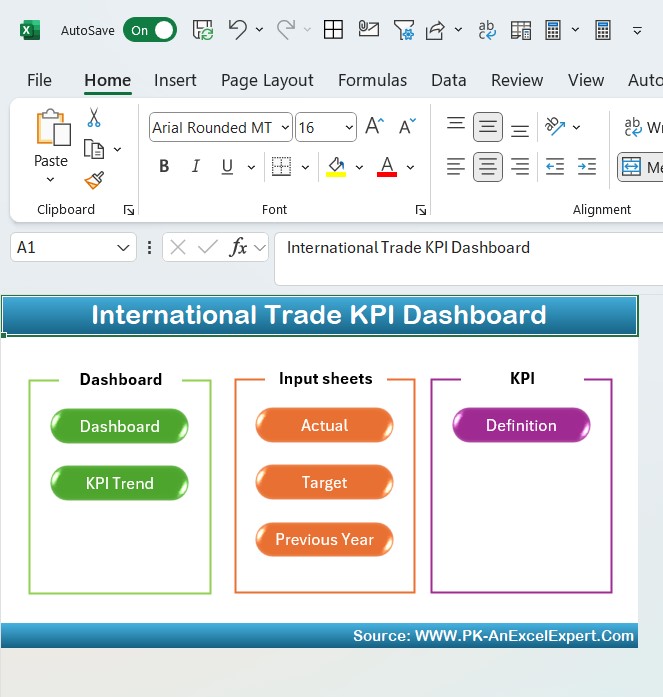
- Functionality: Serves as an index with buttons for quick navigation to different sheets.
- User Experience: This simplified approach significantly enhances user engagement and accelerates data retrieval.
Dashboard Sheet:
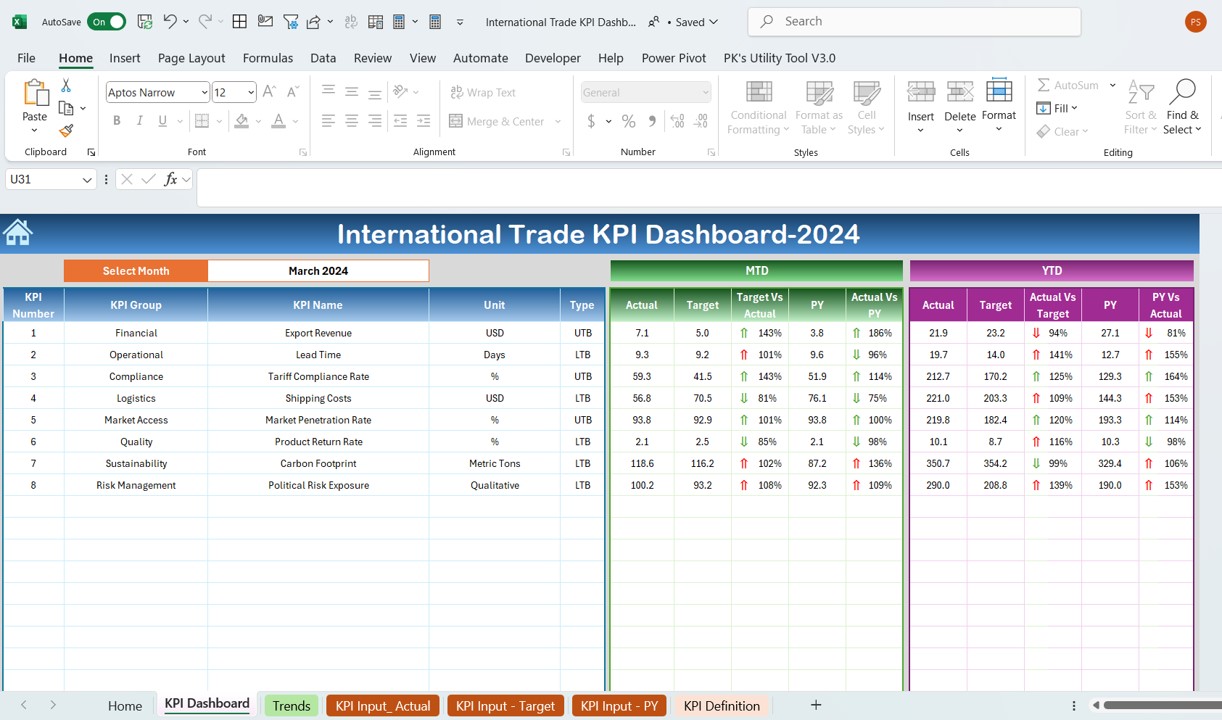
- Dynamic Selection: A dropdown menu allows you to select a month, automatically updating the dashboard to display relevant data.
- Data Visualization: Showcases both Month-To-Date (MTD) and Year-To-Date (YTD) actuals versus targets and previous year data, enriched with visual cues like conditional formatting arrows that signal performance trajectories.
KPI Trend Analysis:
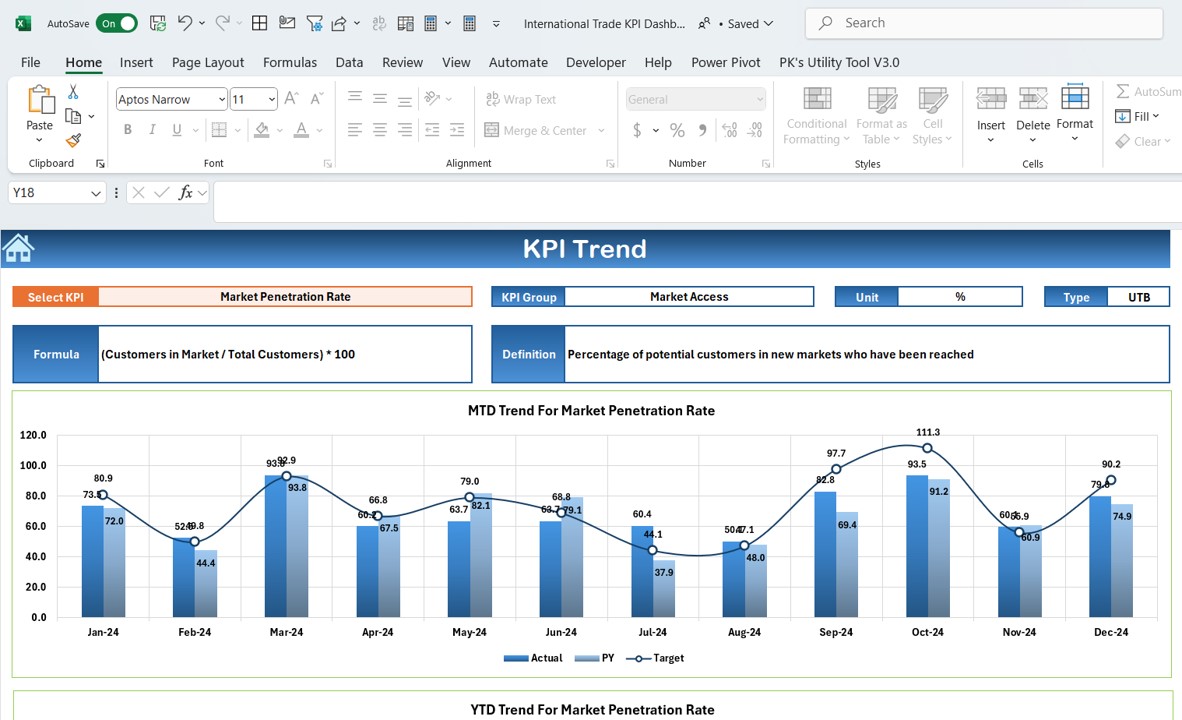
- Customization: A dropdown menu lets users choose specific KPIs to view more detailed trends.
- Visualization: Charts and graphs depict MTD and YTD data, facilitating quick trend recognition.
- Detailed Metrics: Each KPI is detailed with attributes like group, unit, type (indicating if higher or lower values are preferable), formula, and definitions.
Input Sheets:
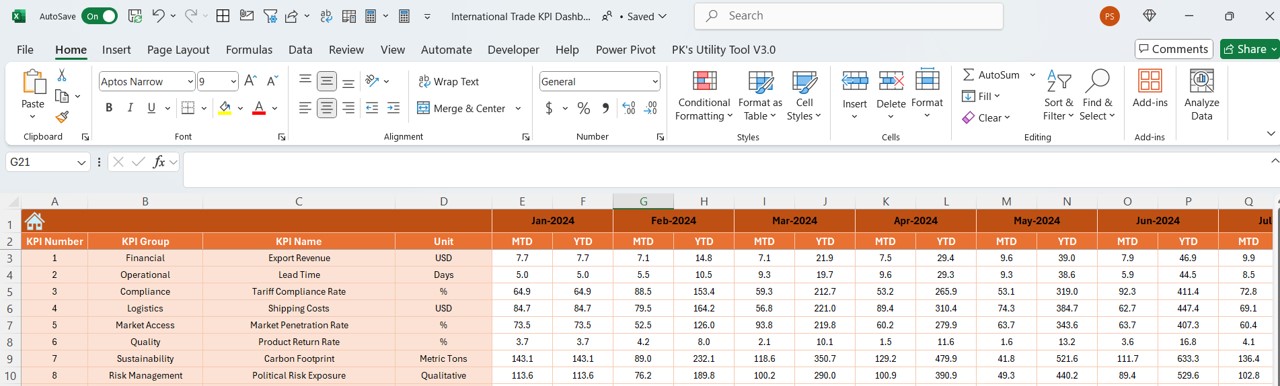
- The Backbone of Your Dashboard
Actual Numbers Input:
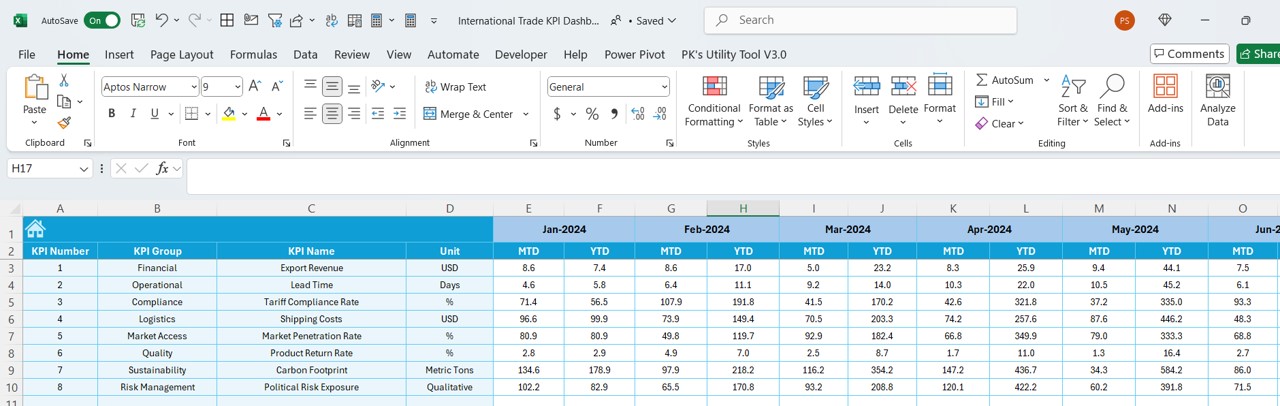
- Enter the most current data monthly to ensure accuracy.
Target Configuration:
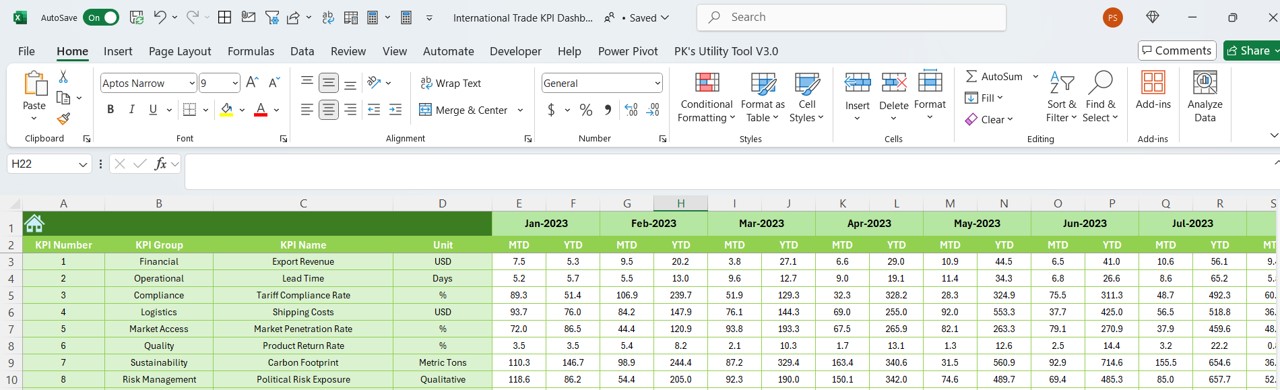
- Set specific monthly and yearly targets for each KPI to establish clear benchmarks.
- Historical Insights: Input previous years’ data to enable year-over-year performance comparisons.
KPI Definition Sheet: Your Metric Encyclopedia
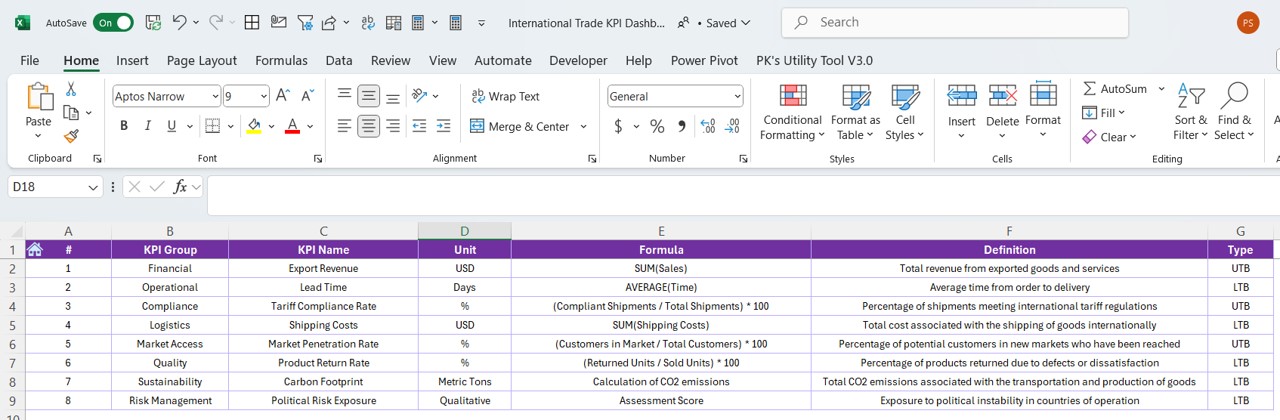
- Documentation: Provides extensive details for each KPI, ensuring all team members have a clear understanding of the metrics employed.
Advantages of Utilizing an International Trade KPI Dashboard
Embracing this dashboard offers numerous benefits:
- Informed Decision-Making: Immediate access to crucial data aids in making quick, well-informed decisions.
- Streamlined Reporting: Automated data updates and aesthetically pleasing reports enhance communication efficiency.
- Enhanced Strategic Planning: Insights derived from historical and current data facilitate more effective forecasting and strategic planning.
Best Practices for Dashboard Implementation
To fully leverage the potential of your International Trade KPI Dashboard, consider these best practices:
- Consistent Updates: Regularly update data inputs to maintain accuracy in your reports.
- Customization: Adapt the dashboard to reflect specific features of your business operations.
- Comprehensive Training: Ensure that all team members are proficient in utilizing the dashboard to maximize its capabilities.
Conclusion
An International Trade KPI Dashboard in Excel offers a panoramic view of your business performance, essential for fostering a data-driven culture pivotal for success in today’s global market. Integrating this tool into your business processes not only enhances operational effectiveness but also supports sustained competitiveness and innovation.
Frequently Asked Questions
Q1: Can this dashboard be integrated with other systems?
A1: Yes, Excel dashboards can be configured to extract data from various systems, ensuring a cohesive integration with other business technologies.
Q2: How secure is the data within an Excel dashboard?
A2: Excel provides foundational security features. However, for enhanced protection, it’s advisable to implement advanced security measures and restrict access.
Q3: Is this dashboard suitable for small businesses?
A3: Indeed, the dashboard is highly adaptable and can be customized to meet the requirements of both small businesses and large corporations.
Visit our YouTube channel to learn step-by-step video tutorials
View this post on Instagram