In the rapidly evolving field of biotechnology, staying ahead of performance metrics is crucial. A Biotechnology KPI Dashboard in Power BI transforms raw data into actionable insights, enabling professionals to monitor and enhance operational efficiency effectively. This comprehensive guide delves into the functionality and setup of such a dashboard, ensuring you harness the full potential of your data.
Click to Biotechnology KPI
Why Use a Biotechnology KPI Dashboard in Power BI?
A KPI dashboard specifically designed for biotechnology in Power BI provides a visual representation of key performance indicators (KPIs) that are critical to the success of biotech projects. This dashboard not only saves time but also offers detailed insights into operational metrics, helping teams make informed decisions quickly.
Key Features of the Biotechnology KPI Dashboard
- Multi-Page Layout: The dashboard includes three distinct pages within the Power BI desktop application, each tailored to specific tracking needs:
- Summary Page: Displays KPI counts, MTD (Month-to-Date) target achievements, and comparisons with previous year data.
- KPI Trend Page: Offers visual trends of actual numbers versus targets for both MTD and YTD (Year-to-Date).
- KPI Definition Page: A hidden drill-through page providing detailed formulas and definitions for each KPI.
Click to Biotechnology KPI
Detailed Walkthrough of the Dashboard Pages
Summary Page
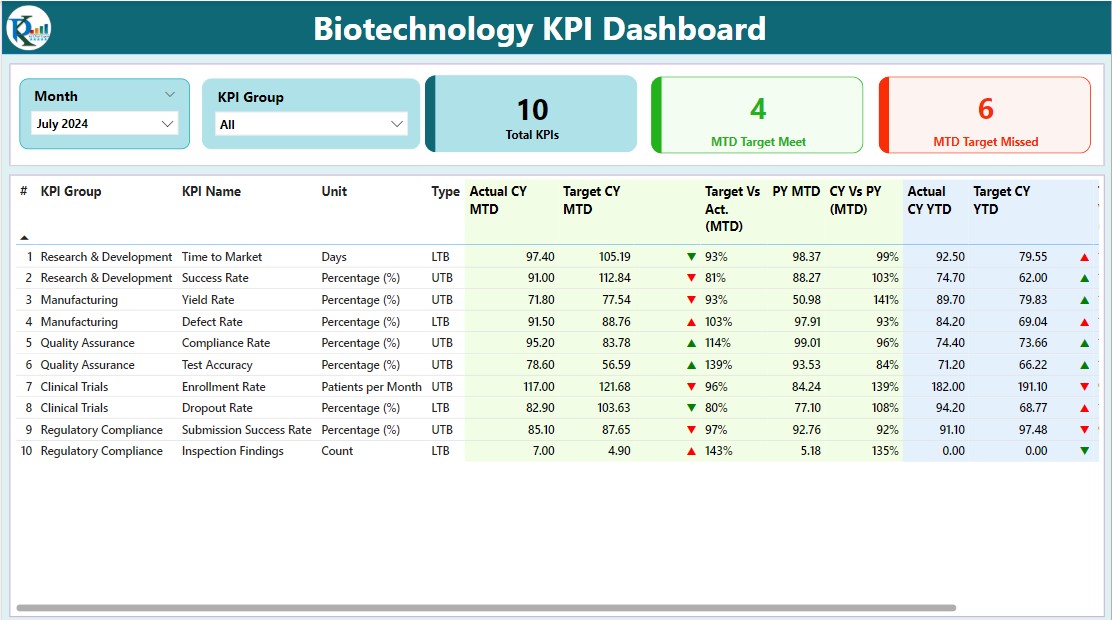
- User Interface: Features slicers for month and KPI group at the top, enhancing interactivity.
- Performance Cards: Show total KPI count, MTD target met, and missed counts, visually represented through color-coded icons.
- Data Table: Includes critical metrics such as KPI number, group, actual vs. target performance, and year-on-year comparisons.
KPI Trend Page
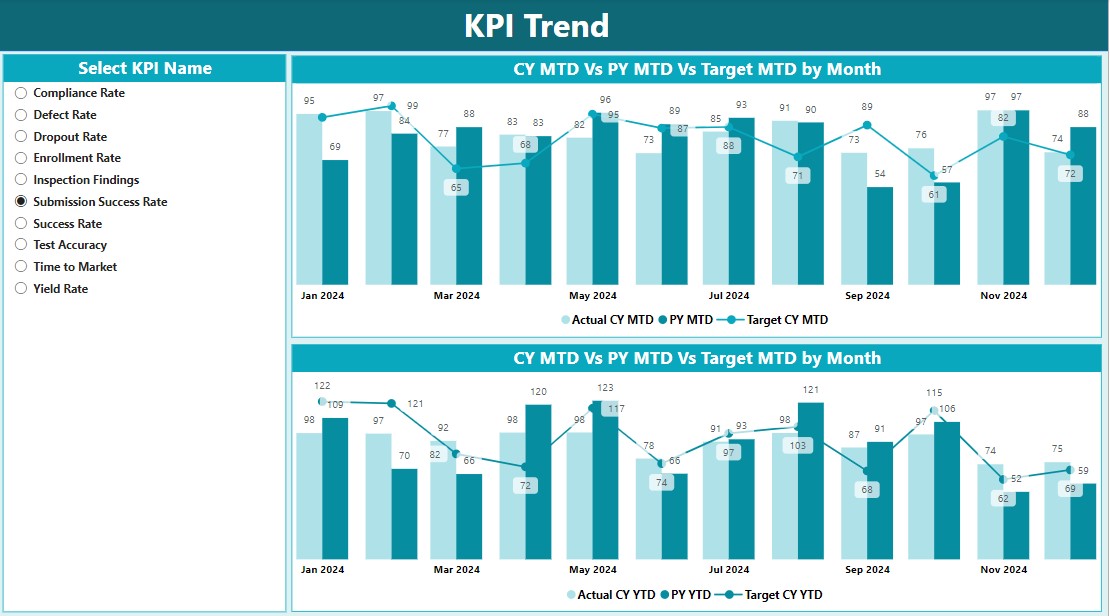
- Visual Analytics: Two combo charts depict the actual figures for the current and previous years against set targets, offering a clear comparison.
- Filtering Options: A slicer enables selection based on KPI names, allowing for focused analysis.
Click to Biotechnology KPI
KPI Definition Page
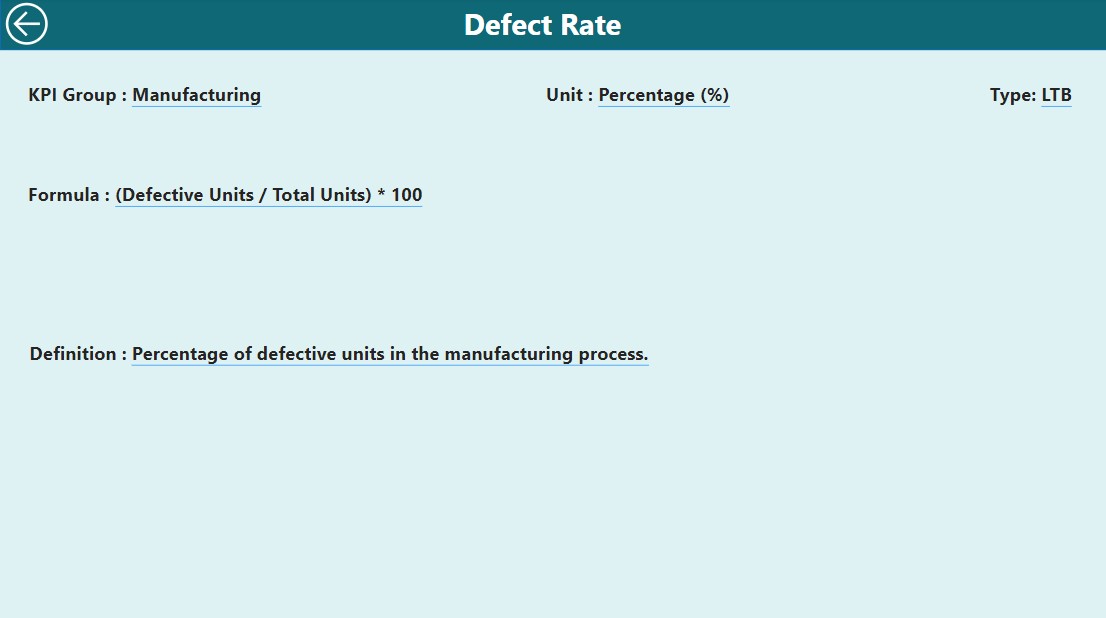
Drill-Through Feature:
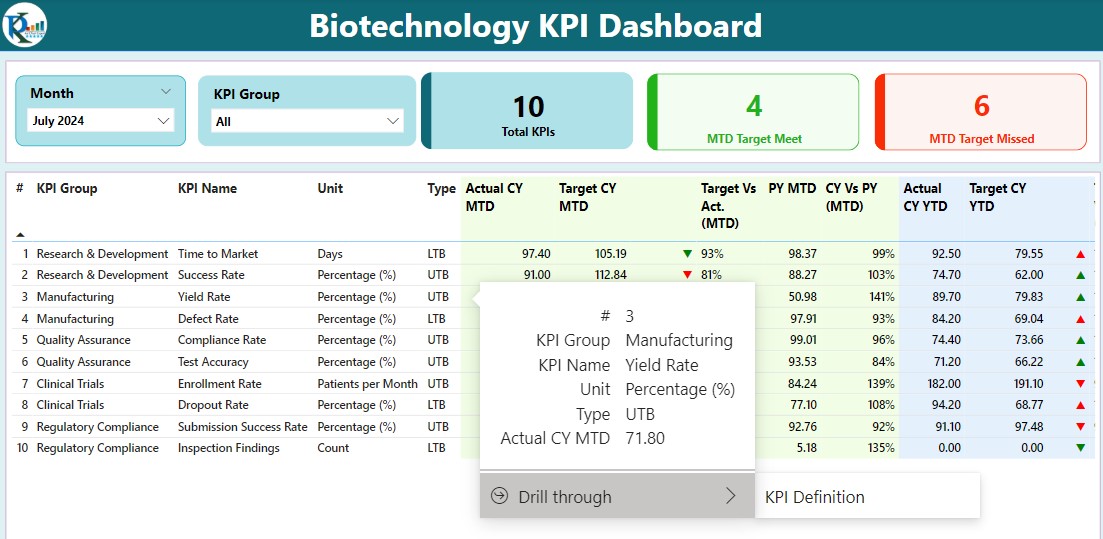
- Access detailed definitions and formulas for each KPI by drilling through from the summary page. A back button facilitates easy navigation.
Click to Biotechnology KPI
How to Populate Your Dashboard with Data
Input Actual Sheet Tab:
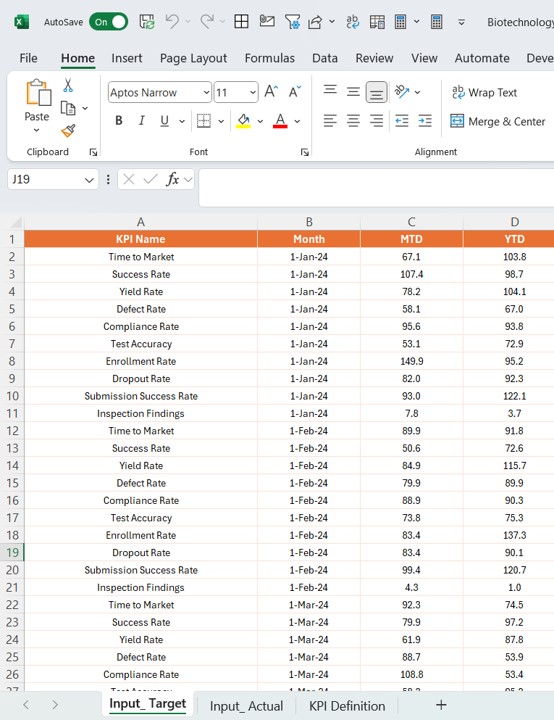
- Enter actual figures for KPIs, including date, MTD, and YTD values.
Input Target Sheet Tab:
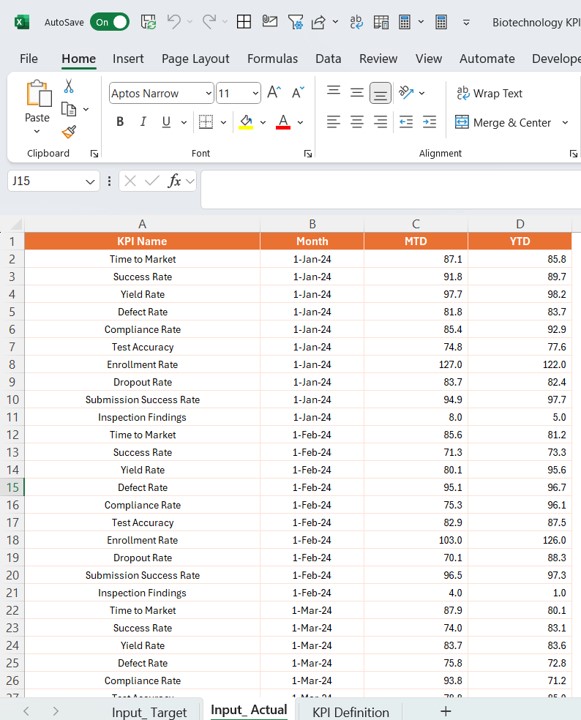
- Similar to the actual tab, input target figures for comprehensive tracking.
KPI Definition:
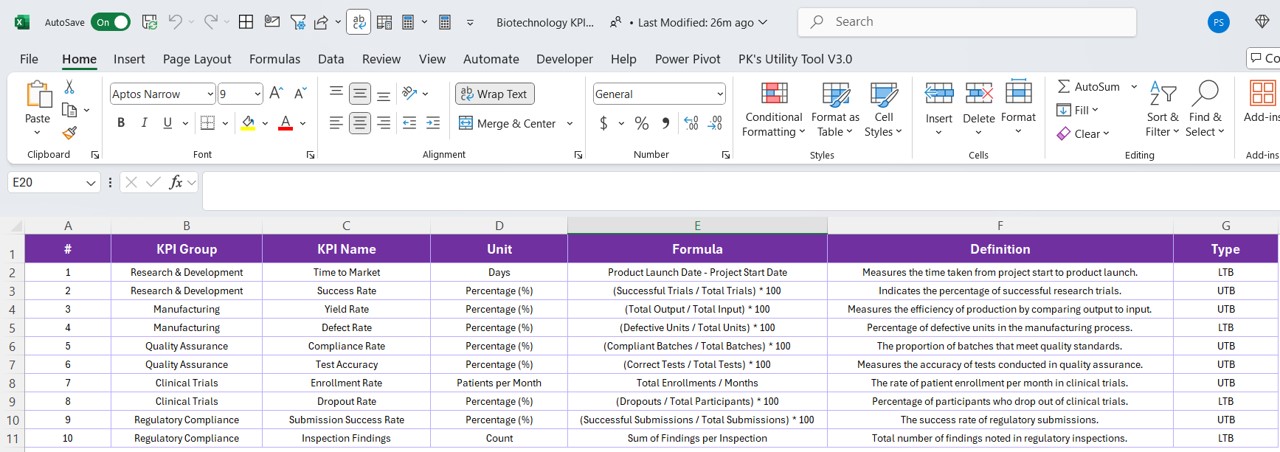
- Fill in details like KPI number, name, group, unit, type, formula, and definition.
Advantages of Using a Biotechnology KPI Dashboard in Power BI
- Enhanced Decision-Making: Quick access to data-driven insights improves response times and strategic planning.
- Increased Efficiency: Automates the tracking of critical metrics, reducing the need for manual intervention.
- Scalability: Easily adapts to growing data needs without compromising on performance or speed.
Click to Biotechnology KPI
Best Practices for Maintaining a Biotechnology KPI Dashboard
- Regular Updates: Keep the data sources updated to ensure accuracy in reporting.
- User Training: Ensure all team members are proficient in using the dashboard to maximize its potential.
- Data Validation: Implement checks to maintain the integrity of the data entered into the dashboard.
Conclusion
Implementing a Biotechnology KPI Dashboard in Power BI is a game-changer for organizations in the biotechnology sector. It not only streamlines the process of data analysis but also empowers teams to achieve and exceed their operational goals through meticulous tracking and insightful visualizations.
Click to Biotechnology KPI
Frequently Asked Questions
Q. How often should the dashboard be updated?
Answer: Update the dashboard as frequently as new data becomes available or at least monthly to reflect the most current performance metrics.
Q. Can the dashboard be customized for different biotech projects?
Answer: Yes, the dashboard is highly customizable to cater to specific project requirements or KPIs.
Q. What are the prerequisites for setting up this dashboard in Power BI?
Answer: Basic knowledge of Power BI and access to biotechnology performance data are essential. Familiarity with Excel for data input is also beneficial.
Click to Biotechnology KPI
Visit our YouTube channel to learn step-by-step video tutorials
View this post on Instagram


