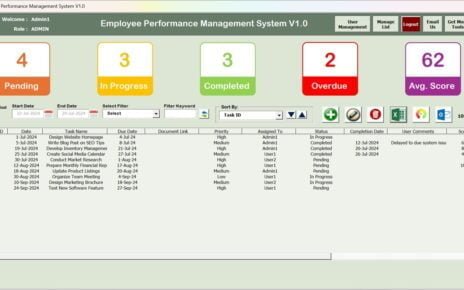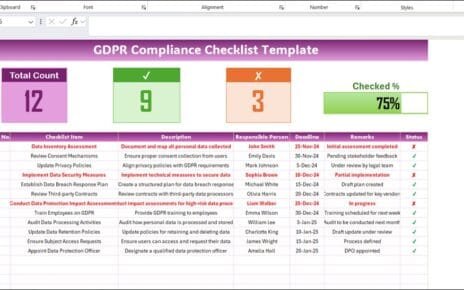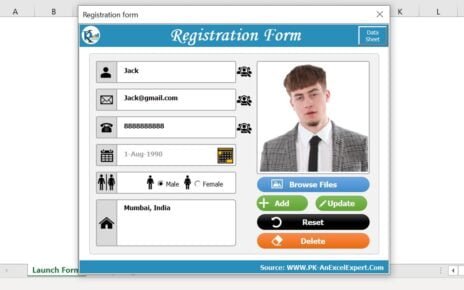Organizing your tool inventory is essential for maintaining a smooth workflow, whether you’re managing a busy workshop or a simple home garage. The Tool Inventory Checklist Template in Excel is designed to help you effectively track and manage your tools. This article will guide you through using the template and provide you with best practices to get the most out of your tool management system.
What is a Tool Inventory Checklist Template?
A Tool Inventory Checklist Template in Excel is a ready-to-use digital spreadsheet designed to keep track of various tools within an organization. It helps in monitoring the condition, availability, and maintenance schedule of tools, ensuring that everything is in place and in working order.
Key Features of the Tool Inventory Checklist Template
Dual Worksheet Design
Tool Inventory Checklist Sheet Tab:
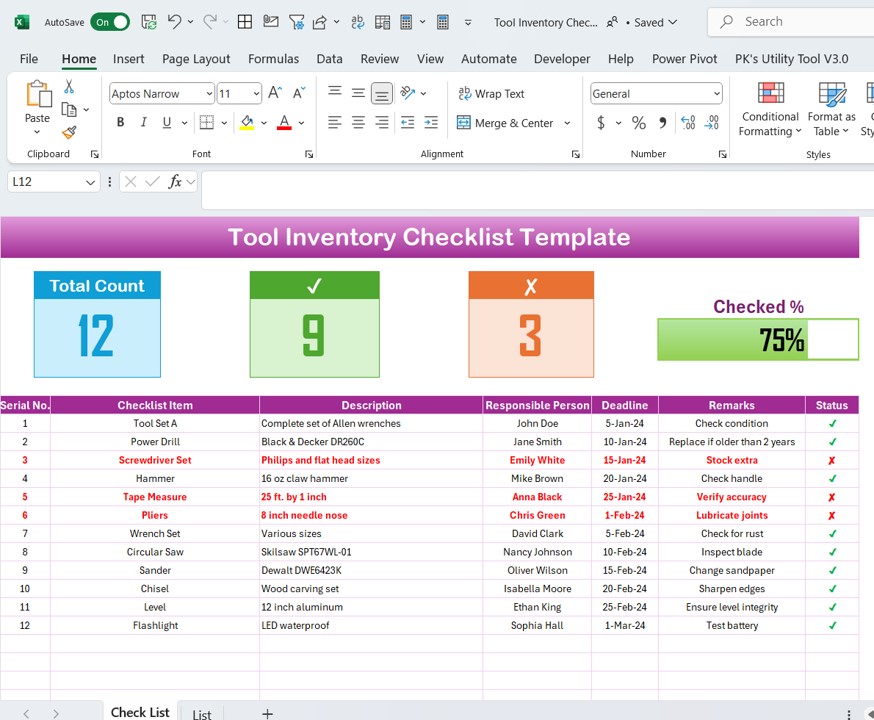
- This is the core of the template where you input all the tool-related data.
- Top Section: Features cards displaying key metrics such as total count, checked count, crossed count, and a progress bar for checked percentage.
List Sheet Tab:
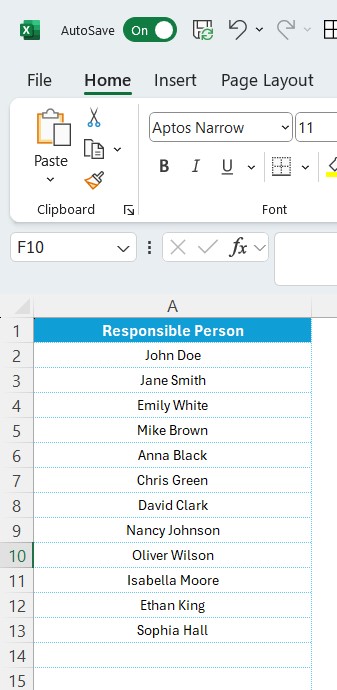
- Captures a unique list of responsible persons to create a dropdown list in the main table, facilitating easier data management and consistency.
Advantages of Using the Tool Inventory Checklist Template
- Enhanced Organization: Keeps all tool-related information in one place, making it easy to manage and access.
- Time Efficiency: Reduces the time spent searching for tools or checking their status, as everything is clearly documented and easy to update.
- Accountability: Assigns responsibility for each tool to an individual, increasing accountability and ensuring proper tool care.
- Maintenance Tracking: Helps track maintenance schedules and deadlines, preventing equipment failure due to neglect.
Best Practices for the Tool Inventory Checklist Template
- Regular Updates: Ensure the checklist is updated regularly to reflect the actual status of tools, especially after audits or maintenance.
- Data Validation: Use Excel’s data validation features to restrict input errors, such as creating dropdown menus for responsible persons.
- Conditional Formatting: Apply conditional formatting to highlight tools that are due for maintenance or checks, enhancing visibility and urgency.
- Backup and Security: Regularly back up your checklist and ensure it is stored securely to prevent data loss or unauthorized access.
Conclusion
The Tool Inventory Checklist Template in Excel is a vital tool for anyone looking to manage their tools efficiently. By leveraging the features of this template, you can ensure that your tools are always ready when needed, maintained properly, and accounted for.
Frequently Asked Questions with Answers
Q1: How do I customize the Tool Inventory Checklist Template for different types of tools?
A1: You can customize the template by adding or removing columns in the checklist table to match the specific attributes of the tools you are managing.
Q2: Can the template handle multiple locations for tools?
A2: Yes, you can modify the template to include columns for different locations or use separate tabs for different workshops or areas within a location.
Q3: What should I do if the progress bar does not update automatically?
A3: Ensure that the formulas linking the progress bar to the checklist data are intact and correct. If issues persist, consider revisiting the formula for errors or data mesenteries.
Visit our YouTube channel to learn step-by-step video tutorials
View this post on Instagram