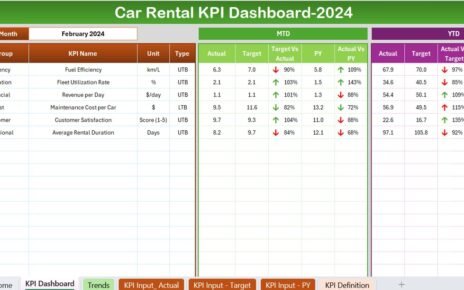In the dynamic world of market research, staying on top of your performance metrics is crucial. An effective Market Research KPI Dashboard in Excel not only simplifies data analysis but also enhances decision-making. This article introduces a comprehensive Excel dashboard template tailored specifically for market research KPIs. With its easy-to-navigate structure and interactive features, this dashboard is your gateway to tracking and improving your market research outcomes.
Click to Market Research KPI
What is a Market Research KPI Dashboard?
A Market Research KPI Dashboard is a powerful tool that aggregates and displays key performance indicators relevant to market research activities. This dashboard provides a visual overview of your data, helping you gauge your performance against targets and historical data. It’s designed to give quick insights into various metrics, empowering market researchers with the information needed to make informed decisions.
Key Features of the Market Research KPI Dashboard
Click to Market Research KPI
Home Sheet: Your Navigation Center
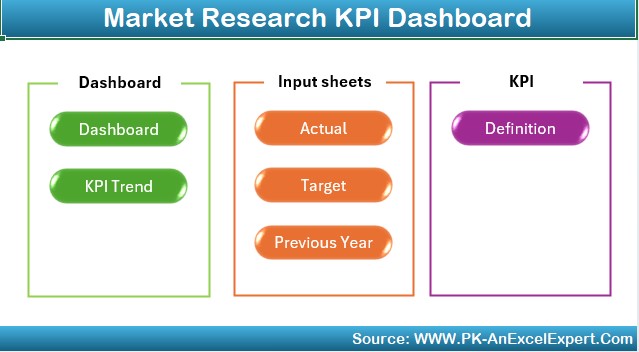
- Purpose: Serves as the index of the dashboard with six buttons for easy navigation to respective sheets.
Dashboard Sheet Tab: The Heart of Analysis
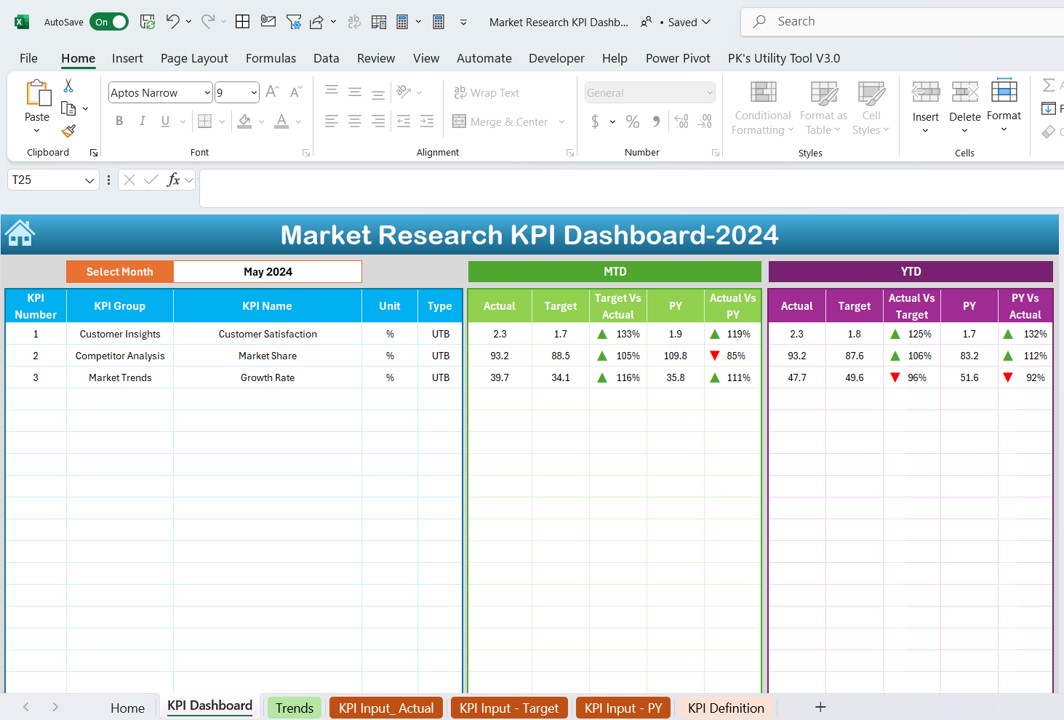
- Functionality: Offers a comprehensive view of all KPIs. Select a month from the dropdown at range D3 to update the dashboard accordingly.
- Data Visualization: Displays Month-to-Date (MTD) and Year-to-Date (YTD) actuals versus targets and previous year’s data, enriched with conditional formatting arrows indicating performance trends.
Click to Market Research KPI
KPI Trend Sheet Tab: Visual Trends and Insights
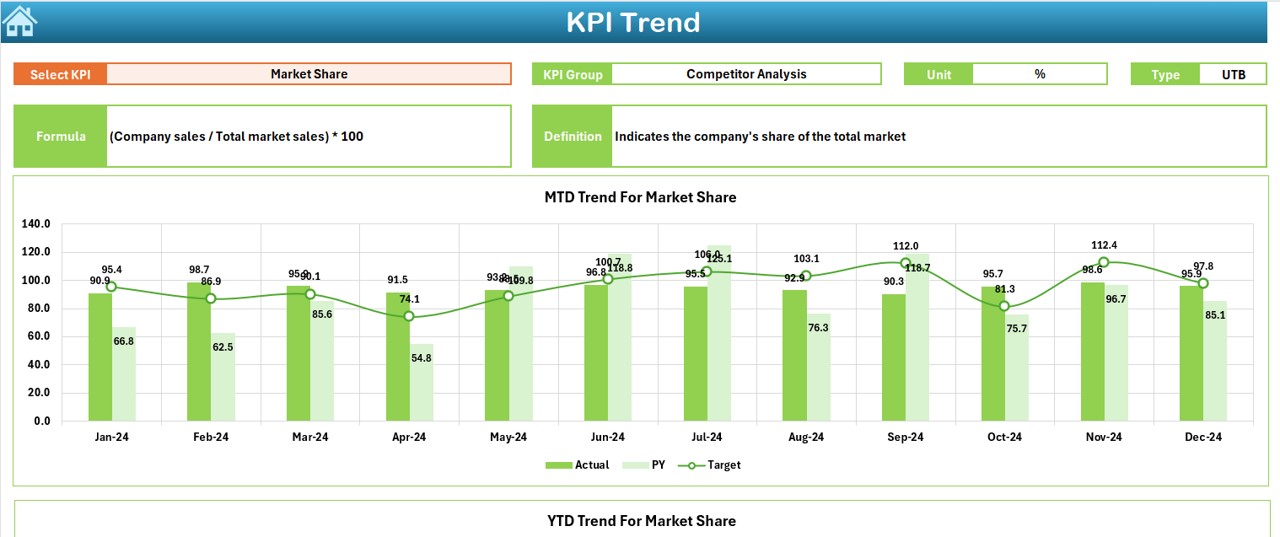
- Selection: Choose a KPI from the dropdown at range C3.
- Details Provided: Shows the KPI’s group, unit, type (whether a lower or higher value is better), formula, and definition.
- Charts: Includes trend charts for MTD and YTD actuals, targets, and previous year’s figures.
Actual Numbers Input Sheet: Data Entry Made Simple
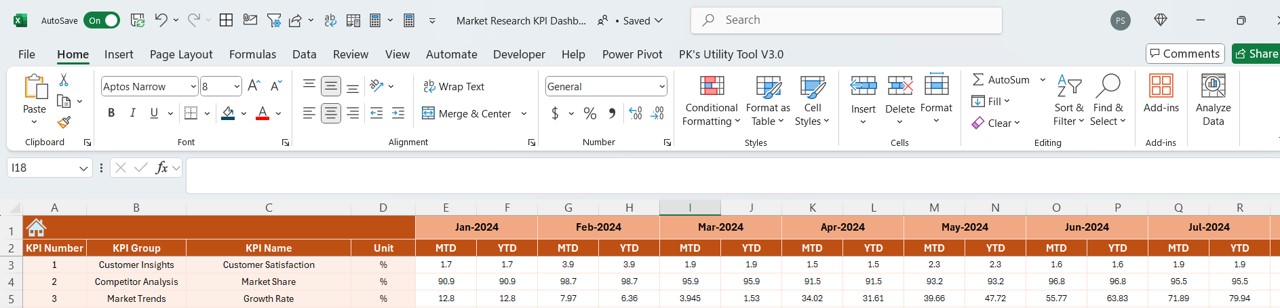
- Usage: Input actual MTD and YTD numbers for selected months. Modify the starting month of the year at range E1 as needed.
Target Sheet Tab: Setting Goals
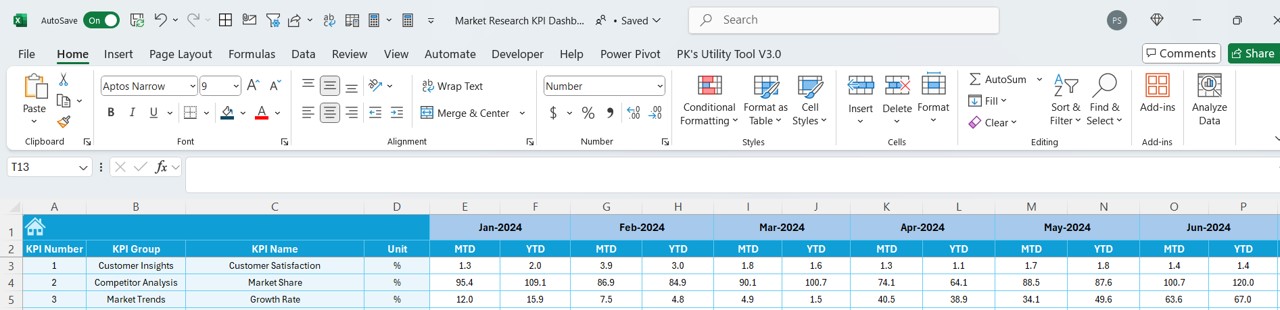
- Objective: Enter target numbers for each KPI for specific months, both MTD and YTD.
Click to Market Research KPI
Previous Year Number Sheet Tab: Historical Context
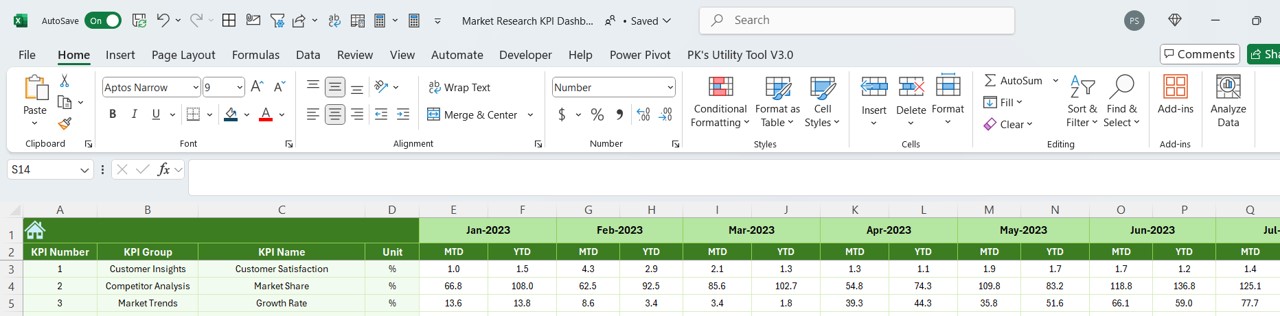
- Function: Input last year’s data for a comparative analysis with the current year.
KPI Definition Sheet Tab: Understanding Your Metrics
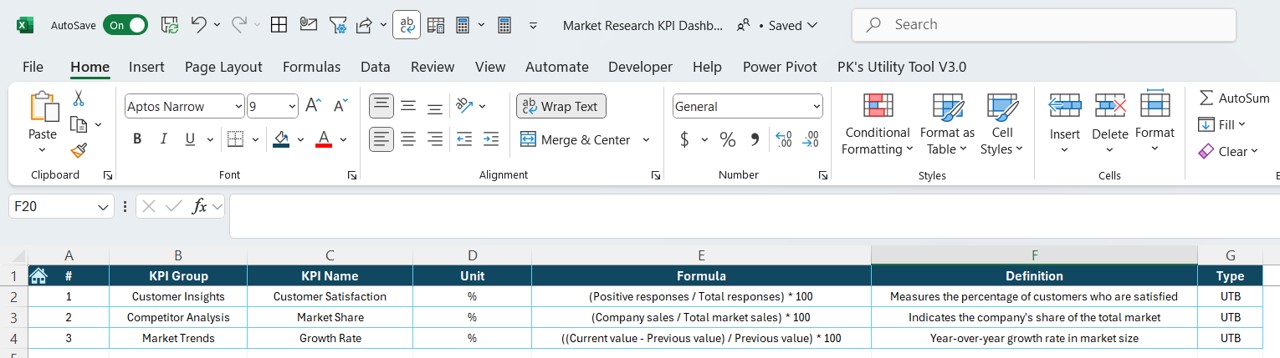
- Utility: Record the name, group, unit, formula, and definition of each KPI for reference.
Advantages of Using a Market Research KPI Dashboard
- Enhanced Decision-Making: With all key metrics in one place, make informed decisions quickly.
- Time Efficiency: Reduce the time spent on data processing and analysis.
- Accuracy and Consistency: Minimize errors and ensure data consistency.
- Scalability: Easily adaptable to include more KPIs or adjust existing metrics.
- Visual Appeal: Engaging visuals aid in better understanding and communication of data.
Best Practices for the Market Research KPI Dashboard
- Regular Updates: Keep the data refreshed regularly to ensure accuracy in tracking.
- User Training: Ensure that all potential users are well-trained on how to use the dashboard effectively.
- Feedback Incorporation: Regularly seek feedback from users and make necessary adjustments to enhance functionality.
- Data Security: Implement measures to protect sensitive data within the dashboard.
Click to Market Research KPI
Conclusion
The Market Research KPI Dashboard in Excel is an essential tool for any market research professional looking to streamline their data analysis and enhance operational efficiency. By leveraging this customizable dashboard, you can better monitor your KPIs, thus driving strategic improvements in your research processes.
Frequently Asked Questions with Answers
Q. How do I customize the dashboard for additional KPIs?
You can add new KPIs by entering the necessary data in the KPI Definition sheet tab and adjusting the dashboard and trend sheets to include them.
Q. Can the dashboard handle large volumes of data?
Yes, the dashboard is designed to handle large data sets efficiently, though performance may vary based on your system specifications.
Q. Is training required to use the dashboard?
Basic Excel knowledge is sufficient for most users, but formal training can help maximize the dashboard’s potential.
Click to Market Research KPI
Visit our YouTube channel to learn step-by-step video tutorials
View this post on Instagram