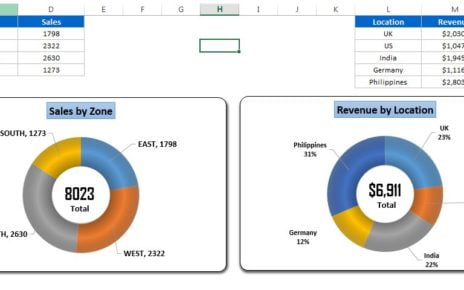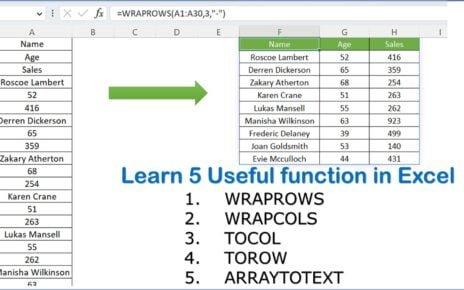In this article, we will walk you through the importance of a Lead Generation Checklist, its key features, and how using this checklist can streamline your process and help you capture valuable leads efficiently. We will also provide insights into best practices for lead generation, as well as areas for potential improvement.
Key Features of the Lead Generation Checklist Template
The Lead Generation Checklist template is designed to make the process of lead generation more organized and efficient. Here are the key features of this ready-to-use template:
Two Worksheets for Organization
- Main Sheet Tab: This is the primary worksheet where you will capture the checklist information and track tasks.
- List Sheet Tab: This worksheet is dedicated to managing a unique list of responsible persons, allowing you to create a drop-down list for task assignments.
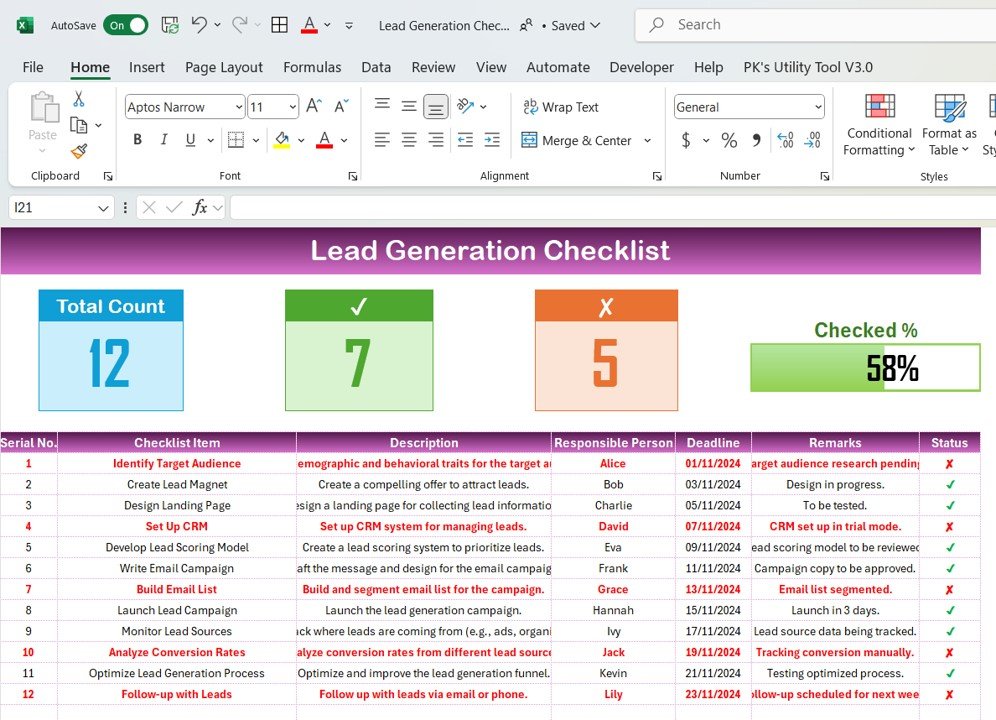
Top Section for Quick Overview
The top section of the Main Sheet Tab contains three cards that provide an at-a-glance view of your lead generation progress:
- Total Count: Displays the total number of checklist items.
- Checked Count: Shows how many tasks have been completed.
- Crossed Count: Indicates how many tasks were marked as “not applicable” or skipped.
- Progress Bar: A visual representation of the percentage of tasks completed, allowing you to track overall progress quickly.
Checklist Table for Task Tracking
The checklist table in the Main Sheet Tab is where you will track the status of each task. This table contains the following columns:
- Serial No.: A unique identifier for each task.
- Checklist Item: The name or description of the task.
- Description: Additional details about the task.
- Responsible Person: The team member in charge of completing the task.
- Deadline: The date by which the task should be completed.
- Remarks: Additional notes or comments related to the task.
- Status: The completion status of the task, marked as either ✔ (completed) or ✘ (not completed).
Drop-Down List for Task Assignment
- The List Sheet Tab allows you to manage a list of all responsible persons. This list is then used to create a drop-down menu in the Main Sheet Tab, making it easier to assign tasks and track progress.
Context Menu for Enhanced Functionality
- The context menu provides extra features for managing the checklist, allowing users to quickly add or modify tasks.