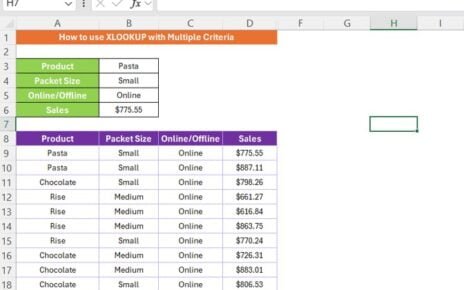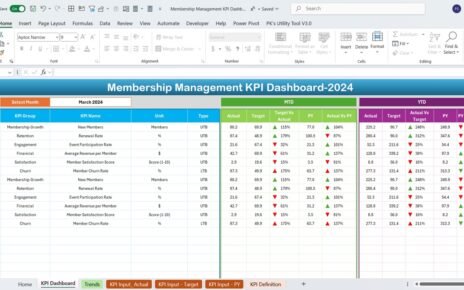In today’s fast-paced digital world, e-learning platforms have become an essential tool for delivering educational content. As educational institutions and organizations adopt e-learning solutions, tracking key performance indicators (KPIs) becomes crucial for measuring success and improving the platform’s effectiveness. An efficient KPI dashboard can help you monitor various metrics related to user engagement,
Key Features of the E-learning Platform KPI Dashboard
1. Home Sheet
The Home Sheet serves as an index page that contains six buttons to navigate to the respective sheets. This is the central hub where users can quickly jump to the dashboard, actual numbers, target data, and more.
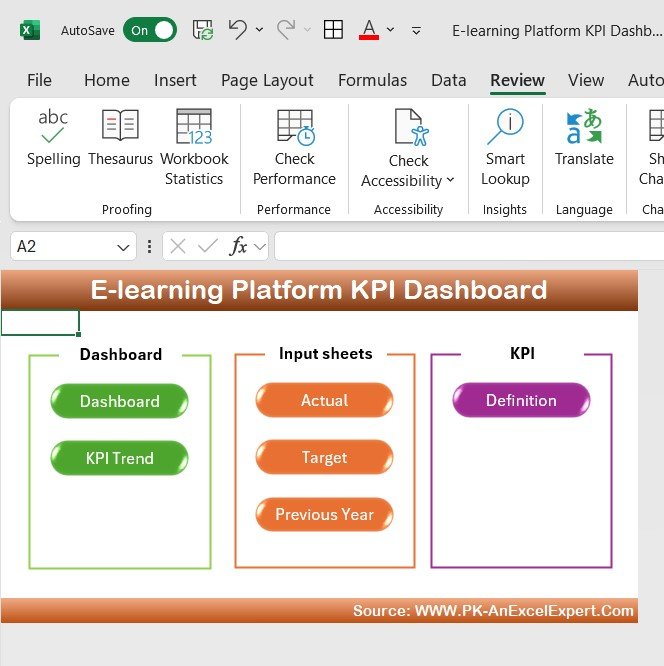
2. Dashboard Sheet Tab
The Dashboard Sheet Tab is the main sheet of the KPI dashboard. It provides a comprehensive view of all KPIs, displaying both actual numbers and targets. You can select the month from the dropdown in cell D3, and the entire dashboard will update to show Month-to-Date (MTD) and Year-to-Date (YTD) data for that month. The dashboard includes:
- MTD Actual, Target, and Previous Year Data
- Target vs Actual and Previous Year vs Actual comparison with conditional formatting using up/down arrows
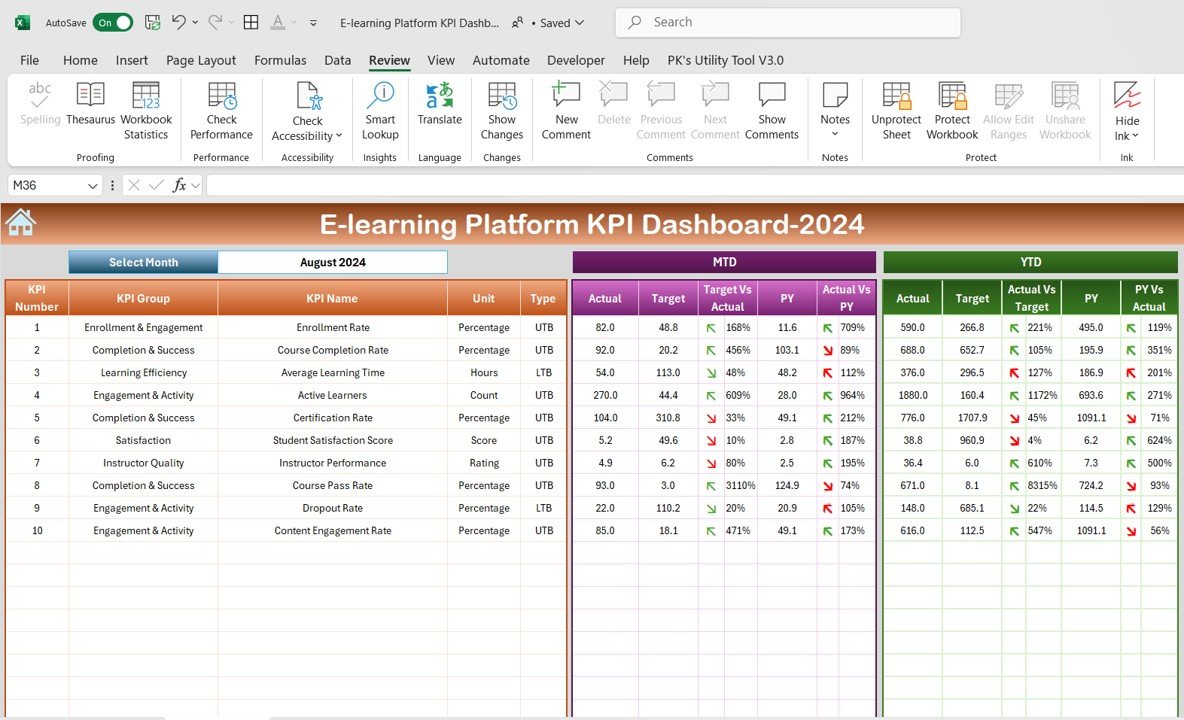
3. KPI Trend Sheet Tab
The KPI Trend Sheet allows you to view trends for specific KPIs over time. By selecting the KPI from the dropdown in cell C3, you can see details such as:
- KPI Group, Unit of KPI, and Type of KPI
- Whether the KPI is a “Lower the Better” or “Upper the Better” type
- The Formula for the KPI and its Definition
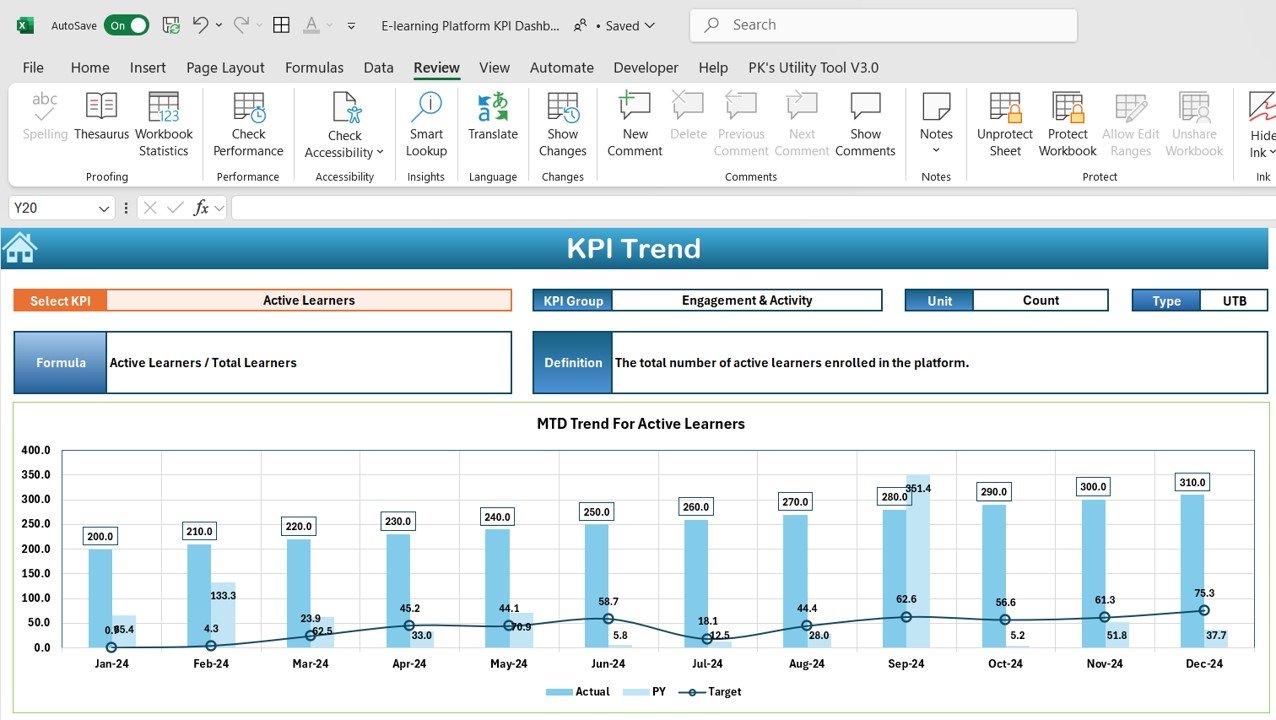
4. Actual Numbers Sheet Tab
In the Actual Numbers Sheet, you can enter the actual data for YTD and MTD for any given month. The sheet automatically adjusts based on the month selected in cell E1, allowing you to track performance throughout the year.
5. Target Sheet Tab
This sheet is where you input the target numbers for each KPI, both MTD and YTD, ensuring you have a benchmark to compare actual performance against.
6. Previous Year Numbers Sheet Tab
In this tab, you will input the previous year’s numbers for the same KPIs, enabling you to compare your current performance with historical data.
7. KPI Definition Sheet Tab
The KPI Definition Sheet helps you manage and define your KPIs. It includes columns for:
- KPI Name
- KPI Group
- Unit
- Formula
- Definition