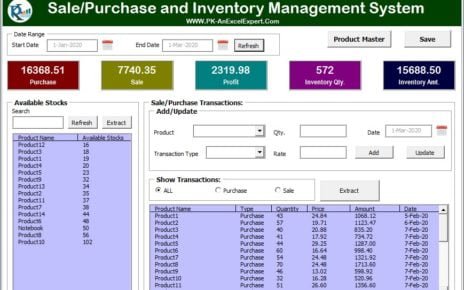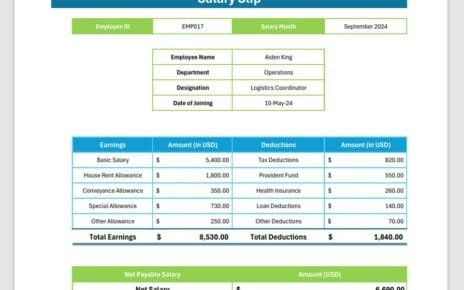In the fast-paced professional world, being both efficient and organized is crucial. The Peer Review Checklist in Excel is specifically designed to ensure every project component meets the highest standards before finalization. This guide provides a ready-to-use template that simplifies the peer review process dramatically.
Click to buy Peer Review Checklist in Excel
Understanding the Peer Review Checklist
A peer review checklist serves as a critical tool across various fields, facilitating a thorough evaluation of projects or tasks against predefined criteria. This meticulous process helps maintain high-quality standards and ensures adherence to project objectives.
Exploring the Key Features of Our Peer Review Checklist Template
The Structure of the Worksheet
Our template is meticulously designed with two integral worksheets: the Peer Review Checklist and the List sheet.
Click to buy Peer Review Checklist in Excel
Peer Review Checklist Sheet Tab
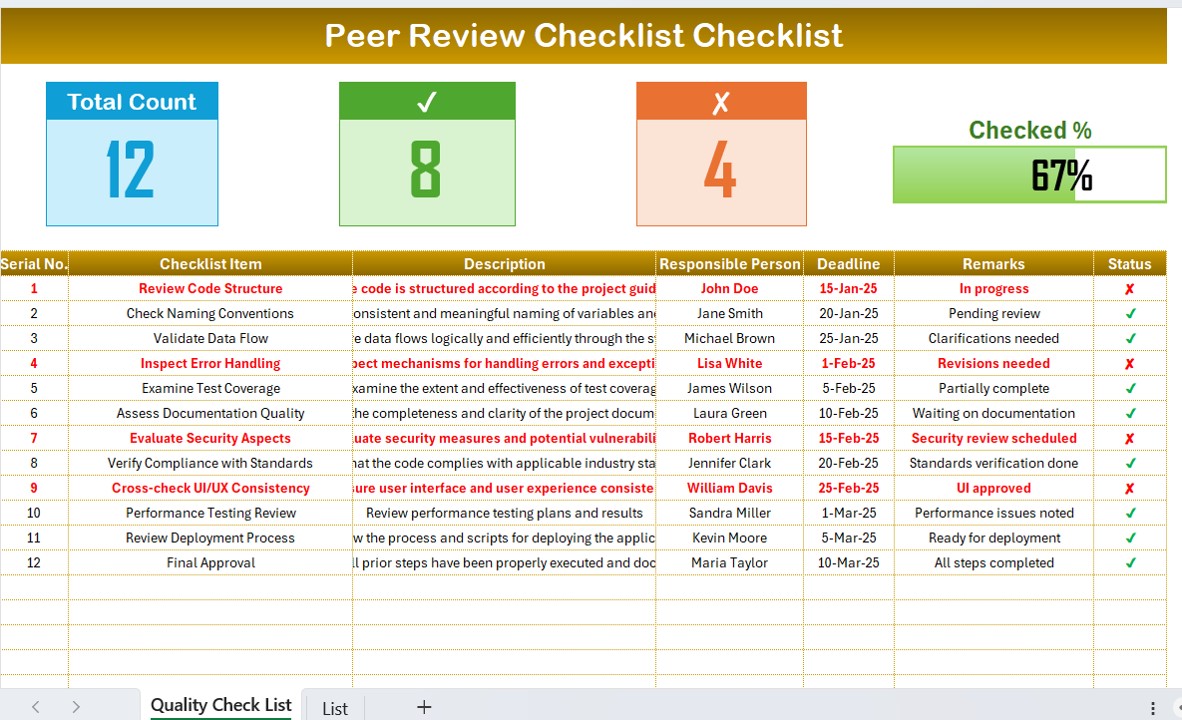
Central to the template, this tab is where the actual review process is documented:
- Top Section: Showcases summary cards including template information such as total items, checked items, items yet to be checked, and a progress bar that indicates the percentage completed.
- Checklist Table: A comprehensive table where the review details are captured. It includes columns for Serial No., Checklist Item, Description, Responsible Person, Deadline, Remarks, and Status.
Sample Entries in the Checklist Table:
- Review Code Structure: Checks whether the code is structured according to project guidelines, indicating ‘In Progress’ or ‘Pending Review.’
- Validate Data Flow: Verifies that data flows logically and efficiently, noting any necessary clarifications.
Click to buy Peer Review Checklist in Excel
List Sheet Tab
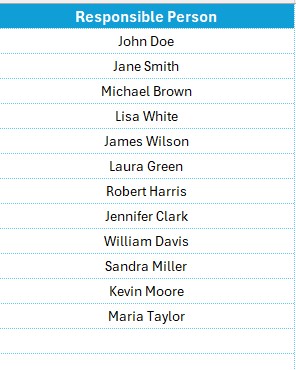
- This sheet keeps a unique list of Responsible Persons to facilitate dropdown selections in the main table, enhancing the template’s organization and functionality.
Advantages of Implementing a Peer Review Checklist in Excel
The integration of a Peer Review Checklist in Excel into your workflow offers numerous benefits:
- Improved Accuracy: Significantly reduces errors by methodically reviewing and approving all project aspects.
- Enhanced Accountability: Assigns clear responsibilities, which helps in tracking progress and swiftly addressing any issues.
- Efficient Processes: Establishes a standardized review format, saving time and standardizing the quality of feedback.
Best Practices for Utilizing Your Peer Review Checklist
To ensure the checklist serves its purpose effectively, adhere to these best practices:
- Update Regularly: Continually update the checklist to reflect the latest project standards and industry best practices.
- Clarify Guidelines: Make sure all team members are well-informed about how to utilize the checklist and why each item is crucial.
- Encourage Constructive Feedback: Promote a culture of continuous improvement by using the checklist as a tool for constructive feedback.
Click to buy Peer Review Checklist in Excel
Conclusion
Adopting the Peer Review Checklist in Excel can significantly enhance the quality of projects, streamline operations, and increase team productivity. By integrating this checklist into your review processes, you ensure thorough scrutiny and consistency across projects.
Frequently Asked Questions with Answers
Q. How can I customize the Peer Review Checklist for various projects?
You can adapt the checklist by altering the items and criteria based on each project’s specific needs.
Q. Is it possible to add additional criteria to the checklist?
Absolutely, the template is versatile. Feel free to add more rows or columns to accommodate new criteria as necessary.
Q. Can parts of the review process be automated using this checklist?
Although the checklist provides a structured approach, automating certain aspects would require integrating Excel functions like macros or VBA scripts, which can automate repetitive tasks and send alerts.
Q. What’s the best way to share and collaborate on the checklist with remote team members?
The checklist can be shared via cloud services like Google Drive or Microsoft OneDrive, allowing simultaneous access and editing by multiple users in real time.
Click to buy Peer Review Checklist in Excel
Visit our YouTube channel to learn step-by-step video tutorials
View this post on Instagram
Click to buy Peer Review Checklist in Excel