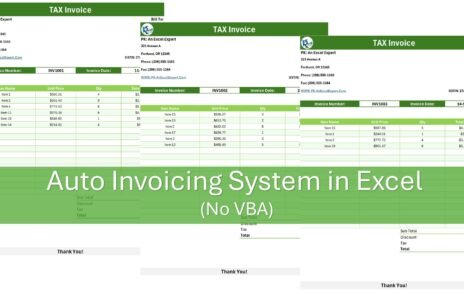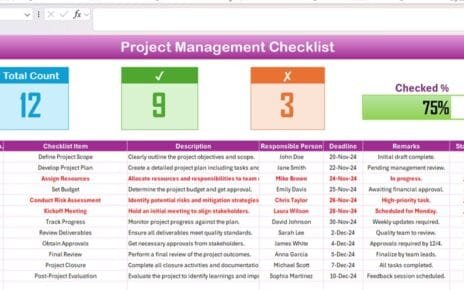Organizing a retirement party can be a significant task, requiring careful planning and coordination. Fortunately, with the right tools and a structured approach, you can ensure a memorable and hassle-free celebration. This article will guide you through creating an effective retirement party checklist using Excel, ensuring nothing is overlooked.
Click to buy Retirement Party Checklist in Excel
Advantages of Using an Excel Checklist for Retirement Parties
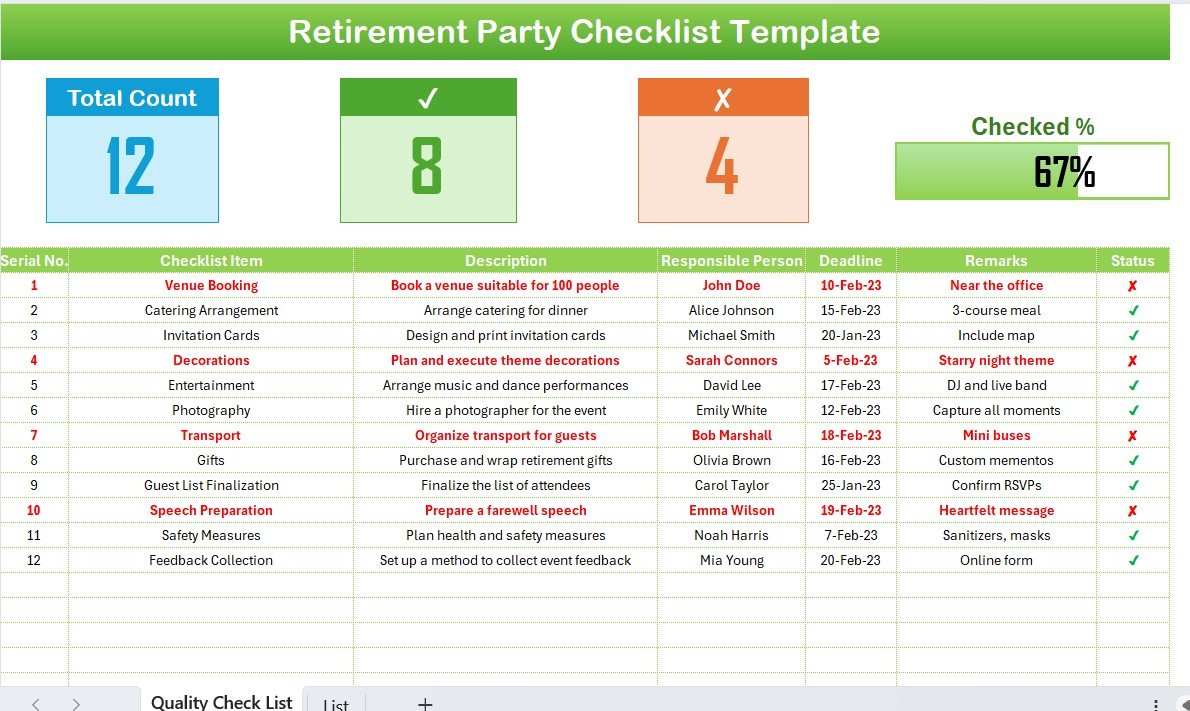
- Centralized Information: Keep all details in one place, from guest lists to vendor contacts.
- Real-time Updates: Easily update statuses, track progress, and share updates with your team.
- Customizable Template: Tailor the checklist to fit the specific needs of your party, whether it’s small and intimate or a large gala.
Click to buy Retirement Party Checklist in Excel
Best Practices for Creating a Retirement Party Checklist in Excel
- Start Early: Begin planning well in advance to ensure you have time to address all details.
- Use Dropdowns for Efficiency: Implement dropdown lists for consistent entries, especially in the ‘Responsible Person’ and ‘Status’ columns.
- Regular Backups: Save versions of your document to avoid losing data.
- Share and Collaborate: Use cloud storage to share the checklist with your team, allowing for real-time collaboration.
Step-by-Step Guide to Using the Retirement Party Checklist Template
Getting Started with the Retirement Party Checklist Sheet Tab
This main sheet contains the comprehensive list of tasks needed to organize the retirement party:
- Top Section Overview: Here, you’ll find quick stats such as the total count of tasks, the number checked off, crossed out items, and a progress bar showing the percentage completed.
Click to buy Retirement Party Checklist in Excel
Filling Out the Checklist Table:
This table is where the actual planning happens. Here’s how to fill it:
- Serial No. and Checklist Item: Each task is numbered for reference with a brief title.
- Description: A short description provides details on what each task entails.
- Responsible Person: Assign a team member to each task.
- Deadline: Set deadlines to ensure timely completion.
- Remarks: Add any special notes or considerations.
- Status: Update the task status to ✔ (completed) or ✘ (pending).
Example Entries:
- Venue Booking: Choose a venue suitable for the guest count and desired ambiance.
- Catering Arrangement: Select a menu that caters to the preferences of the retiree and the guests.
- Entertainment: Decide on music and other performances to enhance the festive atmosphere.
Utilizing the List Sheet Tab
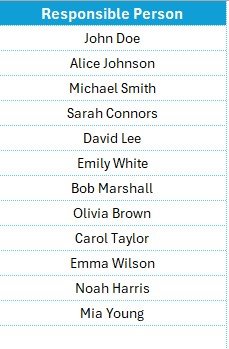
This secondary sheet serves a specific purpose:
- Manage Responsible Persons: It stores a unique list of individuals responsible for tasks, which is used to create dropdown lists in the main table, ensuring consistency and ease of assignment.
Click to buy Retirement Party Checklist in Excel
Frequently Asked Questions
Q1: How can I customize the Excel template to fit my event’s specific needs?
A1: You can add or remove columns based on the complexity of your event. For example, add a column for budget tracking or vendor contacts.
Q2: What should I do if I have more than one person responsible for a task?
A2: You can modify the ‘Responsible Person’ column to allow for multiple selections or add an additional column to accommodate extra team members.
Q3: How can I make sure that the checklist is completed on time?
A3: Set reminders for deadlines using Excel’s conditional formatting to highlight due dates, and regularly review the checklist with your team.
Q4: Can I use this checklist for other types of events?
A4: Absolutely! The template is versatile and can be adapted for any event, such as weddings, corporate gatherings, or birthday parties. Simply adjust the checklist items to suit your specific event requirements.
Click to buy Retirement Party Checklist in Excel
Conclusion
A well-organized retirement party honors a person’s career and celebrates their achievements. By leveraging Excel, you can manage the myriad details effectively, ensuring a successful and enjoyable event. Utilize this checklist template to minimize stress and maximize enjoyment for all attendees.
Click to buy Retirement Party Checklist in Excel
Visit our YouTube channel to learn step-by-step video tutorials
View this post on Instagram
Click to buy Retirement Party Checklist in Excel