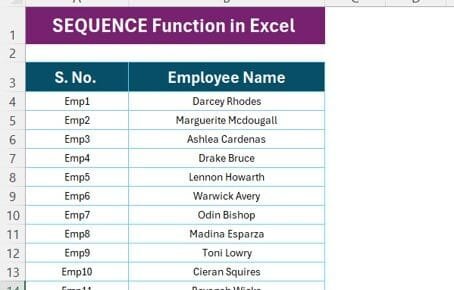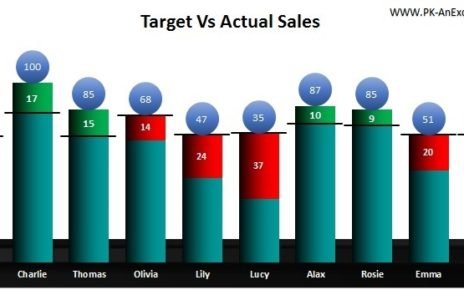The CrossFit Gym KPI Dashboard in Excel is an essential tool for gym owners and managers looking to streamline operations, enhance member satisfaction, and grow their business. By centralizing crucial Key Performance Indicators (KPIs) in one dashboard, you can easily track and analyze key metrics, from client retention to financial performance. This ready-to-use Excel template allows you to make data-driven decisions quickly and efficiently, keeping your gym on track and fostering continuous improvement.
Key Features of the CrossFit Gym KPI Dashboard in Excel
- Home Sheet
The Home Sheet serves as the central hub, with six buttons for seamless navigation to the other sections of the dashboard. It ensures users can move around quickly without any hassle.
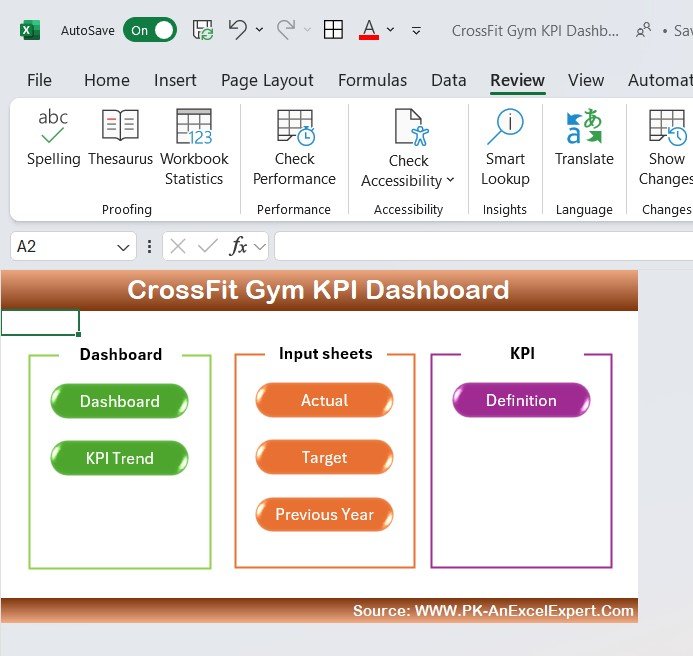
- Dashboard Sheet Tab
This is the main view of the dashboard, where all key metrics are displayed. Users can select the month using a dropdown menu, and all corresponding KPIs update automatically. The sheet features MTD (Month-to-Date) and YTD (Year-to-Date) data, and comparisons are made against targets and previous year performance. Conditional formatting highlights performance changes with up and down arrows.
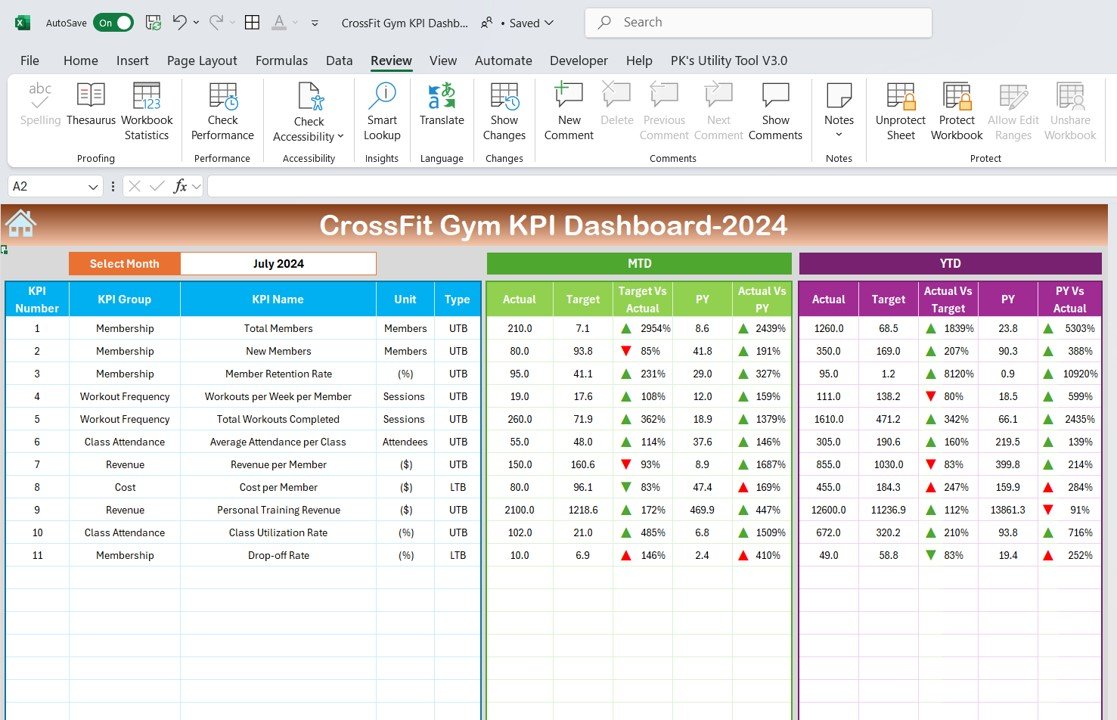
- KPI Trend Sheet Tab
In this tab, users can select specific KPIs from a dropdown list. The KPI group, unit, formula, and definition are all provided, along with whether a higher or lower value is better for each metric.
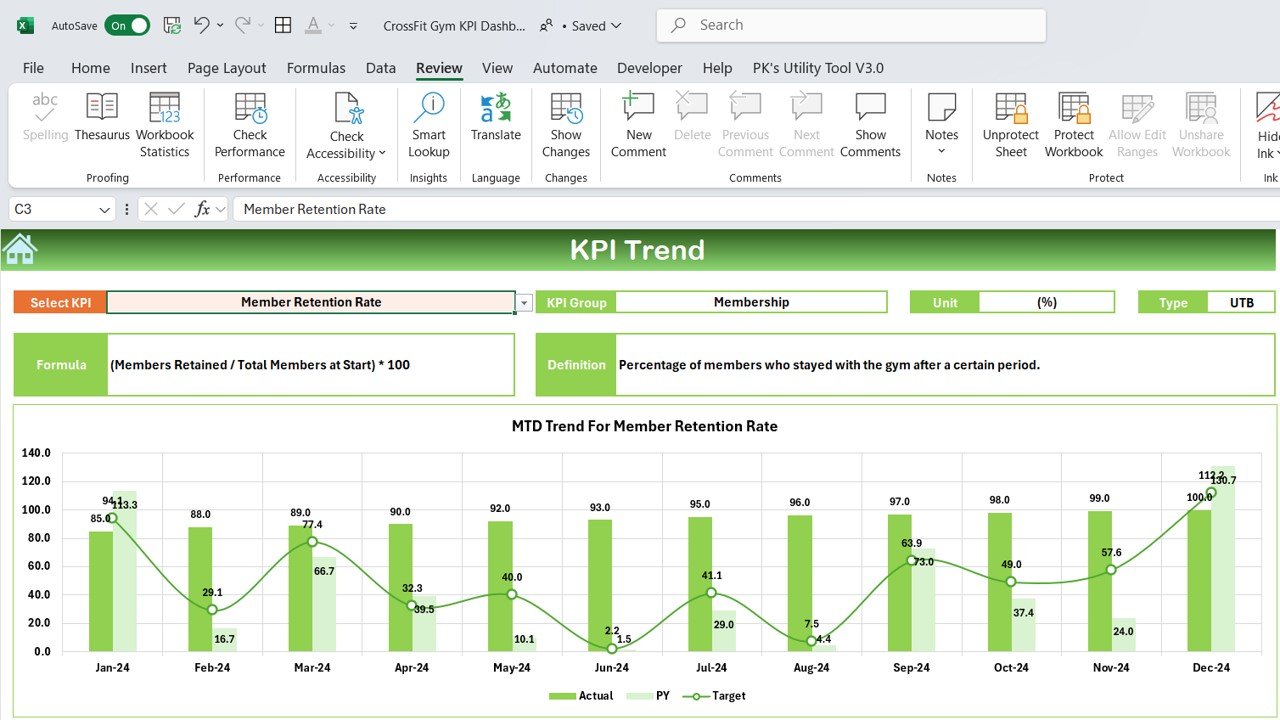
- Actual Numbers Sheet Tab
This tab allows users to input actual performance data for MTD and YTD. By entering the first month of the year, all other data fields will automatically update, ensuring that tracking is as simple as possible. - Target Sheet Tab
This sheet lets you input target values for each KPI, both for MTD and YTD. By setting specific targets, you can easily track whether the gym is meeting its goals. - Previous Year Numbers Sheet Tab
The Previous Year Numbers sheet lets you compare your gym’s current performance with that of the previous year, providing a clear view of year-over-year progress. - KPI Definition Sheet Tab
This tab provides clarity by listing each KPI along with its definition, unit of measurement, and formula for calculation. It ensures everyone involved understands the purpose and formula behind the metrics.