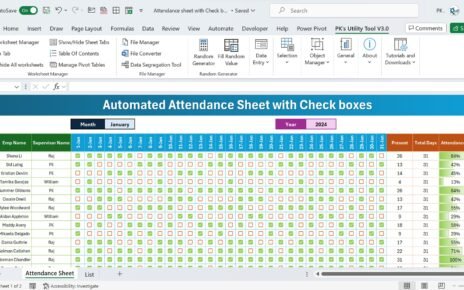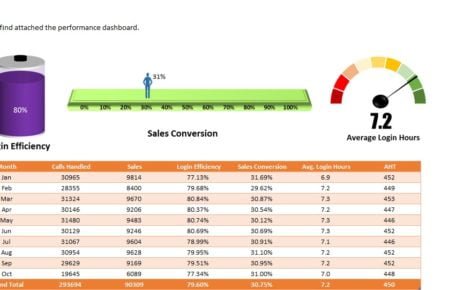In today’s fast-paced educational and corporate environments, effectively managing training enrolments is absolutely essential. Excel offers a dynamic tool in the form of a Training Enrolments Tracker that simplifies the data management process while providing impactful insights through interactive dashboards and charts. This article explores the capabilities of this specialized Excel tracker, designed to optimize the management of training enrolments with ease and precision.
Click to buy Training Enrolments Tracker in Excel
Understanding the Training Enrolments Tracker in Excel
A Training enrolments Tracker in Excel is an all-encompassing tool aimed at organizing and monitoring the details of participants enrolled in various training sessions. This tracker integrates several elements including dashboards, data sheets, and support tabs, all engineered to facilitate the seamless management of enrolment data.
Click to buy Training Enrolments Tracker in Excel
Key Features of the Training enrolments Tracker
Dashboard:
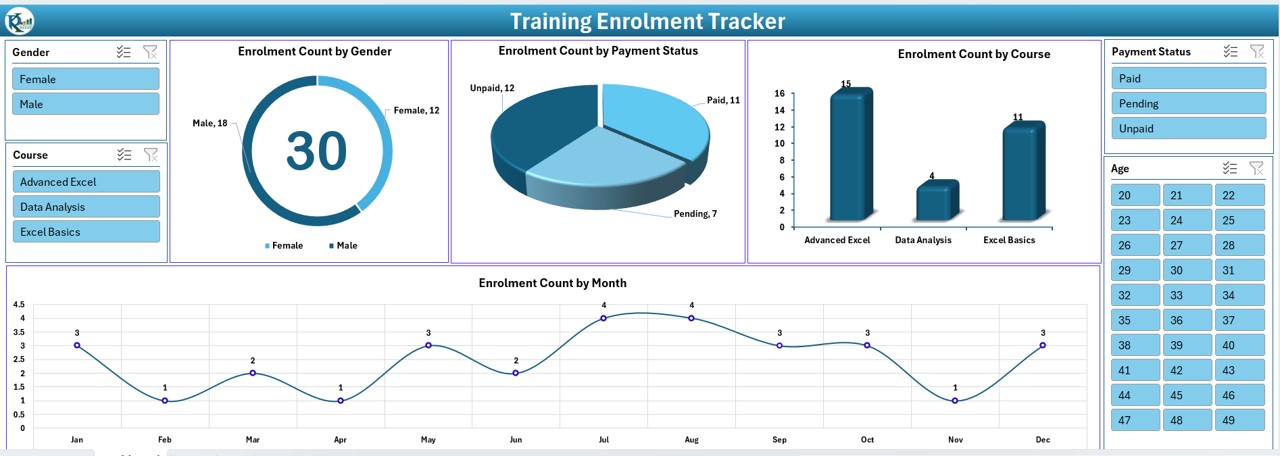
At the core of the tracker is the Dashboard, which showcases enrolment statistics vividly through:
- Enrolments Count by Gender (Doughnut Chart)
- Enrolments Count by Payment Status (Pie Chart)
- Enrolments Count by Course (3D Column Chart)
- Enrolments Count by Month
Supported by five slicers, these visual representations allow users to filter data specifically and derive detailed insights effortlessly.
Click to buy Training Enrolments Tracker in Excel
Data Sheet Tab:
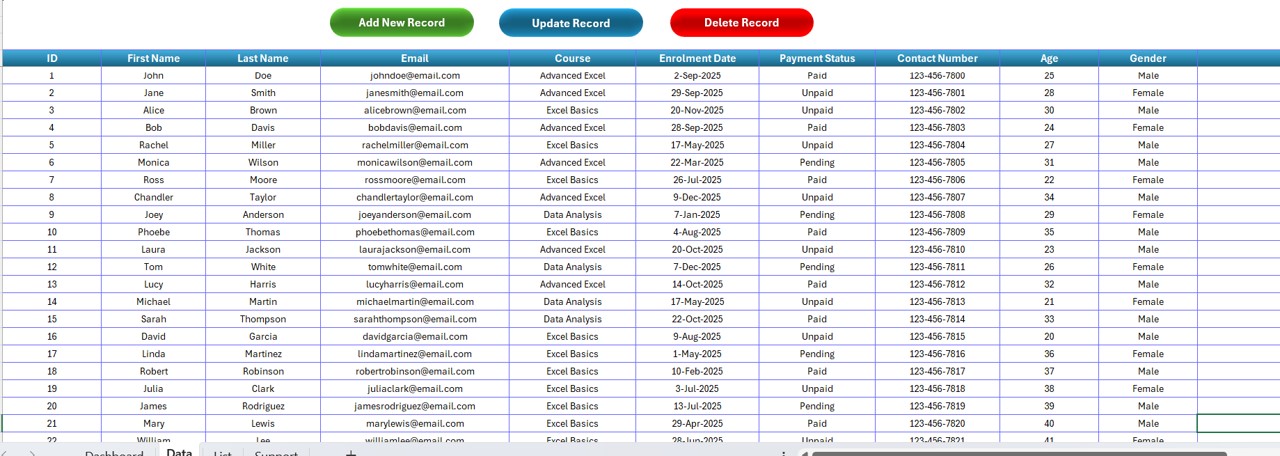
Acting as the central hub for data, the Data Sheet tab lists essential participant information and includes interactive buttons for user actions:
- ID, First Name, Last Name
- Email, Course, Enrollment Date
- Payment Status, Contact Number, Age, Gender
- Remarks
The functionalities provided are:
Add New Record:
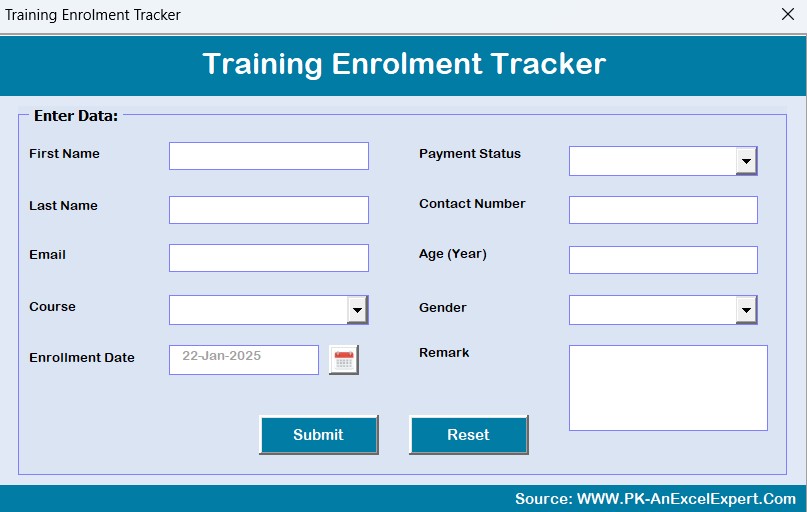
- Directly inputs new data into the dashboard through a user-friendly form.
Click to buy Training Enrolments Tracker in Excel
Update Record:
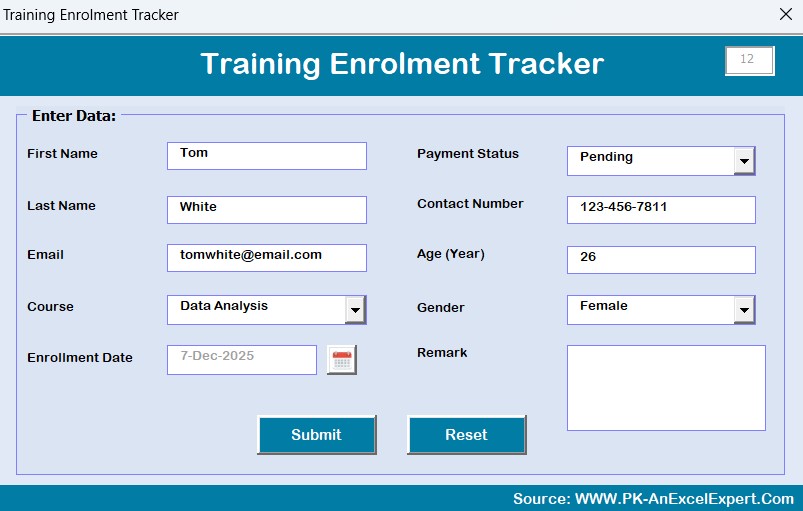
- Modifies existing data with ease, using pre-filled forms.
Delete Record:
- Removes data securely, ensuring integrity through confirmation prompts.
List Sheet Tab:
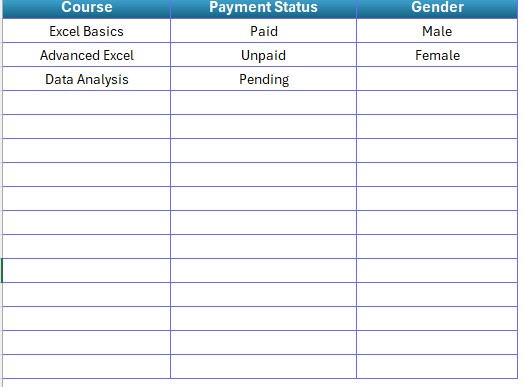
- This tab houses crucial lists that populate the dropdowns in the data entry forms, covering courses, payment statuses, and genders to maintain uniformity and accuracy across the tracker.
Support Sheet Tab:
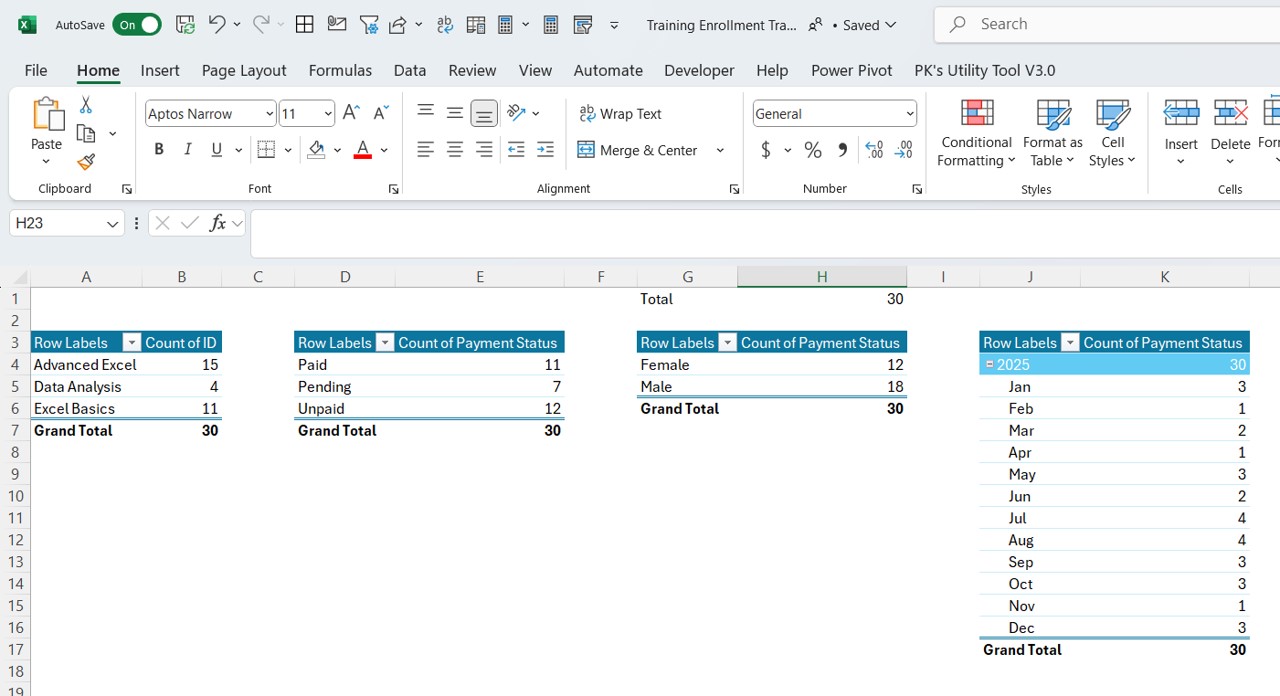
- This behind-the-scenes sheet supports the dashboard with pivot tables essential for chart generation. Typically hidden, it operates in the background to facilitate data processing and visualization.
Advantages of Using a Training Enrollments Tracker in Excel
Click to buy Training Enrolments Tracker in Excel
- Centralized Data Management: Consolidates all enrollment information in one accessible location.
- Automated Reporting: Instantly updates dashboards and reports as new data is inputted.
- Data Accuracy: Significantly reduces errors that are common in manual data entries.
- Enhanced Decision-Making: Provides comprehensive insights into enrollment trends, supporting strategic planning effectively.
Best Practices for Managing Training Enrollments in Excel
- Regular Updates: Keeping data current by routinely updating the tracker is crucial.
- Data Validation: Employing data validation rules is key to minimizing entry errors.
- Data Backup: Regular backups are essential to prevent data loss.
- Customization: Tailoring the tracker to meet specific training program needs can be highly beneficial.
Frequently Asked Questions
Q1: How can I customize the charts on the dashboard?
A1: Charts can be personalized by right-clicking on them and selecting ‘Change Chart Type’. opt for a style that best suits your visualization needs.
Q2: Is it possible to add more fields to the data entry form?
A2: Indeed, the data entry form can be expanded by altering the underlying code and incorporating new fields into the Data Sheet.
Q3: Can I share this tracker with my team?
A3: Yes, the tracker is designed for collaborative use and can be shared through platforms like SharePoint or Excel Online.
Q4: How do I ensure the security of the data in the tracker?
A4: Securing your Excel file with a password and restricting access to authorized personnel is advisable.
Conclusion:
The Training Enrollments Tracker in Excel is an invaluable asset for managing educational or training program enrollments. By leveraging its detailed features and adhering to best practices, you can significantly enhance the efficiency of your enrollment processes and base your decisions on solid, reliable data.
Visit our YouTube channel to learn step-by-step video tutorials
Watch the step-by-step video tutorial:
Click to buy Training Enrolments Tracker in Excel