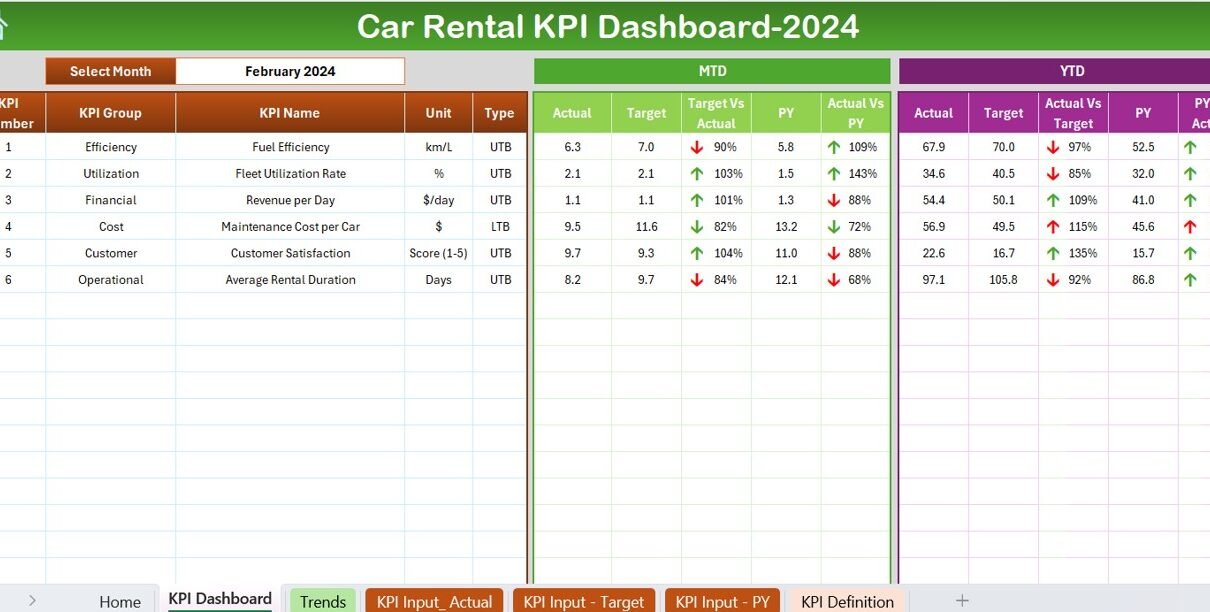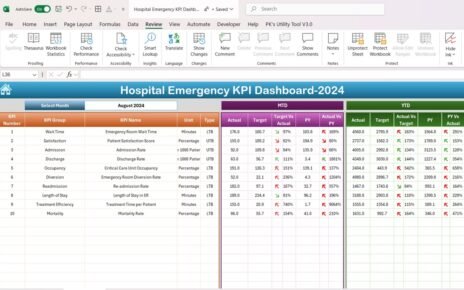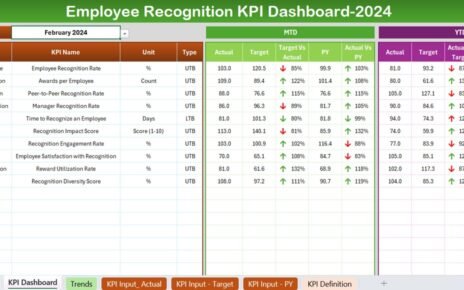Managing a car rental business involves tracking numerous performance indicators. Excel dashboards are incredibly useful for visualizing this data efficiently. This article delves into creating a Car Rental KPI Dashboard in Excel, designed to streamline your management process with a practical, ready-to-use template.
Click to buy Car Rental KPI Dashboard in Excel
Introduction to Car Rental KPI Dashboard
In the fast-paced world of car rentals, having a clear overview of key performance indicators (KPIs) is crucial. The Car Rental KPI Dashboard in Excel allows you to monitor and analyze business performance seamlessly. Whether you’re looking at month-to-date (MTD) or year-to-date (YTD) figures, this dashboard offers a dynamic approach to tracking and comparing various metrics against targets and previous years’ data.
Click to buy Car Rental KPI Dashboard in Excel
What Are the Features of the Car Rental KPI Dashboard?
The Car Rental KPI Dashboard is designed with functionality and ease of use in mind. It contains seven detailed worksheets, each serving a specific purpose:
Home Sheet: The Gateway
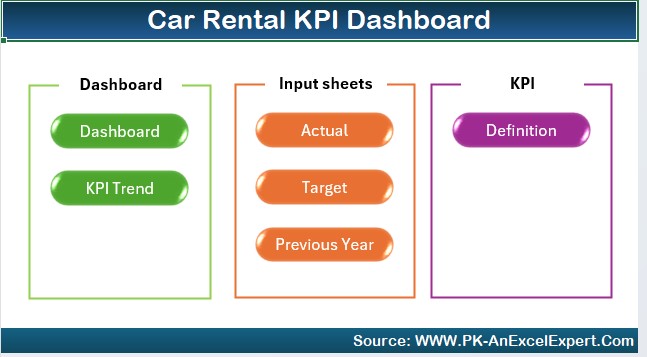
This index sheet makes navigation effortless. With six interactive buttons, users can jump directly to the desired sheet, enhancing the user experience and efficiency.
Dashboard Sheet Tab: The Heart of Analysis
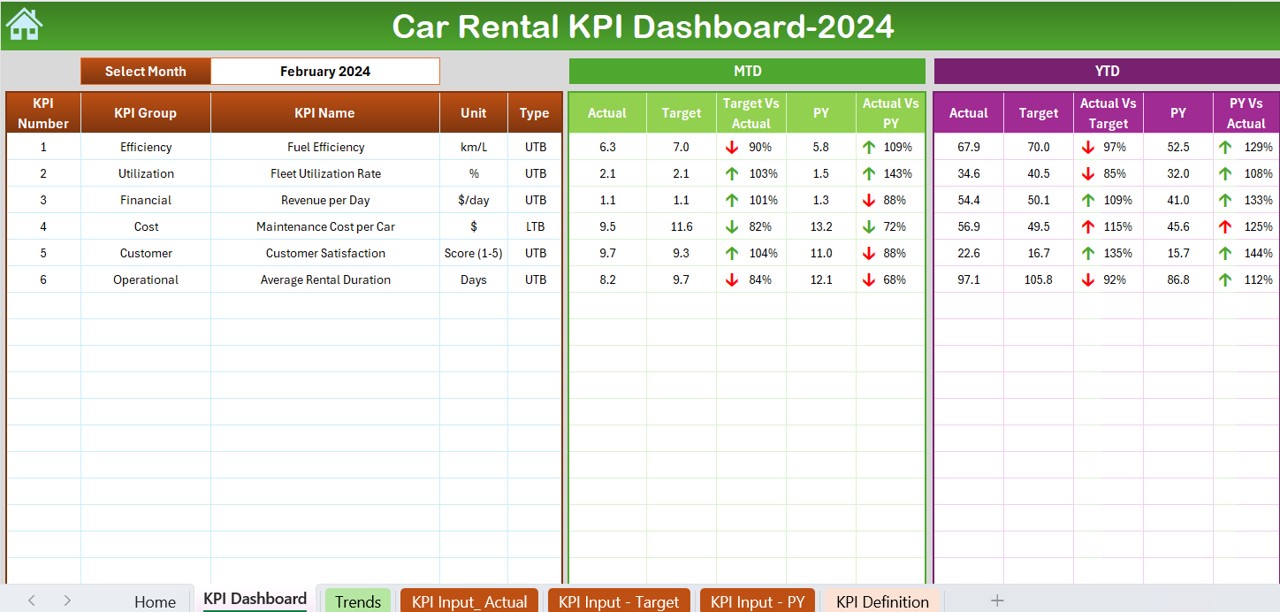
This main tab displays all critical KPIs. Users can select a month from a dropdown on range D3, instantly updating all dashboard metrics for that period. It features:
- MTD and YTD Actual vs. Target comparisons
- Previous Year (PY) data comparisons
- Conditional formatting with up and down arrows to depict performance dynamics
Click to buy Car Rental KPI Dashboard in Excel
KPI Trend Sheet Tab: Visual Tracking
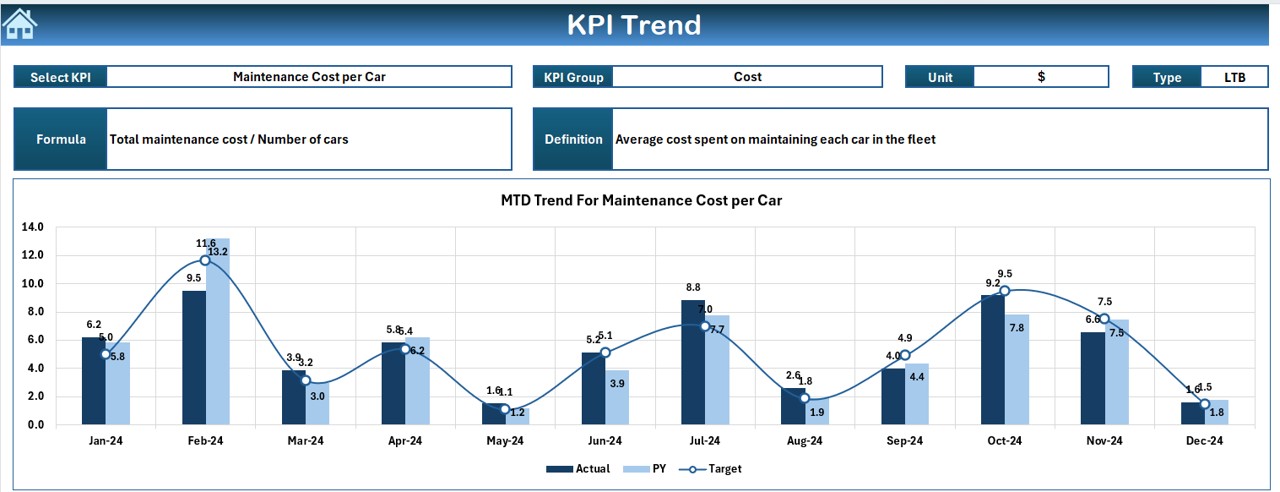
After selecting a KPI from the dropdown at C3, this tab presents:
- KPI Group, Unit, Type (whether “Lower is Better” or “Upper is Better”)
- Formula and definition of the KPI
- Trend charts for MTD and YTD, showcasing Actual, Target, and PY figures
Actual Numbers Input Sheet: Data Entry Made Simple
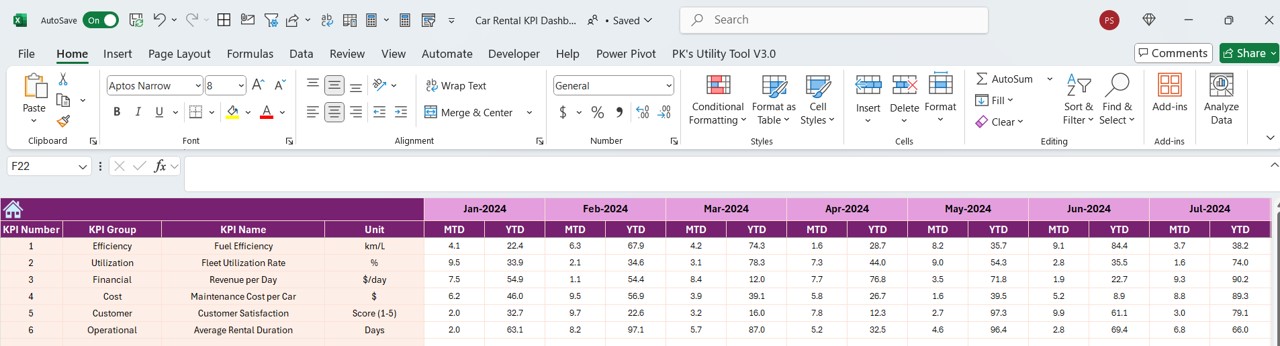
- Enter actual numbers for both YTD and MTD for specific months. A simple change in the range E1 allows adjustment of the data month.
Target Sheet Tab: Setting Benchmarks
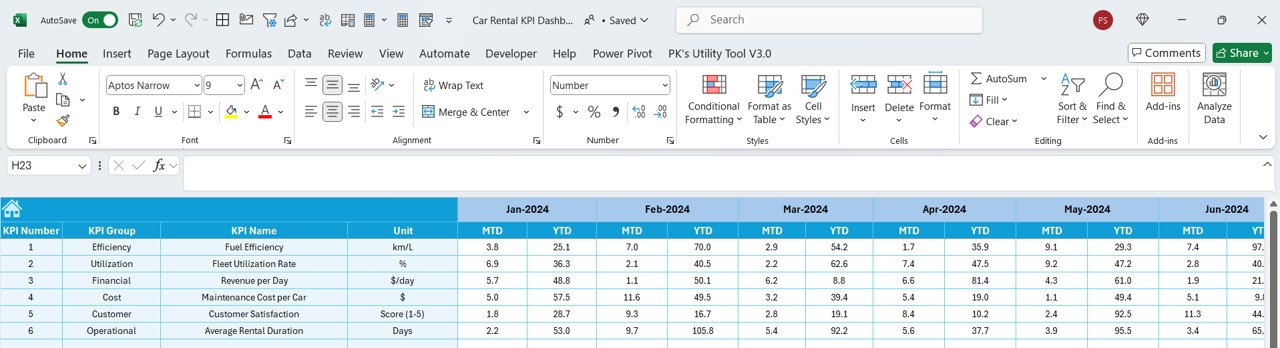
- Here, input target figures for each KPI for specific months, covering both MTD and YTD.
Previous Year Number Sheet Tab: Historical Data Reference
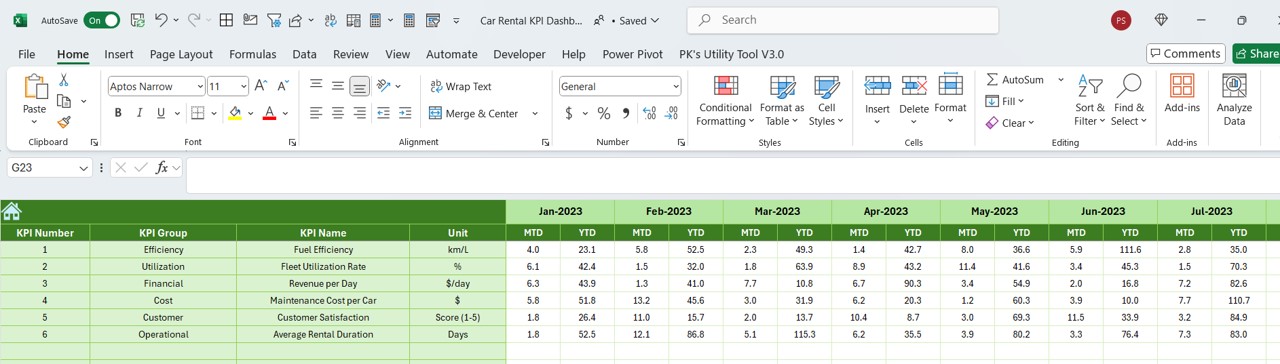
- Input previous year’s data to facilitate year-on-year comparisons.
KPI Definition Sheet Tab: Clarifying Metrics
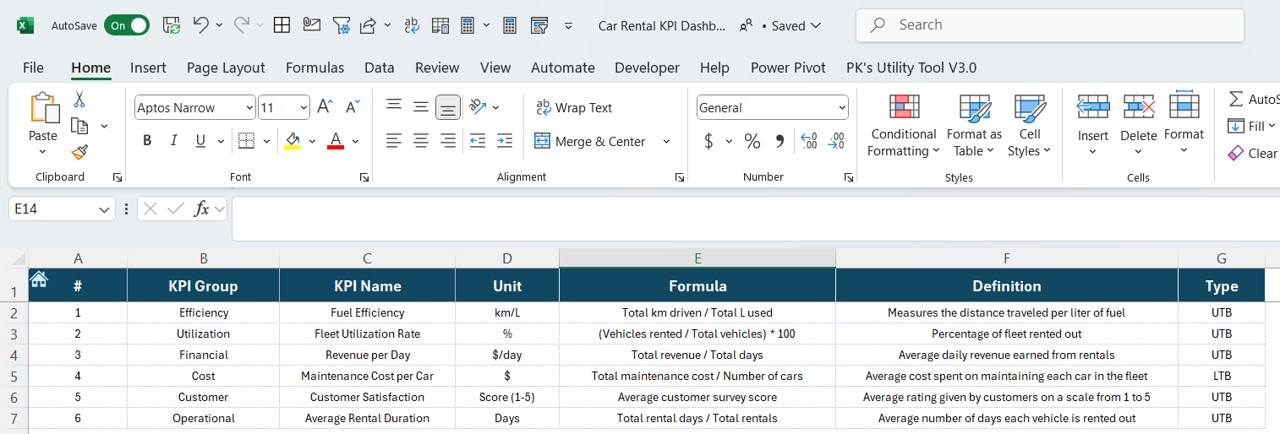
- Detail the KPI Name, Group, Unit, Formula, and Definition, ensuring clarity and consistency in performance evaluation.
Advantages of Using a Car Rental KPI Dashboard
- Streamlined Data Management: By centralizing key metrics in one dashboard, you can significantly reduce the time spent on data collection and analysis, allowing more time for strategic decision-making.
- Enhanced Decision-Making: With real-time data and trends at your fingertips, make informed decisions that can lead to improved service quality and increased profitability.
- Improved Performance Monitoring: Easily track performance against targets and historical data, identifying areas that require attention and adjustment swiftly.
Click to buy Car Rental KPI Dashboard in Excel
Best Practices for Implementing a Car Rental KPI Dashboard
- Regular Updates: Ensure data inputs are updated regularly to maintain accuracy in tracking and analysis.
- Customize as Needed: Adapt the dashboard to fit the specific needs and KPIs of your car rental business.
- Training for Staff: Train relevant team members on how to use and interpret the dashboard effectively.
Conclusion
The Car Rental KPI Dashboard in Excel provides a robust framework for monitoring and improving the performance of your car rental business. Its intuitive design and comprehensive features make it an indispensable tool for business managers.
Frequently Asked Questions
Q. How do I customize the dashboard for different KPIs?
You can customize the dashboard by modifying the KPI Definition Sheet Tab to include new metrics specific to your operational needs.
Q. Can I use this dashboard for multiple locations?
Yes, the dashboard can be expanded to track data across multiple rental locations by adding location-specific sheets or integrating location as a variable in the KPI definitions.
Q. What should I do if the dashboard shows performance declines?
Identify the KPIs with declining trends, analyze the underlying causes, and implement targeted actions to address these issues. Regular review and proactive management are key to leveraging the dashboard effectively.
Click to buy Car Rental KPI Dashboard in Excel
Visit our YouTube channel to learn step-by-step video tutorials
View this post on Instagram
Click to buy Car Rental KPI Dashboard in Excel