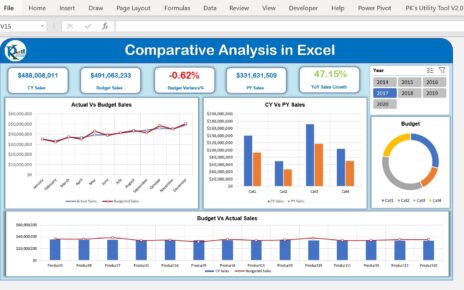Creating an effective education budget is crucial for ensuring that educational institutions can efficiently allocate resources and meet their financial goals. Whether you’re managing a school’s budget or working on a personal education plan, having a structured checklist is an invaluable tool. The Education Budget Checklist simplifies the budgeting process by helping you track important tasks, set deadlines, and assign responsibilities. This easy-to-use tool provides a clear and systematic approach to creating and monitoring your education budget.
The Education Budget Checklist in Excel is designed to streamline the budgeting process for educational institutions. It ensures that every step is tracked, every responsibility is assigned, and no important task is overlooked. With this checklist, budgeting becomes a more organized and manageable task, ultimately helping you make the best use of your available resources.
Key Features of the Education Budget Checklist
The Education Budget Checklist template includes multiple features that simplify the budgeting process. Here’s a breakdown of its key features and how they can benefit you:
Two Worksheets for Organized Tracking
This template consists of two main worksheets that allow for efficient tracking and organization.
- Main Worksheet (SEO Audit Checklist): This worksheet is where all the checklist information related to the education budget is captured. It tracks all necessary tasks, deadlines, and responsible persons.
- List Worksheet: This worksheet stores a list of responsible individuals. The list is used to create dropdown menus in the main worksheet for easy selection, helping to ensure consistency and accuracy in assigning responsibilities.
Top Section – Key Overview Cards
The top section of the main worksheet provides quick visual insights into your progress. The following key metrics are displayed in the form of cards:
- Total Count: Displays the total number of checklist items.
- Checked Count: Shows how many checklist items have been marked as complete.
- Crossed Count: Reflects how many items have been crossed off or marked as incomplete.
- Progress Bar: A visual bar indicating the percentage of tasks that have been completed. This gives you a quick view of how much work remains and motivates you to stay on track.
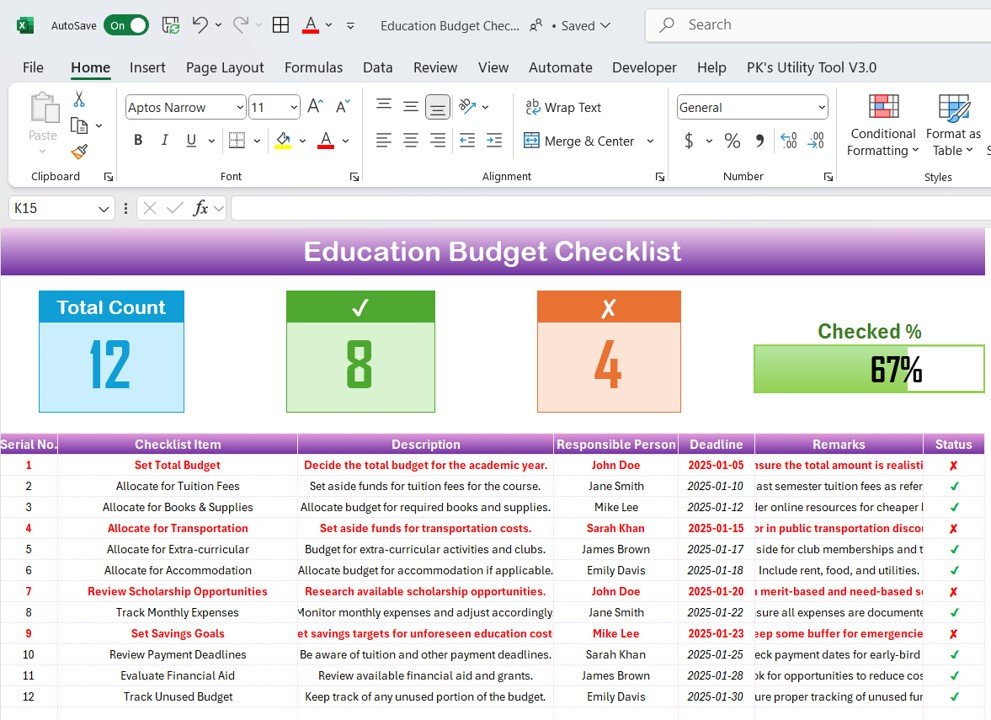
Click to buy Education Budget Checklist in Excel
These cards help you monitor your progress without having to go through every item individually.
Checklist Table – Organize Tasks and Responsibilities
The checklist table is the core of the worksheet, where all the budgeting tasks are organized and tracked. Here’s a breakdown of the columns included in the table:
- Serial No.: A unique identifier for each checklist item.
- Checklist Item: A description of the task or item to be completed.
- Description: Further details about the checklist item.
- Responsible Person: The individual or team responsible for completing the task.
- Deadline: The date by which the task should be completed.
- Remarks: Any additional notes or comments related to the task.
- Status: This column allows you to mark the status of each task as either ✔ (completed) or ✘ (not completed).
This table helps you track progress and ensures that every task is accounted for.
List Worksheet – Dropdown Menu for Responsible Persons
The List Worksheet contains a list of responsible persons and allows for the creation of a dropdown menu for the Responsible Person column in the main table. This ensures that the tasks are assigned to the correct individuals consistently. Additionally, the Context Menu feature provides quick access to relevant options for managing the list.
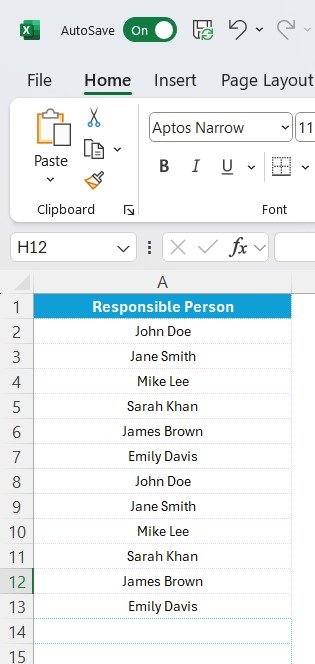
Click to buy Education Budget Checklist in Excel
Advantages of Using the Education Budget Checklist
The Education Budget Checklist template offers several advantages that can help you stay organized, track progress, and meet deadlines more effectively.
- Better Organization and Tracking: The checklist ensures that you organize all tasks related to the budget in one place, making it easier to track progress and manage deadlines. Whether you are working independently or in a team, the template streamlines the process and reduces the risk of overlooking important tasks.
- Improved Time Management: By setting deadlines for each task and visualizing your progress with the progress bar, you can better manage your time. The checklist helps prioritize tasks and keeps you on track to meet your financial goals within the given timeframe.
- Clear Accountability: By assigning a responsible person to each task, the checklist creates clear accountability. This ensures that everyone knows what is expected of them and allows you to monitor who is responsible for each task.
- Enhanced Collaboration: If you’re working with a team, the dropdown menu feature allows for easy assignment of tasks. Collaboration becomes easier when each team member knows exactly what their responsibilities are and can update their progress in real time.
- Easy Progress Tracking: The Total Count, Checked Count, and Crossed Count cards make it easy to track how much work has been completed. The progress bar helps visualize the status of each task and provides motivation to continue working.
Opportunities for Improvement in Education Budget Preparation
While the Education Budget Checklist is a powerful tool, there are still opportunities to enhance your budget preparation process. Here are some areas to focus on for continuous improvement:
- Integrating Milestones: Add milestones to the checklist to break down larger tasks into smaller, more manageable steps. Setting smaller deadlines for individual parts of the budget can reduce stress and help ensure that you don’t leave important tasks until the last minute.
- Tracking Performance Metrics: Incorporate performance metrics to monitor the success of your budgeting efforts. For example, track how closely you are sticking to the initial budget or the actual versus planned expenditures. This can help refine your budgeting process over time.
- Adding Automation: Consider integrating your checklist with automation tools to streamline the task assignment and progress tracking process. This could include setting up automatic reminders for deadlines or automatically updating the status based on input.
- Incorporating Feedback: Allow stakeholders to provide feedback on the budget preparation process. This could help you identify areas where the process can be streamlined or improved for the next round of budgeting.
Frequently Asked Questions (FAQ)
1. What is the Education Budget Checklist Template?
The Education Budget Checklist Template is a tool designed to help individuals or teams manage the budgeting process for educational purposes. It tracks tasks, deadlines, and responsible parties to ensure all necessary steps are completed on time.
2. How do I use the Education Budget Checklist Template?
Simply input your tasks into the main worksheet, assign responsibilities, set deadlines, and use the Status column to track progress. Regularly update the checklist as you move forward.
3. Can I customize the Education Budget Checklist Template?
Yes, the template is highly customizable. You can adjust the tasks, deadlines, and other details to fit your specific needs.
4. Is this template suitable for team-based budgeting?
Absolutely! The dropdown feature allows you to assign tasks to specific individuals, making collaboration easy and transparent.
5. How do I track progress with this template?
The Progress Bar, Checked Count, and Crossed Count cards provide a quick overview of your progress, allowing you to track how much work remains and how much has been completed.
Click to buy Education Budget Checklist in Excel
Conclusion
The Education Budget Checklist Template is an invaluable tool for ensuring that your budgeting process runs smoothly and efficiently. By providing clear task management, tracking progress, and assigning responsibilities, it helps you stay organized and meet your deadlines. Whether you’re budgeting for a single project or managing a large team, this template will guide you toward success. By using the template effectively and following best practices, you can optimize your budgeting process and ensure that you’re prepared for success.
Visit our YouTube channel to learn step-by-step video tutorials