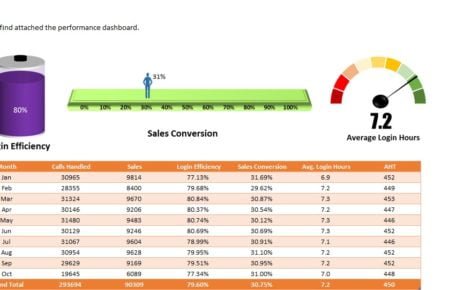In this article, we will dive deep into the components of a Scholarship Program KPI Dashboard, explaining how it can help improve program management, performance, and decision-making. We will explore the key metrics, features, best practices, and opportunities for improvement in managing scholarship programs using this dashboard.
Key Features of the Scholarship Program KPI Dashboard
This Scholarship Program KPI Dashboard is a ready-to-use template that consolidates key performance metrics for the scholarship program into a single interactive view. The dashboard includes several worksheets, each designed to track and visualize different aspects of the program’s performance.
1. Home Sheet
The Home Sheet serves as the central hub for the dashboard. It acts as an index, allowing you to easily navigate between various worksheets. There are buttons to jump directly to the respective sheet, making it simple to access detailed information on each KPI.
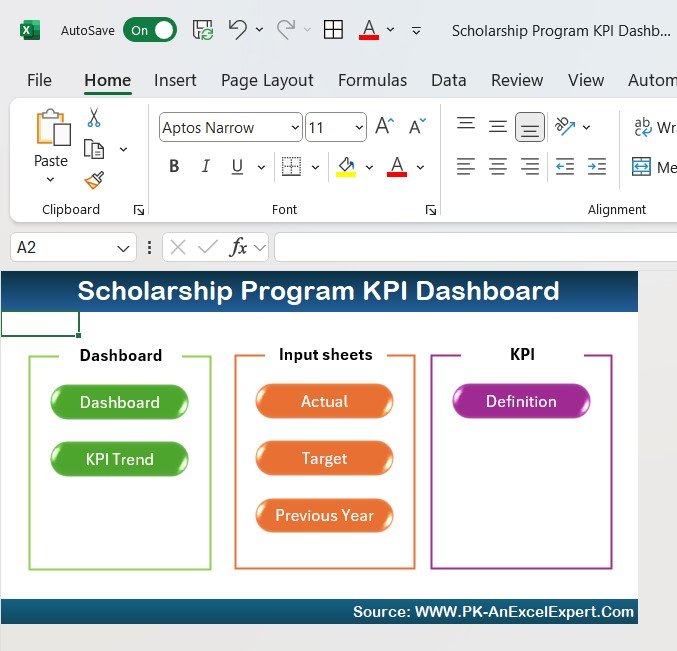
2. Dashboard Sheet Tab
The Dashboard Sheet is the core of the KPI dashboard. It displays a summary of all the KPIs in a visual format, making it easier to compare data across different metrics. Key features include:
- Month and KPI Group Slicers: Filters data by month and KPI group for better data visualization.
- KPIs Overview Cards: Shows total KPIs count, MTD Target Met, and MTD Target Missed.
- Detailed KPI Table: Displays a breakdown of each KPI, including the KPI number, name, target, actual value, and percentage comparison with previous years.
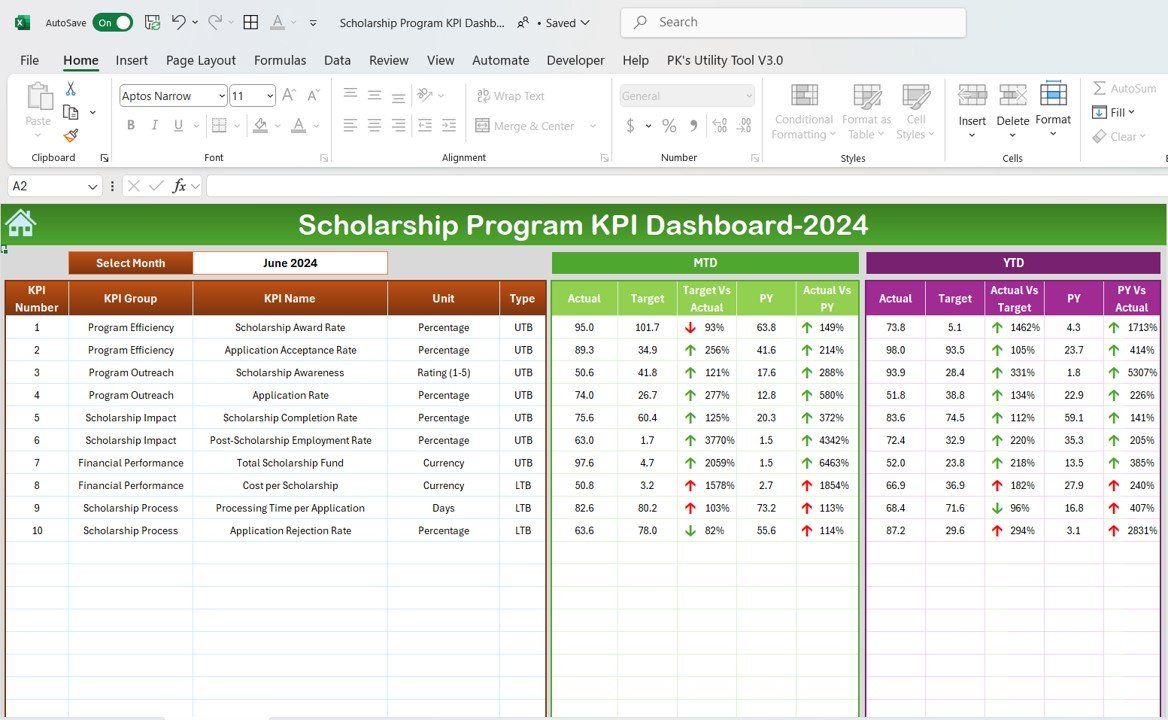
3. KPI Trend Sheet Tab
This sheet displays visual trends for individual KPIs, allowing users to track progress over time. It includes combo charts for both MTD and YTD data, making it easy to visualize performance fluctuations and trends.
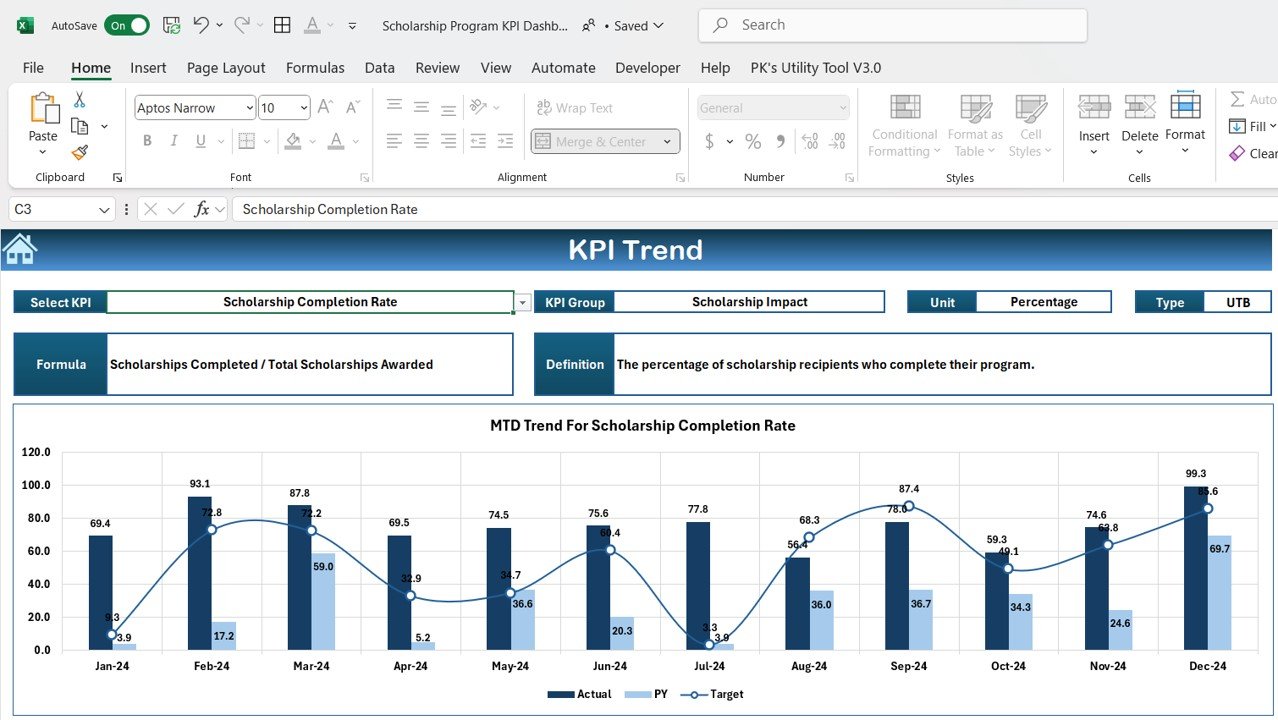
4. Actual Numbers Sheet Tab
In this tab, users can input the actual data for each KPI, both MTD (Month to Date) and YTD (Year to Date). This data is essential for comparing actual performance against targets.
5. Target Sheet Tab
This sheet allows users to input the target numbers for each KPI for MTD and YTD periods. By comparing actual data with targets, administrators can quickly assess the performance of the scholarship program.
6. Previous Year Numbers Sheet Tab
In this tab, you will enter the previous year’s data for comparison with current year numbers. This allows you to evaluate the progress and improvements from the prior year.
7. KPI Definition Sheet Tab
This sheet contains the detailed definitions for each KPI, including the KPI number, group, unit, formula, and a description. It ensures that all stakeholders understand the KPIs and how they contribute to evaluating the scholarship program’s success.