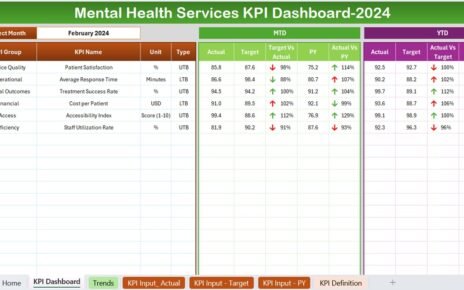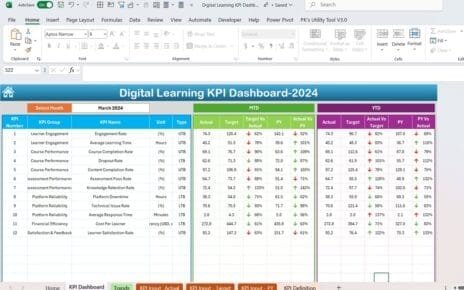Introduction In the evolving landscape of the power grid industry, decision-makers need efficient tools to monitor key performance indicators (KPIs) that drive operational success. Excel remains a robust platform for creating dynamic KPI dashboards, offering extensive customization and real-time data processing capabilities. This article delves into the construction and utilization of a Power Grid KPI Dashboard in Excel, designed to facilitate comprehensive performance tracking and strategic planning.
Click to buy Power Grid KPI Dashboard in Excel
Key Features of the Power Grid KPI Dashboard
The Power Grid KPI Dashboard is a comprehensive tool that organizes and displays critical data across seven meticulously designed worksheets. Each sheet serves a specific function, ensuring users can access and analyze data effortlessly. Here’s a closer look at each component:
Home Sheet: Your Navigation Center
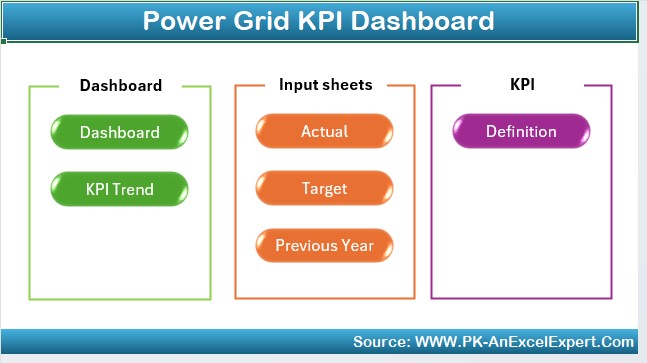
- Function: Acts as the dashboard’s index.
- Features: Contains six buttons that provide instant access to the respective sheets, enhancing user navigation and efficiency.
Dashboard Sheet Tab: The Heart of Analysis
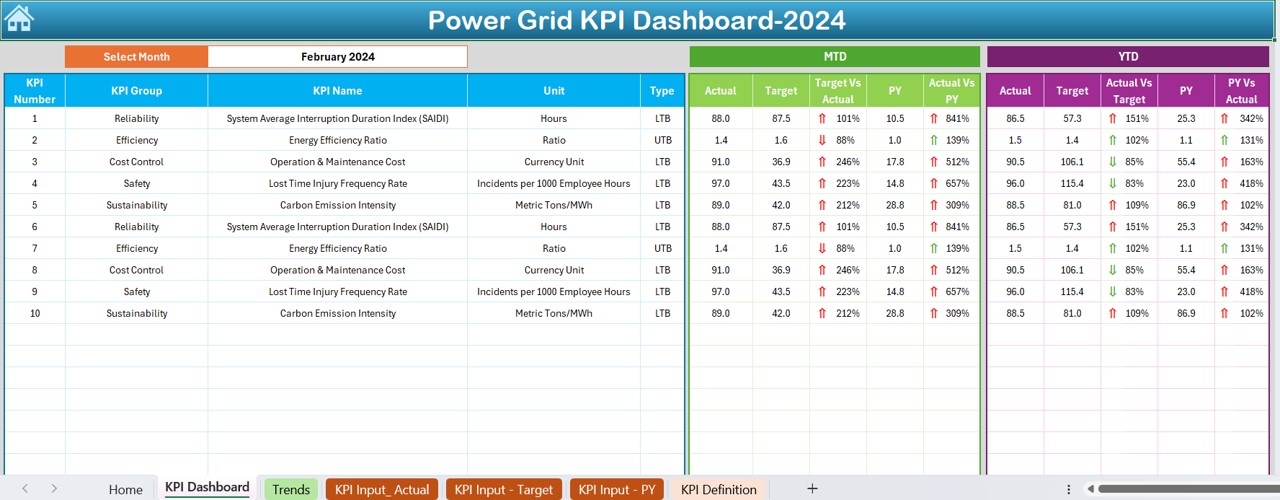
- Function: Central display area for all KPIs.
- Interactivity: Features a dropdown menu at D3 to select the month, dynamically updating the dashboard to reflect the chosen period.
- Data Presentation: Shows MTD and YTD actuals vs. targets and previous year data, enriched with visual cues like conditional formatting arrows to indicate performance trends.
Click to buy Power Grid KPI Dashboard in Excel
KPI Trend Sheet Tab: Visualizing Performance Over Time
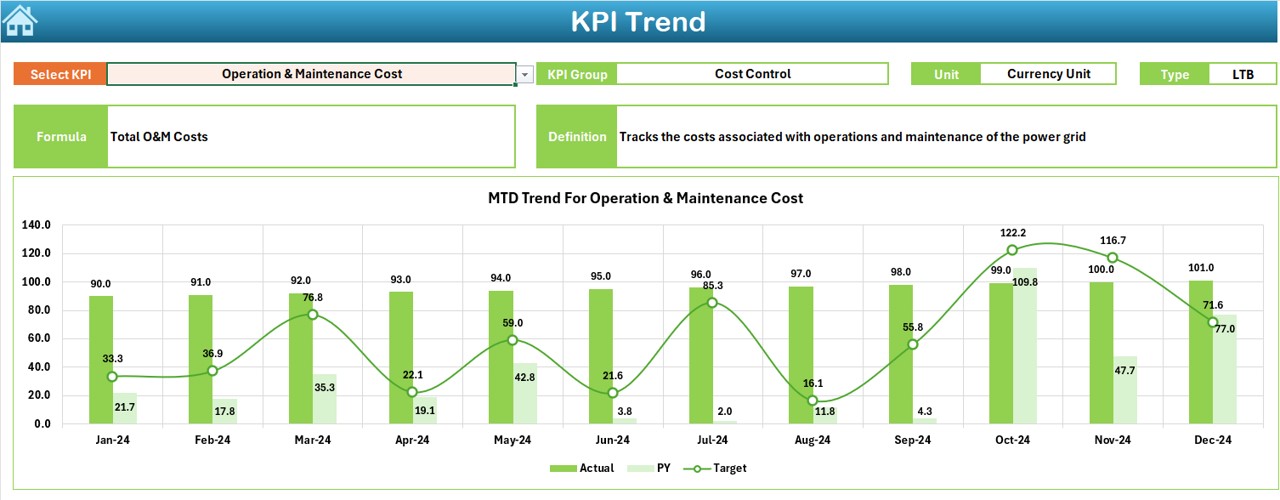
- Function: Allows detailed tracking of each KPI over time.
- Customization: Users can select a KPI from a dropdown menu, with details like the KPI group, unit, type (whether ‘lower is better’ or ‘upper is better’), formula, and definition displayed.
- Visualization: Includes trend charts for MTD and YTD, comparing actuals to targets and previous year figures, facilitating quick visual assessments.
Actual Numbers Input Sheet: Data Entry Made Simple
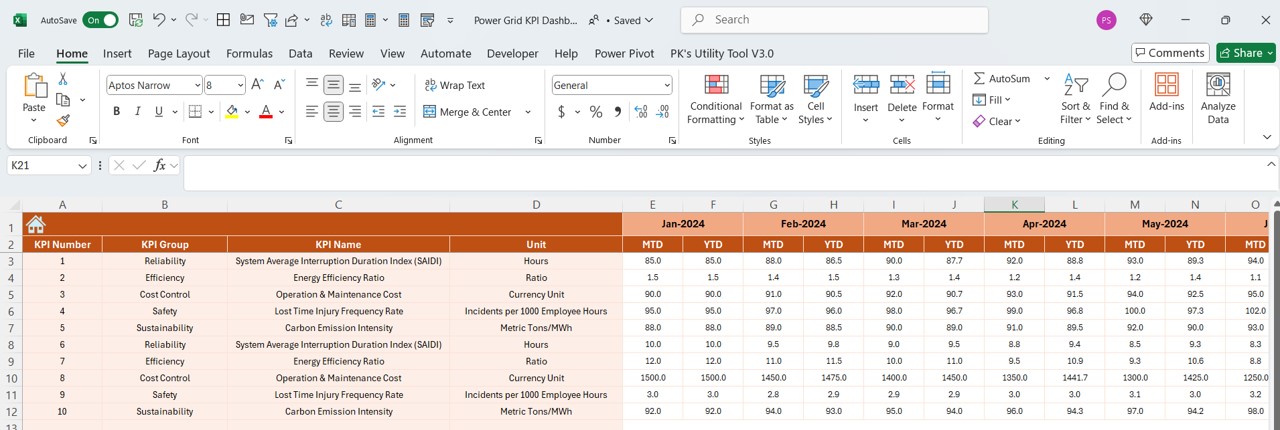
- Function: Dedicated to entering actual performance data.
- User Input: Data for both YTD and MTD can be entered and adjusted by changing the month in range E1.
Target Sheet Tab: Setting Performance Benchmarks
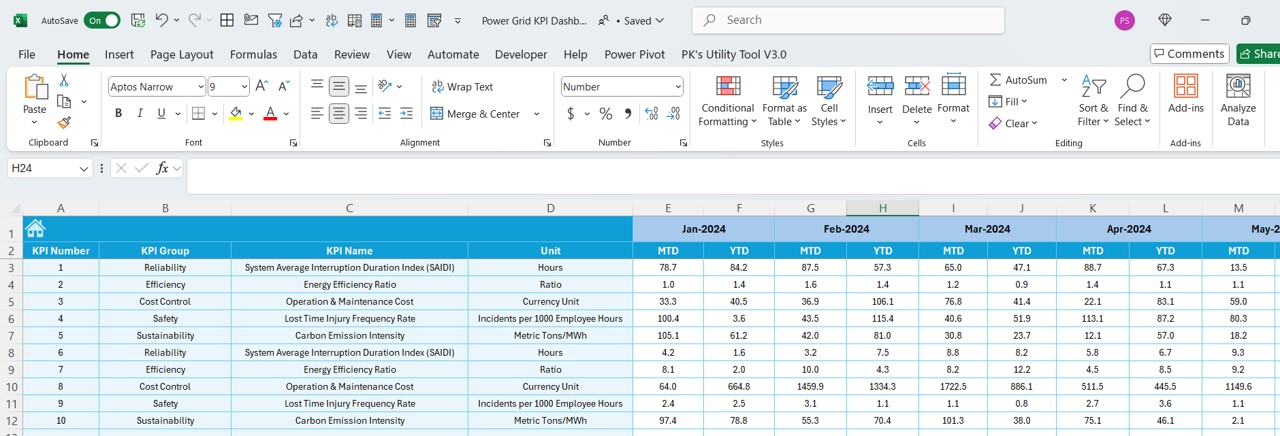
- Function: For entering monthly and yearly target figures for each KPI.
- Setup: Aligns target setting with actual performance tracking to gauge efficacy and progress.
Click to buy Power Grid KPI Dashboard in Excel
Previous Year Number Sheet Tab: Historical Context
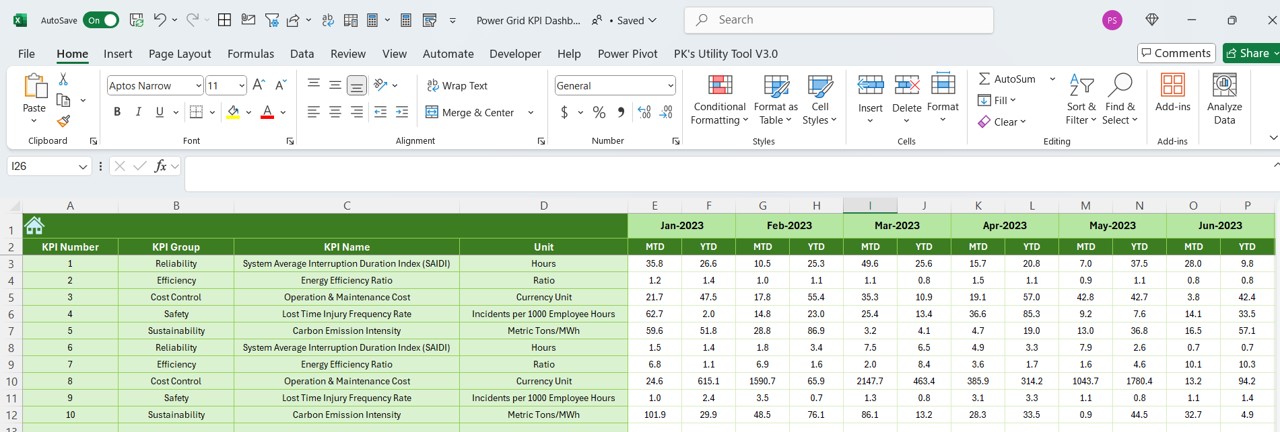
- Function: Used for entering last year’s data to compare with current year performance.
- Benefit: Provides historical insights and trend analysis.
KPI Definition Sheet Tab: Understanding Your Metrics
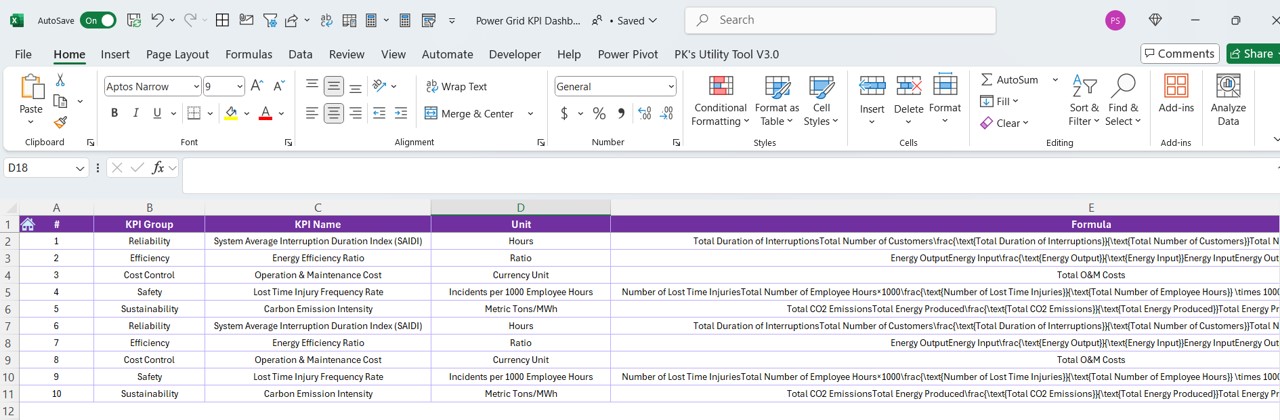
- Function: A glossary for all KPIs used in the dashboard.
- Details: Includes essential information such as KPI name, group, unit, formula, and a detailed definition to ensure clarity and uniform understanding across the organization.
Advantages of Power Grid KPI Dashboard in Excel
Utilizing a Power Grid KPI Dashboard in Excel offers several compelling advantages:
- Enhanced Decision-Making: With real-time data and trends at their fingertips, managers can make informed decisions that align with strategic goals.
- Increased Efficiency: Automated features and easy navigation reduce manual work and streamline data analysis.
- Scalability: Customizable elements allow the dashboard to evolve with business needs and expanding analytical requirements.
- Cost-Effectiveness: Excel is a cost-efficient tool compared to specialized software, making it accessible for organizations of all sizes.
Best Practices for Power Grid KPI Dashboard
To maximize the effectiveness of your Power Grid KPI Dashboard, consider the following best practices:
- Regular Updates: Keep the dashboard updated with the latest data to ensure accuracy in reporting and analysis.
- User Training: Ensure all users are adequately trained on how to input data and interpret the dashboard outputs.
- Consistency: Maintain consistent definitions and formulas across all data inputs to avoid discrepancies.
- Security: Implement measures to protect sensitive data, such as password protection or limiting user access.
Conclusion
Click to buy Power Grid KPI Dashboard in Excel
The Power Grid KPI Dashboard in Excel is an indispensable tool for any power grid management team, enhancing the ability to oversee operations, meet strategic objectives, and respond to shifting industry dynamics effectively.
Frequently Asked Questions
Q1: Can the Power Grid KPI Dashboard be integrated with other systems?
A1: Yes, Excel allows for integration with various databases and external data sources to automate data inputs, reducing manual entry errors.
Q2: How often should the KPI Dashboard be updated?
A2: Ideally, the dashboard should be updated monthly to reflect the most current data and trends.
Q3: Is there a limit to the number of KPIs that can be tracked?
A3: While Excel can handle a significant number of KPIs, it is best to focus on those most critical to your operations to keep the dashboard efficient and manageable.
Visit our YouTube channel to learn step-by-step video tutorials
View this post on Instagram
Click to buy Power Grid KPI Dashboard in Excel