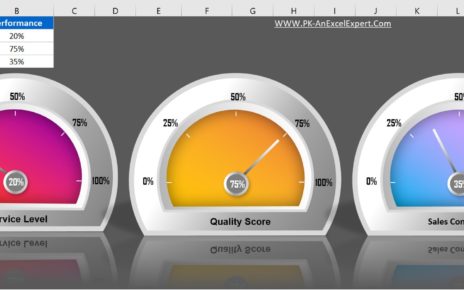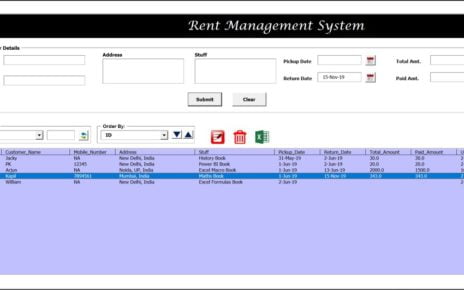Staying organized is a vital part of running a successful real estate business. Whether you’re a real estate agent managing multiple properties or an office administrator tracking various events, staying on top of schedules and important events is key to maintaining efficiency. The Real Estate Listing Calendar in Excel is a fantastic solution for those looking to streamline their property listings, appointments, and other crucial real estate activities.
Key Features of the Real Estate Listing Calendar in Excel
1. Home Sheet Tab
The Home Sheet serves as an index for the entire calendar. It provides easy access to all the key sections of the tool. Here’s what you’ll find on the Home Sheet:
- Annual View Button: Quickly navigate to the yearly view of your calendar to get a broader perspective of upcoming events and appointments.
- Monthly View Button: Focus on a specific month, allowing you to see a more detailed breakdown of scheduled events and listings.
- Daily View Button: Dive deep into a single day and track every event or listing that needs your attention.
- Events Database: A sheet that houses all the detailed information about your events and property listings.

2. Annual View Sheet Tab
The Annual View Sheet gives you a quick, high-level view of the entire year. You can see all 12 months at once, which helps in long-term planning and tracking. It includes:
Control Panel: With this feature, you can:
- Input Group: Select the year, change the starting month of the calendar, or adjust the starting day of the week.
- Change Theme Group: Choose one of five color themes to apply throughout the workbook, giving it a professional and customized look.
- Highlight Group: Highlight specific days, such as weekends, or any other day that you want to draw attention to, for example, by changing the color of weekends to gray.
Add New Event Button: This feature allows you to add a new event to any specific date. By selecting the date and clicking on the button, you can open a form to input event details.
Show Event Button: Click here to view a list of all events scheduled for the selected date.
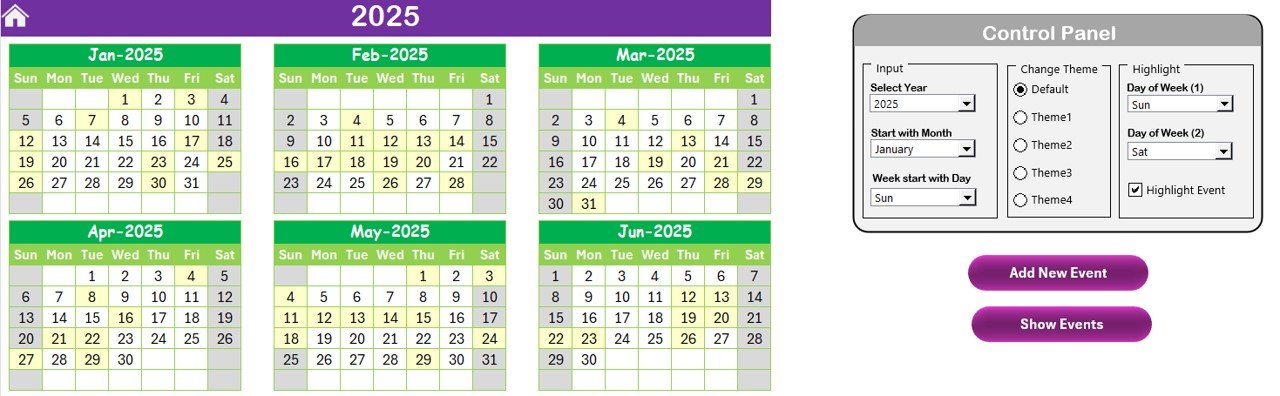
3. Monthly View Sheet Tab
The Monthly View Sheet is ideal for tracking specific activities on a month-by-month basis. Features include:
- Customizable Calendar: Select a month and year, and the calendar automatically updates to show relevant events.
- Event Indicators: If more than one event is scheduled for a day, the calendar will display “more than 1…” to notify you.
- Add New Event & Show Event Buttons: Use these buttons to add new events or view events scheduled for a particular day.

4. Daily View Sheet Tab
For a more detailed view, the Daily View Sheet offers a focused look at events over a specific date range. This view helps in tracking day-to-day activities and appointments. Key features include:
- Date Range Selector: Choose a start and end date to filter events based on a given time frame.
- Refresh Button: Clicking this will refresh the calendar to reflect the most up-to-date event data.
- Add New Event Button: Allows you to easily add events for a specific day or date range.

5. Events Sheet Tab
The Events Sheet is essentially a database that stores all event and listing details. Here’s what you’ll find:
Columns: ID (auto-generated), Date, Day of the week, Event Name, Time, Location, and Description.
Event Management Buttons:
- Add New Record: Add a new event using this button.
- Update Existing Record: If you need to change any details of an event, this feature will allow you to update it easily.
- Delete Record: You can remove any event or listing from the database using this button.