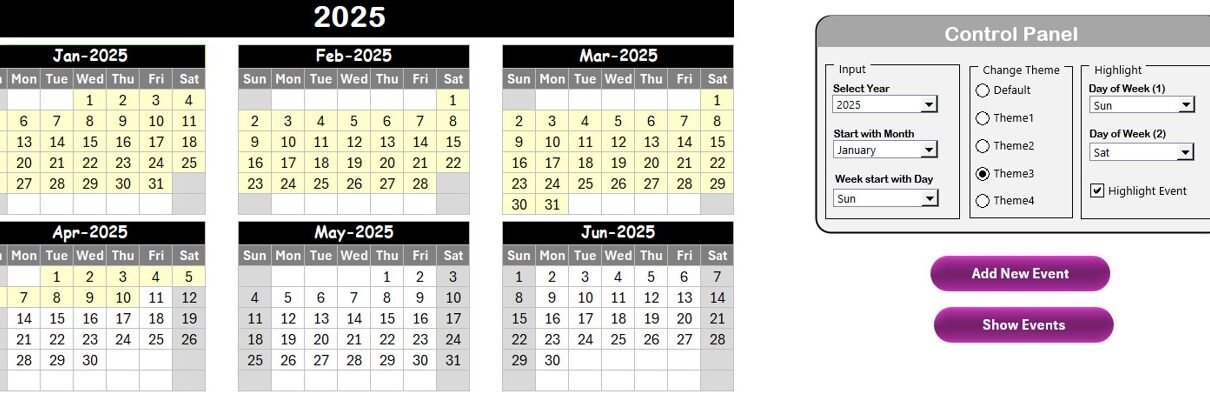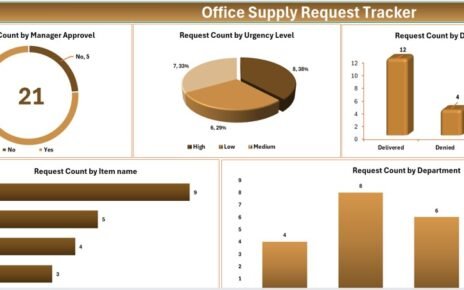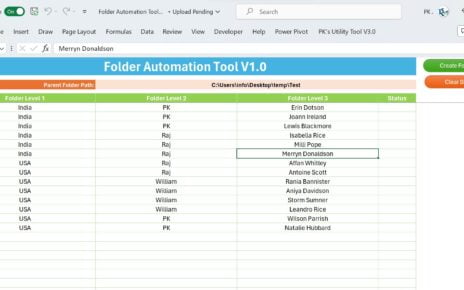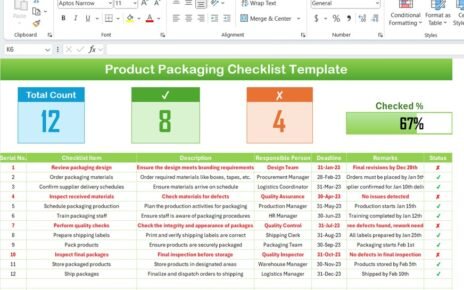A Quarterly Review Calendar is an essential tool for businesses, organizations, and even personal projects to track key events, meetings, deadlines, and reviews throughout the year. Managing your schedule effectively can make a huge difference in how efficiently you meet your goals. In this article, we will guide you through the process of creating a Quarterly Review Calendar in Excel, a ready-to-use template that you can customize and implement in your daily routine.
What is a Quarterly Review Calendar?
A Quarterly Review Calendar is a calendar designed specifically to help you track events, deadlines, and reviews for every quarter of the year. It enables users to organize and visualize key dates, such as project reviews, important deadlines, and other critical milestones. By breaking down the year into quarters, the calendar provides a clear overview, helping individuals and teams manage tasks more effectively.
This Excel template includes several sheets that simplify this process, providing an annual view, monthly breakdowns, daily views, and a central events database. Let’s explore the structure and functionality of the Quarterly Review Calendar in Excel in detail.
Key Features of the Quarterly Review Calendar in Excel
The Quarterly Review Calendar is a powerful tool with numerous features that make it incredibly useful for managing time, tasks, and events. Below are the key features of the calendar:
1. Home Sheet
The Home Sheet serves as the main dashboard of the calendar, giving users easy access to other views and sheets. Here’s what it includes:
- Annual View Button: Quickly jump to the annual calendar view.
- Monthly View Button: Navigate to the monthly calendar for more detailed tracking.
- Daily View Button: Access the daily view to manage specific event schedules.
- Events Button: View all events captured in the database.

The Home Sheet is your control center, allowing you to navigate between different calendar views with just a click.
2. Annual View Sheet
The Annual View Sheet provides a comprehensive 12-month calendar for the entire year. Key features of this sheet include:

- Control Panel: The control panel lets you customize the calendar, including the year, starting month, and day of the week. You can change the calendar year and even adjust the starting day of the week.

- Color Themes: Choose from five different color themes to customize the look of your calendar.
- Highlight Group: Highlight specific days, such as weekends or holidays, by selecting the desired day in the “Day of Week (1)” and “Day of Week (2)” options. This feature allows you to draw attention to important days or weekends in the calendar.
- Event Highlighting: Check the “Highlight Event” box to automatically highlight events on the calendar in yellow.
- Add New Event: Easily add new events by selecting a date and clicking the Add New Event button. A form will appear to enter event details, and once submitted, the event will be added to the selected date.
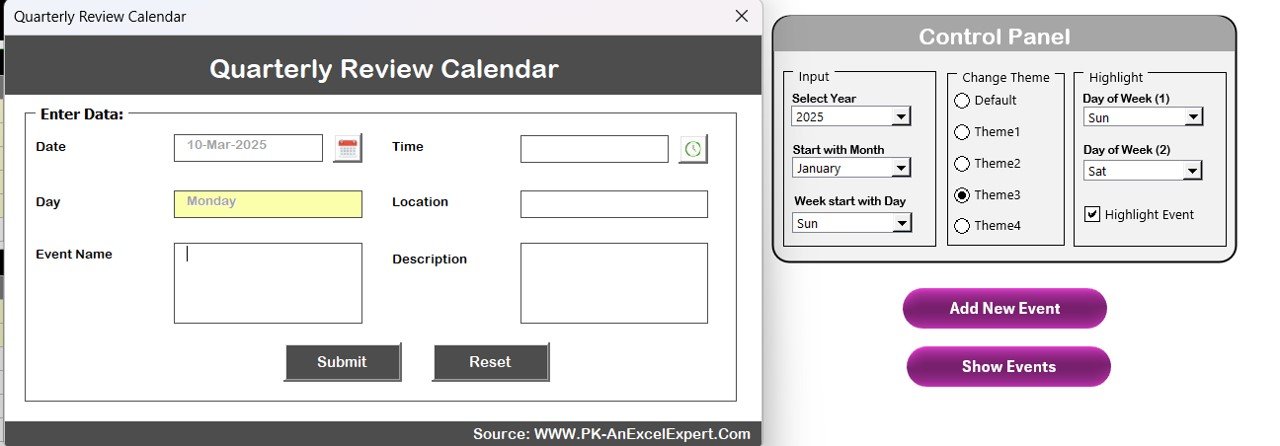
3. Monthly View Sheet
The Monthly View Sheet gives a detailed view of the selected month. You can:
- Select Month and Year: Use the dropdown menu to choose the desired month and year, and the calendar will automatically update.
- Event Display: If there are multiple events on a given day, the calendar will display “More than 1” to indicate that there are additional events scheduled for that day.

You can also add new events for specific dates and view them using the Add New Event and Show Event buttons.
4. Daily View Sheet
The Daily View Sheet allows you to focus on events for a specific date range. Features include:
- Date Range Selection: Select a start and end date to view all events within that range. You can select the dates using the calendar icon for convenience.
- Event Management: Use the Add New Event button to add events, with the same form as in the other sheets.

5. Events Database Sheet
The Events Sheet is where all event data is stored. It includes:
- ID: Automatically generated event ID.
- Date: The date of the event.
- Day: The day of the event (e.g., Monday, Tuesday).
- Event Name: The name of the event.
- Time: The time when the event occurs.
- Location: Where the event will take place.
- Description: A short description of the event.
In this sheet, users can also:

- Add New Record: Add new events using the Add New Record button.

- Update Existing Record: Update any existing event record by selecting the event ID.

- Delete Record: Delete events by selecting the ID and clicking the Delete Record button.
Advantages of Using a Quarterly Review Calendar in Excel
Using a Quarterly Review Calendar in Excel provides several advantages for both personal and professional scheduling:
- Easy Customization: The template is highly customizable. You can easily adjust the calendar to fit your specific needs by changing the year, starting month, and even the day of the week. You can also select from various color themes, making it easy to match your company’s branding or personal preferences.
- Centralized Event Management: With all your events stored in one place, the Events Sheet offers a centralized database to manage and track every event throughout the year. The ability to easily add, update, or delete events helps maintain an organized event calendar.
- Visual Representation of Events: The ability to highlight weekends, holidays, and events in different colors makes the calendar visually appealing and easy to navigate. It allows you to quickly spot important events and deadlines.
- Flexibility and Accessibility: Being built in Excel, the template is accessible on any device that supports Excel. Additionally, you can share the file with team members for collaboration, making it ideal for businesses, project managers, or anyone managing multiple events.
- Time-Saving: The Add New Event buttons and quick navigation buttons save you time, as you can quickly jump to different views and add events without searching through the spreadsheet.
Opportunities for Improvement in the Quarterly Review Calendar
While the Quarterly Review Calendar is a highly effective tool, there are a few areas where it could be further improved:
- Automated Reminders: Currently, the calendar does not support automatic reminders. Incorporating email reminders or pop-up alerts for upcoming events would significantly enhance its usability.
- Integration with Other Tools: While Excel is a great tool for scheduling, integrating the calendar with other platforms like Google Calendar or Outlook could make it more powerful. This integration would allow users to sync events between systems and avoid duplication.
- Task Dependencies: In more complex projects, tasks may depend on the completion of other tasks. Including a way to visually indicate dependencies between events would be beneficial, helping users track project timelines more effectively.
- Resource Allocation: Incorporating features to track resources such as team members, equipment, or materials for specific events could enhance the functionality, particularly for project managers or teams that require resource tracking.
Best Practices for Using the Quarterly Review Calendar
To maximize the benefits of the Quarterly Review Calendar in Excel, follow these best practices:
- Keep the Calendar Updated: Ensure that the calendar is consistently updated with the latest events and deadlines. Regularly review it to avoid any missed events or outdated information.
- Use Clear Event Names: When adding events, use clear and concise names for easy identification. This will help you avoid confusion, especially when multiple events fall on the same date.
- Set Priorities: Highlight important events or deadlines using the color-coding system. This will help you easily distinguish between high-priority and low-priority events.
- Share with Your Team: If you’re using the calendar for business or team purposes, share it with relevant team members. Collaboration ensures that everyone stays on track and aware of upcoming events.
- Utilize the Monthly and Daily Views; For detailed planning, regularly switch between the monthly and daily views to focus on specific dates and deadlines. This provides a more granular view of your schedule.
Frequently Asked Questions (FAQs)
What is a Quarterly Review Calendar in Excel?
A Quarterly Review Calendar in Excel is a tool designed to track and manage events, deadlines, and reviews for each quarter of the year. It provides an annual overview and detailed views for monthly and daily planning.
How do I add a new event to the calendar?
To add a new event, simply select the desired date in the calendar and click the Add New Event button. Fill out the event details in the form that appears and submit the information.
Can I change the year or starting month of the calendar?
Yes, the calendar is customizable. You can change the year and starting month through the Control Panel in the Annual View Sheet, allowing the calendar to adjust automatically.
Can I track multiple events on the same day?
Yes, the calendar allows you to add multiple events to the same date. If there are more than one event scheduled for the same day, the calendar will display “More than 1” to indicate that there are additional events.
Can I use this calendar for personal and business events?
Absolutely! The Quarterly Review Calendar is flexible and can be used for both personal and professional event tracking. It’s ideal for managing deadlines, meetings, and other important events.
Conclusion
The Quarterly Review Calendar in Excel is a versatile and easy-to-use tool for anyone looking to organize their year into manageable chunks. Whether you are managing personal milestones, business deadlines, or team events, this Excel template provides a streamlined approach to scheduling and tracking. By following the best practices and continuously improving the calendar, you can ensure that you stay on top of every event, meeting, and deadline.
Visit our YouTube channel to learn step-by-step video tutorials