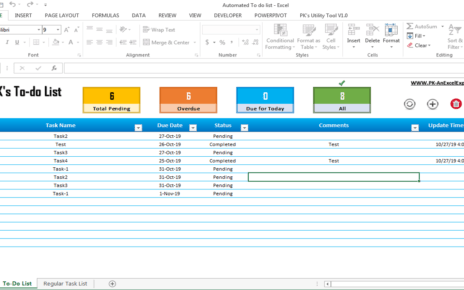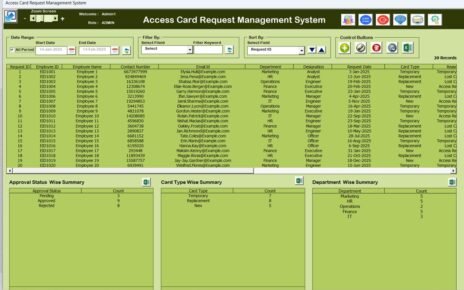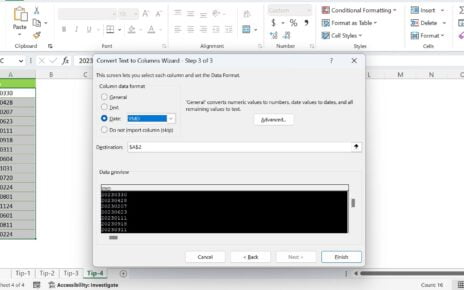In this article, we will walk you through the key features, advantages, opportunities for improvement, and best practices for using a Customer Experience KPI Dashboard in Power BI. Whether you’re an analyst, manager, or decision-maker, this guide will help you understand how to leverage this tool effectively.
Key Features of the Customer Experience KPI Dashboard in Power BI
The Customer Experience KPI Dashboard in Power BI comes with several powerful features designed to make it easy to track and analyze customer-centric data. Let’s take a deeper look at the key features of this dashboard:
1. Summary Page
The Summary Page is the main dashboard page that provides an overview of all the key KPIs. On this page, users can see:
KPI Group Slicers: Allows you to filter data based on different KPI groups, giving you more flexibility in tracking specific categories of KPIs.
Total KPIs Count: A quick overview of the total number of KPIs being tracked.
MTD Target Meet/ Missed Count: Displays how many KPIs have met or missed their month-to-date targets.
Detailed KPI Table: This table includes vital information for each KPI, such as:

- KPI Number: The unique identifier for each KPI.
- KPI Group: The category of the KPI.
- KPI Name: The name of the KPI being tracked.
- Unit: The unit of measurement for the KPI.
- Type: Indicates whether the KPI is LTB (Lower the Better) or UTB (Upper the Better).
- Actual CY MTD: The actual value of the KPI for the current year’s MTD.
- Target CY MTD: The target value of the KPI for the current year’s MTD.
- MTD Icon: Visual indicators (▼ and ▲) in red and green to show whether the KPI has met or missed the target.
- Target Vs Actual (MTD): The percentage comparison between the target and actual values for MTD.
- PY MTD: The previous year’s MTD value for the same period.
- CY Vs PY (MTD): The percentage comparison between the current MTD value and the previous year’s MTD value.
- Actual CY YTD: The actual value of the KPI for the current year’s YTD.
- Target CY YTD: The target value of the KPI for the current year’s YTD.
- YTD Icon: Visual indicators (▼ and ▲) for YTD target performance.
2. KPI Trend Page
The KPI Trend Page is where you can track the trends for each KPI over time. It features:
- Combo Charts: These charts show the actual numbers for MTD, YTD, and targets for both the current and previous years. This allows you to compare performance trends across different periods.
- KPI Slicer: A slicer to filter the trends based on the KPI name, helping you focus on specific metrics.

3. KPI Definition Page
The KPI Definition Page is a hidden drill-through page that provides detailed information about each KPI, including:
- Formula: The calculation behind each KPI.
- KPI Definition: A detailed explanation of what each KPI measures and its importance. To access this page, users can drill through from the Summary Page, providing additional insights into the specific KPIs being tracked.