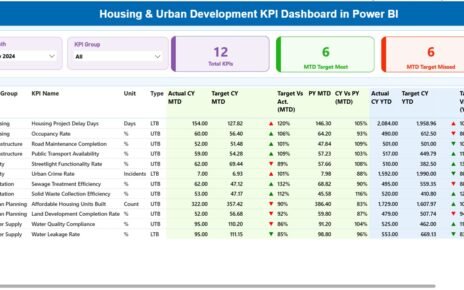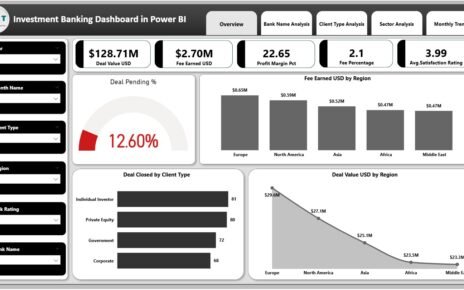In the age of digital transformation, data privacy has become an essential concern for businesses across industries. With the increasing complexity of regulations like GDPR and CCPA, maintaining compliance and safeguarding personal data is more critical than ever. To ensure data privacy efforts are effectively managed, businesses need real-time visibility into their performance. This is where a Data Privacy KPI Dashboard in Power BI becomes a game-changer.
Key Features of the Data Privacy KPI Dashboard in Power BI
The Data Privacy KPI Dashboard in Power BI template is comprehensive and ready to use. Here are the core features of this dashboard:
1. Summary Page
The Summary Page is the main page of the dashboard, where you will see an overview of your organization’s data privacy KPIs. This page contains key slicers and metrics, such as:

Month and KPI Group Slicer: These slicers allow you to filter data based on the month and KPI group, providing flexibility in your analysis.
KPIs Cards: Three cards display:
- Total KPIs Count: The total number of data privacy KPIs being tracked.
- MTD Target Met Count: The number of KPIs where the Month-To-Date (MTD) target has been met.
- MTD Target Missed Count: The number of KPIs where the MTD target was missed.
KPI Table: Below the summary cards, the detailed table includes critical data for each KPI, such as:
- KPI Number: A sequential number for easy reference.
- KPI Group: The category or group the KPI belongs to.
- KPI Name: The name of the privacy-related KPI.
- Unit: The unit of measurement for the KPI.
- Type: Whether the KPI is “Lower the Better” (LTB) or “Upper the Better” (UTB).
- Actual CY MTD: The actual value of the current year for MTD.
- Target CY MTD: The target value for MTD.
- MTD Icon: Red and green arrows (▼ and ▲) to indicate whether the KPI is on track (green) or falling short (red).
- Target vs Actual (MTD): A percentage comparison between the actual MTD number and the target MTD number.
- PY MTD: The MTD number for the same period in the previous year.
- CY vs PY (MTD): A percentage comparison between the current year’s MTD and the previous year’s MTD.
- Actual CY YTD: The actual value of the current year for Year-To-Date (YTD).
- Target CY YTD: The target value for YTD.
- YTD Icon: Similar to MTD, showing whether the YTD target has been met (green) or missed (red).
- Target vs Actual (YTD): A percentage comparison between the actual YTD number and the target YTD number.
- PY YTD: The YTD number for the previous year.
- CY vs PY (YTD): A percentage comparison between the current year’s YTD and the previous year’s YTD.
2. KPI Trend Page
The KPI Trend Page provides an in-depth look at how your KPIs are performing over time. This page features two combo charts:
- One chart shows the Actual Numbers for the Current Year (CY), Previous Year (PY), and Targets for both MTD and YTD.
- Another chart provides trends for these metrics, helping you see any improvements or declines in data privacy performance.
The KPI Trend Page also has a slicer on the left to select the specific KPI you want to analyze, making it easy to focus on individual privacy-related metrics.

3. KPI Definition Page
The KPI Definition Page is a drill-through page, which provides detailed information about each KPI. This hidden page can be accessed by drilling down from the Summary Page. On this page, you’ll find:

- KPI Formula and Definition: Each KPI’s formula and its full definition are displayed, helping users understand how the metric is calculated and what it measures.
- Back Button: A button in the top left corner lets you quickly return to the main summary page.