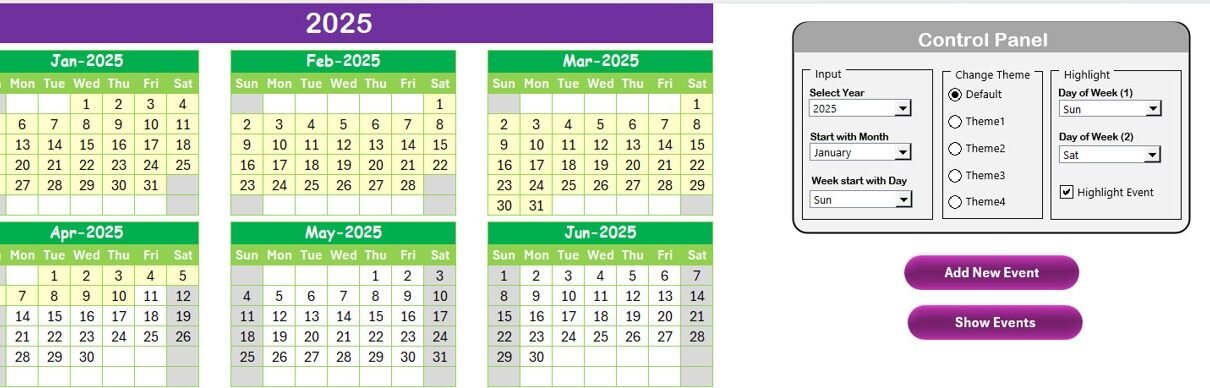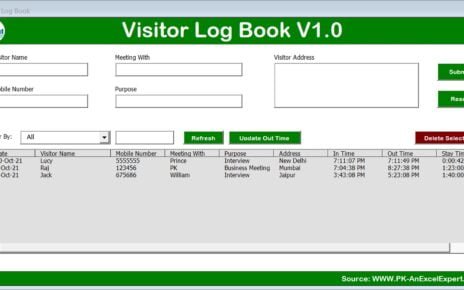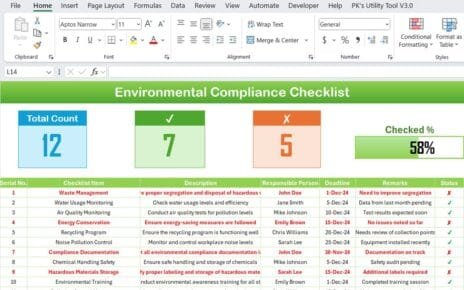Managing supplier contacts, meetings, and events is crucial for maintaining strong business relationships and ensuring smooth operations. A Supplier Contact Calendar in Excel can help you streamline the entire process. This handy tool allows you to track and manage your supplier interactions, set reminders for important events, and keep everything organized in one place. In this article, we’ll guide you through the key features, benefits, and best practices for using the Supplier Contact Calendar Template in Excel, so you can optimize your supplier management efforts.
What is a Supplier Contact Calendar in Excel?
A Supplier Contact Calendar in Excel is a comprehensive template designed to help businesses organize, manage, and track all supplier-related activities. The template is structured to include various views such as annual, monthly, and daily calendars, where you can easily add and manage events like supplier meetings, contract negotiations, deliveries, and more. Excel’s customizable nature ensures that you can adapt the calendar according to your specific business requirements, making it an essential tool for procurement and supply chain management.
Key Features of the Supplier Contact Calendar in Excel
The Supplier Contact Calendar in Excel template comes with several useful features that make it easier to track, manage, and optimize supplier interactions. Let’s take a closer look at the different functionalities included in this template:
1. Home Sheet Tab:
The Home Sheet is the index sheet that helps you navigate to other sections of the calendar. It includes four buttons:
- Annual View Button: Navigate to the annual calendar view.
- Monthly View Button: Jump to the monthly calendar view.
- Daily View Button: Access the daily events view.
- Events: View a summary of upcoming supplier-related events.
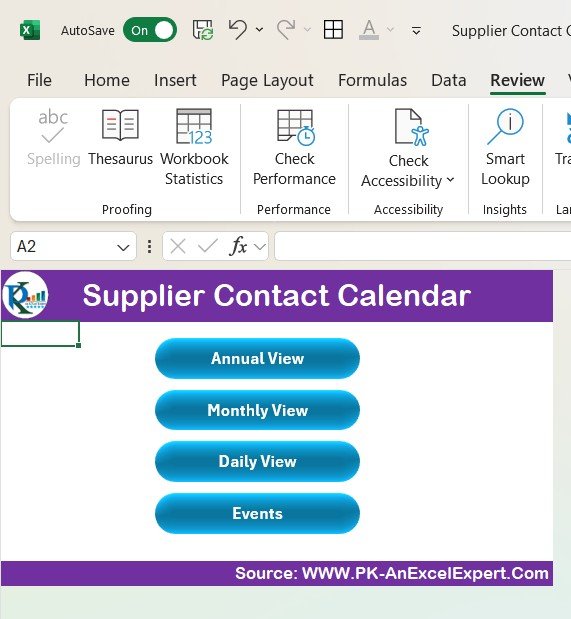
Click to Supplier Contact
2. Annual View Sheet Tab:
The Annual View sheet provides a full year calendar with all the months displayed. Key features include:
- Control Panel: Customize the calendar to fit your needs. Select the year, the starting month, and the starting day of the week.
- Change Theme Group: Choose from five color themes to apply across the entire workbook for a personalized look.
- Highlight Group: Select specific days of the week to highlight, like weekends or key event days, and highlight those events in yellow for easy identification.
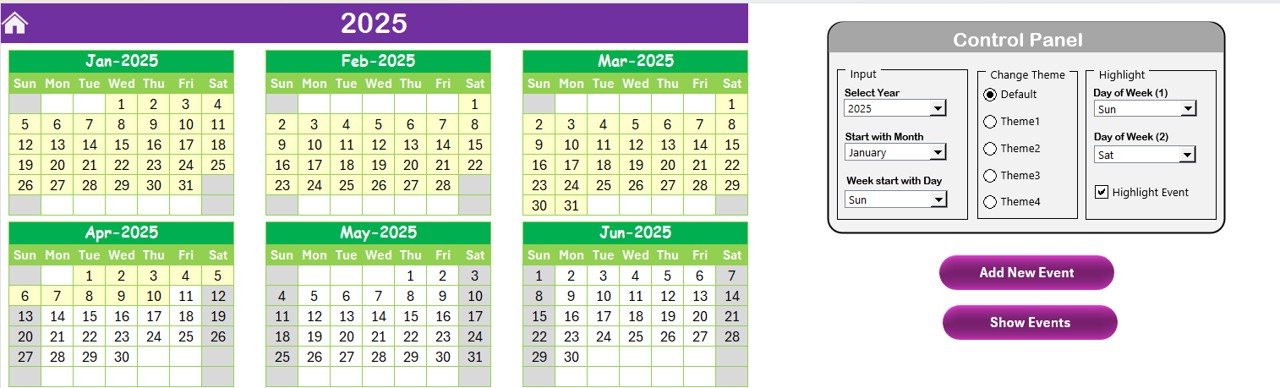
Click to Supplier Contact
3. Add and Show Event Buttons:
- Add New Event Button: This button allows you to add new events on specific dates directly in the calendar. You can provide details like event name, time, location, and description.

Click to Supplier Contact
- Show Event Button: Click on this button to view a list of events scheduled for the selected date.
4. Monthly View Sheet Tab:
This view displays a calendar for the selected month. Features include:
- Add New Event Button: Add events for a specific day directly on the monthly calendar.
- Show Event Button: View events scheduled for any selected date.
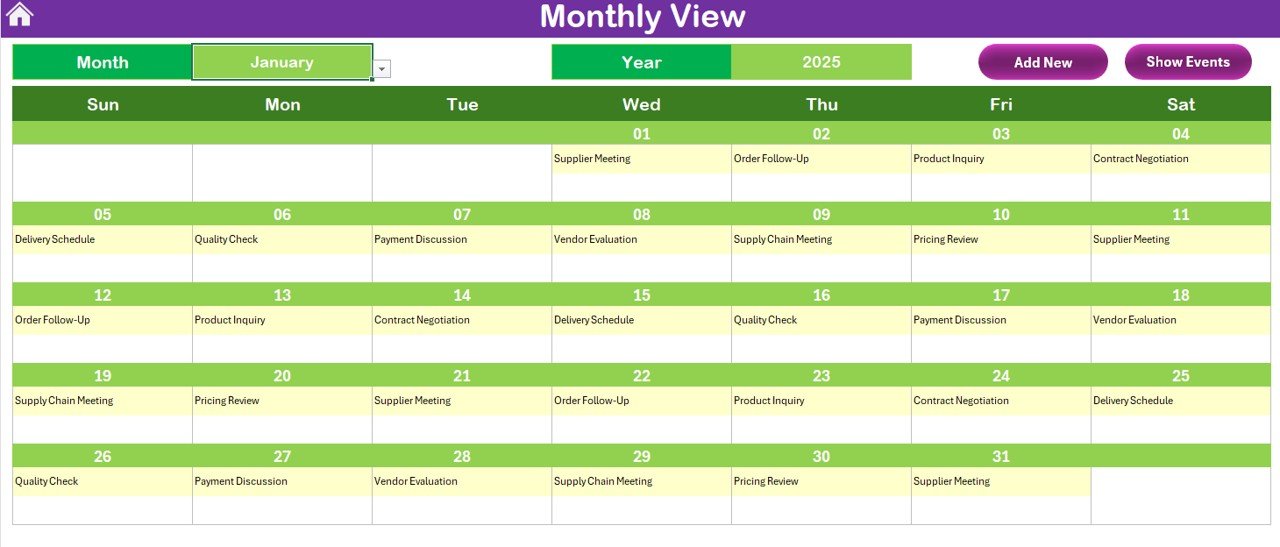
Click to Supplier Contact
5. Daily View Sheet Tab:
The Daily View sheet allows you to view a detailed list of events for any specific date range. You can set a start and end date, and the calendar will refresh to show all events for that time period. Key features include:
- Add New Event Button: Add new events directly from this view.
- Refresh Button: Update the event list for the selected date range.

Click to Supplier Contact
6. Events Sheet Tab:
This is where all the event data is stored. It includes:
Event Details: Capture important event details, such as ID, date, day, event name, time, location, and a short description of the event.
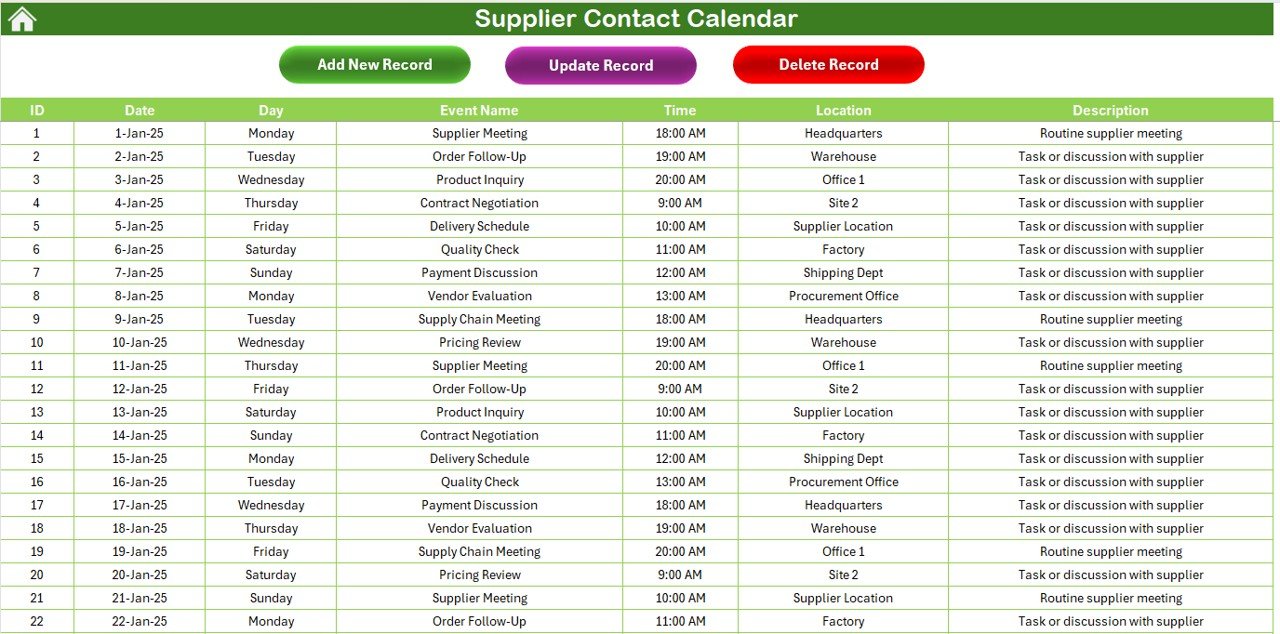
Action Buttons:
- Add New Record Button: Add new events directly to the database.
- Update Existing Record: Update existing event records by selecting the ID.
- Delete Record: Remove an event by selecting its ID.
Advantages of Using the Supplier Contact Calendar in Excel
- Centralized Management of Supplier Events: With all supplier-related events in one place, it’s easy to track meetings, deadlines, and follow-ups. You no longer have to juggle multiple spreadsheets or physical calendars.
- Customizable for Your Needs: The Excel template is highly customizable. You can tailor it to reflect your company’s unique supplier relationship requirements by adding or removing columns, adjusting the calendar views, or changing the color themes.
- Improved Supplier Communication: With the Supplier Contact Calendar, communication with suppliers becomes more transparent. Every event is tracked, ensuring no meeting, order, or important event is missed.
- Real-Time Tracking: Real-time updates ensure that your calendar is always accurate. As soon as you add or modify an event, it’s reflected across the calendar views instantly.
- Increased Productivity: With easy-to-use functionalities like buttons for adding and updating events, you save time and effort on administrative tasks. This allows you to focus more on building and maintaining strong supplier relationships.
Opportunities for Improvement in the Supplier Contact Calendar
While the Supplier Contact Calendar in Excel offers many advantages, there are several opportunities for improvement that can enhance its functionality even further:
- Integration with Other Tools: Integrating the calendar with other business tools, such as your CRM, email, or project management systems, could automate event reminders and create seamless workflows.
- Mobile Compatibility: The current Excel format is best suited for desktop use. To improve its accessibility, you could consider creating a mobile-friendly version or syncing it with cloud platforms like Google Sheets for on-the-go access.
- Advanced Notifications: Automating notifications through Excel or integrating with email platforms would ensure that reminders about upcoming events, meetings, or deadlines are sent directly to you and your suppliers.
- Data Analytics and Reporting: You could add features to the template to generate reports and analytics, such as supplier performance reviews, meeting summaries, or trend analysis for supplier engagement.
Best Practices for Using the Supplier Contact Calendar
To make the most out of your Supplier Contact Calendar in Excel, follow these best practices:
- Regularly Update the Calendar: Consistency is key. Make sure to update the calendar regularly with new events, meetings, and supplier updates. A fresh and current calendar keeps everything organized and avoids missed deadlines.
- Ensure Clear Event Descriptions: When entering event data, provide clear, concise descriptions of each meeting or task. This ensures that everyone involved understands the context of each event.
- Customize the Calendar to Fit Your Needs: Tailor the calendar to reflect your company’s unique requirements. Add columns for supplier contact information, tracking metrics, or preferred communication channels to enhance the calendar’s functionality.
- Use Color Coding for Prioritization: Use the color theme options to assign colors to different types of events, such as meetings, deliveries, or negotiations. This provides an easy visual reference for understanding priorities at a glance.
- Share the Calendar with Team Members: Make the calendar a collaborative tool by sharing it with your team or relevant stakeholders. Multiple users can update and view the calendar, ensuring everyone is on the same page regarding supplier activities.
Conclusion
The Supplier Contact Calendar in Excel is an invaluable tool for businesses that need to keep track of supplier interactions and events. By providing an organized structure and easy-to-use functionality, this calendar simplifies the task of managing supplier relationships. Whether you’re handling multiple suppliers or keeping track of essential meetings, this calendar ensures that no important detail is missed. The customizable nature of the Excel template, combined with the ability to track events in annual, monthly, and daily views, makes it an indispensable tool for any procurement or supply chain department.
Frequently Asked Questions (FAQs)
1. How do I add a new event to the Supplier Contact Calendar?
To add a new event, simply select the date in the calendar and click the “Add New Event” button. Fill out the required information and submit the event details.
2. Can I customize the calendar for my business’s specific needs?
Yes, the calendar is fully customizable. You can change the calendar’s design, add additional columns for information, or modify the events according to your unique business requirements.
3. How do I keep track of supplier meetings and events?
The calendar provides multiple views (annual, monthly, and daily), allowing you to track and review supplier meetings and events in an organized format. You can also add detailed event descriptions and location information.
4. Can I integrate this calendar with other tools?
While the calendar is in Excel format, it can be integrated with other tools by importing or linking data, though advanced features like automation and API integration would require additional customization.
5. Can multiple users access the calendar at once?
Yes, if you store the Excel file in a cloud-based platform such as Google Sheets or OneDrive, multiple users can access and update the calendar in real time.
Visit our YouTube channel to learn step-by-step video tutorials