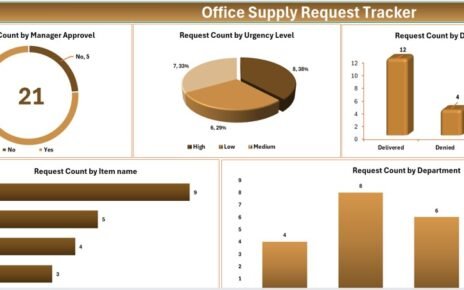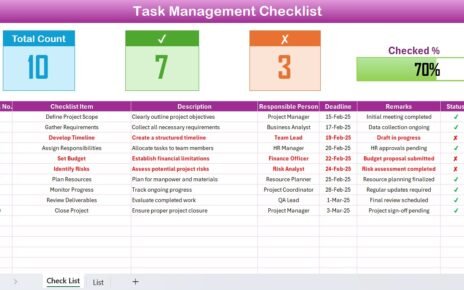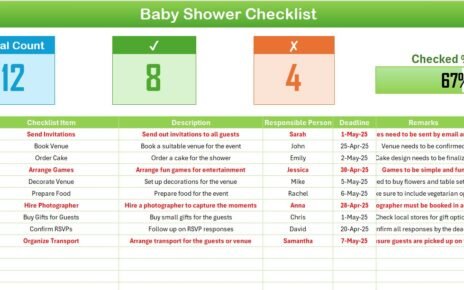Maintaining health and safety compliance is vital for businesses, ensuring a safe environment for employees while adhering to regulations. Managing this can often become complex, especially when tracking various events, deadlines, and regulations. The Health & Safety Compliance Calendar in Excel is the perfect solution to simplify this process. This ready-to-use tool helps you organize compliance activities, ensuring that no deadline or critical event is overlooked. In this article, we will walk you through the key features, advantages, and best practices for using this calendar to stay compliant and organized.
What is the Health & Safety Compliance Calendar in Excel?
The Health & Safety Compliance Calendar in Excel is a comprehensive template designed to assist businesses in tracking their health and safety events, meetings, and deadlines. This calendar allows users to organize, manage, and monitor all compliance-related activities, ensuring that nothing is missed and regulatory requirements are consistently met. Whether it’s tracking mandatory safety training, inspections, or audits, this tool simplifies your compliance process, making it more efficient and accessible.
Excel’s customizable nature allows businesses to adjust the calendar based on their specific health and safety requirements. From annual overviews to daily event tracking, the calendar provides a complete solution to manage your compliance tasks effectively.
Key Features of the Health & Safety Compliance Calendar in Excel
The Health & Safety Compliance Calendar in Excel offers a variety of useful features that make it an essential tool for compliance management. Let’s take a detailed look at these features:
1. Home Sheet Tab
The Home Sheet acts as the central hub for your calendar, providing quick access to the other sections. Here’s what you can find:
- Annual View Button: Navigate directly to the full-year calendar to see your events for the entire year.
- Monthly View Button: View your calendar by month to get a more detailed look at upcoming events.
- Daily View Button: Access the daily event view for precise tracking of events by day.
- Events Button: This button takes you to the list of events, ensuring that you never miss a compliance task.
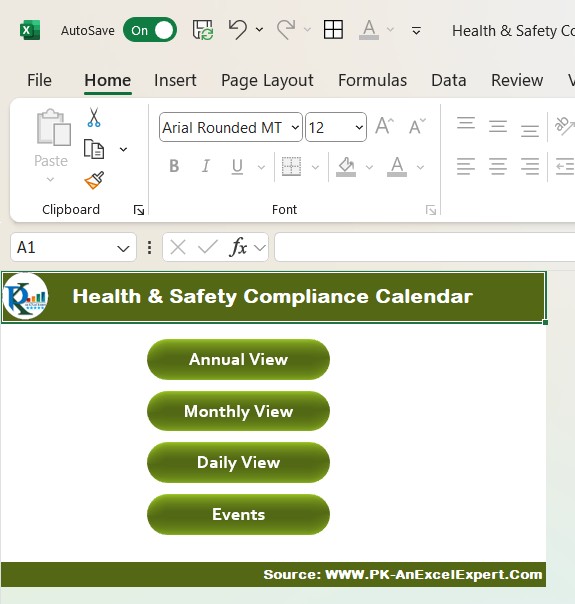
Click to Health & Safety Compliance
2. Annual View Sheet Tab
The Annual View Sheet gives you an overview of the year’s compliance events, with several features to enhance usability:
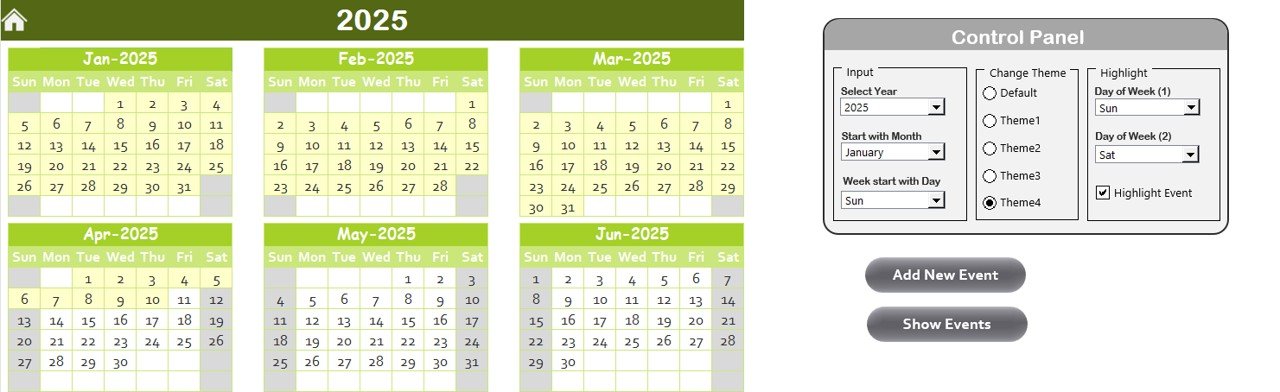
Control Panel: This section allows you to customize the calendar:
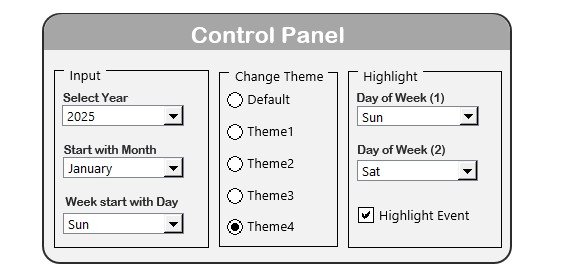
Click to Health & Safety Compliance
- Year Selector: Change the year displayed on the calendar to keep it up-to-date.
- Starting Month: Adjust the starting month to align with your fiscal or operational year.
- Day of the Week: Select the starting day of the week (e.g., Sunday or Monday).
Theme Change: Choose from five color themes to apply a consistent look across your workbook.
Highlighting Options: Highlight specific days, such as weekends or critical event days, for better visibility. You can also choose to highlight events in yellow for easy identification.
Event Management: The Add New Event Button allows you to add events directly to the calendar. Simply select a date and fill in the event details.
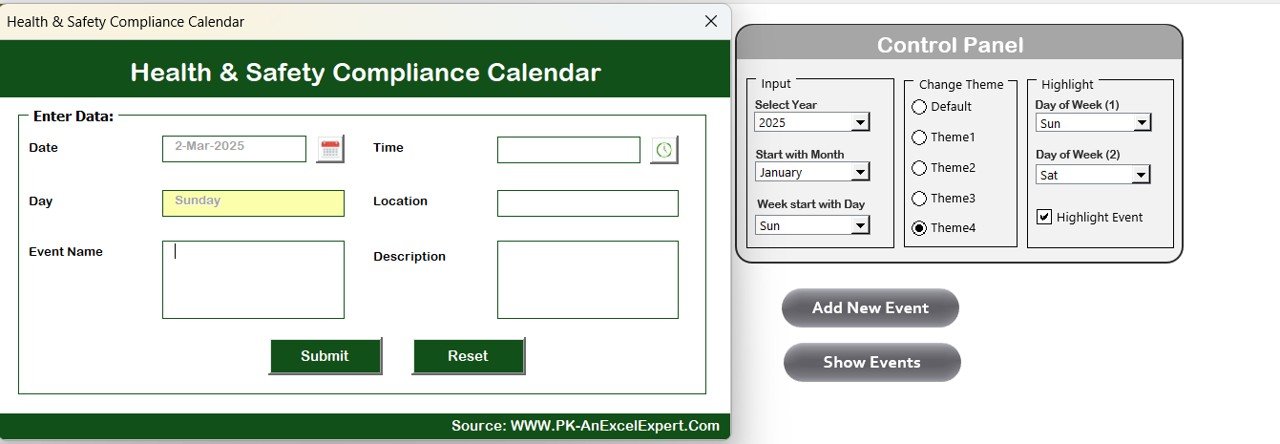
Click to Health & Safety Compliance
3. Monthly View Sheet Tab
The Monthly View Sheet allows you to track events for a specific month. Features include:
- Event Display: Each date will show any scheduled events. If there are multiple events on a date, it will display “more than 1…”.
- Add New Event Button: You can add events directly to any selected day by clicking this button and filling out the event form.
- Show Event Button: View all events for a particular date to ensure you stay on top of your schedule.
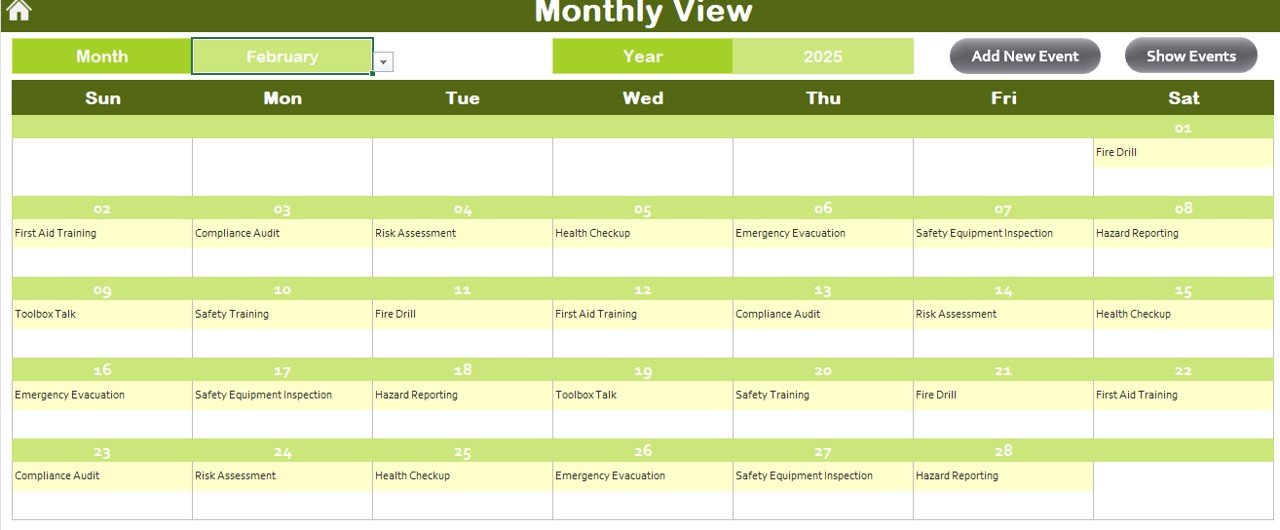
Click to Health & Safety Compliance
4. Daily View Sheet Tab
The Daily View Sheet is designed to display a detailed list of events for a selected date range. Features include:
- Date Range Selection: Select your start and end dates using the calendar icon to track events for the chosen range.
- Refresh Button: Click on this to update the list with the latest events based on your selected date range.
- Add New Event Button: Similar to other views, you can add new events directly from this page.
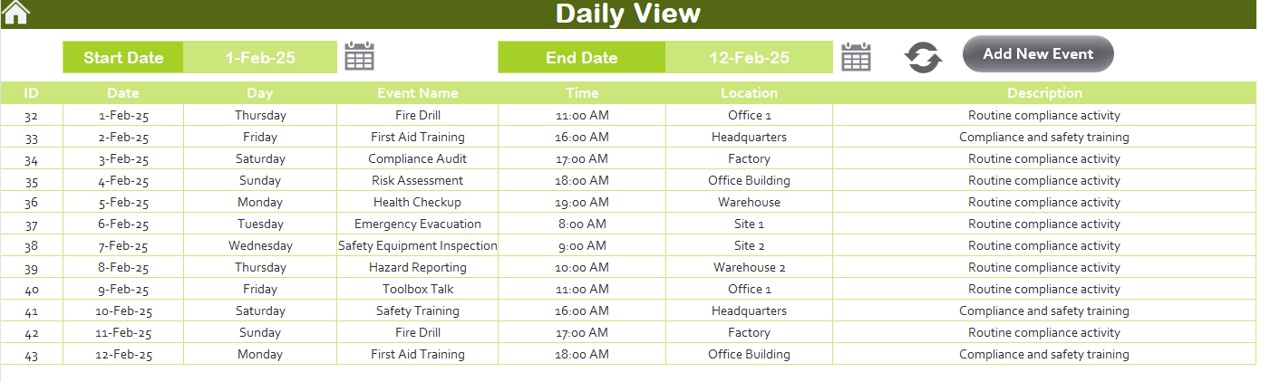
Click to Health & Safety Compliance
5. Events Sheet Tab
This sheet serves as the database for all your events. It holds key information such as:
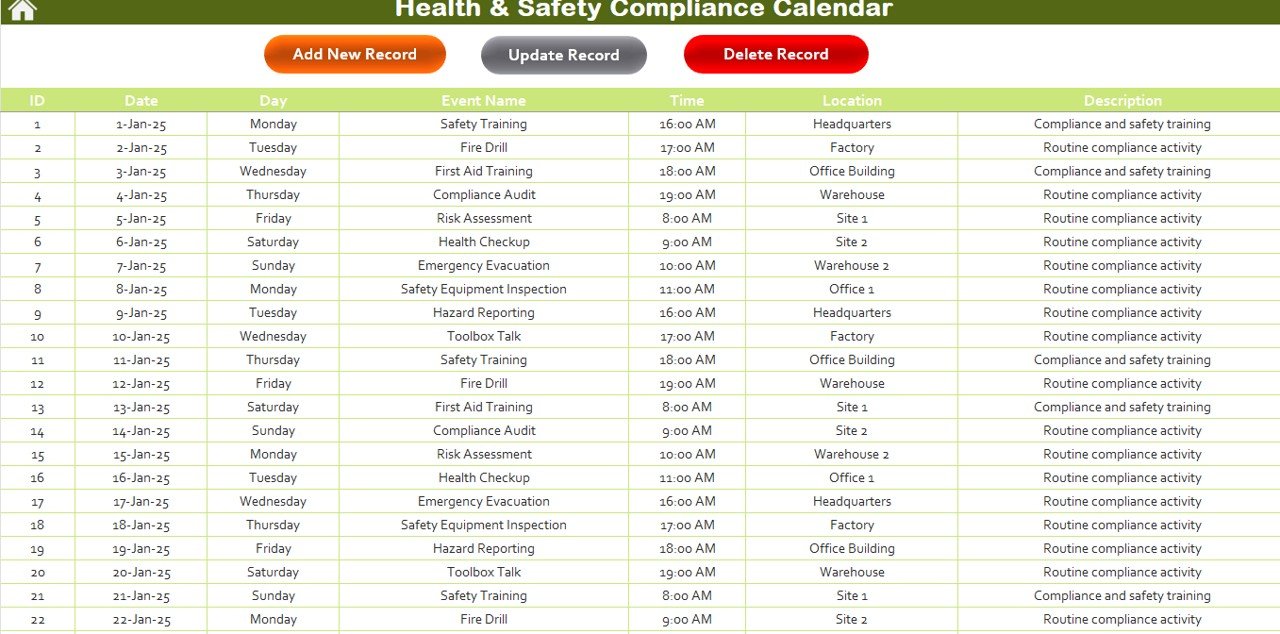
Click to Health & Safety Compliance
Event Details: Store important data such as event ID, date, day, event name, time, location, and a short description.
Action Buttons:
- Add New Record Button: Use this button to add new events to the database.
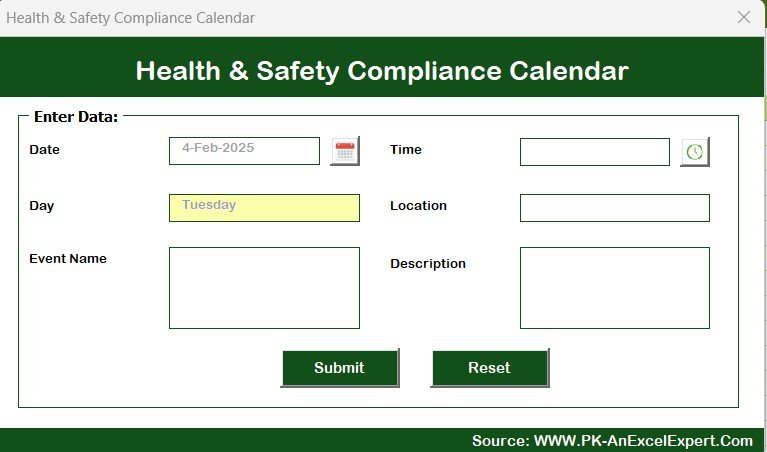
- Update Existing Record: Select the ID of the event you want to modify and update it with the necessary changes.

Click to Health & Safety Compliance
- Delete Record: Remove unwanted records from the event list by selecting the event ID.
Advantages of Using the Health & Safety Compliance Calendar in Excel
The Health & Safety Compliance Calendar in Excel offers several key advantages that make it an indispensable tool for businesses looking to streamline their compliance management.
- Centralized Management of Events: With all your health and safety events stored in one place, this calendar provides a centralized platform to track and manage compliance tasks. No more scattered records or confusion about deadlines.
- Customizable and Flexible: This calendar is fully customizable. You can adjust it to fit the unique needs of your business, such as adding new event categories, changing the calendar’s design, or setting up specific event reminders.
- Improved Organization and Clarity: By organizing events into annual, monthly, and daily views, this calendar ensures that you can see your schedule clearly. The color themes and highlighting features add an extra layer of visual clarity, making it easier to manage and prioritize tasks.
- Real-Time Updates: As you add or modify events, the calendar automatically updates in real-time. This ensures that you always have the most up-to-date information without needing to manually update multiple sheets.
- Increased Efficiency: This tool helps streamline your health and safety compliance processes. The ability to track events, add new tasks, and review historical data saves time, allowing you to focus on more important aspects of business operations.
Opportunity for Improvement in the Health & Safety Compliance Calendar
While the Health & Safety Compliance Calendar in Excel offers many advantages, there are always opportunities to further enhance its functionality. Here are a few suggestions for improvement:
- Integration with Other Tools: Integrating the calendar with other business tools, such as HR management software, could automate certain tasks like training reminders or compliance reports, creating a more streamlined workflow.
- Mobile Access: Since the Excel file is best suited for desktop use, creating a mobile-friendly version would provide businesses with on-the-go access. Cloud storage platforms like Google Sheets or Microsoft OneDrive could make this template accessible anywhere.
- Automated Notifications: Currently, Excel does not provide automated notifications. Adding a feature that automatically sends email reminders for upcoming events would help ensure compliance deadlines are met on time.
- Advanced Reporting Features: Integrating advanced reporting features, such as compliance trends, training effectiveness, or audit performance, could provide deeper insights into your health and safety practices and improve overall decision-making.
Conclusion
The Health & Safety Compliance Calendar in Excel is a powerful tool for businesses looking to streamline their health and safety management efforts. With its easy-to-use functionality, customizable features, and clear organization, it simplifies compliance tracking and helps ensure that important events are never missed. By implementing best practices, businesses can optimize their health and safety efforts, create a safer work environment, and stay on top of their compliance obligations.
Frequently Asked Questions (FAQs)
1. How can I add a new event to the Health & Safety Compliance Calendar?
To add a new event, select the desired date in the calendar and click the “Add New Event” button. Fill in the required information and submit it.
2. Can I customize the calendar to fit my business needs?
Yes, the calendar is fully customizable. You can change the themes, add new event categories, or adjust the calendar views to meet your specific requirements.
3. How do I track events for a specific month or year?
You can switch between views (annual, monthly, or daily) to track events by the month or year. The calendar automatically adjusts to display the relevant data.
4. Can multiple users access and update the calendar at once?
Yes, if you store the Excel file in a cloud platform such as Google Sheets or OneDrive, multiple users can access and update the calendar in real-time.
5. Is the calendar compatible with mobile devices?
Currently, the Excel version of the calendar is best suited for desktop use. However, you can use cloud-based platforms to access it from mobile devices, though a mobile-optimized version would enhance usability.
Visit our YouTube channel to learn step-by-step video tutorials