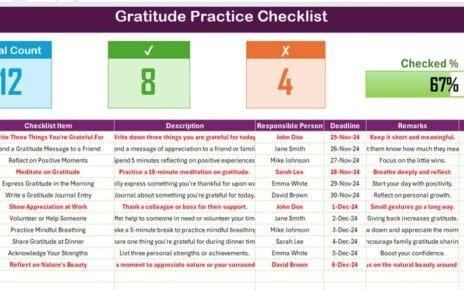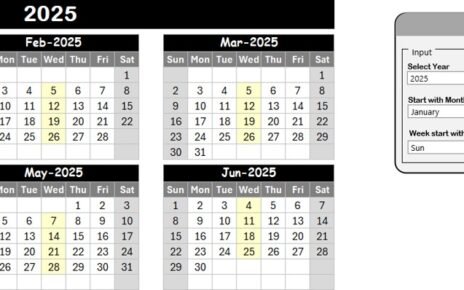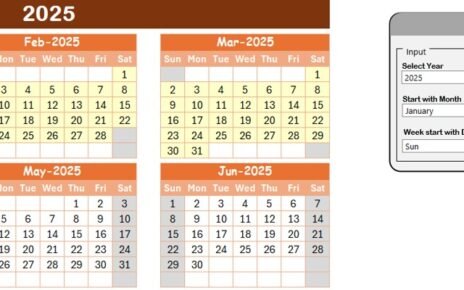Efficiently managing board meetings is crucial for any organization. A well-structured calendar ensures that all stakeholders are aligned, and meetings run smoothly. Our Board Meetings Calendar in Microsoft Excel provides a ready-to-use solution for tracking, scheduling, and managing board meetings effectively. This template is user-friendly and customizable, making it an excellent tool for businesses, nonprofits, and educational institutions.
Click to Board Meetings
In this article, we will explore the features, benefits, and best practices for using the Board Meetings Calendar in Excel.
Key Features of the Board Meetings Calendar
Our Board Meetings Calendar consists of five worksheets, each designed to facilitate meeting management efficiently:
Home Sheet
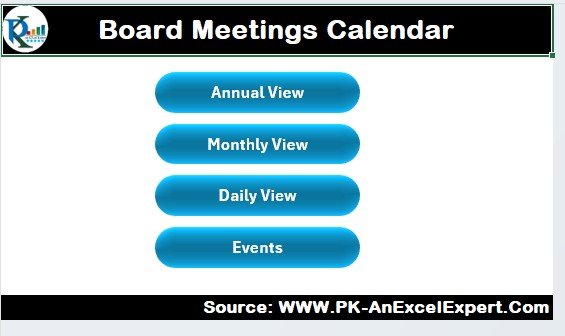
The Home Sheet serves as the index page, allowing easy navigation across the workbook. It contains four buttons:
- Annual View – View all meetings across a year.
- Monthly View – See meetings for a selected month.
- Daily View – Check meeting details for specific dates.
- Events – Access the complete list of scheduled meetings.
Annual View Sheet
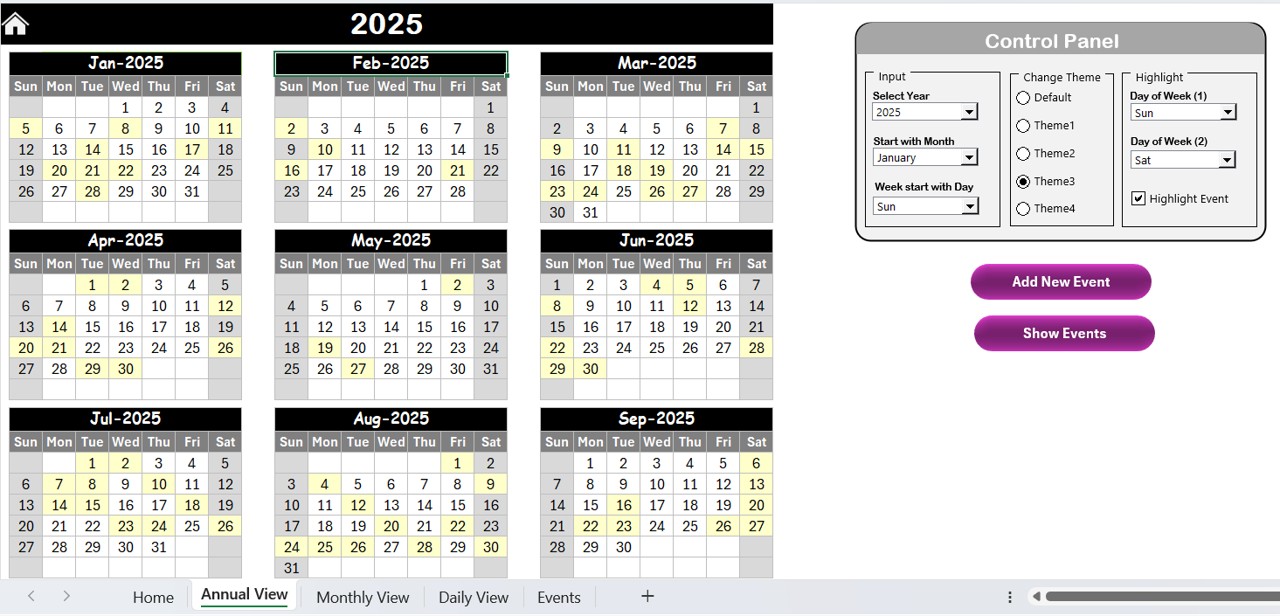
The Annual View Sheet provides a yearly overview of board meetings. It includes:
- 12-Month Calendar – View all meetings for the year at a glance.
Control Panel
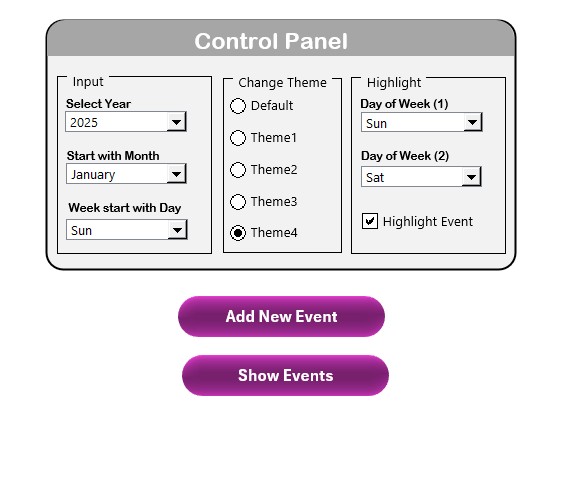
Modify calendar settings such as:
- Year Selection – Change the calendar year dynamically.
- Starting Month – Adjust the beginning month.
- Week Start Day – Select the starting day of the week.
- Change Theme Group – Choose from five available color themes.
- Highlight Group – Highlight weekends and important events.
Click to Board Meetings
Add New Event Button
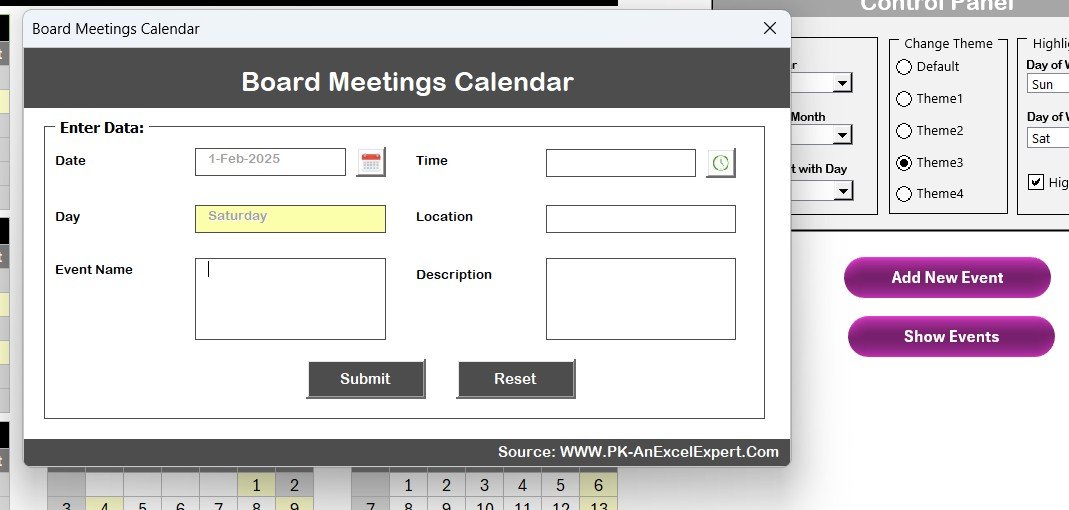
- Quickly add a new meeting.
- Show Event Button – View scheduled meetings for a selected date.
Monthly View Sheet
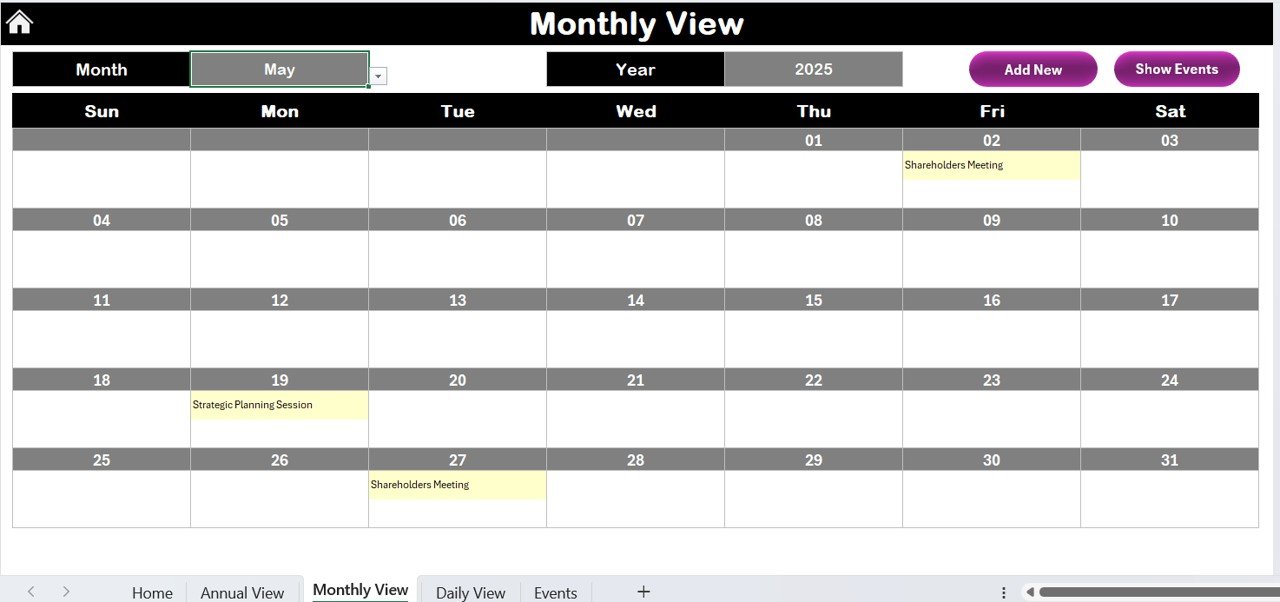
The Monthly View Sheet provides a detailed monthly calendar, where users can:
- Select Month and Year to dynamically update the calendar.
- View a summary of scheduled meetings for each date.
- If multiple meetings are scheduled on the same day, it displays “More than 1…” to indicate additional meetings.
Two action buttons:
- Add New Event – Schedule a new meeting.
- Show Event – View all meetings for the selected date.
Daily View Sheet

- The Daily View Sheet allows users to track meetings within a specific date range.
- Enter Start Date and End Date to filter meetings.
- Click the Refresh Button to update the view.
- Add New Event Button – Easily add meetings to the database.
Events Sheet (Database)
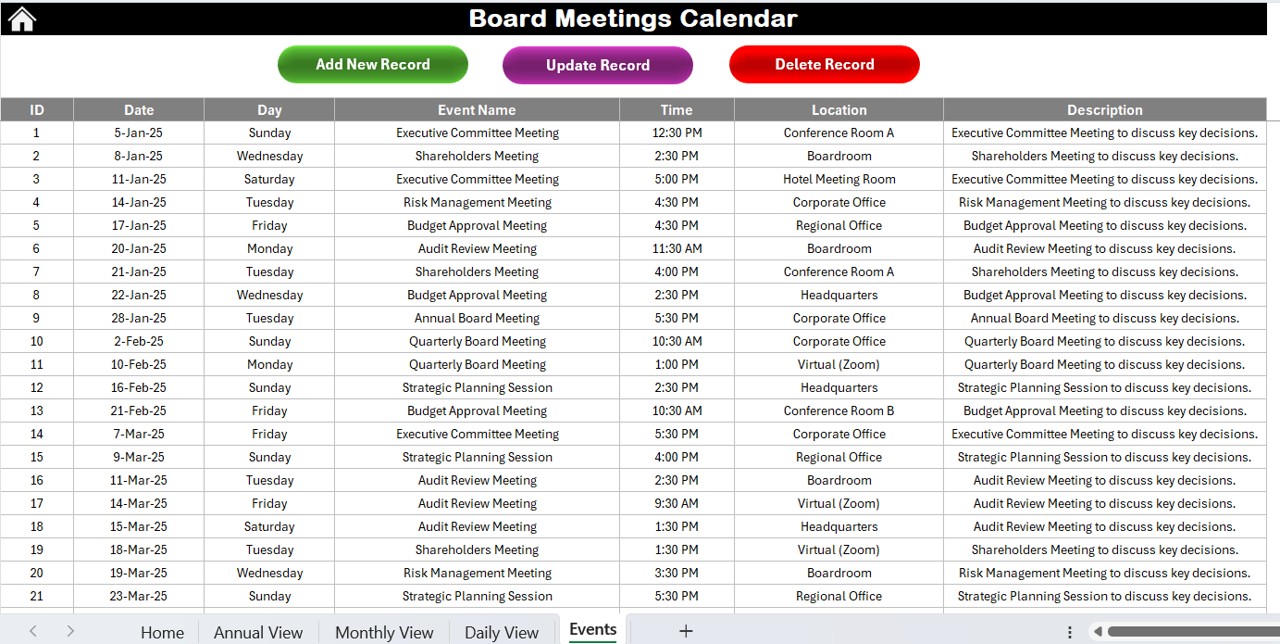
This sheet serves as the event database where all meetings are stored. The fields include:
- ID – Auto-generated unique identifier.
- Date – Meeting date.
- Day – Weekday of the meeting.
- Event Name – Title of the meeting.
- Time – Meeting time.
- Location – Meeting venue.
- Description – Additional meeting details.
Click to Board Meetings
Three key action buttons:
Add New Record
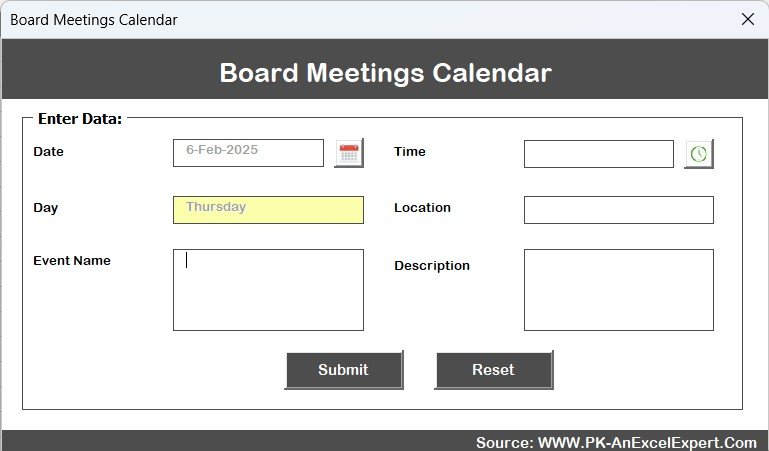
- Enter new meeting details.
Update Existing Record
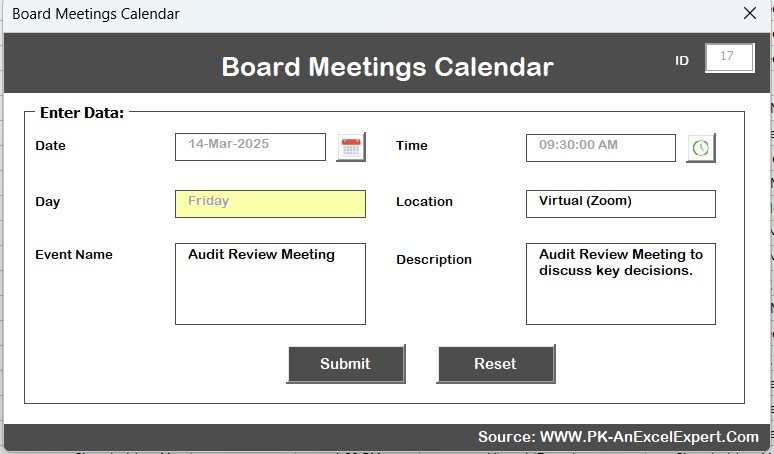
- Modify scheduled meetings.
- Delete Record – Remove a meeting from the database.
Advantages of the Board Meetings Calendar
Improved Scheduling Efficiency
Managing board meetings is seamless with this pre-built Excel template, reducing manual errors.
Centralized Event Management
All meeting records are stored in one place, ensuring easy access and updates.
Customizable Themes
Users can select from five color themes to personalize their calendar.
Automated Date and Time Selection
The calendar dynamically adjusts based on year, month, and week start preferences.
User-Friendly Navigation
The Home Sheet’s quick-access buttons allow instant switching between different views.
Best Practices for Using the Board Meetings Calendar
- Keep Meeting Details Updated – Regularly update the database to maintain an accurate schedule.
- Highlight Key Meetings – Use the highlight feature to mark important dates.
- Back-Up Data Regularly – Avoid accidental data loss by keeping a backup copy.
- Utilize Color Themes – Customize the calendar to match organizational branding.
- Leverage Event Filtering – Use the filtering options in the Daily View for targeted tracking.
Conclusion
The Board Meetings Calendar in Excel is a powerful tool for organizations that want to streamline their meeting schedules. With its interactive features, automated scheduling, and user-friendly design, it simplifies board meeting management. Whether tracking annual, monthly, or daily meetings, this Excel template ensures that no meeting is missed.
Click to Board Meetings
Frequently Asked Questions (FAQs)
How do I change the year in the Board Meetings Calendar?
You can change the year in the Annual View Sheet by selecting the desired year from the Control Panel. The calendar updates automatically.
Can I customize the calendar’s colors?
Yes, the Change Theme Group in the Annual View Sheet allows you to choose from five different color themes.
How do I add a new board meeting to the calendar?
Use the Add New Event button on any sheet. Select the date, enter the meeting details, and click submit.
What happens if multiple meetings are scheduled on the same day?
The Monthly View Sheet will show “More than 1…” for dates with multiple events. Clicking on Show Event will list all meetings for that date.
Can I delete or modify an existing meeting?
Yes, in the Events Sheet, you can select a meeting by its ID and use the Update Existing Record or Delete Record buttons.
Click to Board Meetings
Visit our YouTube channel to learn step-by-step video tutorials
View this post on Instagram