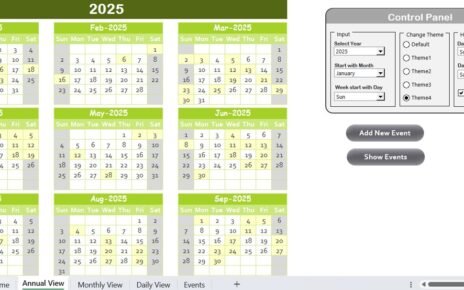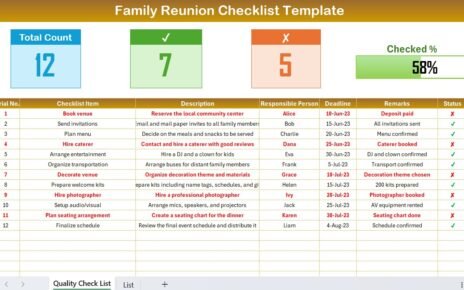Managing a project effectively requires detailed planning, tracking, and reviewing at every stage. A Project Management Review Checklist in Excel can help you keep all crucial tasks on track, ensure accountability, and monitor project progress efficiently.
In this article, we will explore how you can create a Project Management Review Checklist using Excel, its key features, best practices, and how it can enhance your project management process.
Click to Project Management Review
Why Use a Project Management Review Checklist?
- A Project Management Review Checklist helps in:
- Ensuring that all project tasks are completed on time.
Assigning responsibilities clearly to team members.
- Tracking progress efficiently using a status system.
- Identifying and mitigating potential risks early.
- Keeping stakeholders informed and engaged.
Now, let’s take a closer look at the Project Management Review Checklist Template in Excel.
Click to Project Management Review
Project Management Review Checklist Template Overview
- This Excel-based template is designed to streamline the project review process. It consists of two main worksheets:
- Project Management Review Checklist Sheet (Main checklist sheet)
- List Sheet (To create drop-downs for responsible persons)
- Let’s break down these two sections in detail.
Project Management Review Checklist Sheet
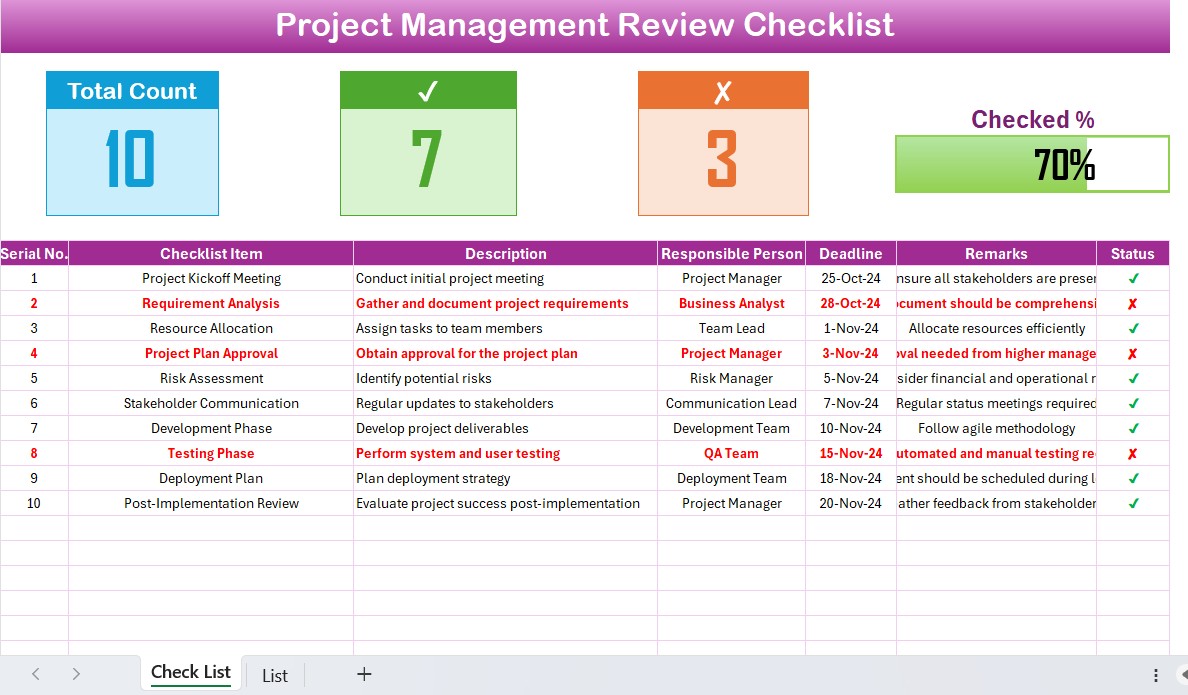
This is the primary sheet where all the checklist items are recorded and reviewed. The sheet consists of two main sections:
Top Section: Summary Cards
At the top of the sheet, three summary cards provide an overview of the project’s status:
- Total Checklist Items – The total number of tasks in the checklist.
- Checked Count – The number of completed tasks (✔).
- Crossed Count – The number of pending or incomplete tasks (✘).
- Progress Bar – A visual representation of the checklist completion percentage.
List Sheet
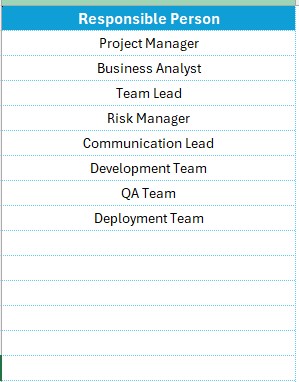
This sheet contains a unique list of responsible persons, which is used to create a drop-down list in the Responsible Person column in the main checklist.
Advantages of Using a Project Management Review Checklist in Excel
- Improves Organization – Keeps all project review tasks structured and easy to track.
- Enhances Accountability – Assigns specific responsibilities to team members.
- Saves Time – Provides a ready-to-use template instead of manually tracking tasks.
- Ensures Consistency – Standardizes the review process across multiple projects.
- Supports Decision-Making – Helps project managers identify areas needing attention.
Best Practices for Using the Project Management Review Checklist
- Keep the Checklist Up-to-Date – Regularly update the status of tasks.
- Use Conditional Formatting – Highlight overdue tasks in red for better visibility.
- Automate Progress Calculation – Use formulas to calculate the progress percentage automatically.
- Include Stakeholders in Reviews – Ensure key stakeholders review the checklist periodically.
- Customize as Needed – Modify columns to fit the specific needs of your project.
Conclusion
A Project Management Review Checklist in Excel is a powerful tool for keeping projects on track, ensuring accountability, and maintaining transparency among stakeholders. With the provided template, you can effectively monitor progress, track responsibilities, and manage deadlines with ease.
Frequently Asked Questions (FAQs)
What is a Project Management Review Checklist?
A Project Management Review Checklist is a tool used to systematically review and track project tasks, responsibilities, and progress. It ensures that all aspects of the project are on schedule and completed as planned.
How does this Excel template help in project management?
This Excel template provides a structured format for tracking project tasks, responsible persons, deadlines, and completion status. It simplifies monitoring and enhances accountability.
Can I customize the checklist template?
Yes, the template is fully customizable. You can modify columns, add more checklist items, and apply conditional formatting as per your project needs.
What is the purpose of the ‘List Sheet’ in the template?
The List Sheet captures unique names of responsible persons. This helps create a drop-down list in the main checklist table, making data entry quicker and more consistent.
How often should I update the checklist?
It is recommended to update the checklist daily or weekly to ensure accurate tracking and timely completion of project tasks.
Click to Project Management Review
Visit our YouTube channel to learn step-by-step video tutorials
View this post on Instagram