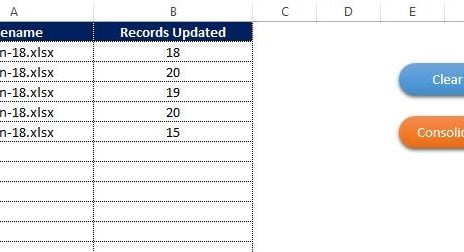Recognizing employees for their hard work is essential for maintaining morale, increasing productivity, and fostering a positive workplace culture. However, keeping track of all recognition events can be challenging without an efficient system. This is where an Employee Recognition Calendar in Excel can help.
In this guide, we will walk you through a ready-to-use Employee Recognition Calendar in Microsoft Excel. This interactive calendar allows businesses to schedule and track recognition events effortlessly, ensuring no important date is missed.
Let’s dive into the features, best practices, and how you can effectively use this tool to enhance your employee engagement strategy.
Click to Employee Recognition
Key Features of the Employee Recognition Calendar
The Employee Recognition Calendar is a user-friendly Excel template that consists of five essential worksheets:
Home Sheet
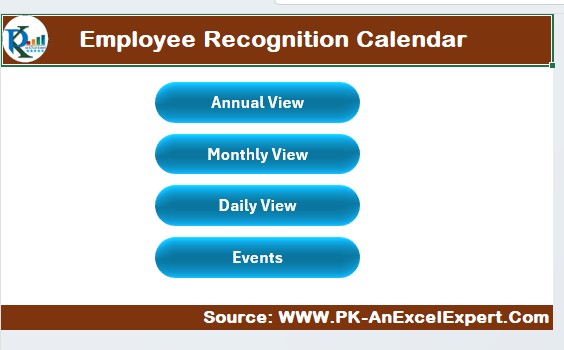
The Home Sheet serves as the index page of the calendar. It contains four quick navigation buttons that allow users to jump to the respective sheets:
- Annual View
- Monthly View
- Daily View
- Events
Users can simply click on any button to navigate to their desired section and manage their events efficiently.
Annual View Sheet
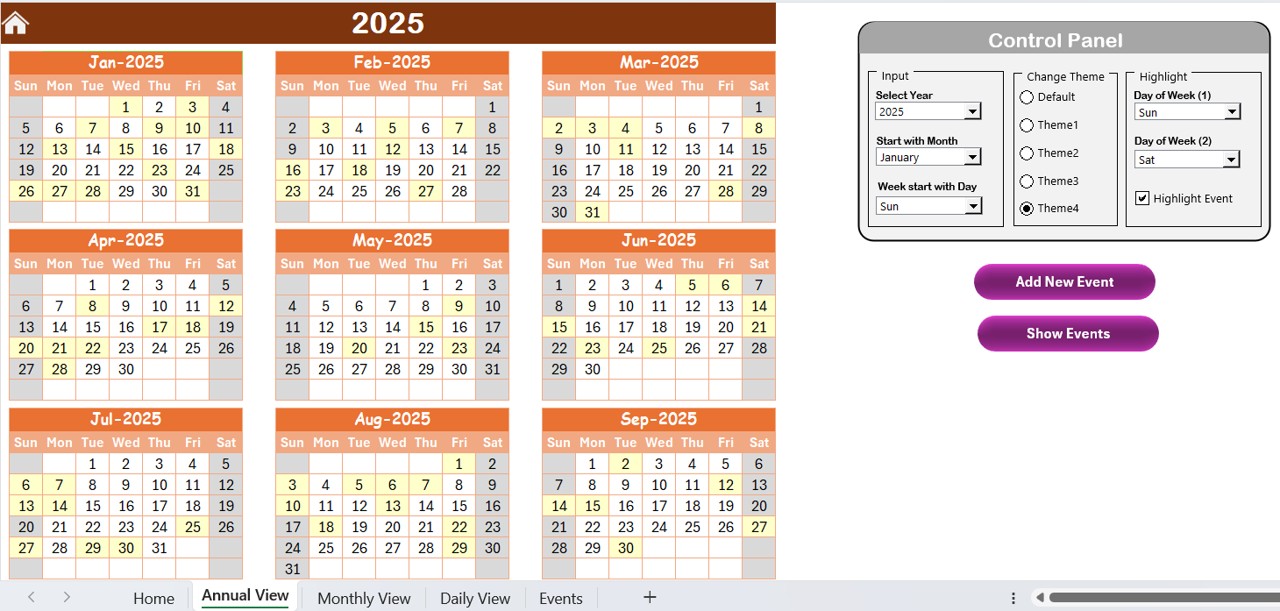
The Annual View Sheet provides an overview of 12 months in a single view, making it easy to plan employee recognition events for the entire year.
Click to Employee Recognition
Features of the Annual View Sheet:
Control Panel
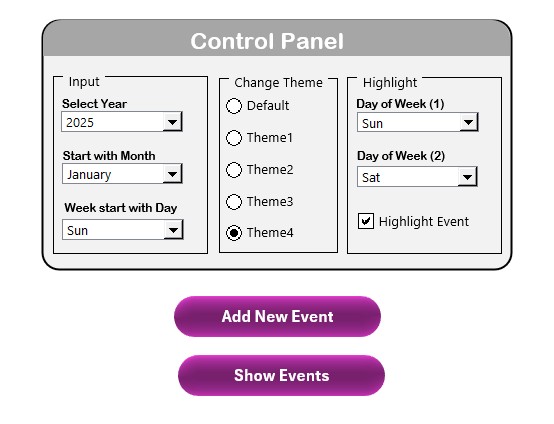
Contains three groups to customize the calendar:
- Input Group – Allows users to select the year, starting month, and the starting day of the week.
- Change Theme Group – Users can choose from five different color themes to personalize their calendar.
- Highlight Group – Provides options to highlight specific days (e.g., weekends) and recognition events.
Add New Event Button
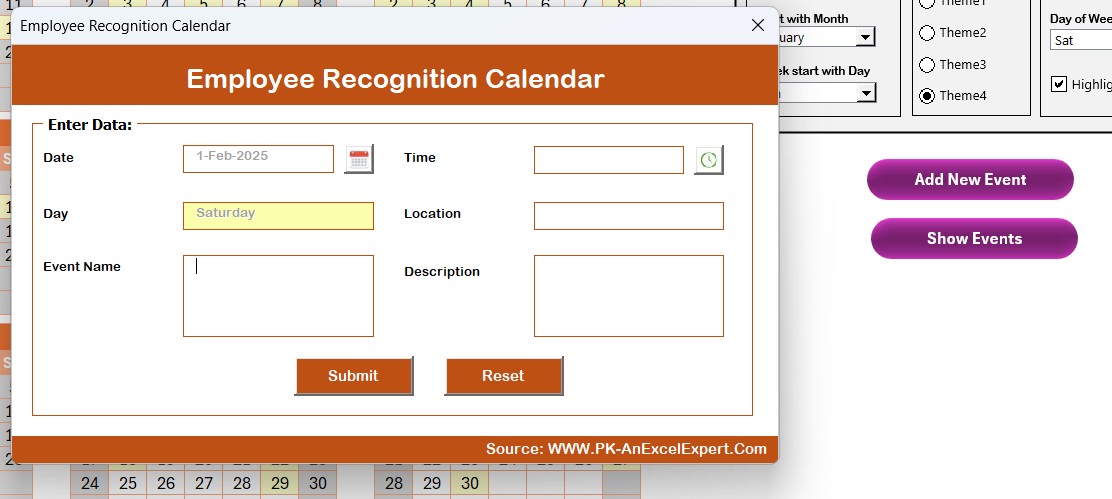
- Select a date and click this button to add a new event via a pop-up form.
- Show Event Button – View all events scheduled for a specific date.
Monthly View Sheet
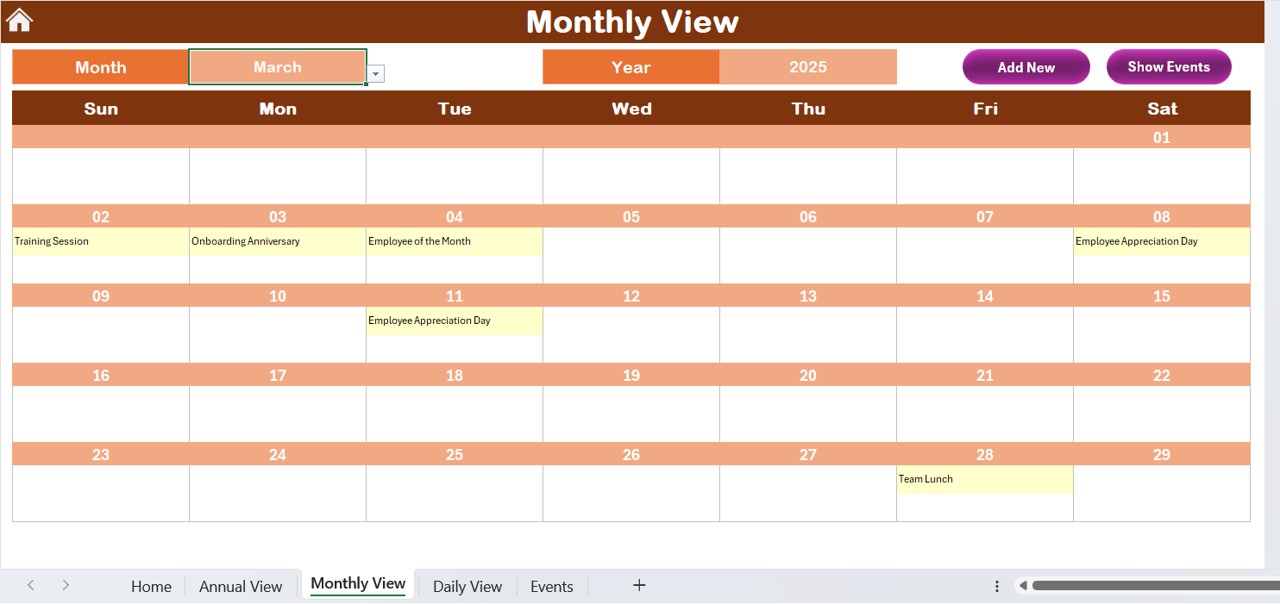
The Monthly View Sheet focuses on a single month and provides a more detailed view of recognition events.
Features of the Monthly View Sheet:
Click to Employee Recognition
Select the month and year at the top, and the calendar updates automatically.
- Displays up to one event per date – If more than one event is scheduled on a date, the calendar will indicate “More than 1…”.
- Add New Event Button – Click to open a form and enter event details.
- Show Event Button – View all events scheduled for a specific date.
Daily View Sheet
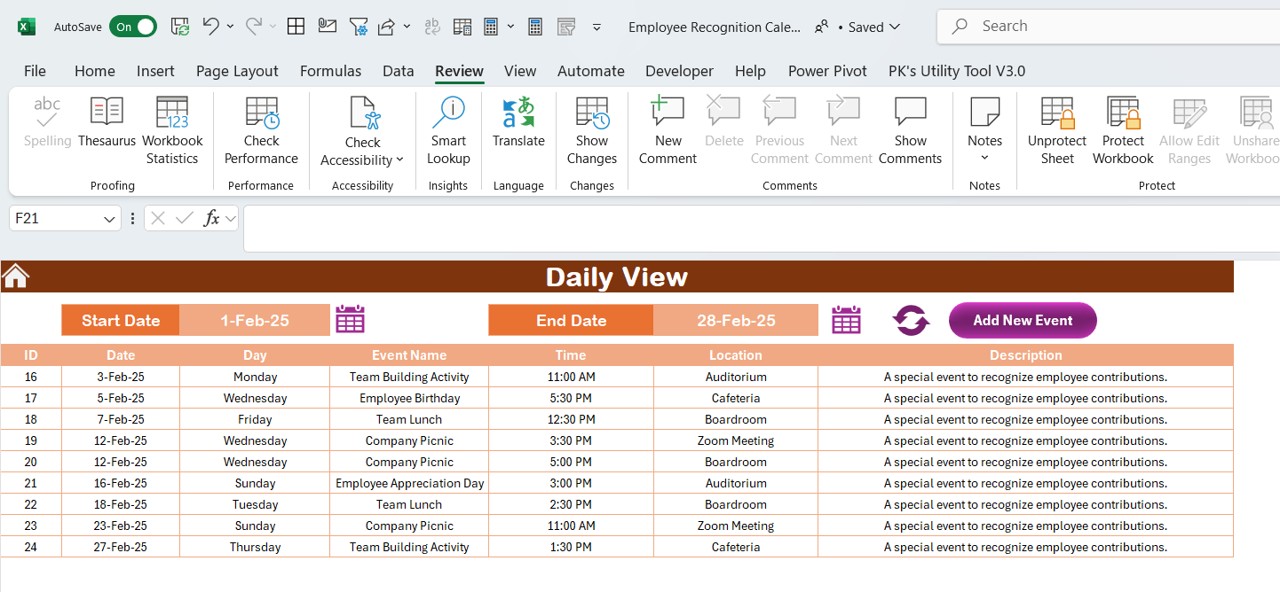
The Daily View Sheet provides a detailed list of recognition events for a selected date range.
Features of the Daily View Sheet:
- Filter events by date range – Select a start date and end date to display relevant events.
- Add New Event Button – Open a form to enter a new event.
- Refresh Button – Update the display to show the latest data based on the selected date range.
Events Sheet
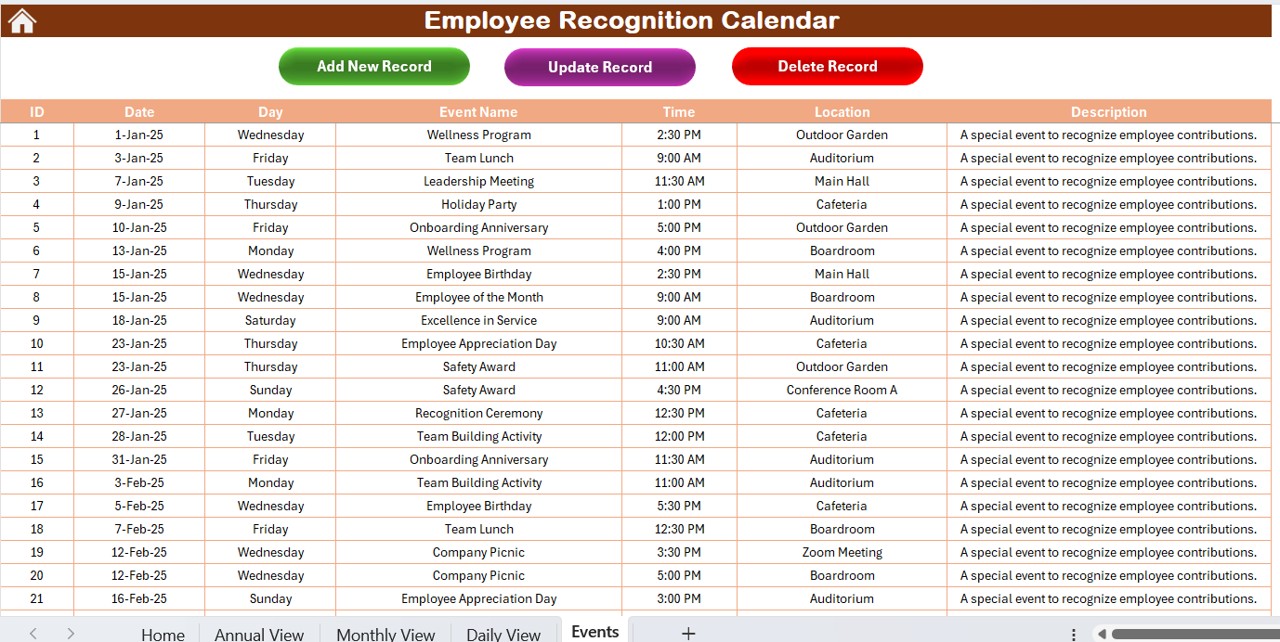
The Events Sheet acts as a database where all events are stored and managed.
Information Captured in the Events Sheet:
- ID – Auto-generated unique identifier
- Date – Date of the recognition event
- Day – Day of the week (e.g., Monday, Tuesday)
- Event Name – Title of the recognition event
- Time – Scheduled time
- Location – Event location
- Description – Short description of the event
- Action Buttons in the Events Sheet:
Add New Record
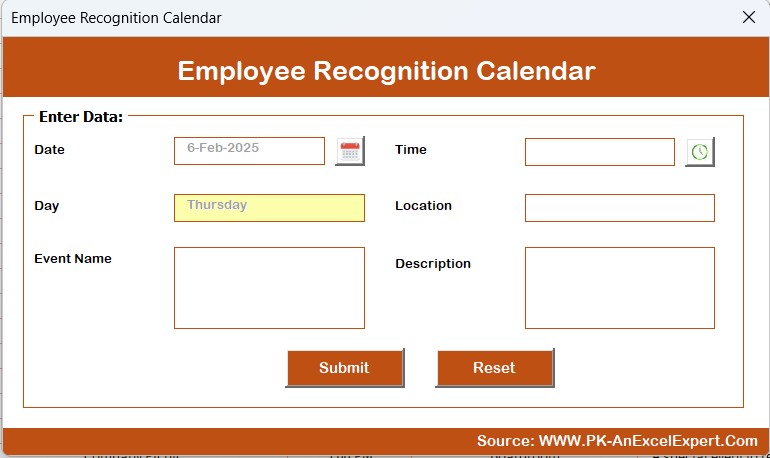
- Open a form to create a new event.
Update Existing Record
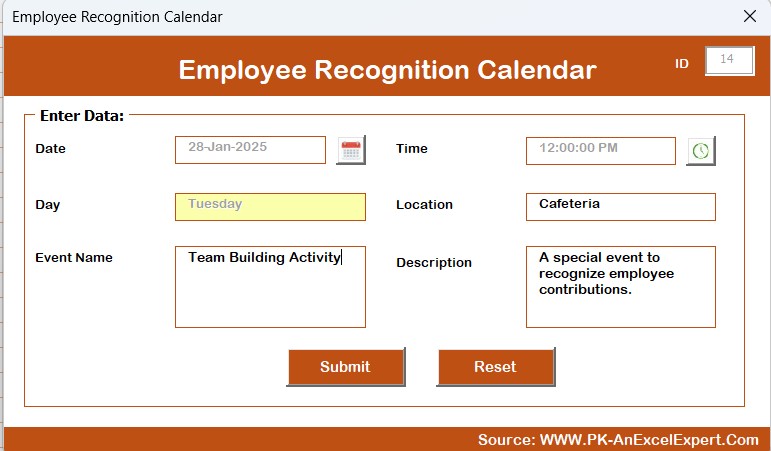
- Select an event by ID and edit its details.
- Delete Record – Remove an event from the list by selecting its ID.
Advantages of an Employee Recognition Calendar
- Improves Employee Engagement – Regular recognition boosts morale and motivation.
- Enhances Workplace Culture – Encourages a positive and appreciative environment.
- Prevents Missed Recognition Events – Ensures no important date is overlooked.
- Streamlines Scheduling – Saves time and effort in planning employee appreciation events.
Best Practices for Using the Employee Recognition Calendar
- Customize the Calendar – Adjust settings like themes and start dates to fit your organization’s needs.
- Plan Events in Advance – Schedule recognition events ahead of time to ensure smooth execution.
- Use Event Highlights – Mark important dates for quick reference.
- Regularly Update the Calendar – Keep information current to avoid discrepancies.
Conclusion
An Employee Recognition Calendar in Excel is a simple yet powerful tool for managing employee recognition events. By utilizing this customizable and interactive calendar, companies can ensure that all recognition efforts are well-organized and effective.
If you’re looking for an easy way to track, plan, and celebrate employee achievements, this Excel-based solution is a must-have for your organization.
Frequently Asked Questions (FAQs)
How do I add a new event in the calendar?
Click on the Add New Event button, fill in the required details, and submit the form. The event will be automatically added to the calendar.
Can I change the theme of the calendar?
Yes! The Change Theme Group in the Annual View Sheet allows you to choose from five different color themes.
How do I highlight specific days on the calendar?
Use the Highlight Group in the Annual View Sheet to select specific days (e.g., weekends) to highlight.
What happens if multiple events are scheduled on the same day?
In the Monthly View, the calendar will display “More than 1…” to indicate multiple events on that date.
How do I delete or update an event?
In the Events Sheet, select the event ID you want to modify and click Update Existing Record or Delete Record.
Click to Employee Recognition
Visit our YouTube channel to learn step-by-step video tutorials
View this post on Instagram