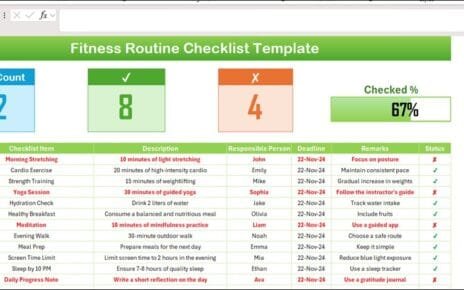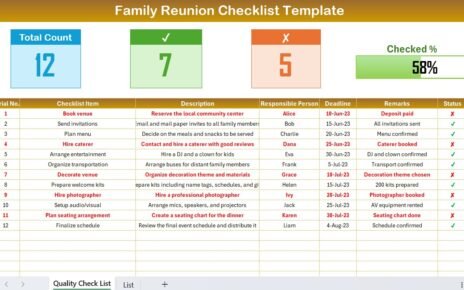In today’s fast-paced business world, quality control is more important than ever. Whether you are managing a manufacturing process, handling service delivery, or working on project management, ensuring that every step meets your established standards is critical to maintaining consistent quality. The Quality Control Action Plan Checklist in Excel serves as a powerful tool to streamline and track your quality assurance tasks.
This template allows businesses to organize and manage quality control tasks in an easily customizable, user-friendly format. In this article, we’ll explore how to use the Quality Control Action Plan Checklist in Excel, its key features, its benefits, best practices, and how you can continuously improve your checklist for maximum efficiency.
What is a Quality Control Action Plan Checklist in Excel?
A Quality Control Action Plan Checklist is an organized list of tasks that ensures that each aspect of a project, product, or service meets predetermined quality standards. In Excel, this checklist can be adapted to track the progress of each task, assign responsibilities, and set deadlines for completion.
The Quality Control Action Plan Checklist in Excel simplifies task management, ensures accountability, and enables teams to stay on track with their quality assurance activities. The template is fully customizable to fit the unique needs of any organization or project, making it an essential tool in quality management.
Key Features of the Quality Control Action Plan Checklist Template in Excel
The Quality Control Action Plan Checklist Template in Excel offers a straightforward way to capture and organize all your quality control tasks in one place. Here’s a breakdown of its key features:
1. Quality Control Action Plan Tab
The Quality Control Action Plan Tab is where all the core checklist data is stored. This sheet includes everything you need to track and manage tasks efficiently.
Top Section:
At the top of the sheet, you’ll find three cards that provide essential data at a glance:
- Total Count: Displays the total number of checklist items.
- Checked Count: Shows the number of tasks that have been completed.
- Crossed Count: Displays the number of tasks marked as uncompleted or crossed off.
- Progress Bar: Provides a visual representation of the percentage of tasks completed.
These cards allow you to monitor progress instantly, giving you real-time insights into the status of the tasks.

Click to Purchase Quality Control Action Plan Checklist in Excel
Checklist Table:
The Checklist Table is where all the action plan details are organized. Here’s a breakdown of the columns:
- Serial No.: A unique identifier for each item.
- Checklist Item: A description of the task or quality standard being checked.
- Description: Additional information or context about the task.
- Responsible Person: The person or team responsible for completing the task.
- Deadline: The deadline by which the task must be completed.
- Remarks: Any additional notes or comments regarding the task.
- Status: This column allows you to mark the task as either checked (✔) or uncompleted (✘).
This table helps in organizing and tracking tasks while ensuring all necessary details are captured for accountability and future reference.
2. List Sheet Tab
The List Sheet Tab is essential for maintaining consistency in task assignment. It holds a list of all responsible individuals, which is used to create a drop-down menu in the main checklist table. This feature helps reduce human errors and allows for quick assignment of tasks.
The List Sheet Tab also includes a context menu for quick access to the list, making it easier for team members to select the appropriate individual for each task.

Click to Purchase Quality Control Action Plan Checklist in Excel
Advantages of Using a Quality Control Action Plan Checklist in Excel
The Quality Control Action Plan Checklist in Excel offers several advantages that make it a preferred tool for businesses and teams aiming to maintain high-quality standards.
- Customizable and Flexible: One of the biggest benefits of using Excel for your action plan checklist is the flexibility it offers. You can easily adjust the template to suit your specific business needs. Whether you’re tracking quality control for a product, service, or project, Excel allows you to modify columns, add new sections, or delete unnecessary ones.
- Easy to Use and Accessible: Excel is a widely used tool, which means your team is likely already familiar with it. The intuitive layout and easy-to-navigate interface make it easy for anyone to use. Plus, the template can be accessed on any device that supports Excel, making it convenient for teams working remotely or across different locations.
- Real-Time Tracking and Updates: The built-in progress bar and status tracking system provide a clear visual of how tasks are progressing. You can see which tasks are on track, which are overdue, and which need immediate attention. This real-time tracking makes it easier to allocate resources, adjust deadlines, and keep the project on course.
- Improved Team Collaboration: By using drop-down lists and clear status indicators, the checklist facilitates collaboration among team members. Everyone knows what tasks they are responsible for, the current status of each task, and any upcoming deadlines. This clarity improves communication and helps everyone stay on the same page.
Opportunity to Improve Your Quality Control Action Plan Checklist
Although the Quality Control Action Plan Checklist in Excel is a powerful tool, there are always opportunities for improvement. Below are some ideas on how you can enhance the functionality and usability of your checklist:
- Automate Data Entry with VBA: Excel’s VBA (Visual Basic for Applications) can help automate repetitive tasks. For example, you can set up macros to automatically update progress, send notifications when tasks are overdue, or even generate reports. Automating these processes can save time and reduce human error.
- Integrate with Other Systems: Consider integrating your Excel checklist with other tools or software that your team uses. For example, connecting your checklist with project management tools or CRM systems can consolidate data and give you a more comprehensive view of your quality control activities.
- Use Conditional Formatting: Conditional formatting can visually highlight important information. For instance, you can set up rules to highlight overdue tasks in red or tasks that are nearing their deadline in yellow. This makes it easier for the team to spot tasks that need attention at a glance.
Best Practices for Using a Quality Control Action Plan Checklist
To make the most out of your Quality Control Action Plan Checklist in Excel, follow these best practices:
- Clearly Define Responsibilities: Assign specific tasks to individuals or teams to ensure that there is no confusion about who is responsible for what. Clear accountability helps in avoiding missed tasks and keeps everyone focused on their objectives.
- Set Realistic Deadlines: It’s important to set achievable deadlines based on the complexity of the task and the resources available. Be sure to review deadlines regularly and make adjustments if necessary to prevent undue stress and ensure quality work.
- Review and Update Regularly: Review the checklist frequently to ensure that tasks are up to date. Add new tasks as needed and remove outdated ones. Regular updates will help keep your quality control efforts aligned with your current needs.
Frequently Asked Questions (FAQs)
1. What is a Quality Control Action Plan Checklist in Excel?
A Quality Control Action Plan Checklist is a tool used to track and manage quality assurance tasks. It ensures that tasks are completed on time and according to specified standards.
2. How can I customize the checklist template in Excel?
You can easily modify the template by adding or removing columns, changing the formatting, and adjusting the layout to fit your specific needs.
3. Can I automate my checklist in Excel?
Yes, you can use Excel’s VBA (Visual Basic for Applications) feature to automate tasks such as updating progress, sending reminders, or generating reports.
4. How do I assign tasks to specific people in the checklist?
In the List Sheet Tab, you can create a drop-down list of responsible persons. This makes it easy to assign tasks and maintain consistency.
5. How can I collaborate on the checklist with my team?
You can store your checklist on cloud platforms like Google Drive or OneDrive, allowing multiple team members to collaborate and access the checklist in real-time.
Conclusion
The Quality Control Action Plan Checklist in Excel is an invaluable tool for businesses looking to streamline their quality assurance processes. With features like customizable task tracking, real-time progress monitoring, and easy collaboration, this checklist template helps ensure that your team stays on track and that all quality control tasks are completed efficiently. By following best practices and continuously improving the checklist’s functionality, you can enhance your quality control efforts and maintain high standards in your operations.
Visit our YouTube channel to learn step-by-step video tutorials
View this post on Instagram