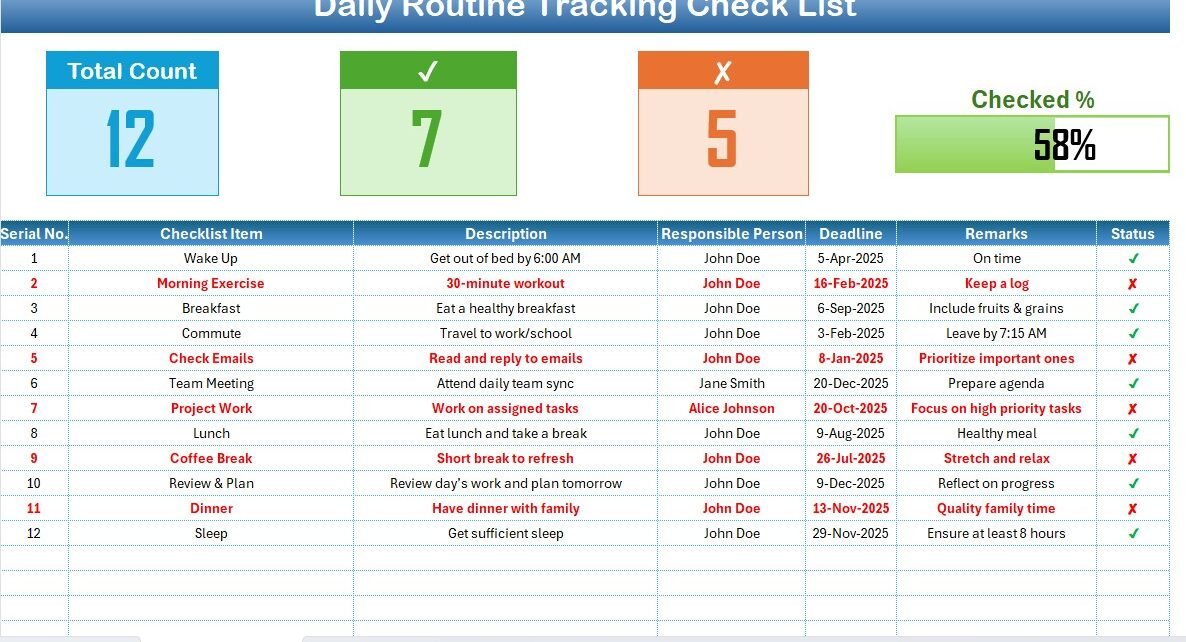Creating and maintaining a daily routine tracking checklist in Excel can transform your productivity and help you stay organized. In this article, we explore a ready-to-use Daily Routine Tracking Checklist Template that simplifies your day-to-day management. We dive into its key features, advantages, and best practices to help you maximize your efficiency. Moreover, we offer creative tips and useful information so you can customize the template to suit your unique needs. Let’s get started!
Introduction: Why Track Your Daily Routine?
Every successful day begins with planning and clear organization. Many people struggle to manage tasks, appointments, and personal goals. Therefore, having a daily routine tracking checklist becomes vital. With an Excel checklist, you gain an easy-to-use, customizable, and visually appealing tool that:
Click to Daily Routine Tracking
- Boosts Productivity: You see your progress in real time.
- Enhances Accountability: You know who is responsible for what.
- Improves Time Management: You keep track of deadlines and milestones.
By using Excel for your checklist, you not only simplify your task management but also enjoy the flexibility to update or modify details as needed. In this article, you will learn everything from the basics to advanced customization options.
Key Features of the Daily Routine Tracking Checklist Template
Our Excel template stands out because it combines simplicity with powerful features. Let’s review its main components:
Two Worksheets for Seamless Tracking
The template includes two essential worksheets that work together:
Daily Routine Tracking Checklist Sheet Tab:
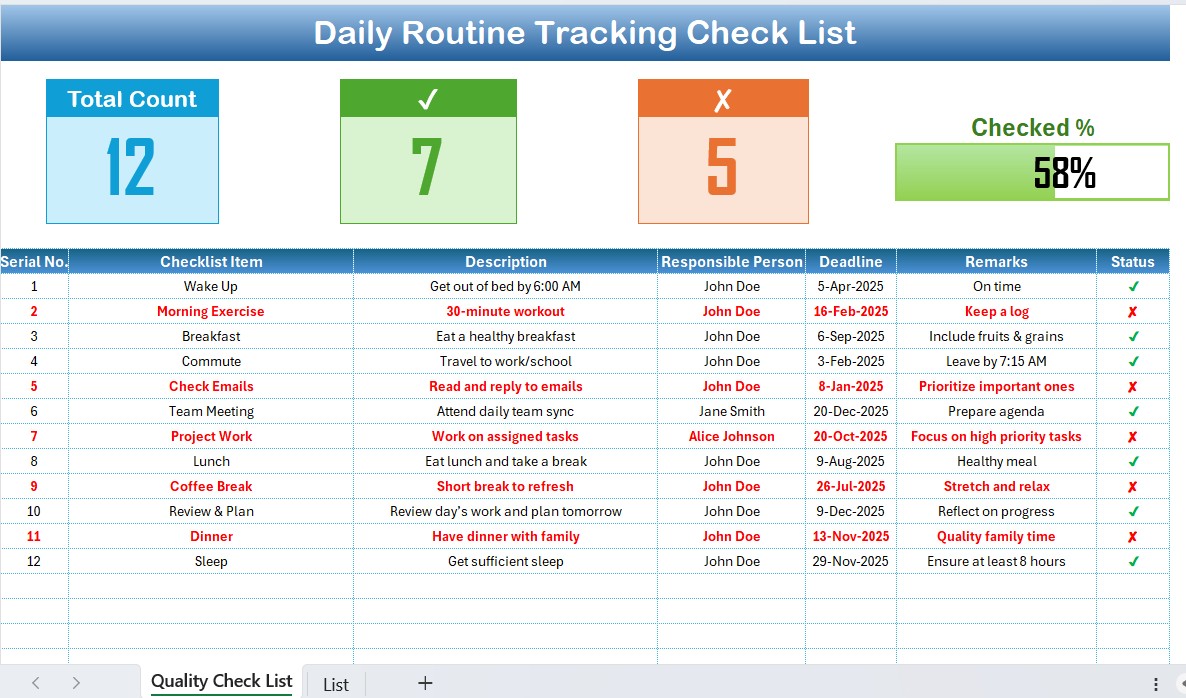
This is the heart of the template. You capture all checklist information on this main sheet. It features:
Top Section Cards:
You see three distinct cards displaying critical data such as:
- Total Count: The total number of tasks.
- Checked Count: The number of tasks completed.
- Crossed Count: The number of tasks that were not completed.
- Progress Bar: This visual element shows the percentage of tasks completed.
List Sheet Tab:
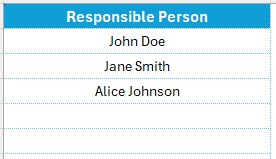
This secondary sheet captures a unique list of all responsible persons. The drop-down list in the main checklist table uses this sheet, ensuring you quickly assign or reassign tasks.
Advantages of a Daily Routine Tracking Checklist in Excel
Click to Daily Routine Tracking
Using an Excel-based checklist offers numerous benefits. Here are the primary advantages:
Enhanced Productivity
- Visual Feedback: The progress bar and summary cards give you real-time insights into your productivity. You see progress at a glance, which motivates you to complete tasks.
- Easy Organization: You organize tasks in a clear, logical sequence. The table structure ensures that no task is forgotten.
- Clear Task Assignment: The checklist allows you to assign tasks to specific individuals. You know exactly who handles what, which minimizes confusion.
- Deadline Management: The deadline column helps you prioritize tasks. You plan your day so that tasks with nearer deadlines receive your immediate attention.
- Adjustable Layout: You modify the template easily to meet your changing needs. Whether you add more columns or create additional worksheets, Excel offers flexibility.
- User-Friendly Interface: The template uses simple language and clear instructions. Even beginners enjoy using it without feeling overwhelmed.
- Clear Visual Cues: The design features like cards and progress bars help you visualize your performance. You avoid clutter and enjoy a cleaner interface.
- Simplified Data Entry: With drop-down menus and structured fields, you reduce the chance of errors. You enjoy a smooth workflow that saves time.
- No Extra Software Needed: Most users have Microsoft Excel on their computers. You avoid investing in expensive project management tools.
- Widely Compatible: Excel files work on multiple devices and platforms. You access your checklist at home, at work, or on the go.
Click to Daily Routine Tracking
Best Practices for Using Your Daily Routine Tracking Checklist in Excel
To make the most of your checklist, follow these best practices:
Regular Updates and Reviews
- Daily Review: Begin and end your day by reviewing the checklist. You update completed tasks and plan for the next day.
- Weekly Analysis: Every week, you analyze trends. You identify which tasks often get delayed or skipped, and you adjust your approach accordingly.
- Fill in All Details: Always complete every field. You include the checklist item, description, responsible person, deadline, remarks, and status.
- Avoid Skipping Columns: Each column in the checklist serves a purpose. You maintain complete data to ensure accurate tracking and reporting.
- Use Simple Language: You avoid complex words or jargon. Instead, you write clear, concise descriptions that everyone understands.
Conclusion
A daily routine tracking checklist in Excel offers you a powerful yet straightforward way to manage your tasks. You enjoy a clear view of your daily progress, enhanced accountability, and the flexibility to adapt the tool to your unique needs. By following the best practices and customization tips shared in this article, you will make the most out of this template. Additionally, the template saves you time and improves your productivity, ensuring that you end each day with a sense of achievement.
Frequently Asked Questions with Answers
Click to Daily Routine Tracking
What is a Daily Routine Tracking Checklist in Excel?
A daily routine tracking checklist in Excel is a tool that helps you organize and monitor your daily tasks. It uses a clear table format, which includes details such as task descriptions, responsible persons, deadlines, and status indicators. You use it to track your progress and maintain accountability.
How do I use the checklist template effectively?
You begin by customizing the provided template with your own tasks. Then, you update task statuses daily and use the progress cards to see your performance. In addition, you keep the “List” tab updated to assign tasks accurately.
Can I customize the checklist template?
Yes, you can easily customize the template. You modify the color scheme, add extra columns like task priority or time spent, and even integrate graphs for a visual representation of your progress. Customization makes the checklist truly your own.
What are the advantages of using this Excel template?
You enjoy multiple benefits, such as enhanced productivity, improved accountability, and a visually appealing layout. Additionally, you have a cost-effective solution that does not require extra software, making it accessible and flexible.
How can I avoid common mistakes when using this checklist?
You avoid pitfalls by keeping your data consistent, not overloading the checklist with too many tasks, and updating the template regularly. Moreover, you customize the template based on your needs and review your progress periodically.
Do I need advanced Excel skills to use this template?
Not at all. The template is designed to be user-friendly and requires only basic Excel skills. You simply need to know how to input data, update cells, and use drop-down menus.
Is the template suitable for team use?
Yes, you can use it for both personal and team routines. By assigning tasks to specific team members and updating the status regularly, you ensure that everyone stays on track.
How often should I review my checklist?
You review your checklist daily to update the progress of tasks and at the end of the week to analyze overall performance. Regular reviews help you identify areas for improvement and keep you motivated.
Click to Daily Routine Tracking
Visit our YouTube channel to learn step-by-step video tutorials
View this post on Instagram