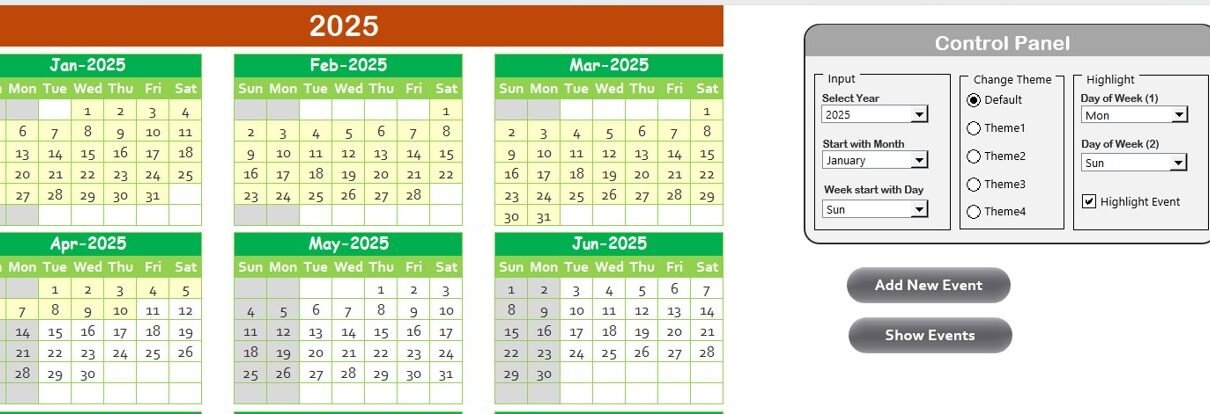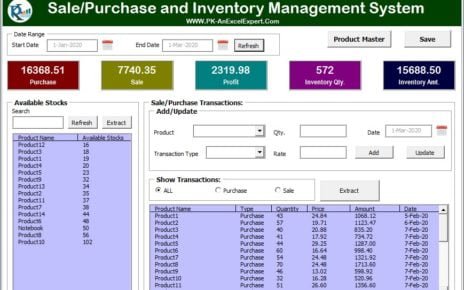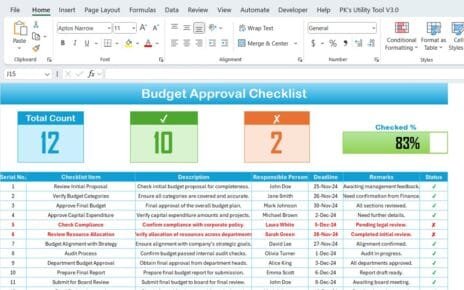In today’s fast-paced world, managing e-learning courses efficiently is crucial for both learners and administrators. A well-organized course calendar can help streamline course schedules, track events, and ensure everything runs smoothly. This article will guide you through the process of creating an E-learning Course Calendar in Excel, using a ready-to-use template that offers flexibility and convenience.
What is an E-learning Course Calendar?
An E-learning Course Calendar is a tool used to manage and organize the scheduling of online learning events, such as courses, webinars, exams, assignments, and other educational activities. By using a well-structured calendar, instructors and learners can plan ahead, track progress, and avoid overlapping schedules.
Key Features of the E-learning Course Calendar in Excel
This E-learning Course Calendar template, built in Microsoft Excel, is designed to be a practical, easy-to-use tool for educators and organizations. Below are the key features of this calendar template that make it highly efficient and user-friendly:
1. Home Sheet Tab
The Home Sheet serves as the index page of the calendar, offering convenient buttons that lead to other worksheets in the template. It provides access to:
-
Annual View Button: Displays the entire year at a glance.
-
Monthly View Button: Shows a detailed monthly calendar.
-
Daily View Button: Provides a detailed view of events on a specific date.
-
Events: Allows you to access a list of events in your calendar.

Click to buy E-learning Course Calendar in Excel
2. Annual View Sheet Tab
The Annual View Sheet displays a comprehensive view of all 12 months in the year. This feature allows administrators and learners to get a quick snapshot of important dates. Here’s what the annual view includes:
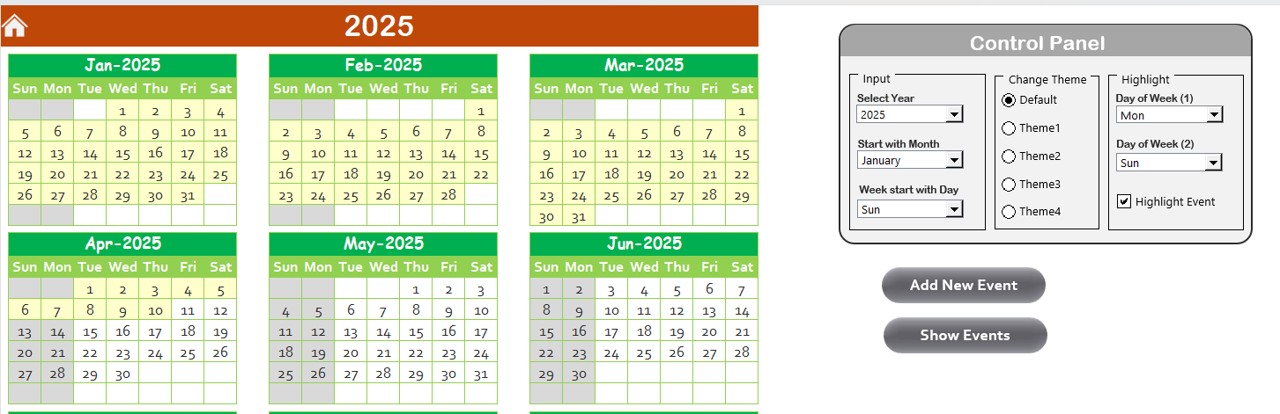
Click to buy E-learning Course Calendar in Excel
-
Control Panel: The control panel on this sheet allows customization. You can select the year, choose the starting month of the calendar, and even change the starting day of the week.
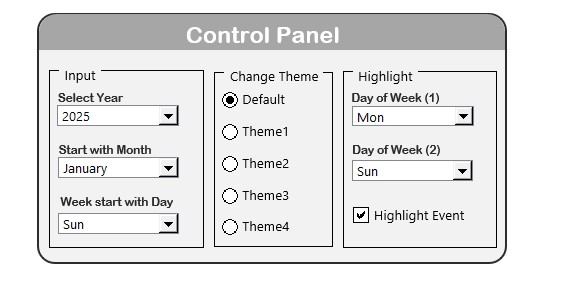
-
Change Theme Group: This allows you to change the color theme of the entire workbook by selecting from five predefined color themes.
-
Highlight Group: Highlight specific days of the week (such as weekends) and events in your calendar. For example, you can choose to highlight Saturdays and Sundays or any other special days in a custom color.
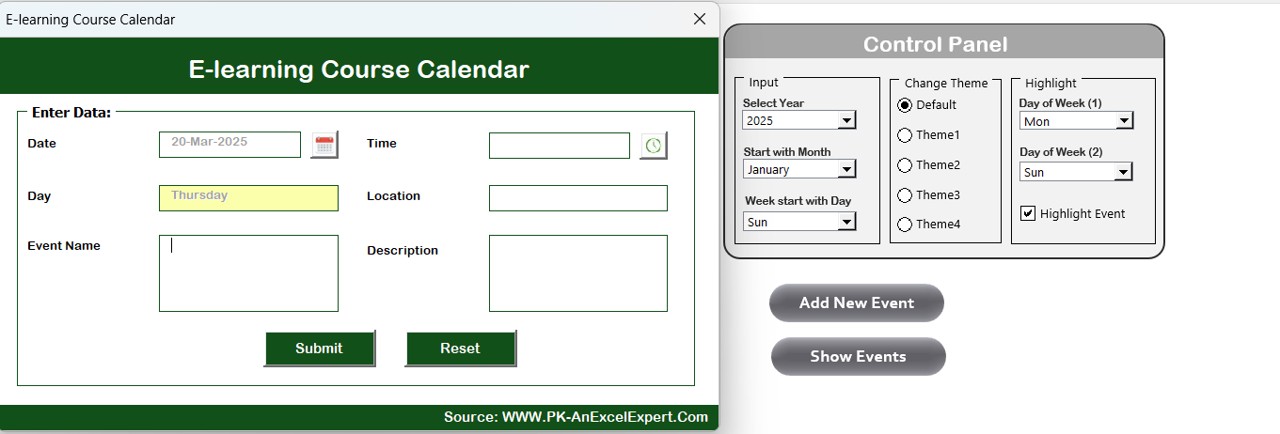
Click to buy E-learning Course Calendar in Excel
3. Monthly View Sheet Tab
The Monthly View Sheet gives you a more focused look at the selected month. You can choose the month and year from a dropdown menu, and the calendar will automatically update. This sheet displays events for each day, and if there are multiple events on a particular day, it will show a “more than 1…” message.
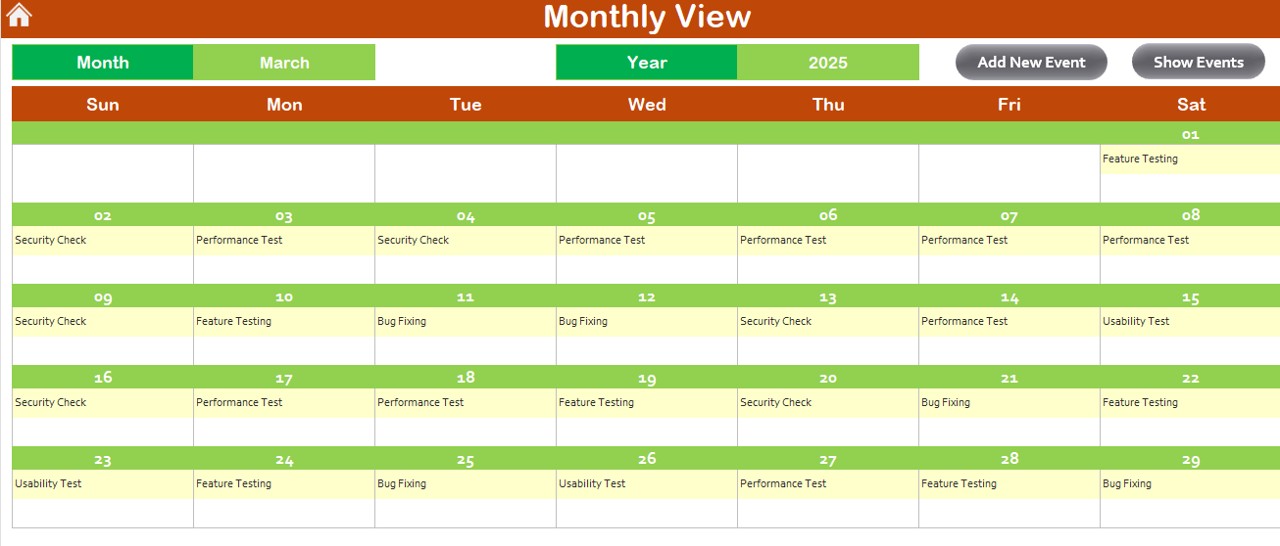
4. Daily View Sheet Tab
The Daily View Sheet is perfect for those who need detailed information for specific dates. You can select a date range using a simple date picker, and the calendar will display all events within that range. The interface is designed for ease of use with an option to refresh and update the data for the selected period.
Click to buy E-learning Course Calendar in Excel
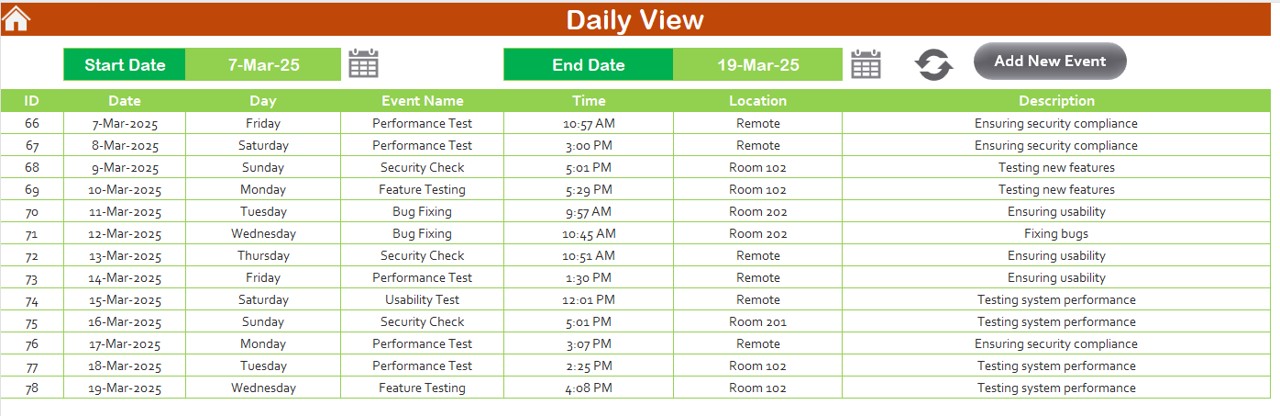
5. Events Sheet Tab
This is the database sheet where all event details are stored. The key data points captured here include:
-
ID: Auto-generated number.
-
Date: Date of the event.
-
Day: Day of the week.
-
Event Name: Name of the event.
-
Time: Time of the event.
-
Location: Location of the event.
-
Description: A short description of the event.
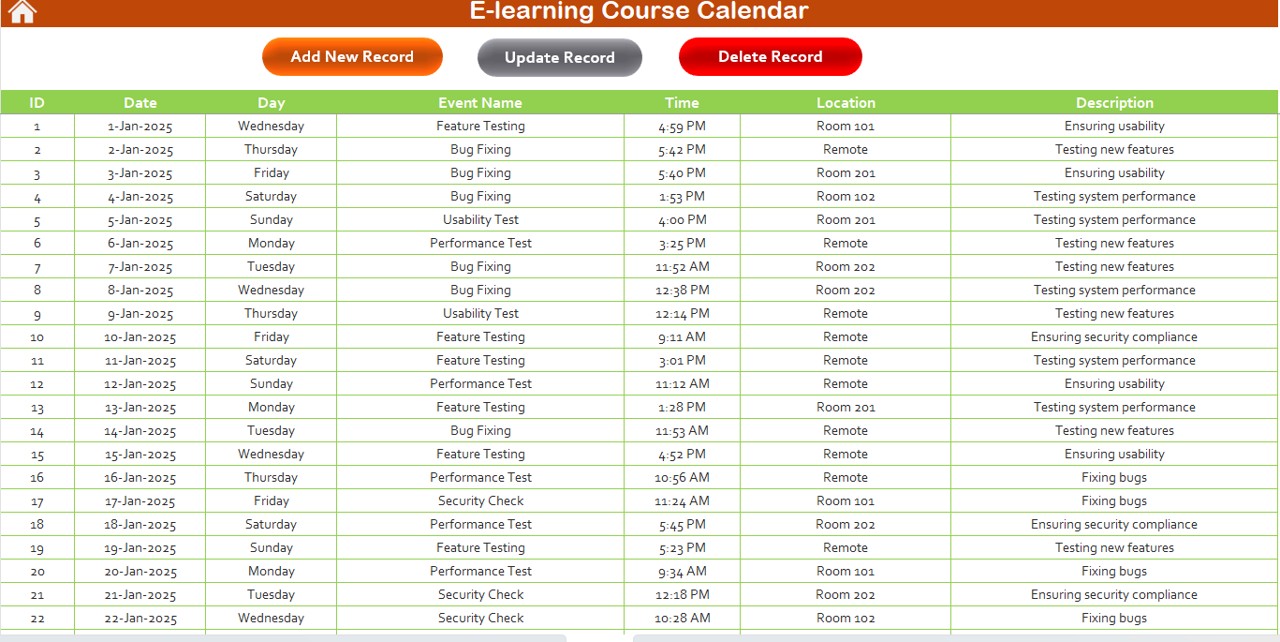
Click to buy E-learning Course Calendar in Excel
Buttons on this sheet include:
-
Add New Record: To add a new event by filling in a form.
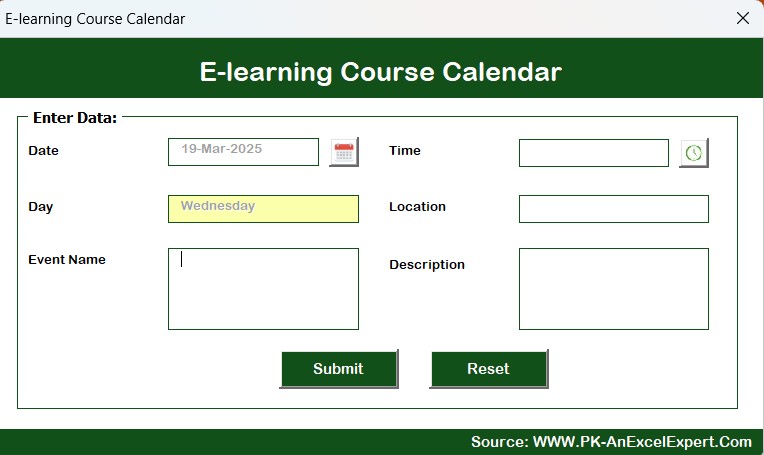
Click to buy E-learning Course Calendar in Excel
-
Update Existing Record: To modify an existing event.
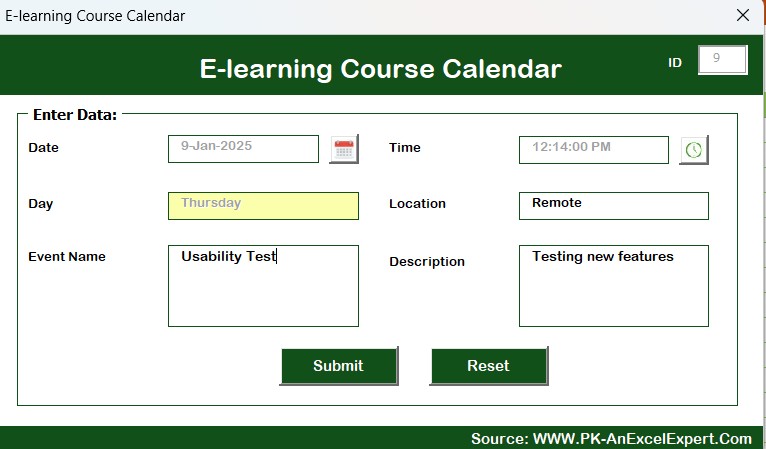
-
Delete Record: To delete an event from the calendar.
Advantages of Using the E-learning Course Calendar in Excel
Click to buy E-learning Course Calendar in Excel
Using the E-learning Course Calendar in Excel offers numerous advantages that make it an essential tool for educators, administrators, and even students. Some of the key benefits include:
- Easy to Customize
The calendar is fully customizable to meet your specific needs. You can adjust the year, theme, starting day of the week, and even highlight specific days or events.
- Time-Saving Features
The “Add New Event” and “Show Event” buttons make it easy to add and view events with just a few clicks. This helps to save time compared to manual scheduling or using other less efficient tools.
- Clear Organization
The template organizes your e-learning events by day, month, and year, which helps prevent scheduling conflicts and provides a clear overview of upcoming courses, exams, or webinars.
- Event Tracking
With a dedicated “Events” sheet that tracks all event details, you can manage and keep records of all your e-learning activities in one place. This simplifies the process of reporting and reviewing event information.
5. Easy Access
The Home Sheet provides buttons that quickly take you to the Annual View, Monthly View, and Daily View, making navigation effortless. Whether you need to plan for the entire year or just focus on a single day, everything is just a click away.
Opportunities for Improvement in the E-learning Course Calendar
While the E-learning Course Calendar in Excel is a highly effective tool, there are still some areas that can be enhanced for better user experience:
- Mobile Compatibility
Currently, the template is optimized for use on a desktop version of Excel. Adding compatibility for mobile devices or converting the calendar into a cloud-based tool could provide greater flexibility for users who need to access the calendar on the go.
- Integration with Other Tools
Another opportunity for improvement would be to integrate the calendar with other platforms like Google Calendar or Microsoft Outlook. This would enable automatic syncing and notifications, making it even more user-friendly and efficient.
- Adding More Themes
The template currently provides five predefined color themes. Offering more themes or even the ability for users to design their own would allow for further personalization.
- Event Notification System
An email or SMS notification system could be added to alert participants or instructors about upcoming events, ensuring timely reminders for important dates like assignments, exams, or webinars.
Best Practices for Using the E-learning Course Calendar
Click to buy E-learning Course Calendar in Excel
To maximize the effectiveness of the E-learning Course Calendar in Excel, it’s important to follow some best practices. These practices will help ensure that your calendar is organized, accurate, and easy to use:
- Regularly Update Events
Make sure to regularly update the events in the “Events” sheet to keep track of any changes, cancellations, or new additions. This will help maintain an accurate record of all upcoming activities.
- Customize According to Your Needs
Don’t hesitate to customize the calendar’s settings, including the year, start day, and highlighted days. Tailoring the calendar to your specific needs will enhance its usability and make it more efficient for your workflow.
- Use the Event Notification Feature
If you’re planning events far in advance, use the “Add New Event” and “Show Event” buttons to ensure you don’t forget important dates. Set up regular reviews of the calendar to ensure you’re always up-to-date.
- Backup Your Calendar Regularly
To avoid losing any critical event information, back up your Excel calendar regularly, especially if you’re adding new records frequently. This ensures that you won’t lose valuable data in case of accidental deletion.
Frequently Asked Questions (FAQs)
1. How Do I Add a New Event to the E-learning Course Calendar in Excel?
To add a new event, simply go to the “Annual View” or “Monthly View” sheet, select the date, and click on the “Add New Event” button. A form will pop up where you can fill in the event details, such as the name, time, and description. Once done, click “Submit” to save the event.
2. Can I Change the Theme of the Calendar?
Click to buy E-learning Course Calendar in Excel
Yes, you can easily change the theme of the calendar by accessing the Control Panel on the “Annual View” sheet. There are five predefined color themes to choose from, or you can customize the colors to suit your preference.
3. How Do I Update an Existing Event?
To update an existing event, go to the “Events” sheet, select the event ID you wish to update, and click on the “Update Existing Record” button. The event form will open with pre-filled data, allowing you to make changes. Once finished, click “Submit” to update the event details.
4. Can I Use This Calendar for Multiple Years?
Yes, the calendar is fully customizable, and you can change the year in the Control Panel to adjust it for any year you need. The calendar will automatically update based on the selected year.
5. How Do I Delete an Event from the Calendar?
To delete an event, go to the “Events” sheet, select the event ID you want to remove, and click the “Delete Record” button. This will permanently remove the event from the calendar.
Conclusion
The E-learning Course Calendar in Excel is an excellent tool for organizing and managing e-learning courses and events. It offers flexibility, ease of use, and powerful customization features that make scheduling a breeze. By following best practices and taking advantage of its key features, you can ensure that your courses are well-planned, and your events are tracked with ease. With room for improvement and opportunities for further integration, this calendar can evolve to meet the growing demands of e-learning organizations.
Visit our YouTube channel to learn step-by-step video tutorials
Watch the step-by-step video Demo:
Click to buy E-learning Course Calendar in Excel