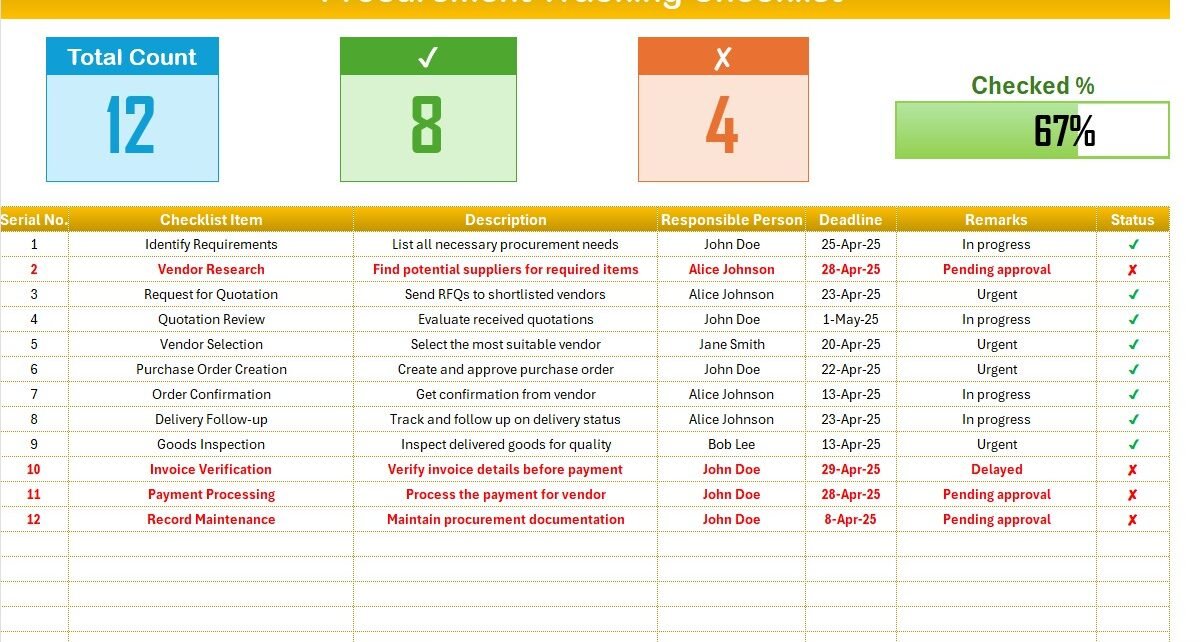Procurement is one of the most critical processes in any organization. Whether you’re running a small business or managing operations in a large corporation, keeping track of procurement tasks can be overwhelming. That is why having a Procurement Tracking Checklist in Excel can bring structure, clarity, and efficiency to your purchasing workflow.
In this article, you will learn how to use a ready-to-go Procurement Tracking Checklist Excel Template, what makes it so effective, the best practices for procurement tracking, and answers to the most common questions around it.
What is a Procurement Tracking Checklist in Excel?
A Procurement Tracking Checklist is a simple yet powerful tool that helps you track all key procurement tasks, deadlines, responsible persons, and current status of each item involved in the purchasing process. When created in Excel, it becomes a flexible, filterable, and easily shareable document that brings full transparency to your procurement cycle.
Click to Purchase Procurement Tracking Checklist in Excel
Key Features of the Procurement Tracking Checklist Template
This Excel-based template includes two well-structured worksheets:
Procurement Tracking Checklist Sheet Tab
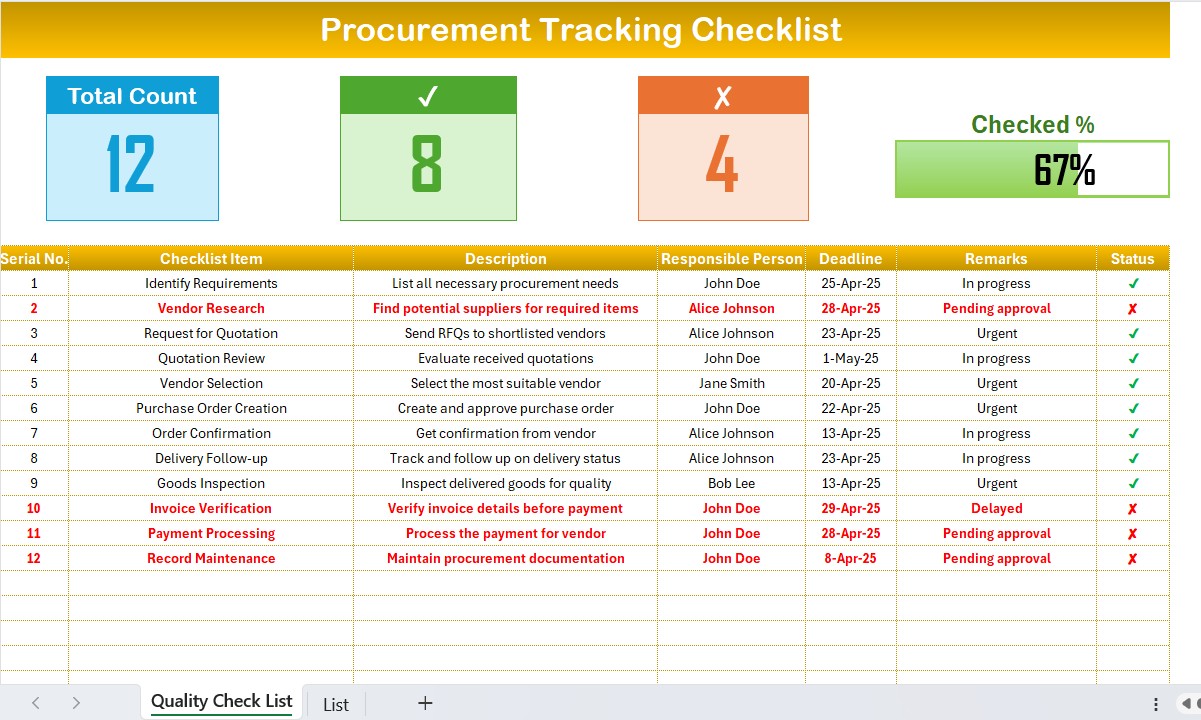
- This is the main sheet where you manage the actual checklist.
Top Section Overview
- Cards for Summary: Shows Total Items, Checked Items, Crossed Items.
- Progress Bar: Visually represents completion percentage of your checklist.
Checklist Table Structure
Below the summary section, you’ll find the core checklist table with the following columns:
- Serial No.
- Checklist Item
- Description
- Responsible Person
- Deadline
- Remarks
- Status (✔ or ✘)
You can update the Status column with either a tick (✔) for completed or a cross (✘) for pending tasks. The progress bar and card counters update automatically based on your inputs.
List Sheet Tab
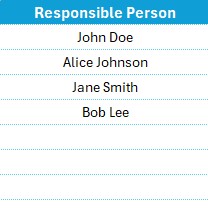
This sheet supports the dropdown lists for responsible persons.
Click to Purchase Procurement Tracking Checklist in Excel
Each row includes:
- Serial No.
- Checklist Item
- Description
- Responsible Person
- Deadline
- Remarks
- Status
This tab also maintains a unique list of responsible persons to help generate dropdown lists for cleaner data entry.
Why Use an Excel-Based Procurement Checklist?
Still wondering if this is worth your time? Let’s explore how this simple template can help you.
Advantages of Procurement Tracking Checklist in Excel
✅ Improves Accountability: You always know who is responsible for what.
✅ Tracks Progress Clearly: Visual elements like progress bars make tracking intuitive.
✅ Prevents Delays: Deadlines and remarks help prioritize urgent or pending tasks.
✅ Customizable: Add or remove checklist items according to your workflow.
✅ Accessible: Share it across teams or even access it via cloud tools.
Best Practices for Using a Procurement Tracking Checklist
To make the most of this checklist, follow these tried-and-true tips:
- Update Status Daily: Check or cross items as soon as their status changes to keep your data up to date.
- Use Clear Remarks: Remarks like “Urgent,” “Pending Approval,” or “Delayed” add important context.
- Review Deadlines Weekly: Deadlines keep your team on track. Reviewing them every week helps avoid last-minute chaos.
- Assign One Responsible Person per Task: This avoids confusion and keeps accountability tight.
Frequently Asked Questions (FAQs)
Can I use this checklist for project procurement?
Absolutely. Just update the checklist items to match your project’s procurement stages.
Can I add more responsible persons?
Yes! Just update the List sheet tab with new names, and they will appear in the dropdown.
Is this template compatible with Google Sheets?
Yes. You can upload it to Google Sheets and use it collaboratively.
Can I track deadlines visually?
Yes, you can apply conditional formatting to highlight tasks close to or past the deadline.
How do I reset the checklist?
Simply remove the ticks and crosses in the Status column to reset.
Is it mobile-friendly?
While Excel is best used on desktops, you can open and edit this file on Excel mobile or Google Sheets.
Click to Purchase Procurement Tracking Checklist in Excel
Visit our YouTube channel to learn step-by-step video tutorials